Schedule Instagram Reels
You can create and publish Reels to your Instagram Business Profiles using Compose. You can publish Reels to several Instagram accounts at once. You can choose to publish posts right away or schedule them for a specific day and time.
Reels are shared to the Reels tab in Instagram and to your Instagram feed.
Media Specifications
Keep in mind the following specs before you post:
Supported Formats | mp4, mov (MPEG-4) |
File size | 300 MB Max |
Max videos per post | 1 |
Length (in secs) | 3 - 900 |
Width | ≤ 1920 |
Height | N/A |
Aspect Ratio | 0.01:1 - 10:1 |
Video Bitrate | ≤ 25 mbps |
Video Frame rate | 23-60 fps |
Thumbnail supported | Yes |
Thumbnail File format | JPEG |
Thumbnail File size | ≤ 8MB |
Thumbnail Aspect ratio | Recommended 9:16 |
How To Schedule An Instagram Reel?
Go to Compose
Select one or more Instagram profile(s)
Upload a video. You can upload the video from your device, upload from its publicly accessible URL link, or choose it from your connected Dropbox account. You can also select the video from the Asset Manager. Alternatively, you can drag and drop the video file in the Media area from your system.
Choose Publishing Type from Direct Publishing or Publish via mobile reminders. Choose the Publish via mobile reminders method if you wish to post Reel content that contains sound from Instagram's sound library.
Complete scheduling or publishing your video by selecting Choose date & time option and the Post Now or Schedule. Learn how to select the right posting time.
Additional Options
You can also do the following:
Add a caption (up to 2200 characters). You can also use Brew AI to write or refine the post caption.
Mention Instagram Business Profiles in the caption. Type @username of the profile you want to mention in the caption. As you type, a drop-down will appear with the Instagram URL of that profile. You can click on it to check if it's the correct profile that you wish to tag, and to avoid any typo in the profile name.

Upload a thumbnail. Statusbrew provides you with two options to upload a thumbnail to a video. Hover over the video and click Edit options.
Thumbnail from Frame: Use the seek bar to move to the desired point in the video and set that time frame as the video cover. The selected timestamp will be shown (e.g.,
0:04).Choose Thumbnail: You can add a custom thumbnail by either:
Clicking Upload to add an image from your device.
Clicking Asset Manager to select an image from your existing assets.
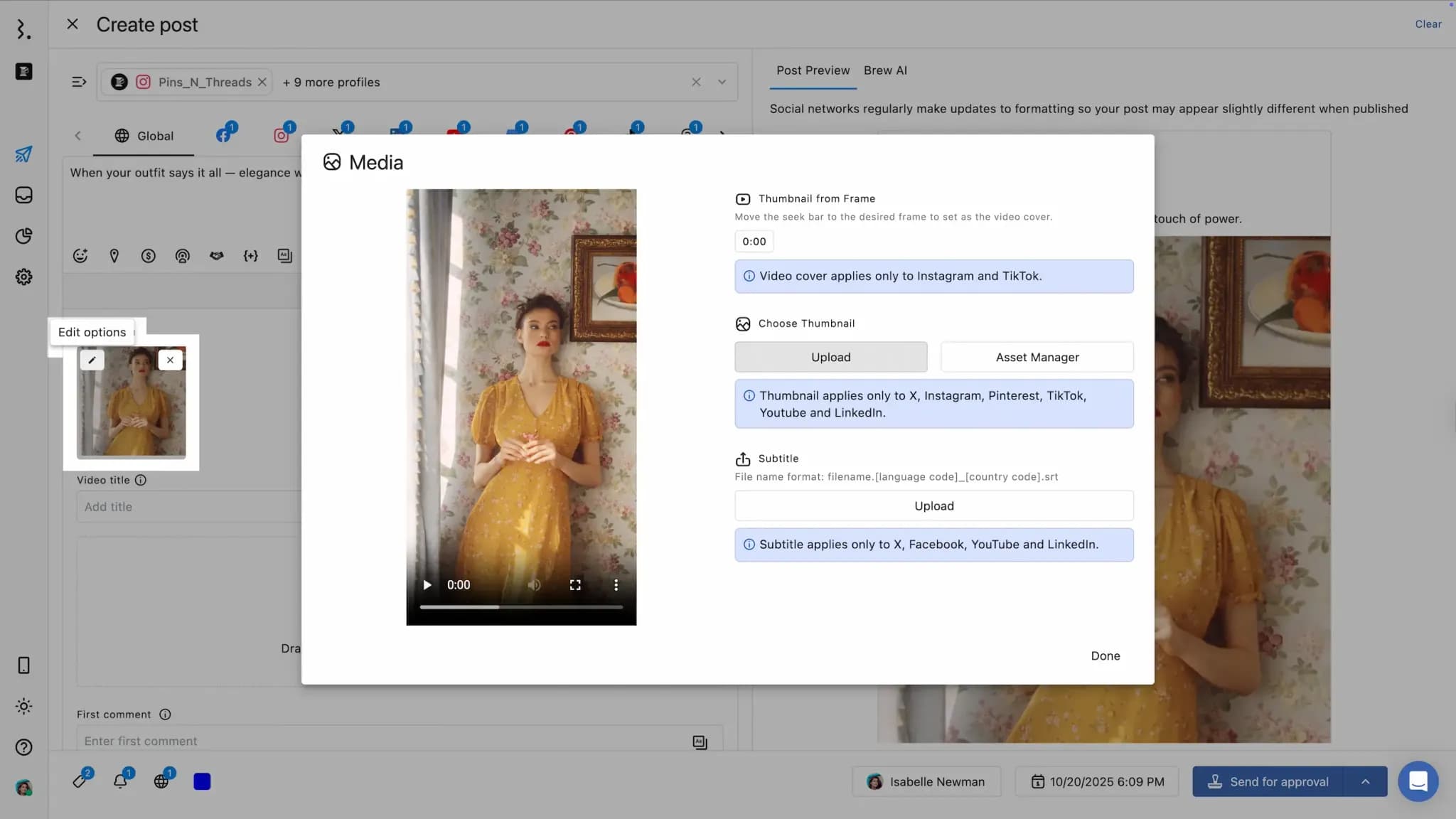
Add Location Tag. Click to search and add your location to the post to show the geographic location where the content was created.
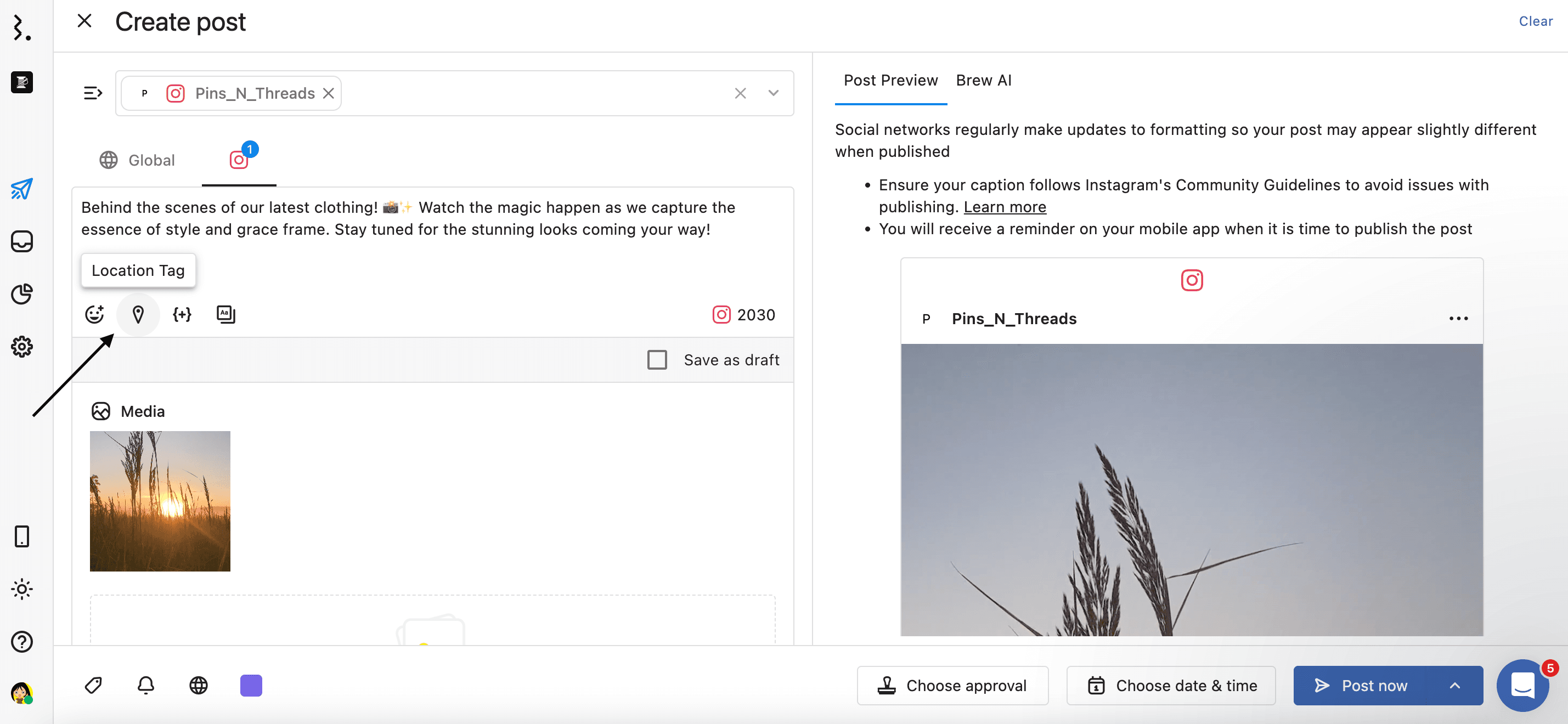
Schedule First comment to publish alongside your hair post — ideal for including hashtags, links, or follow-up messages without crowding the main caption. You can also add saved hashtags by selecting Pick from Asset Manager. You can add upto 10 mentions or 30 hashtags in the first comment.
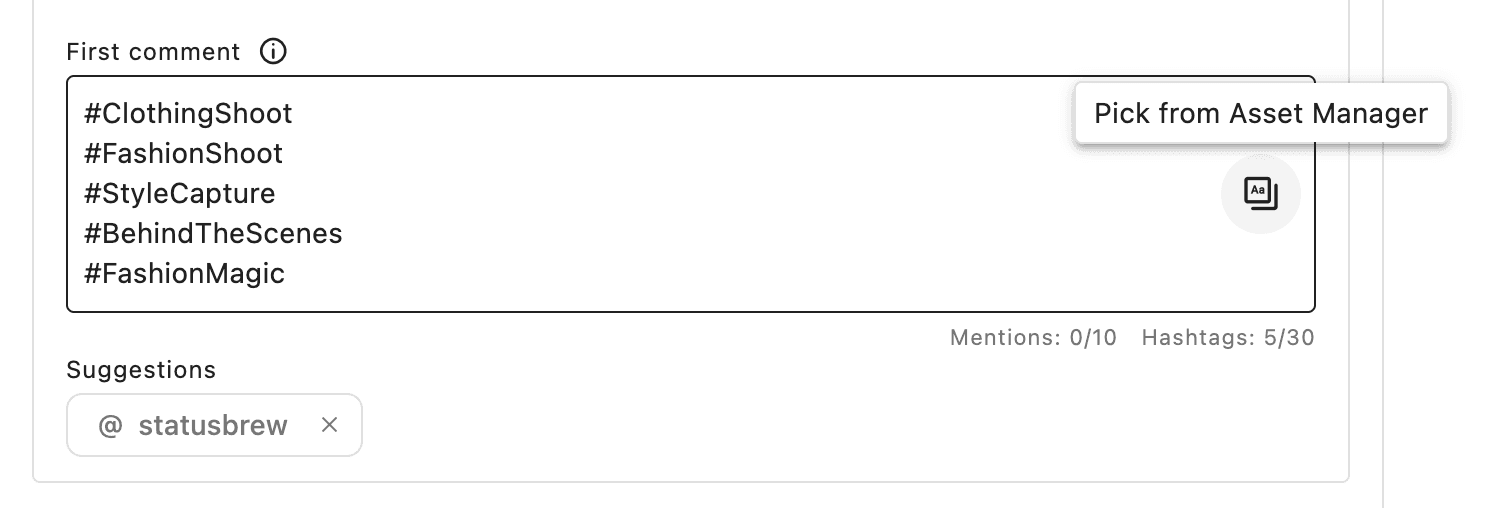
Share video to your profile feed. This option is selected by default. You can unselect it if you don’t want your Reel to appear on your main profile grid.
Choose to Turn off comments for this post to disable comments on the post.
Add audio name (up to 62 characters) to create a custom name for your original audio.
Tag up to 3 collaborators on your Instagram Reel. Collaborators will appear as co-authors, helping you extend reach through partner visibility. You can only invite other Instagram Business or Public Personal accounts. You must enter their username exactly as it appears on Instagram.
Add Post link from your BrewLink in Bio site. When the Reel is published, the post will appear on your BrewLink in Bio site with the post link added to drive traffic from your Instagram bio page. BrewLink in Bio is Statusbrew's Link in Bio tool. Statusbrew's BrewLink in Bio allows you to create a customized BrewLink site that is a clickable replica of your Instagram grid with unique links attached to each Instagram post.
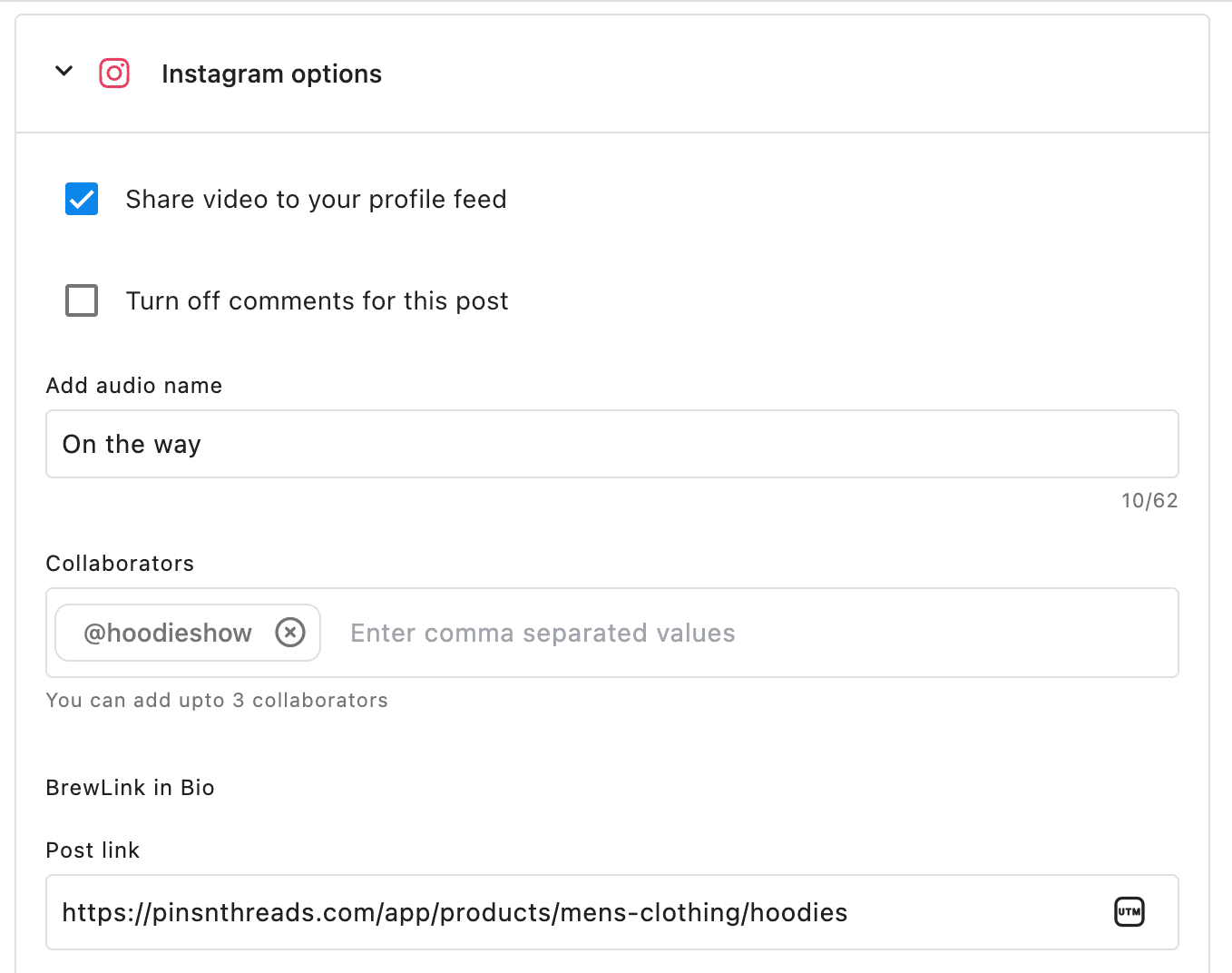
Tag relevant users and accounts within your post to credit contributors, highlight partners, & increase post discoverability.
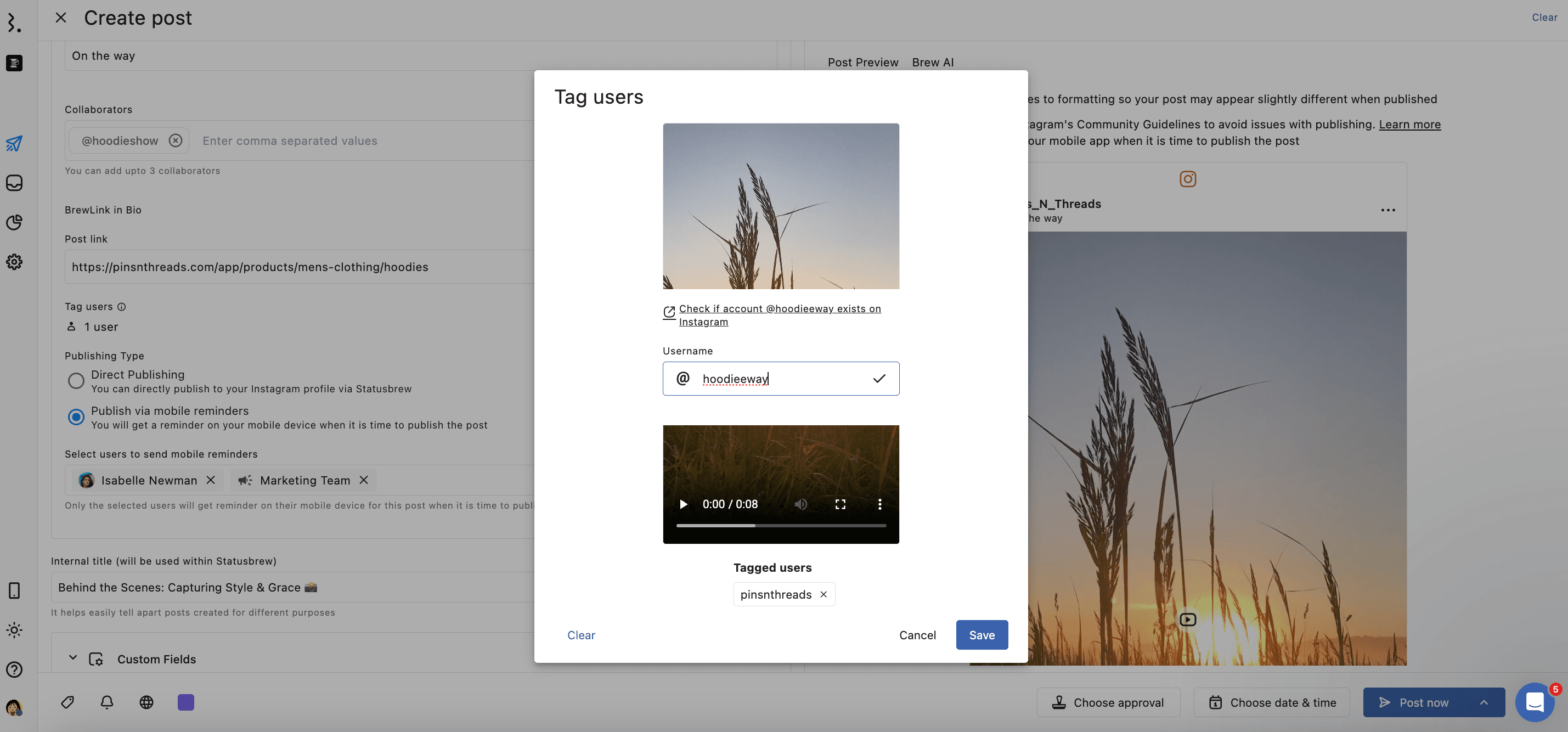
Select user(s)/user group(s) to send mobile reminders for Publish via mobile reminders method, ensuring the right person receives the alert to post on time. Only the selected users will get a reminder on their mobile device when it is time to publish the post. If not selected, all the users with publishing access will get a reminder on their mobile device for the post.
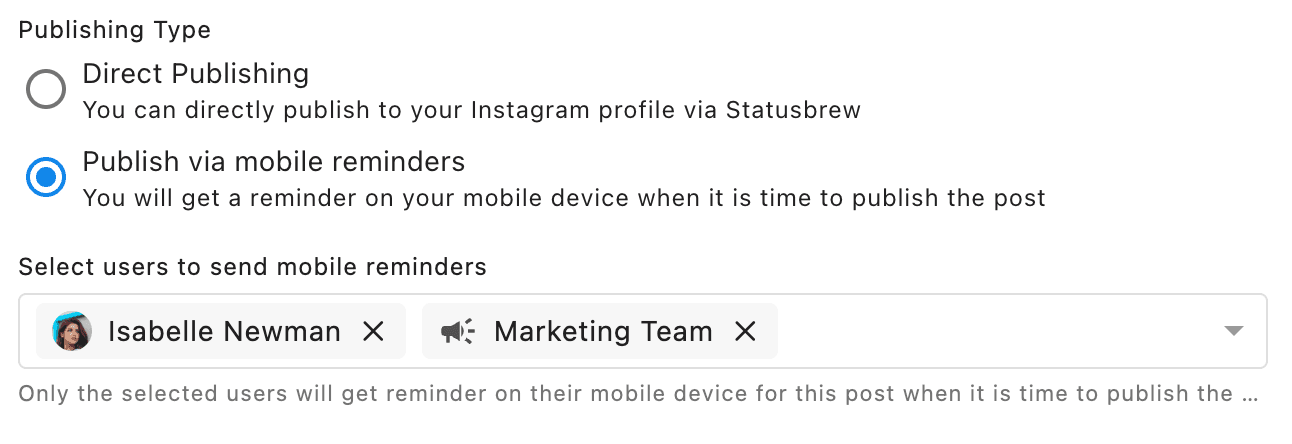
Internal Options
The Internal Options of a post in Statusbrew allow you and your team to add important internal context and organization to each post without affecting what’s published externally.
Add Internal title up to 64 characters (will be used within Statusbrew)
Add Tags, Watchers and Custom Fields values
Choose whom to share access with for the post
Add post color for easy identification in Planner
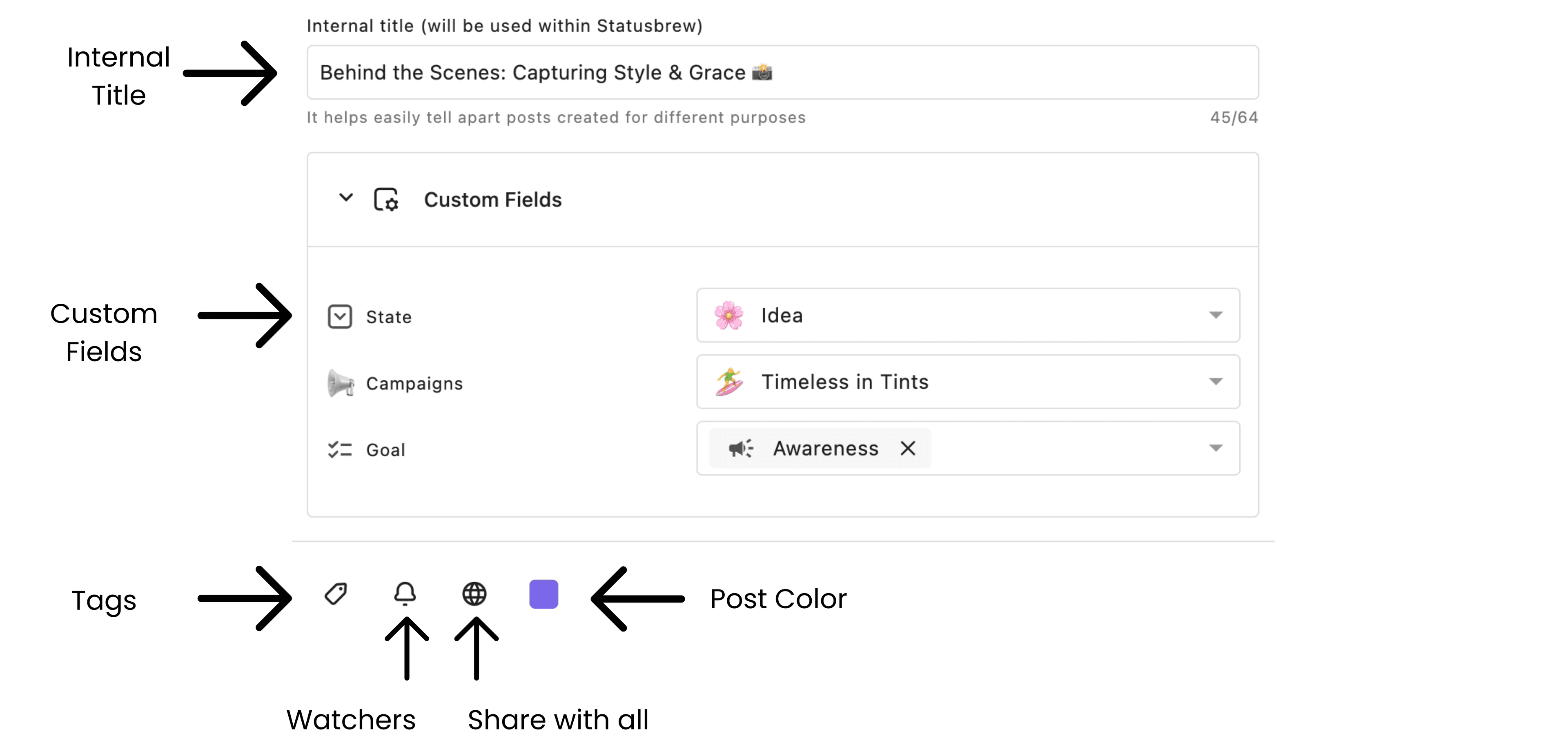
Due to API limitations, music, filters, stickers or other effects cannot be added to Instagram Reels posted with Statusbrew.
Tip: To include interactive elements in a Story or post, use the "Publish via mobile" reminders.
Note: Instagram allows third-party tools like Statusbrew to directly publish up to 100 posts per professional account in any rolling 24-hour period. This limit does not include posts and stories published using the mobile notification workflow.
How To Respond To Comments On Your Instagram Reels?
Comments left on your Instagram Reels will appear in the Engage Inbox. Comments on Reels appear as any other Instagram post in Engage. You can filter conversations by Profiles, Networks, or Conversation Type (Instagram Comments) to see messages on your Instagram Reels post. Alternatively, you can add a Post tag > Instagram Reels to your Reel post before publishing and filter conversations by Post Tag to specifically find comments on your Reel posts.
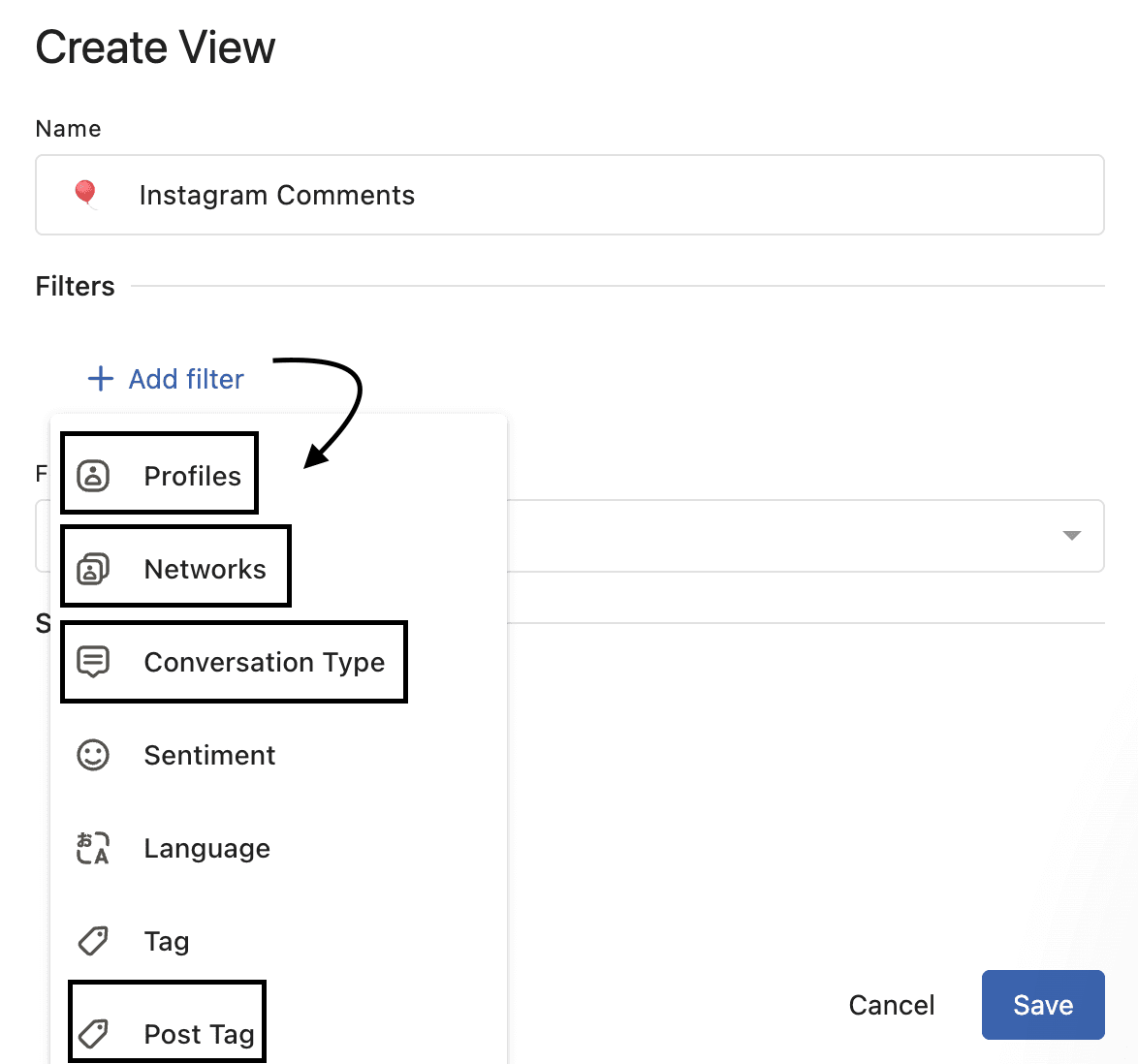
Learn more about How Can I Respond To Instagram Comments.
How Can I View Reels In Planner?
All Instagram Reel posts scheduled, sent for approval, drafted, or even the ones that failed to publish will appear in Planner. To filter all Reels posts, you can add a filter of Post Type > Reels. You can further drill down on Reel posts specific to certain profile, post state, and calendar by adding other Planner Filters.
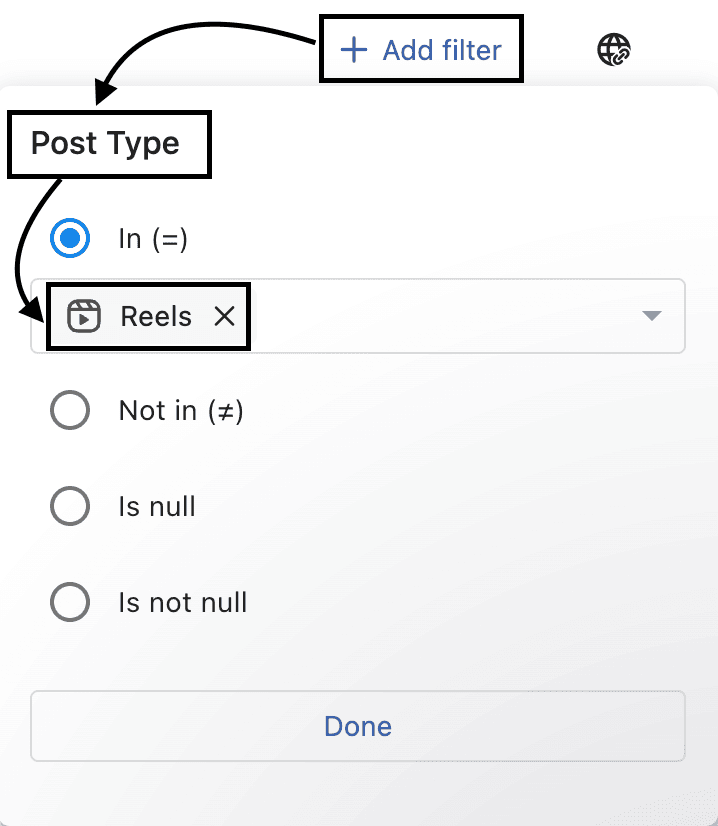
FAQs
Can I add trending sounds or audio to my Reel?
No. This is a current limitation of Instagram’s API. Statusbrew (like all third-party tools) cannot access or attach trending sounds or in-app audio libraries to Reels. To use trending or licensed audio, you can use the Publish via mobile reminders method.
When it’s time to publish the Reel, the selected users will receive a push notification on their mobile device prompting them to complete the publishing process directly from the Instagram app. During this publishing step in Instagram, they can add trending or licensed audio before posting.
I’m getting an error even though my video is sized to 1920 pixels. What should I do?
Instagram Reels only support videos up to 1920 horizontal pixels. If your video is even one pixel wider (e.g., 1921), it will be rejected by Instagram. Check your video’s file properties on your computer or through an online media info tool to confirm its dimensions. Resize or crop it to exactly 1920 pixels or less in width to ensure a successful upload.