Custom Fields
Using tags and labels is a great way to organize content—but when they’re used for everything, from post status to lead stages, they start to lose clarity.
Custom Fields solve this by giving you structured, filterable fields—so your team stays organized without losing context.
Currently available on Premium and Enterprise plans. You can check our pricing page for details.
What are Custom Fields?
Custom Fields let you create structured labels for tracking specific details like post status, conversation type, or contact info.
Think of them as structured fields—like dropdowns, text inputs, checkboxes, or dates—that help your team capture the right info consistently across posts, conversations, and contacts.
Where can you use Custom Fields?
Custom Fields are available in these three areas of Statusbrew:
Posts – Track Post Status, Campaign Type, or Priority
Conversations (Engage) – Label threads by Conversation Type or Urgency
Contacts – Store details like Account Type, Lead Stage, or Support Tier
Types of Custom Fields
Field Type | Description | Ideal For |
|---|---|---|
Select | Single dropdown selection from a predefined list | Post status, campaign type |
Multi Select | Allows selecting multiple options from a predefined list | Content themes, multiple tags |
Text | A single-line text input | Notes, tags, quick references |
Textarea | A multi-line input field for longer text | Internal comments, context, feedback |
Number | Numeric-only input | Priority scores, budget, estimated reach |
Checkbox | Simple true/false (checked/unchecked) toggle | Approved?, Flag for review |
Date | Date picker input | Deadlines, due dates, follow-up dates |
Each field comes with a predefined set of values you control—keeping your workflows clean and easy to follow.
Why Custom Fields?
Before moving any further, it is important to understand the problems Custom Fields are trying to solve!
For Posts - Tags are great for grouping posts by campaigns or themes. But when used to track status, like draft or approved, they require constant updates and can be hard to standardize. Custom Fields let you separate this into structured fields like Post Status or Campaign Type.
For Engage - Custom Fields let you set clear labels—like “Urgent” or “Billing Issue”—so your team knows exactly what’s what.
For Contacts - You only saw names and handles—no context for who someone was. Custom Fields let you store info like Lead Stage or Account Type, so your team has what they need at a glance.
Each field comes with its own set of values that you can define easily. Let's see how!
Creating a Custom Field
Any Statusbrew user can set up Custom Fields—it doesn’t require admin rights.
From Settings
Go to Settings → Custom Fields.
Choose the section you want to create the field for: Posts, Conversations, or Contacts.
Click Add Custom Field.
Select the type of field you want to create (e.g. Select, Text, Checkbox, etc.).
Enter the field name and choose an icon for the field.
If you're using Select or Multi-select, click Add Option to define the choices.
The Custom Field will now be created and only visible in the section you selected.
For Posts: Go to the Planner, open any post preview, and the field will appear there.
For Conversations and Contacts: Go to Engage, open a thread or contact, and you’ll see the field available to use.
From Planner or Engage
Open any post in Planner, or a conversation/contact in Engage.
Scroll to the Custom Fields section and click + Add Field.
Click Create New Field.
Select the field type, name it, and define values if applicable.
Choose an icon to go along with the field.
This field will be added to the current section (post, conversation, or contact) and available across the workspace.
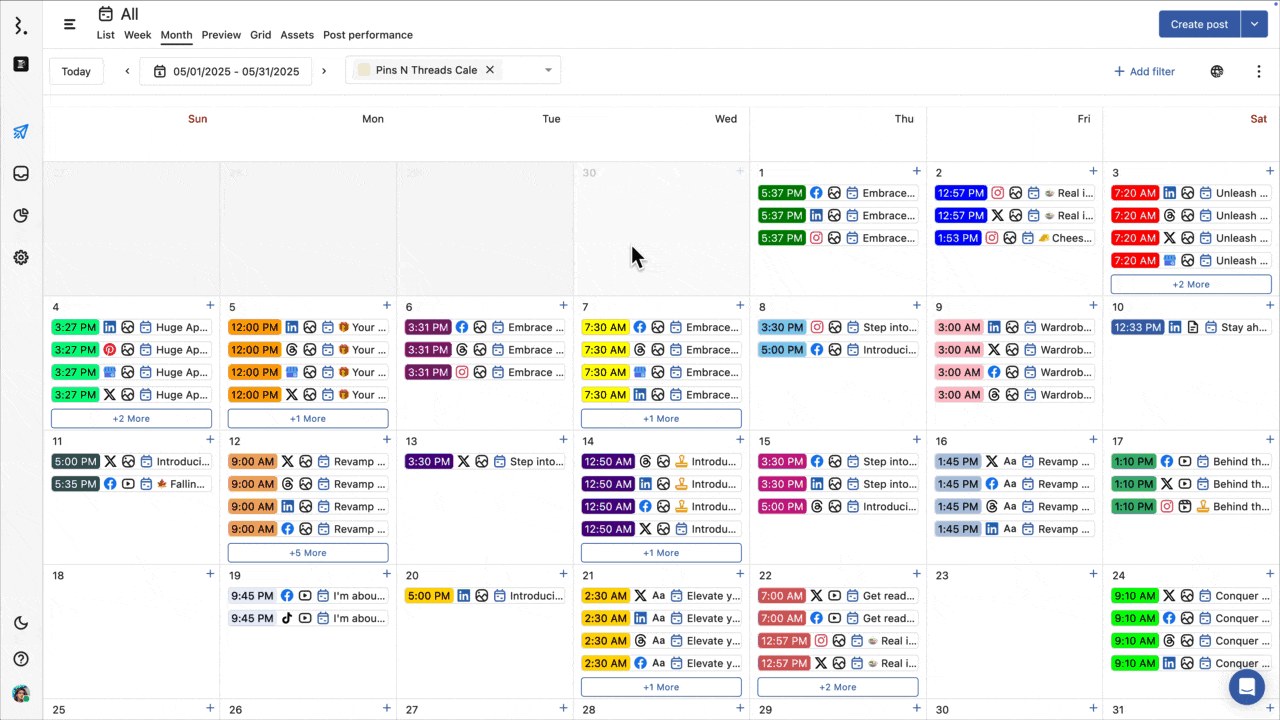
Managing Custom Fields
There are two ways to manage your Custom Fields in Statusbrew:
From the post, conversation, or contact view – where the field is actually used.
From the Custom Fields settings page – where all fields are listed across Posts, Conversations, and Contacts.
Editing a Custom Field
From Settings
Go to Settings → Custom Fields.
Choose the tab for the section you want (Posts, Conversations, or Contacts).
Click the three-dot menu next to the field you want to edit.
Click Edit.
Update the field name or options. For select/multiselect types, you can add, remove, or reorder options.
From Planner/Engage
Open any post in Planner, or a conversation/contact in Engage.
Locate the Custom Field you want to edit.
Hover over the field and click three-dot menu next to the field name.
Make your changes—field name, options, etc.
Changes are autosaved instantly.
Reordering Custom Fields
You can reorder Custom Fields to control how they appear in the post, conversation, or contact view.
This can be done from the Settings page or directly where the field is used.
Go to Settings → Custom Fields, or open any post in Planner or conversation/contact in Engage.
Locate the field list.
Hover over the field and drag using the handle icon next to the field name.
Drop it into the new position—changes are saved automatically.
Your updated order will reflect wherever the fields appear, so the most important ones stay up top.
Bulk Updating Custom Field
From Planner
Hover over a post in the list view.
Mark the checkbox.
Navigate and click on the custom field icon.
Update the required field from the pop-up.
From Engage
Hover over the second ticket in the conversation stream.
Mark the checkbox.
Navigate to the right and click on the custom field icon.
Update the required field from the pop-up.
Deleting a Custom Field
You can delete a Custom Field from the Settings page or directly from where the field is used (Planner or Engage).
Go to Settings → Custom Fields, or open any post in Planner or conversation/contact in Engage.
In the Planner or Engage view, hover over the field name to reveal the three-dot menu.
Click the three-dot menu and click Delete.
Confirm the action when prompted.
Deleting a Custom Field will remove it from all associated posts, conversations, or contacts. Any values stored under that field will be lost.
Frequently Asked Questions
Can I edit the type of a Custom Field after creating it?
No. Once a field is created, its type (e.g. Select, Text, Checkbox) cannot be changed. You’ll need to delete it and create a new one if the type needs to be different.
Are Custom Fields visible to all users?
Yes. Custom Fields are shared across your workspace and visible to all users who have access to the post, conversation, or contact where the field is used.
Do Custom Fields affect how content is published or scheduled?
No. They are purely for internal organization and tracking. Custom Fields won’t change how or when a post is published.
Are Custom Fields included in exports?
No. Custom Fields for now are not included in exported data. Do you think we should add it? Let us know :)