Custom Post Variables
With Custom Post Variables, you can personalize posts by inserting dynamic fields—like URLs, store addresses, or contact info—that automatically change based on the social profile.
You can create as many variables as you need, and Statusbrew will handle the rest. No more copy-pasting!
Why to use Custom Variables
They save time, reduce manual errors, and help you stay consistent.
Instead of creating separate posts for each location, page, or brand account, just insert a variable like {websiteurl} or {menulink}. Statusbrew will automatically fill in the right value based on the profile.
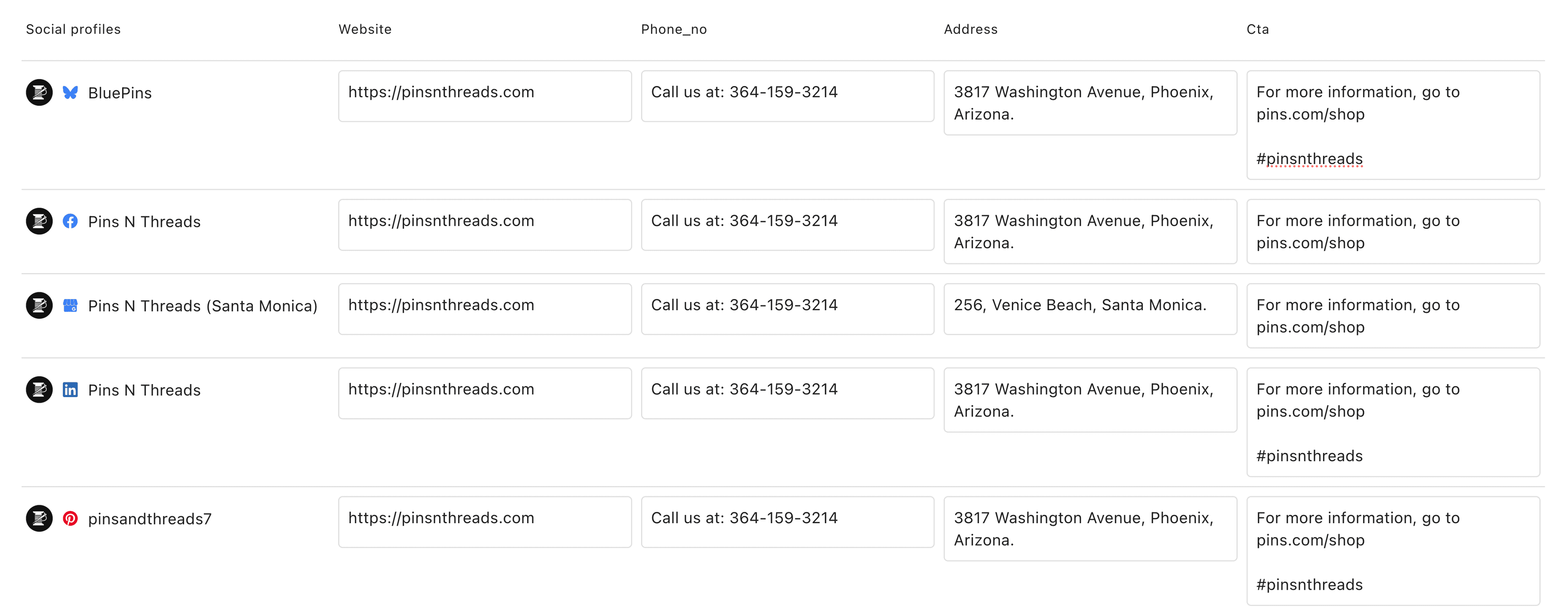
It’s especially useful if you:
Manage multiple locations or brands
Share the same creative across profiles but with different links or contact info
Want a cleaner, faster way to personalize posts at scale
Set it once, reuse it everywhere.
Types of Variables
There are two types of variables you can create in Statusbrew:
Text - Use this for anything that’s not a link—like a store name, address, email, phone number, or CTA label
URL - Perfect for links—website URLs, menu pages, appointment links, promo URLs, or UTM-tracked links
Create a Custom Variable
Open your Statusbrew dashboard
Go to Settings → Custom Post Variables
Click Add custom variable button
Choose a type: Text or URL
Enter a Variable name (e.g.,
website_url,cta,support_email)Click Save
Assign Values
After creating a variable, you’ll see a list of all connected social profiles along with fields to enter the value
For each profile, enter the value you want (e.g., a location-specific link, email, or phone number)
The form is autosaved!
Now whenever you use that variable in a post, Statusbrew will auto-insert the right value based on the profile you're publishing to.
Use Variables in Posts
Go to Compose
Select one or more social profiles
In the composer, you have two ways to insert a variable:
Option 1: Use the variable button
Click the icon below the composer
A list of all your saved variables will appear
Click on the variable you want to insert (e.g.
{{WebsiteURL}})
Option 2: Type manually
Type
{{directly into the composerA list of matching variables will appear as you type
Select the one you want to use
When you publish or schedule the post, Statusbrew will automatically replace the variable with the right value for each selected social profile.
💡 Tip You can also click Manage from the menu while composing a post in Compose. This will take you straight to the Custom Post Variables settings page—handy if you need to create or delete a variable on the fly.
Delete Variables
Go to Settings → Custom Post Variables
Hover over the column header of the variable you want to delete
Click the Delete icon that appears
Confirm the deletion
Example: Custom Post Variables for a Multi-location Dental Clinic
Using Custom Post Variables lets you manage shared and location-specific info across branches without rewriting posts. Here's how a dental clinic group can structure them:
Variable Name | What It’s For | Example |
|---|---|---|
| Clinic name | SmileLux Specialist Clinic |
| City or area | Chiyoda |
| Contact number | 03-1234-5678 |
| Weekday timings | 9:00 AM – 6:00 PM |
| Weekend timings | 10:00 AM – 5:00 PM |
| Current promotion | 20% off teeth whitening in May |
| Website or booking URL base | smileluxclinic |
| Nearby station | Tokyo Station |
| Walk time from station | 3 |
Example Post Using Custom Variables
Template:
📍 Welcome to {{clinic_name}} in {{city}}, just {{walking_minutes}} minutes from {{nearest_station}}! This month’s focus: {{monthly_campaign}}
🕘 Hours: Weekdays {{weekday_hours}, Weekends {{weekend_hours}}
📞 Book now: https://reserve.{{clinic_url}}.jp/
Final Post for Tokyo Clinic:
📍 Welcome to SmileLux Specialist Clinic in Chiyoda, just 3 minutes from Tokyo Station! This month’s focus: 20% off teeth whitening in May
🕘 Hours: Weekdays 9:00 AM – 6:00 PM, Weekends 10:00 AM – 5:00 PM
📞 Book now: https://reserve.smileluxclinic.jp/
FAQs
What happens if I forget to assign a value for a profile?
If a profile doesn’t have a value for a variable, the published post will show a blank space where the variable was placed.
Can I edit a variable name after creating it?
No, variable names can’t be edited. If you need to change the name, delete the existing one and create a new variable.
Can I reuse the same variable across multiple profiles?
Yes. You can assign different values for the same variable across all connected profiles.
Will deleting a variable affect already published posts?
No, deleting a variable won’t impact any posts that have already been published.
Are variables available to everyone in my team?
Yes. Custom Post Variables are shared across your Statusbrew organization, so anyone with composer access can use them.
