Schedule Google My Business Post
You can publish posts directly from Statusbrew to your Google My Business profile to provide updates on what’s new with your business.
Note: Connecting your Google My Business account to Statusbrew is the first step to start scheduling posts for GMB. See how it's done here Connect Google My Business Account!
How To Schedule A Google My Business Post?
Go to Compose.
Select one or more Google My Business profile(s).
Add caption (up to 1500 characters) or Upload media (1 image). You can also use Brew AI to write or refine the post caption.
Select your Post type. You can choose either:
What's New?: Used for sharing general announcements and relevant information about your business, such as new products, updated hours, or recent blog articles. You can optionally select a Button type (Call) for your post.
Offer: Used to promote sales, promotions, or special offers from your business. If you choose Event, you must enter your Event title and the Start and End date and time upto minutes of your offer. You can also add Voucher code, Link to redeem offer & Terms & conditions.
Event: Used to notify customers about an upcoming event. If you choose Event, you must enter your Event title and the Start and End date and time upto minutes of your event. You can select a Button type (Call) also for your post.
Complete scheduling or publishing your post by selecting Choose date & time option and the Post Now or Schedule. Learn how to select the right posting time.
You can also do the following:
Add an Internal title up to 64 characters (will be used within Statusbrew)
Add Tags, Watchers and Custom Fields
Choose whom to share access with for the post
Add post color for easy identification in Planner
For specifications related to Media Formats or Sizes, please refer to our guide Media Specifications For Different Social Networks.
Custom Post Variables
Tailor your posts to each GMB location with a single click using custom post variables.
You can use Custom Post Variables to create a single post with variables like locations, URLs, and websites that are unique to each of your GMB location.
Click the Add a custom post variable to insert your custom variable and select the variable to insert from the dropdown.
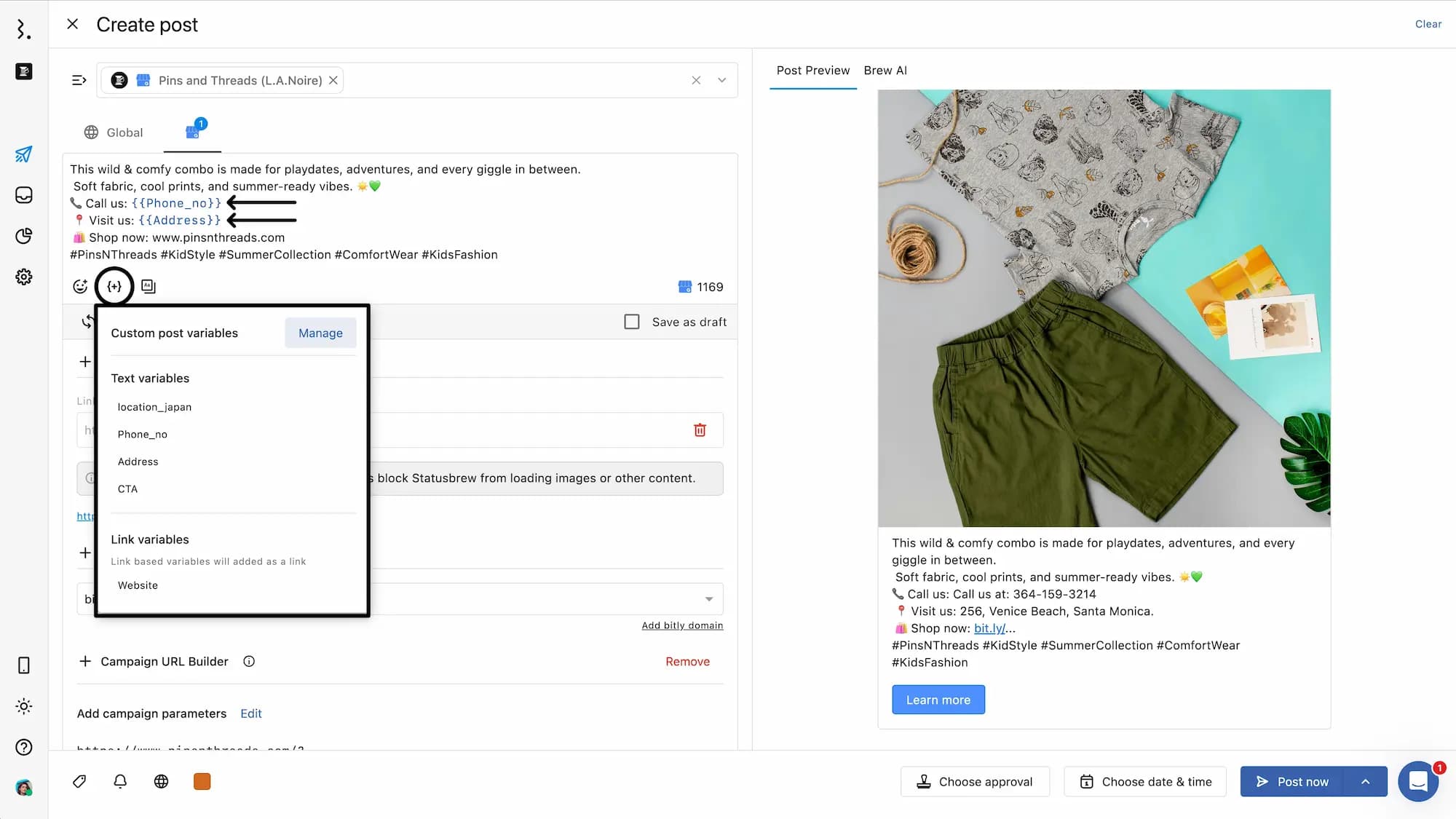
You can also preview how variables will appear on your GMB location by looking at the Post Preview.
Note: If you insert a
{{website}}custom post variable and have default link presets set in Statusbrew, the same campaign parameters will apply to links in all posts. You can edit the campaign parameters for individual posts from Planner once scheduled.
FAQs
Can I post to multiple locations at once through Statusbrew?
Yes, you can schedule and post to multiple GMB locations at once from Statusbrew. With Statusbrew’s custom post variable feature, you can simplify creating posts for multiple location by adding variables like website, phone number, location and more.