How To Upload Media To Scheduled Posts?
Make your posts stand out by adding media to them. Each social network has unique requirements for media files. So, refer to our article on Media Specifications For Different Social Networks.
Uploading Media To Scheduled Posts
There are two ways to add media when creating your post:
Drag & Drop
Drag and drop files in the Media area from your system.
Upload
Select Browse options to upload your media.
Image upload: Upload single or multiple images from your device
Video upload: Upload single or multiple videos from your device
GIF upload: Upload GIF files directly from your device.
Document upload: Upload document files from your device.
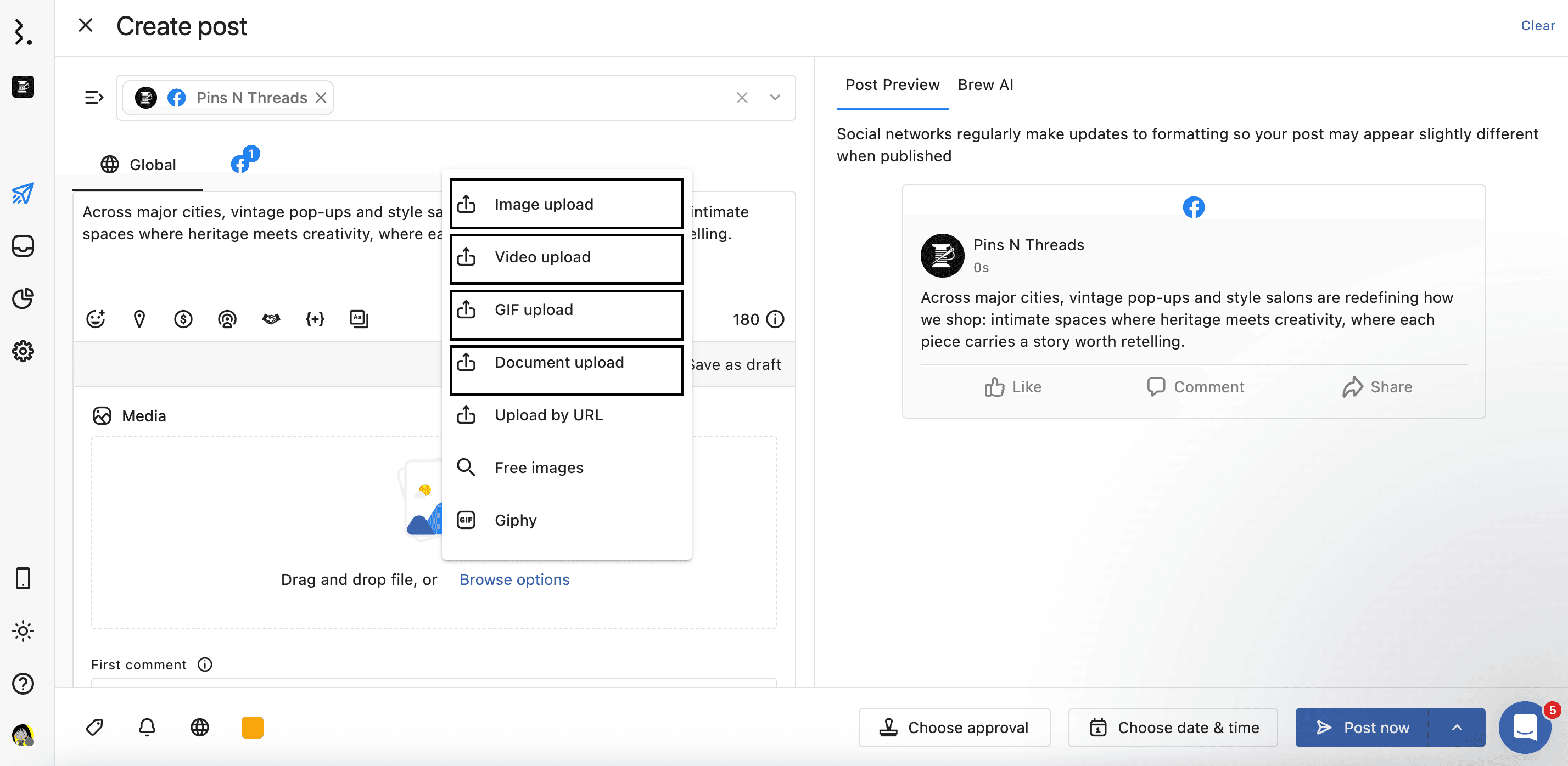
Upload by URL: Add media from its publicly accessible URL link.
Click Upload by URL in Browse options. The Upload media by URL dialog will open.
In the Enter URL to fetch media field, paste the direct link to your image, video, or GIF.
Once the media preview appears, confirm it’s the correct file.
Click Add to insert the media.
Free images: Search and add images from a library of free stock images. Statusbrew integrates with Unsplash and Pixabay to search, browse, and use free photos directly in your posts.
Click Free images in Browse options. The Free images dialog will open.
From the Source dropdown, choose either Unsplash or Pixabay. Unsplash is selected by default.
In the search box, type a keyword related to the image you want.
Browse through the results and click on an image to select it.
Click Add to insert the selected image.
Giphy: Browse and add GIFs directly from Giphy.
Click Giphy in Browse options. The Free GIFs dialog will open.
In the search box, type a keyword (e.g., cat) to find a relevant GIF.
Browse the results and click to select your preferred GIF.
Click Add to insert the selected GIF.
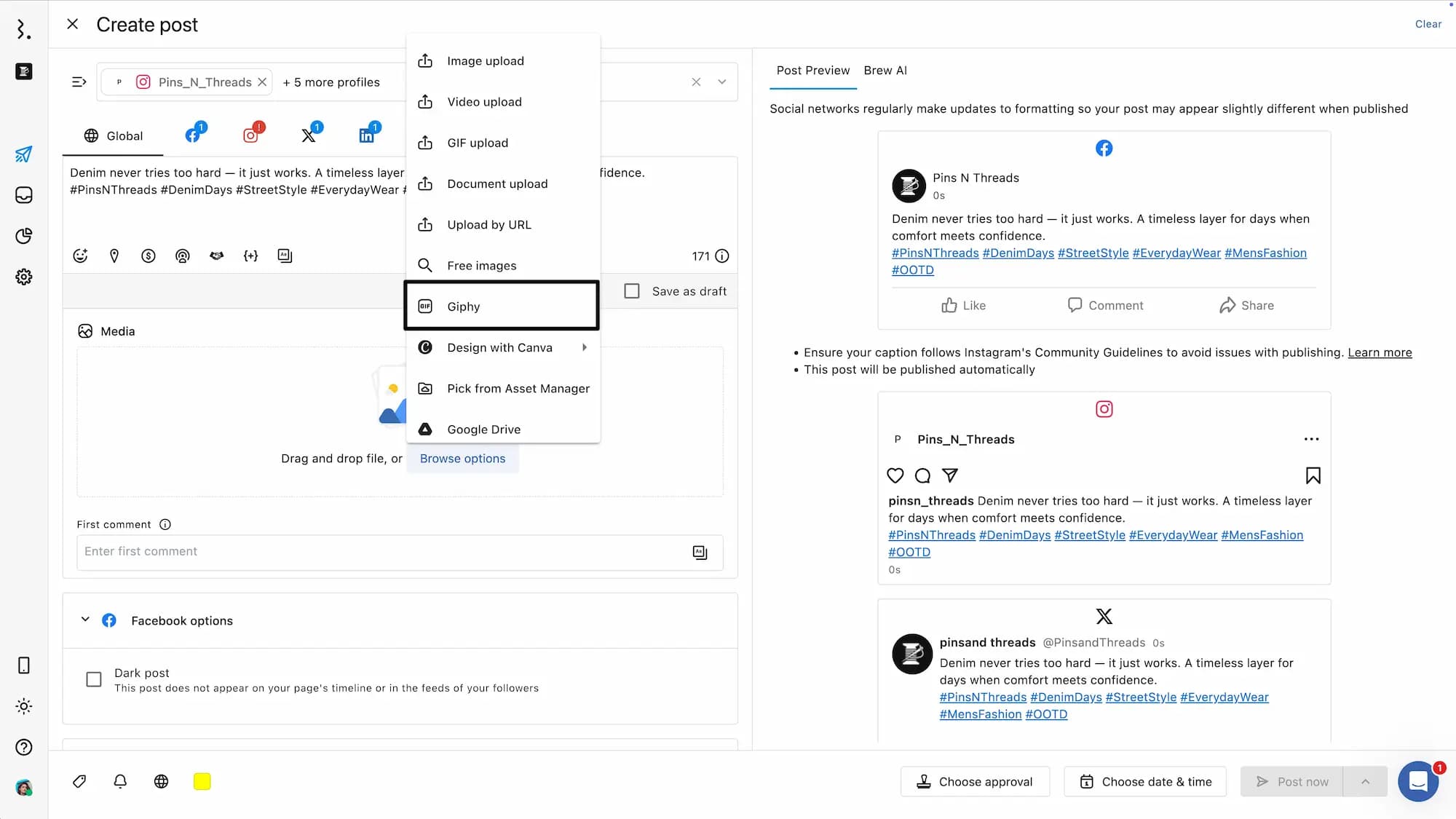
Design with Canva: Create custom designs in Canva and add them instantly.
In the Media section, select Browse options > Design with Canva.
Choose a template. These templates help set the size of your design according to social network’s recommend size, but you can also choose custom size (Refer to Template dimensions later in this article). The Canva design editor will open.
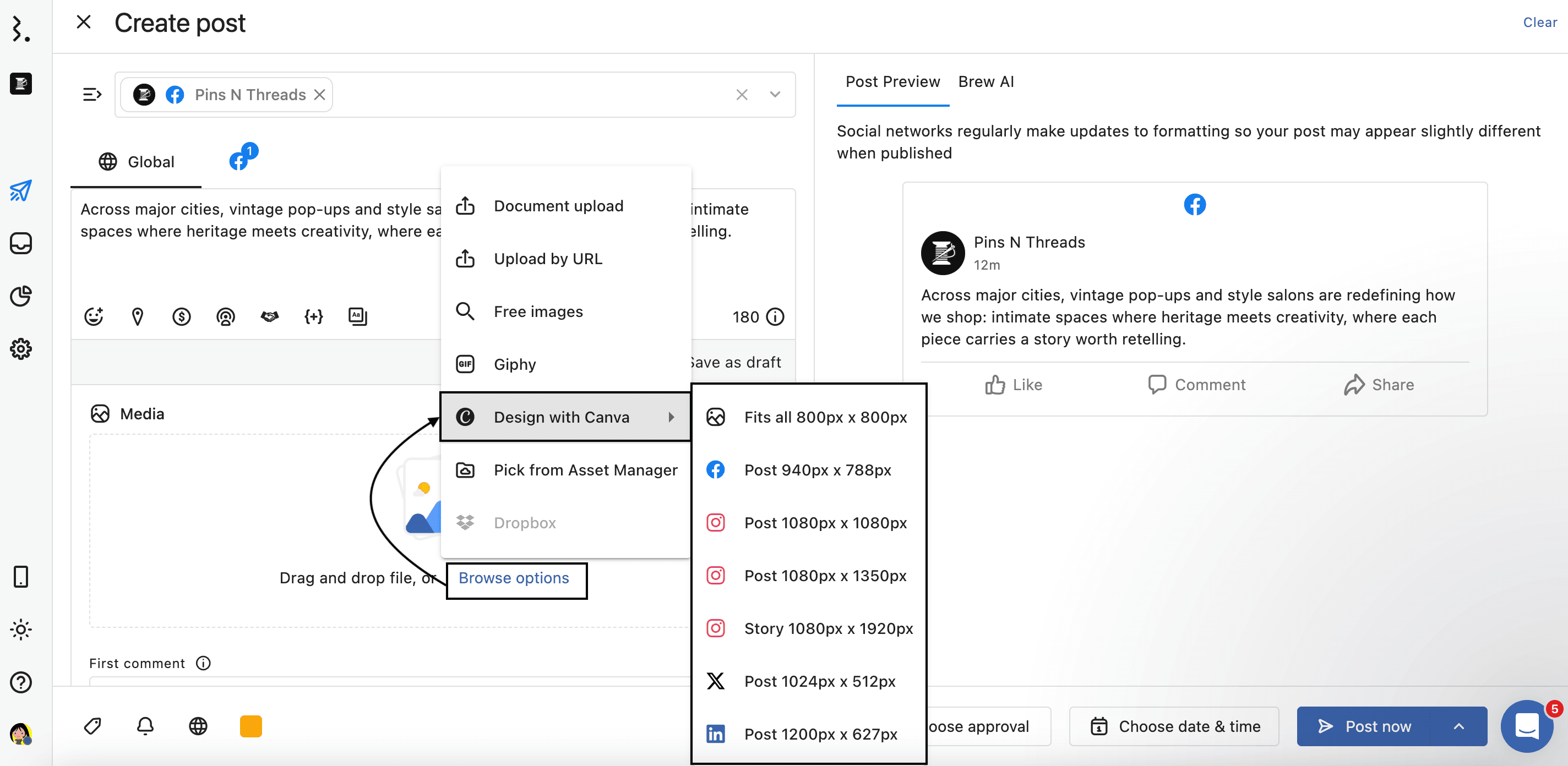
The first time you use Canva in Statusbrew, you’ll need to sign up or log in to an existing Canva account.
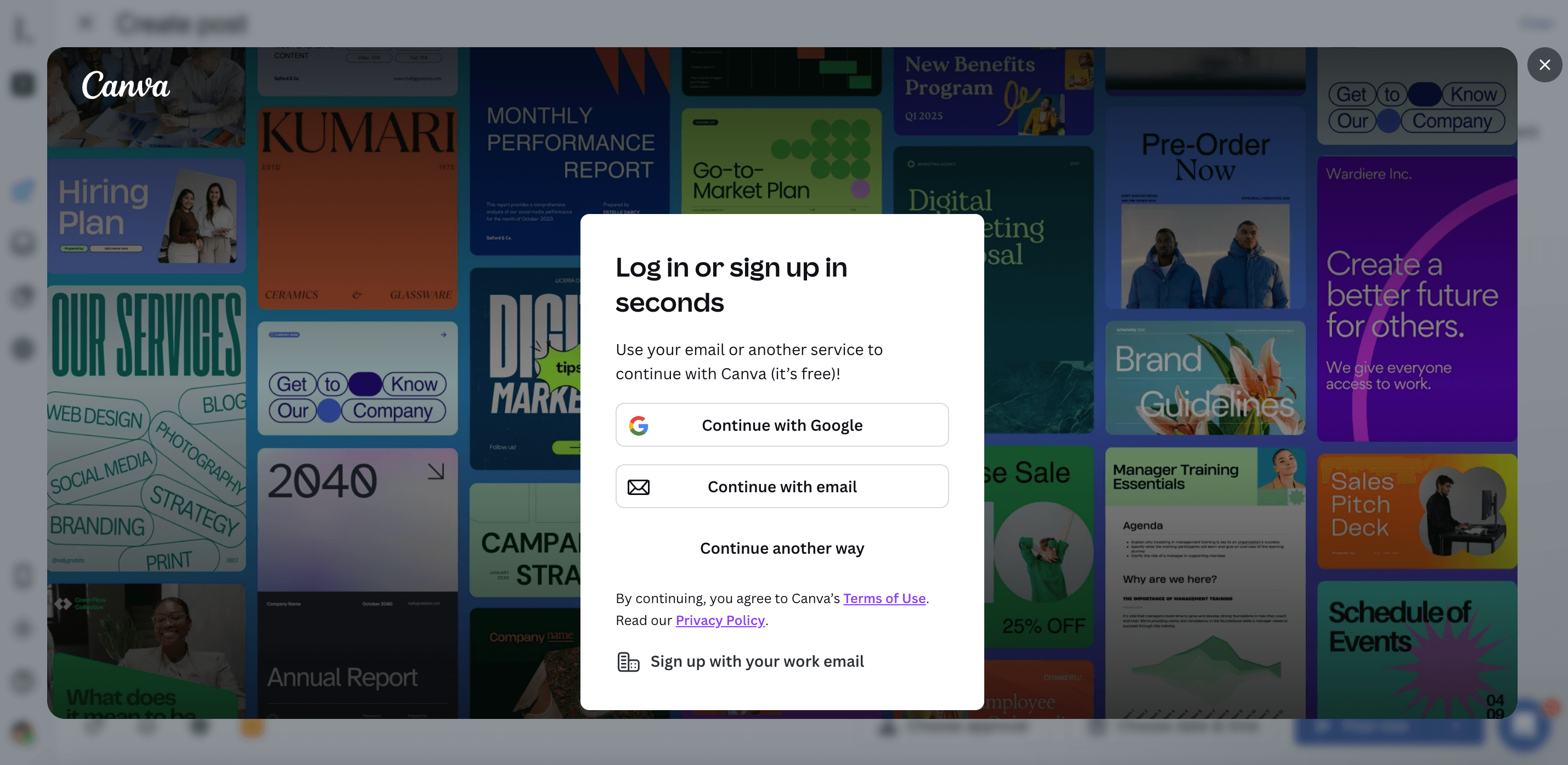
Select a template, choose a file from a folder, or upload a locally saved file and edit it in Canva.
Click Publish. Your image is added to Compose and is ready to post.
Pick from Asset Manager: Select from your library of saved media assets in Statusbrew.
Dropbox: Import media files from your connected Dropbox account.
Click Dropbox in Browse options. The Dropbox dialog will open.
Browse through your Dropbox files and select the desired media file.
Click Add to insert it into your post.
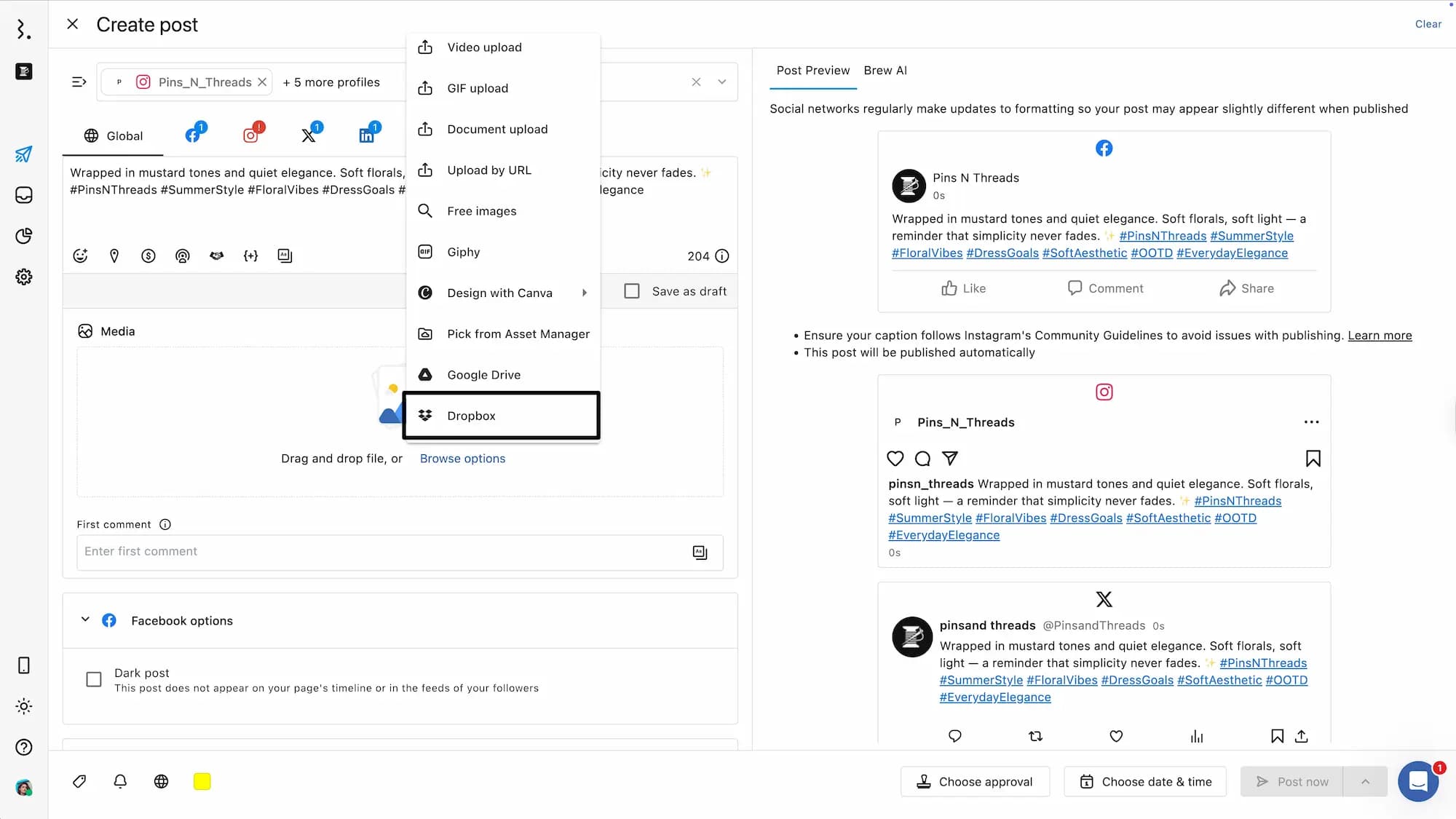
Editing Images
Once an image is uploaded, hovering over it will give you two options:
Edit options: Opens the media editor, where you can Add alt text (for Facebook, Instagram, LinkedIn, X, Google Business, Pinterest, Threads, Bluesky and TikTok) and Add description (Facebook). You can also generate alt text using AI.
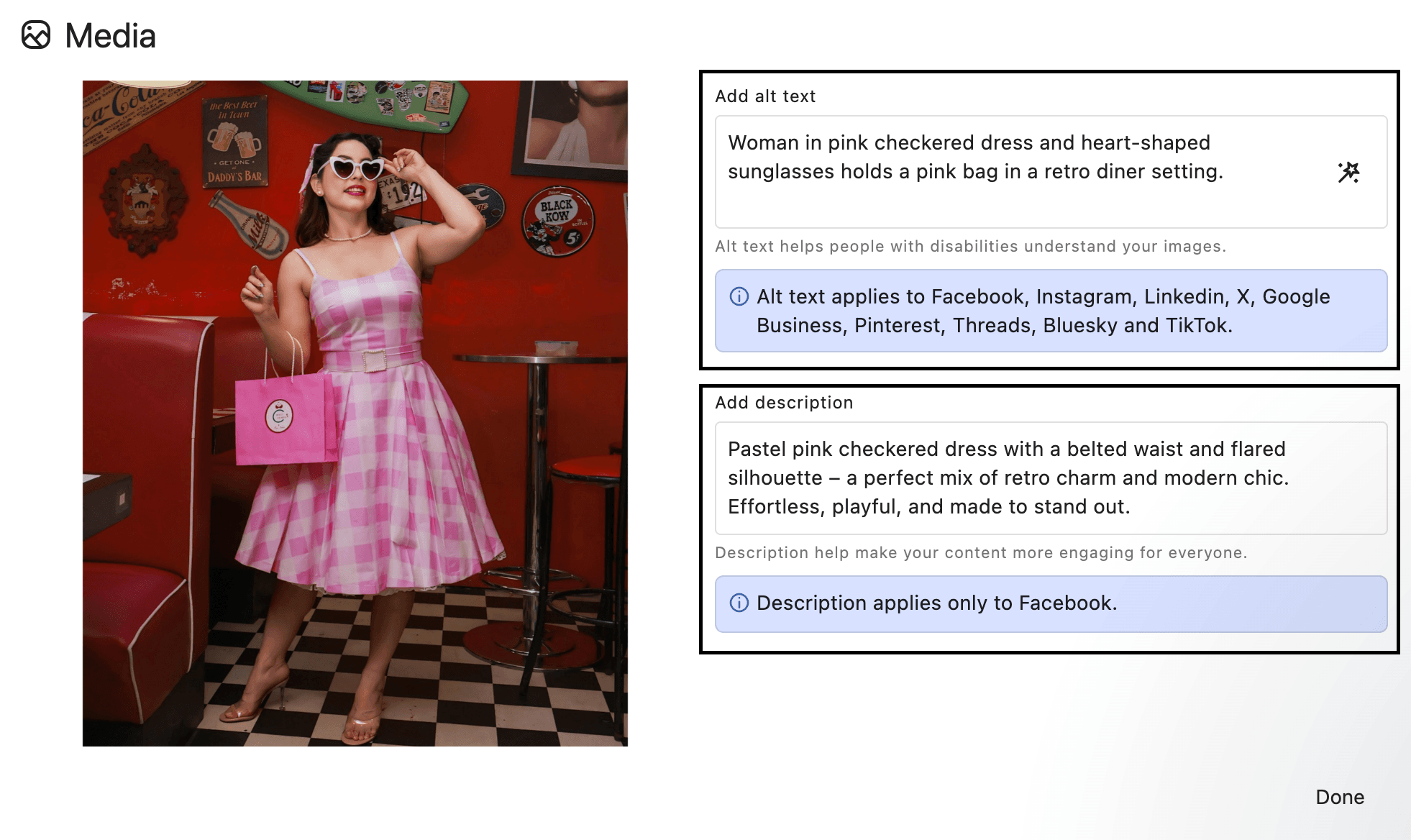
Hover over the image and click Edit options. Within the editing view of image assets, click Generate using AI to generate the alt text for the image with the help of AI. It will take a few seconds for the alt text to be generated. Once ready, the generated text will automatically appear in the text box. You can review and make changes to refine it, or choose to re-generate if needed. If you want to regenerate the alttext, click Generate using AI again. All updates are saved automatically.
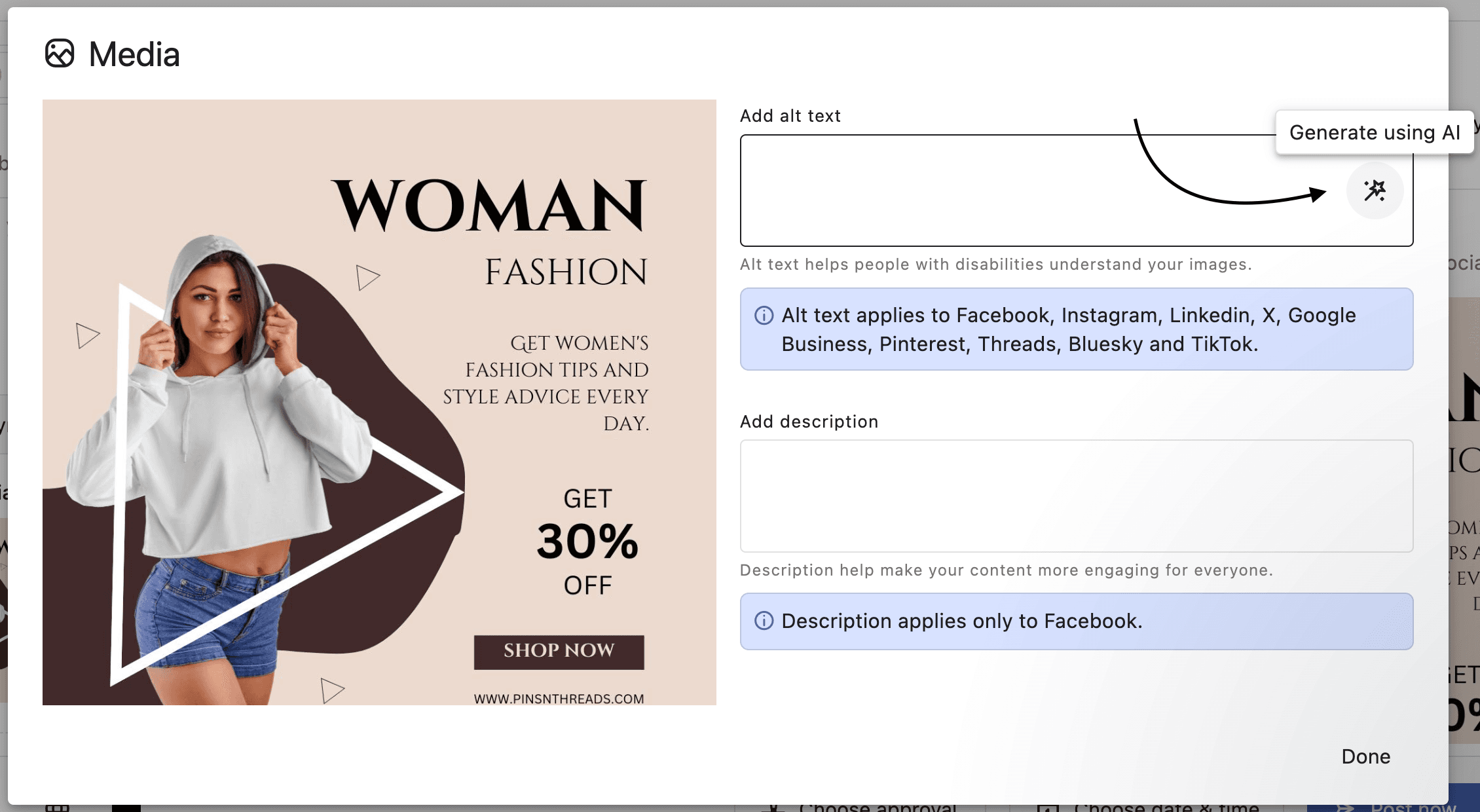
Clicking Edit image will open Statusbrew’s in-built image editor to change image ratios, add filters, or text. Make the required changes and select EXPORT IMAGE or Close to disregard any edits.
Remove: Deletes the uploaded media from your post draft.
Tip: When multiple images are attached, drag and drop them to reorder your posts.
Editing Video Assets
Once a video is uploaded, you can add a Video title (for Facebook, YouTube, and LinkedIn)
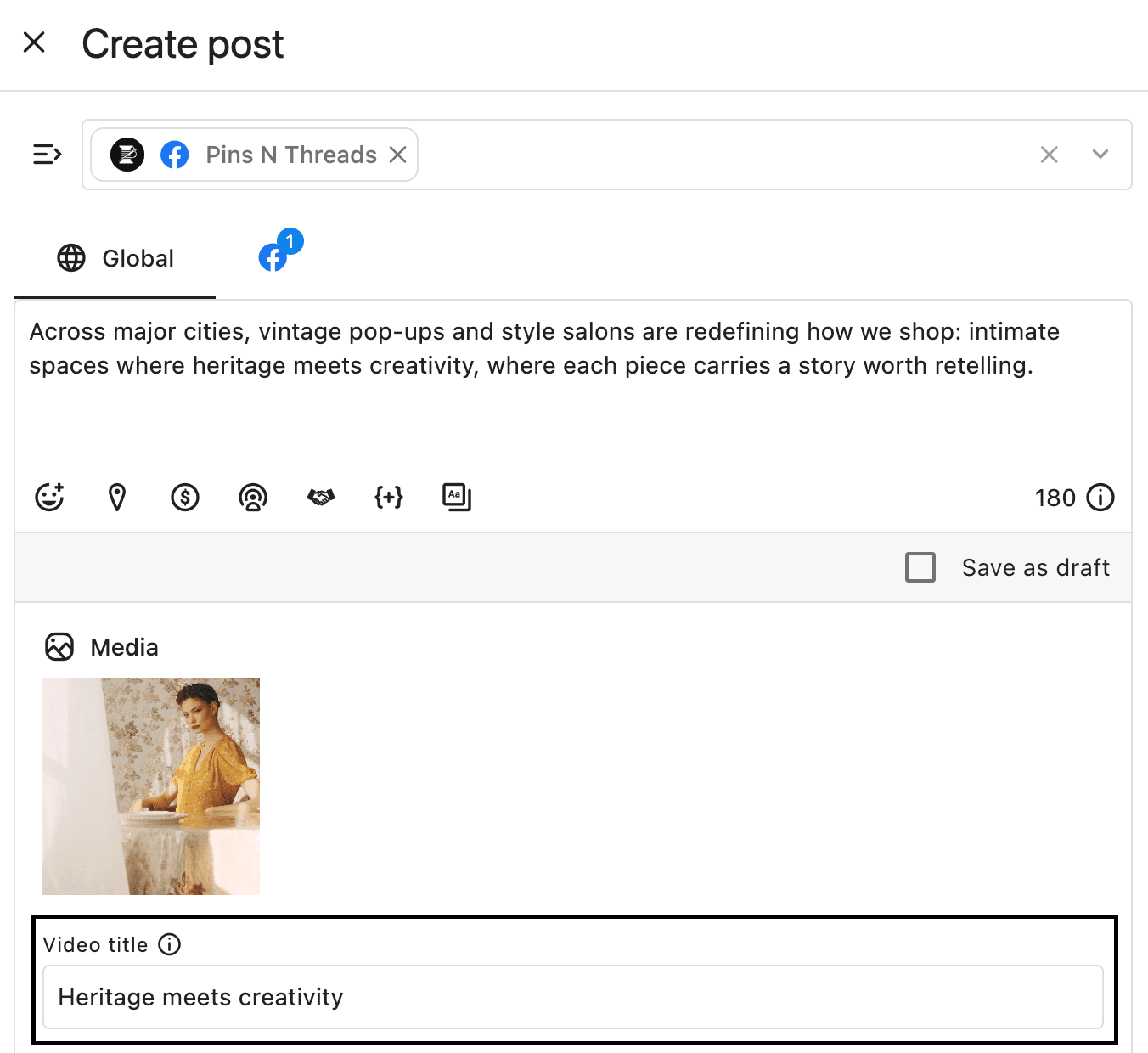
Hovering over it will give you two options:
Edit options:
Thumbnail from Frame: Use the seek bar to move to the desired point in the video and set that time frame as the video cover. The selected timestamp will be shown (e.g.,
0:04). Video cover applies only to Instagram and TikTok.Choose Thumbnail: You can add a custom thumbnail by either:
Clicking Upload to add an image from your device.
Clicking Asset Manager to select an image from your existing assets.
Thumbnail applies only to X, Instagram, Pinterest, TikTok, YouTube, and LinkedIn.
Subtitle: Upload subtitle files in the
.srtformat. Ensure your file name follows the required format:filename.[language code]_[country code].srtFor example:promo.en_us.srtfor English (US). Subtitle applies only to X, Facebook, YouTube, and LinkedIn.Once edits are complete, click Done to save your changes.
Remove: Deletes the uploaded media from your post draft.
To change or reupload the asset, click Remove. This will delete the current video along with all associated thumbnails and subtitles.