Add Images From Canva
Simplify your content creation process by adding Canva images directly from Compose. Head to the Canva design editor to create eye-catching and brand-approved designs on the fly or import media from a design folder.
Statusbrew supports a range of preset Canva templates tailored for each social network. Based on the network you’re posting to, the correct dimensions are automatically selected, helping you maintain a consistent and professional look across all channels.
Canva integration is supported in Standard, Premium & Enterprise plans.
How To Add Images To A Post?
You can add your images from your Canva account directly to your post in Compose. To add images from Canva:
Go to Compose.
Select the profiles you want to post to from the Profile Picker.
Create your post by adding a caption and choosing other network-specific options.
In the Media section, select Browse options > Design with Canva.
Choose a template. These templates help set the size of your design according to social network’s recommend size, but you can also choose custom size (Refer to Template dimensions later in this article). The Canva design editor will open.
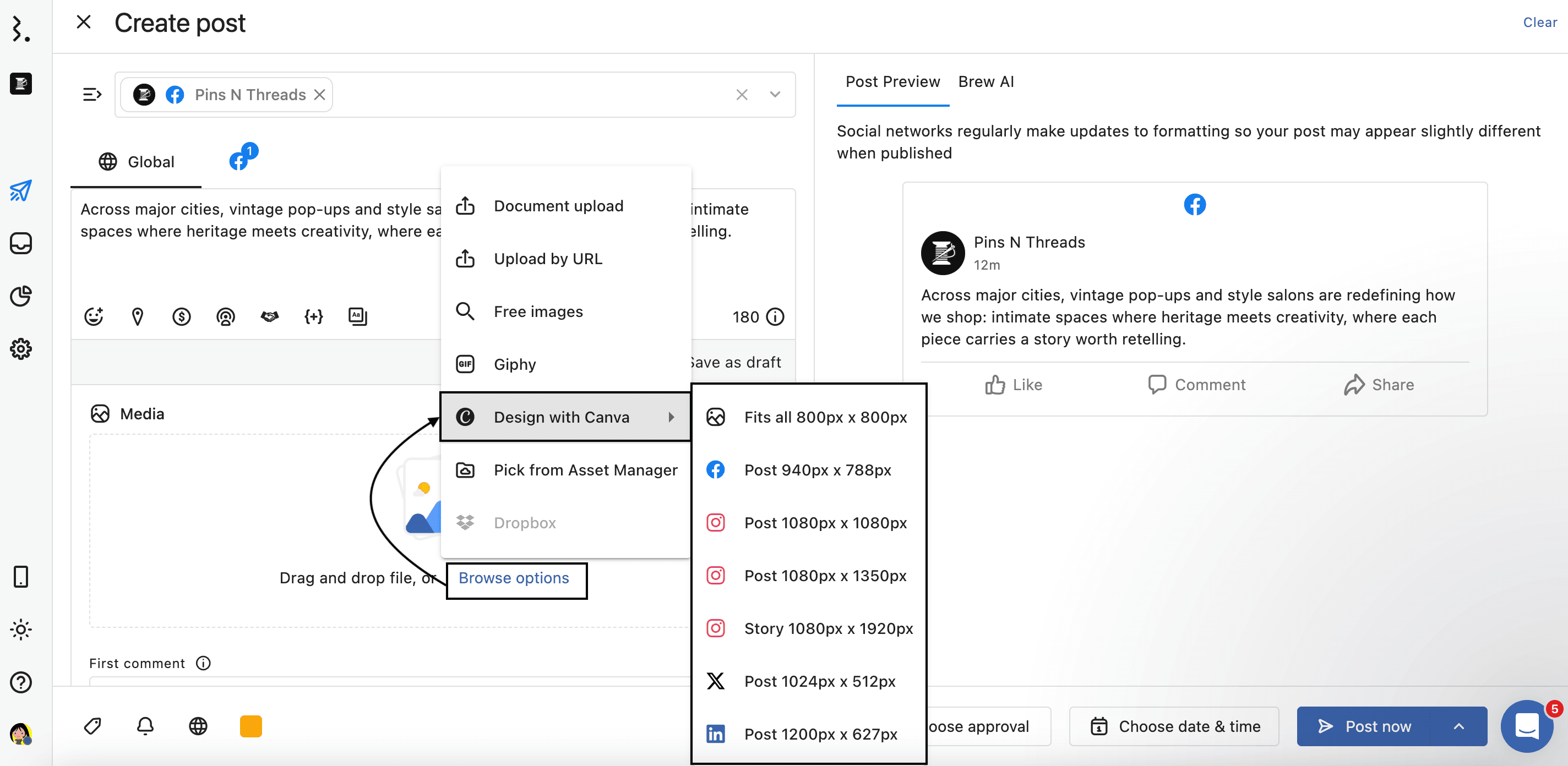
The first time you use Canva in Statusbrew, you’ll need to sign up or log in to an existing Canva account.
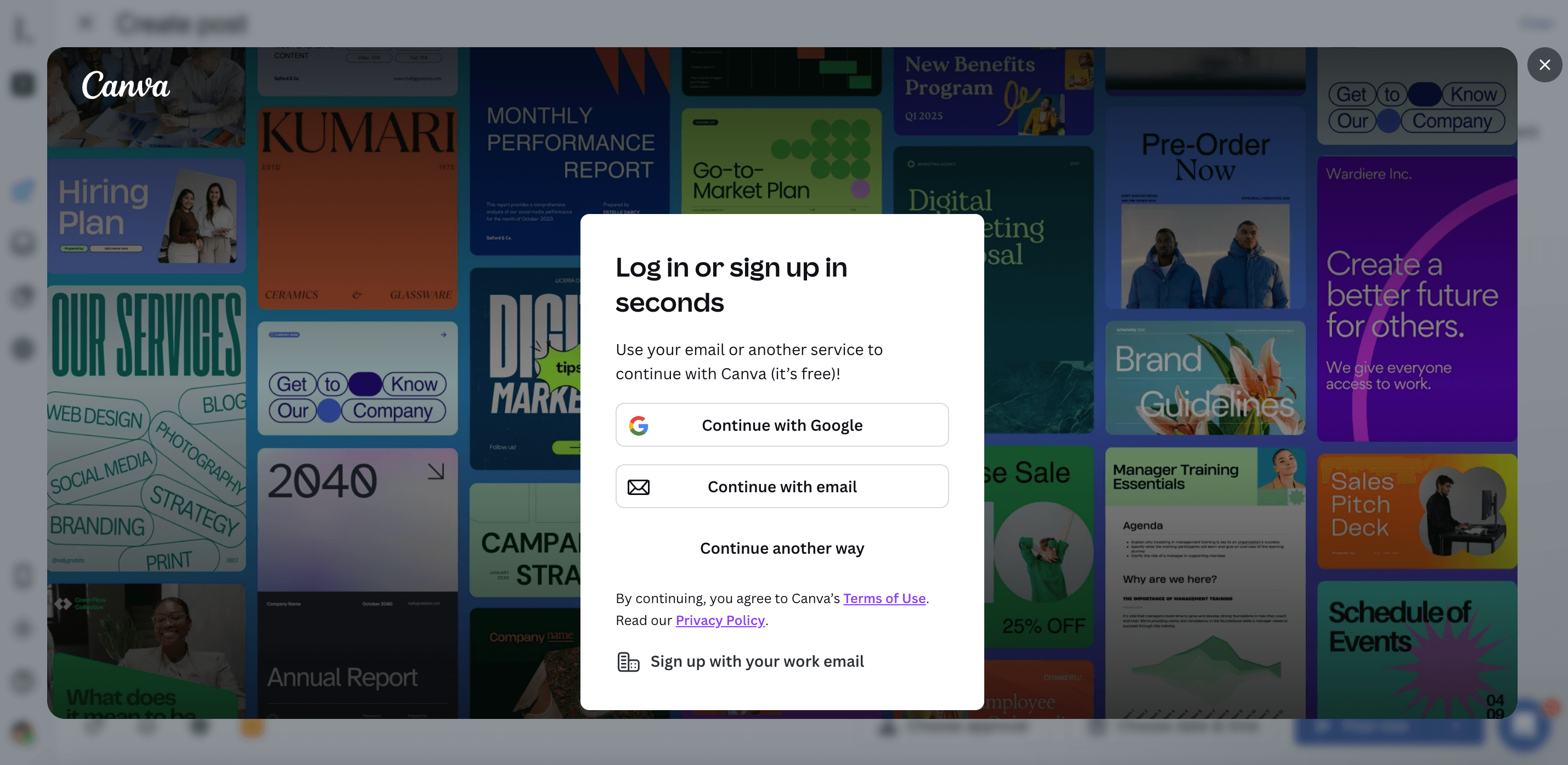
Select a template, choose a file from a folder, or upload a locally saved file and edit it in Canva.
Click Publish. Your image is added to Compose and is ready to post.
Note: Due to API limitations, any files you create via Statusbrew are NOT saved to your Canva account. Only media files created through Canva’s app will be saved to your Canva account.
Hence, closing Canva without selecting Publish will discard your design.
Learn more about designing images in Canva.
Editing A Canva Media
Visuals created with Canva in Statusbrew can be edited in Statusbrew’s image editor.
When composing a new post, or editing scheduled or draft content, hover over the image and then select Edit options > Edit image. Statusbrew’s image editor will open, where you can make the required changes and select EXPORT IMAGE or Close to disregard any edits.. Statusbrew’s in-built image editor can also be used to change image ratios, add filters, or text.
You will return to the Media dialog where you can Add alt text or Add description.
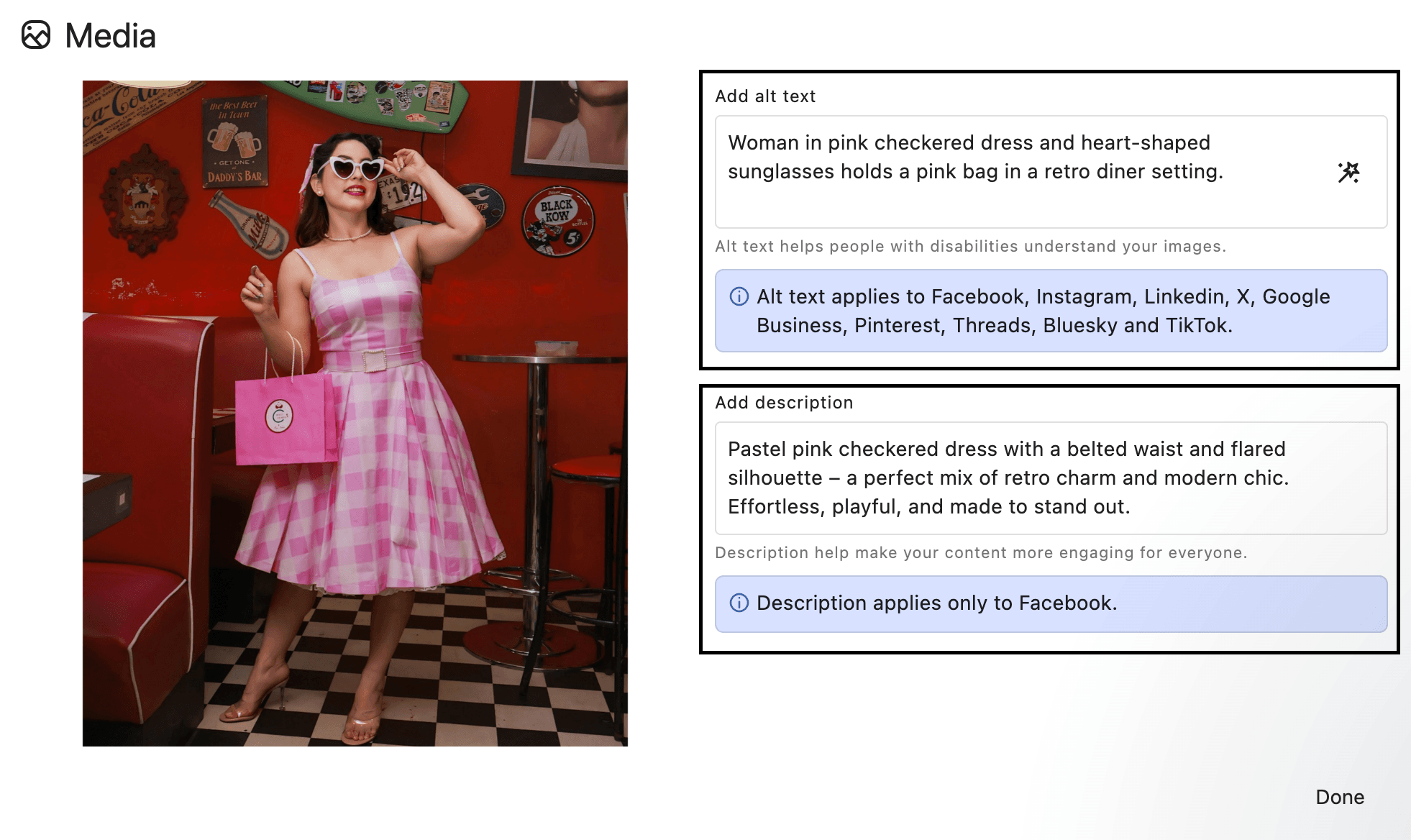
Alt text applies to Facebook, Instagram, LinkedIn, X, Google Business, Pinterest, Threads, Bluesky, and TikTok.. Description applies only to Facebook.
Generate Alt Text Using AI
Hover over the image and click Edit options. Within the editing view of image assets, click Generate using AI to generate the alt text for the image with the help of AI. It will take a few seconds for the alt text to be generated. Once ready, the generated text will automatically appear in the text box. You can review and make changes to refine it, or choose to re-generate if needed. If you want to regenerate the alttext, click Generate using AI again. All updates are saved automatically.
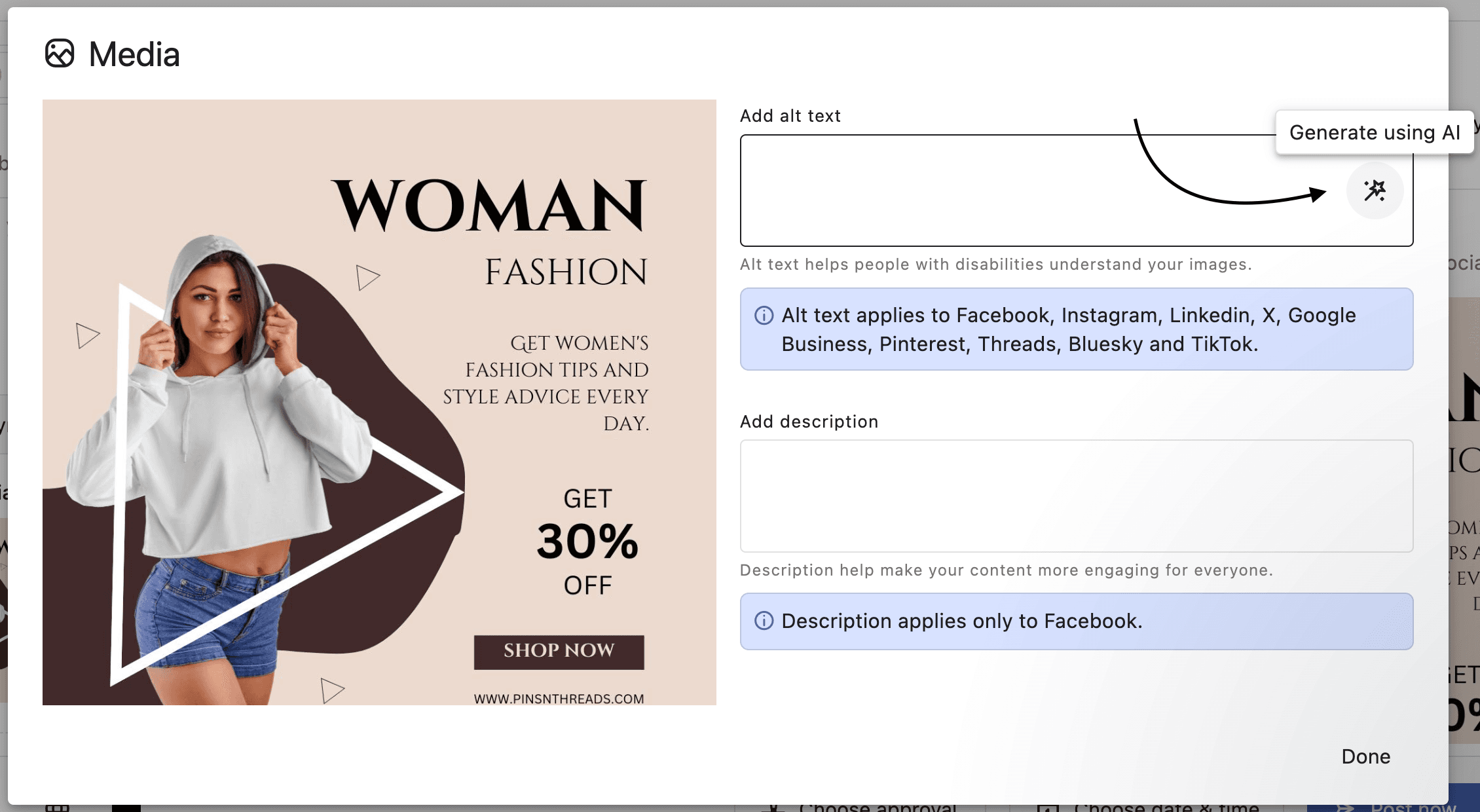
Template Dimensions
The following table lists the dimensions of the Canva template types available in Statusbrew. Depending on the network template you select, Statusbrew defaults to the appropriate Canva presets for the network.
Template Type | Dimensions |
|---|---|
Fits all | 800 px x 800 px |
Facebook Post | 940 px x 788 px |
Instagram Post | 1080 px x 1080 px |
Instagram Post (Portrait) | 1080 px x 1350 px |
Instagram Story | 1080 px x 1920 px |
X/Twitter Post | 1024 px x 512 px |
LinkedIn Post | 1200 px x 627 px |
LinkedIn Post (Square) | 1080 px x 1080 px |
LinkedIn Post (Story) | 1080 px x 1920 px |
Google Business Post | 1200 px x 628 px |
Custom Size | — |