RSS Feeds
Statusbrew’s RSS Feeds feature makes it simple to discover and share content from across the web without leaving the platform. By connecting your favorite blogs and publications, you can automatically pull their latest articles and share them directly to your social networks.
RSS feeds are usually available anywhere you see the RSS feed icon. You can also use tools like Chrome extensions (e.g., RSS Finder) to quickly locate the feed URL for any website you visit.
Once added, RSS feeds are available to Statusbrew users in your organization, making it easy to manage, curate, and distribute fresh content consistently.
Creating RSS Feeds Inbox
Add multiple feed sources to create a Feeds Inbox in Statusbrew.
Before you begin adding an RSS Feed to Statusbrew, make sure it is valid by using a validator site.
Here’s how you can add a feed source:
Navigate to Publish from the Statusbrew dashboard and select RSS Feeds from the sidebar.
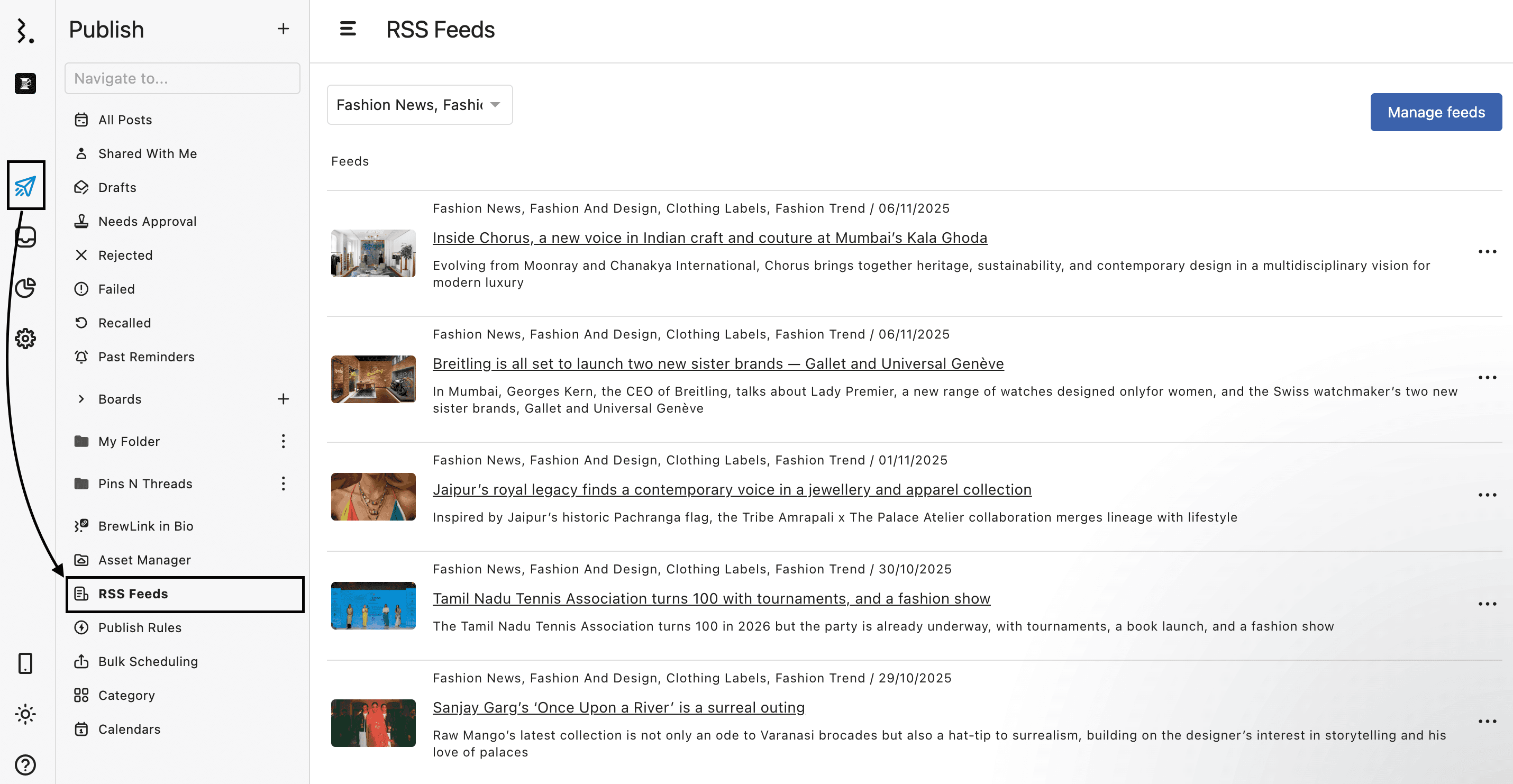
Select Manage feeds.
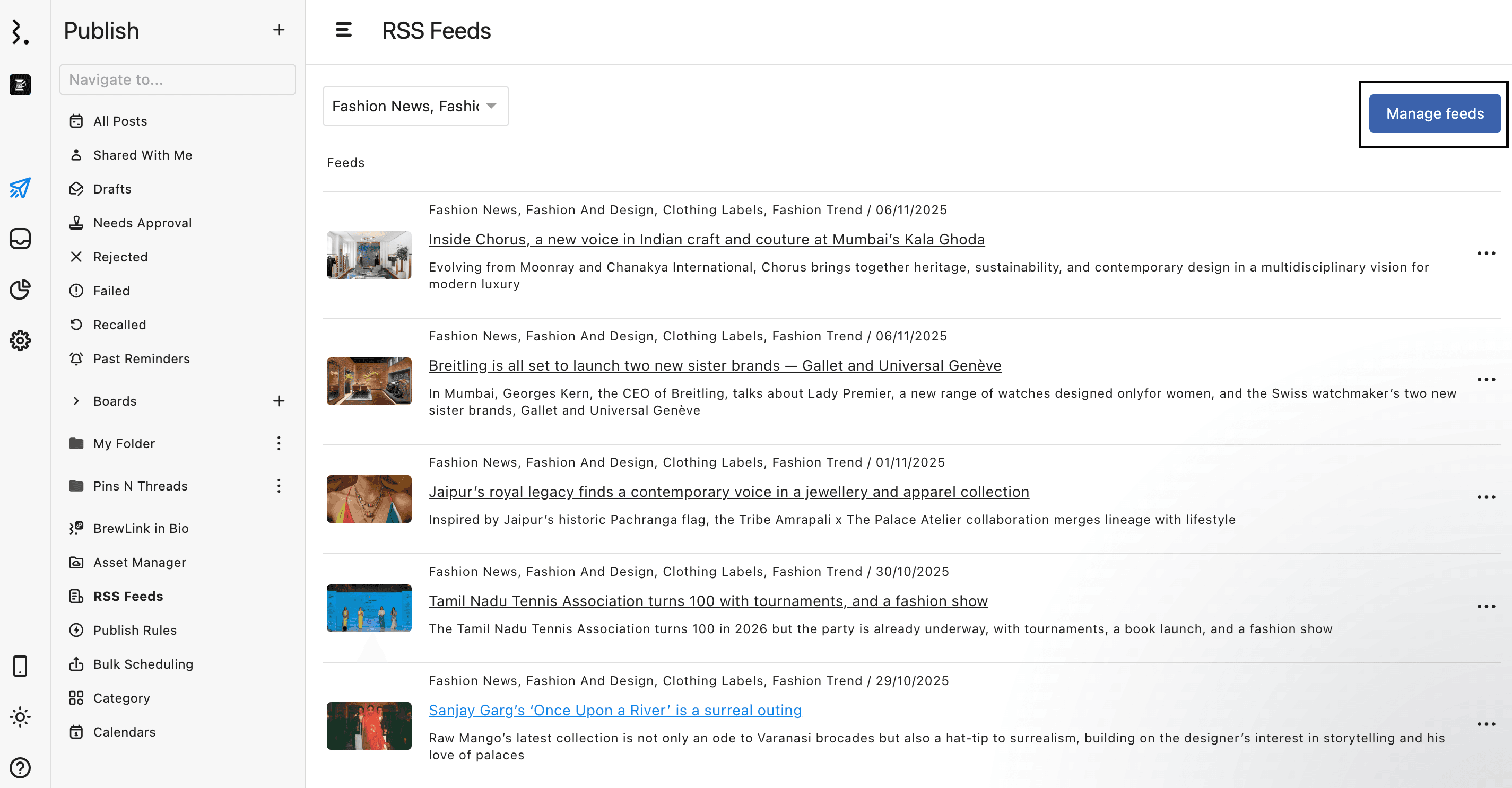
Enter the Feed url and click Add. This will populate all the content from the respective blog or publication into your Feeds Inbox.
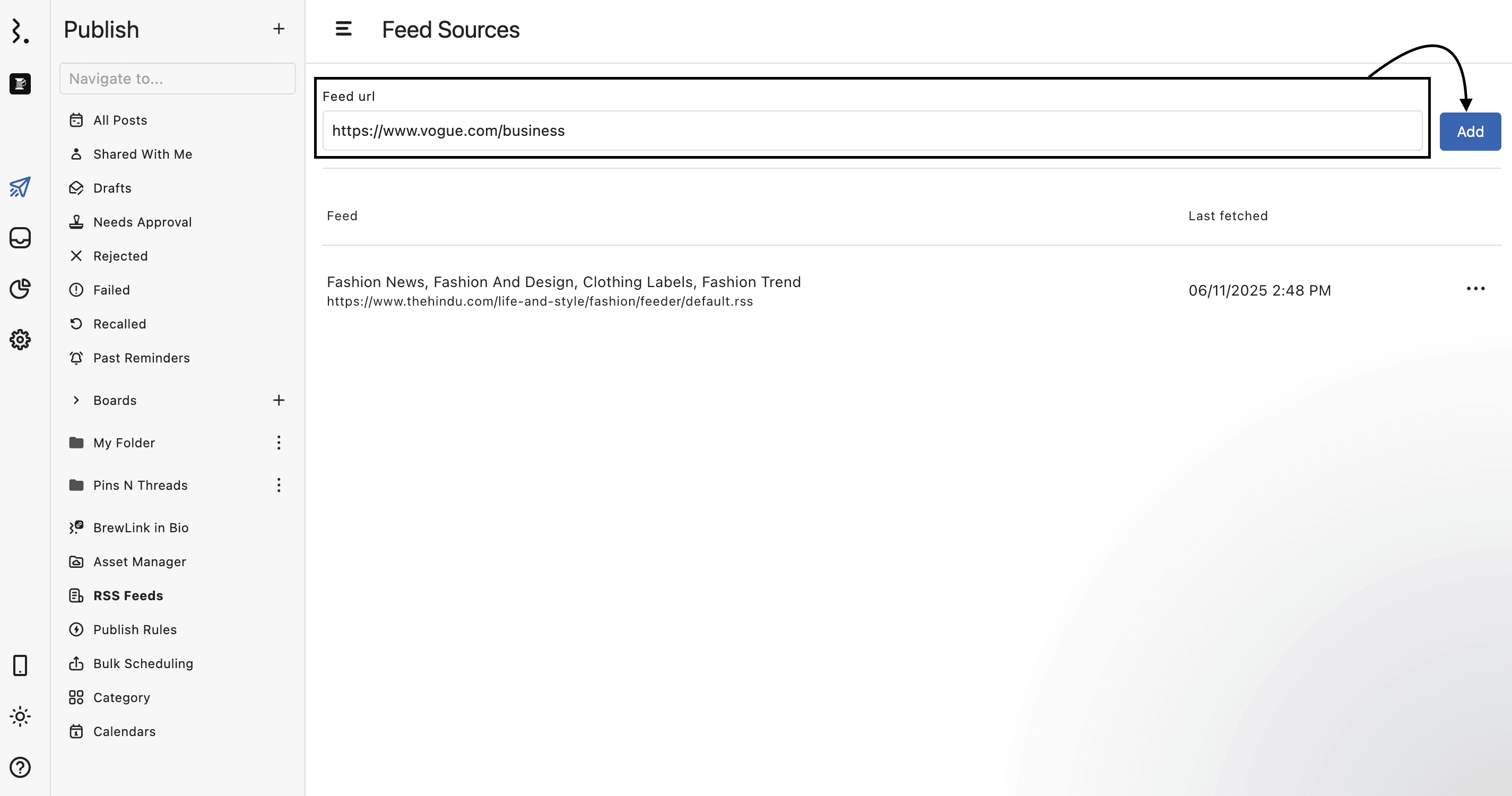
Managing RSS Feed
The RSS Feeds window in Statusbrew gives you a centralized space to discover, read, and manage articles from your connected feeds.
You can choose to filter the articles by feed in the Feeds Inbox.
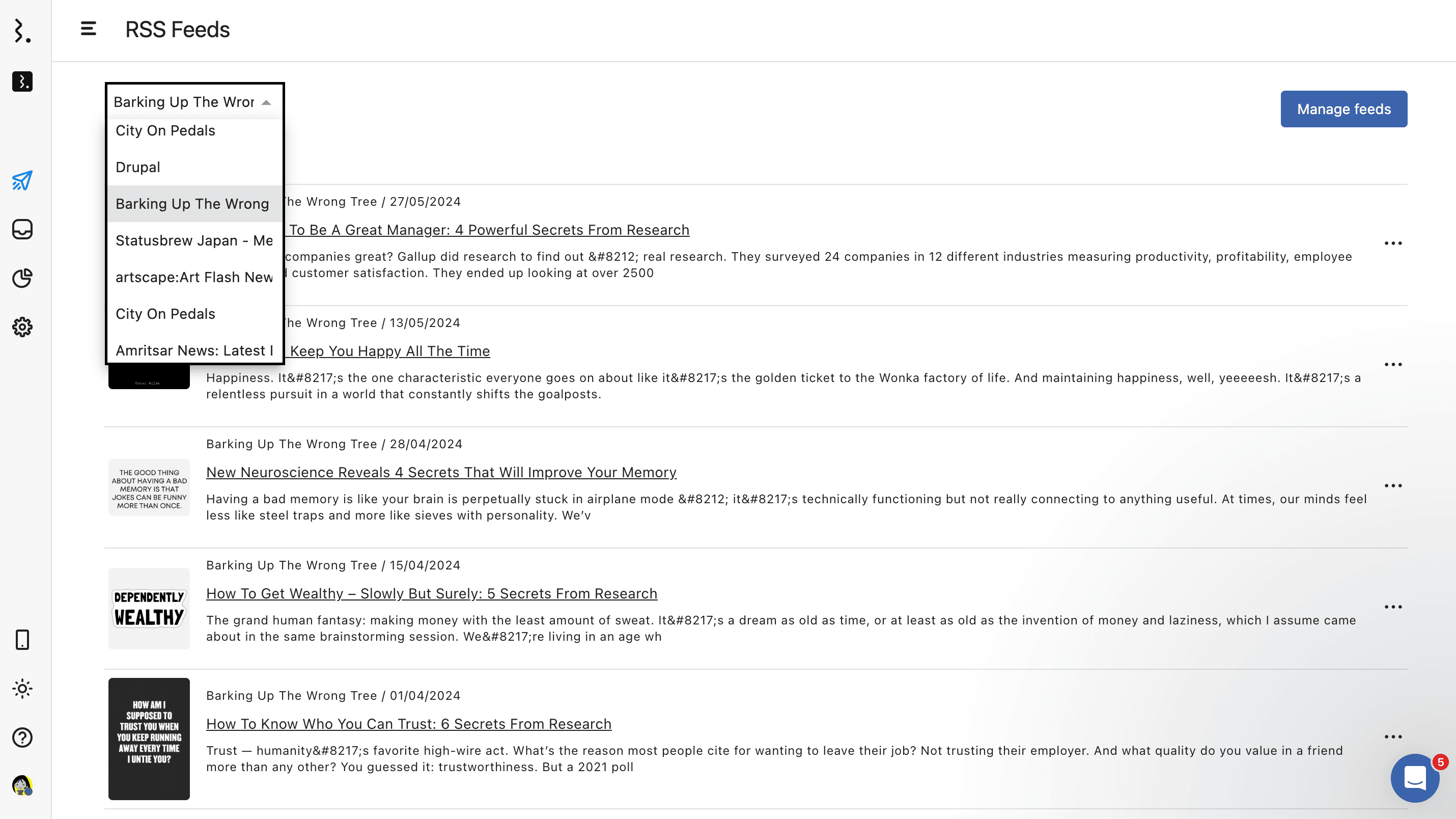
Click on the feeds dropdown in the top right corner and select the feed whose article you want to see. Select All to see articles of all feeds.
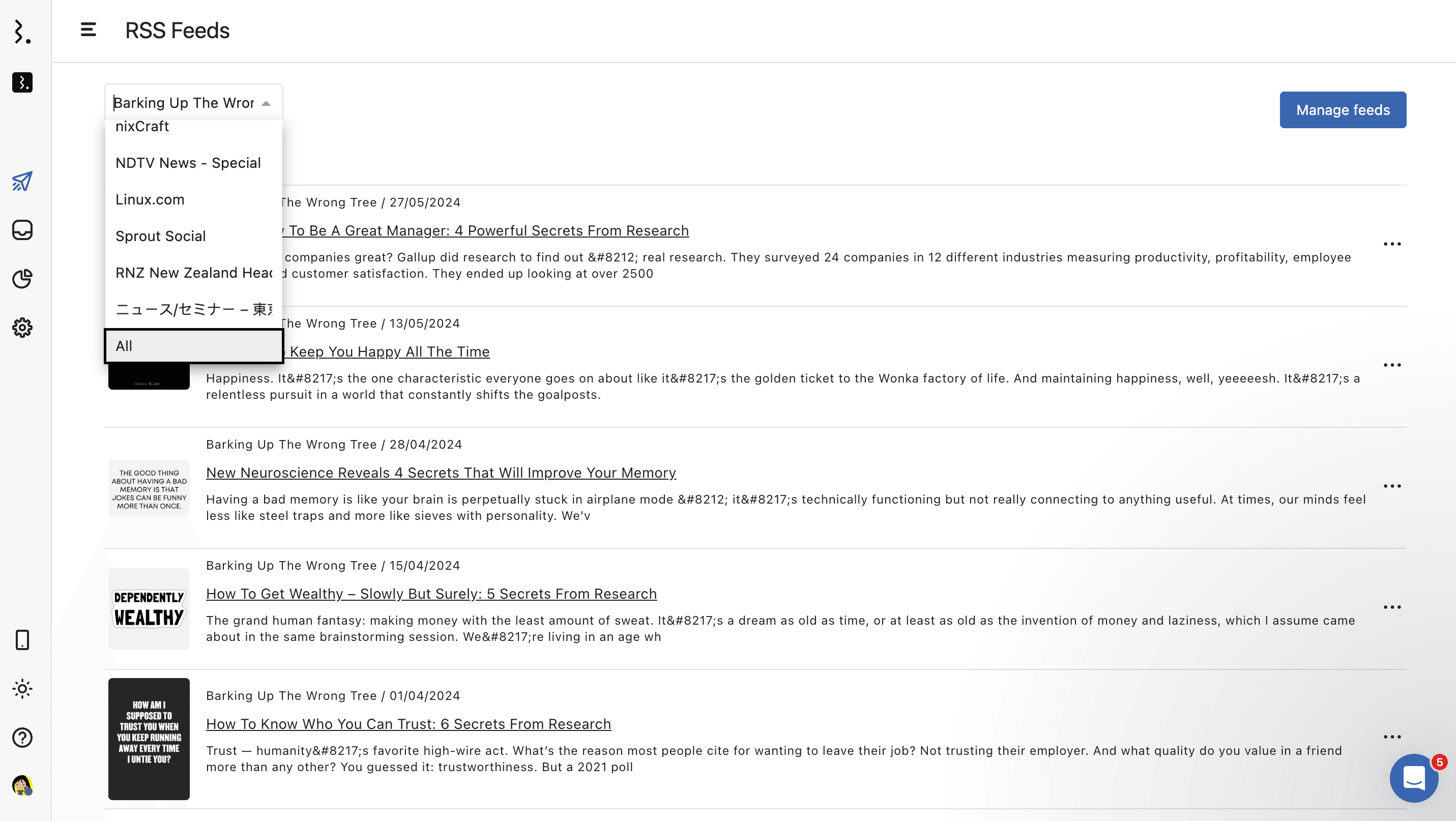
Below the filter, you’ll see a chronological list of articles pulled from the selected RSS feed.
To remove an article from your inbox, click next to the article and select Remove. The article will be removed from your inbox.
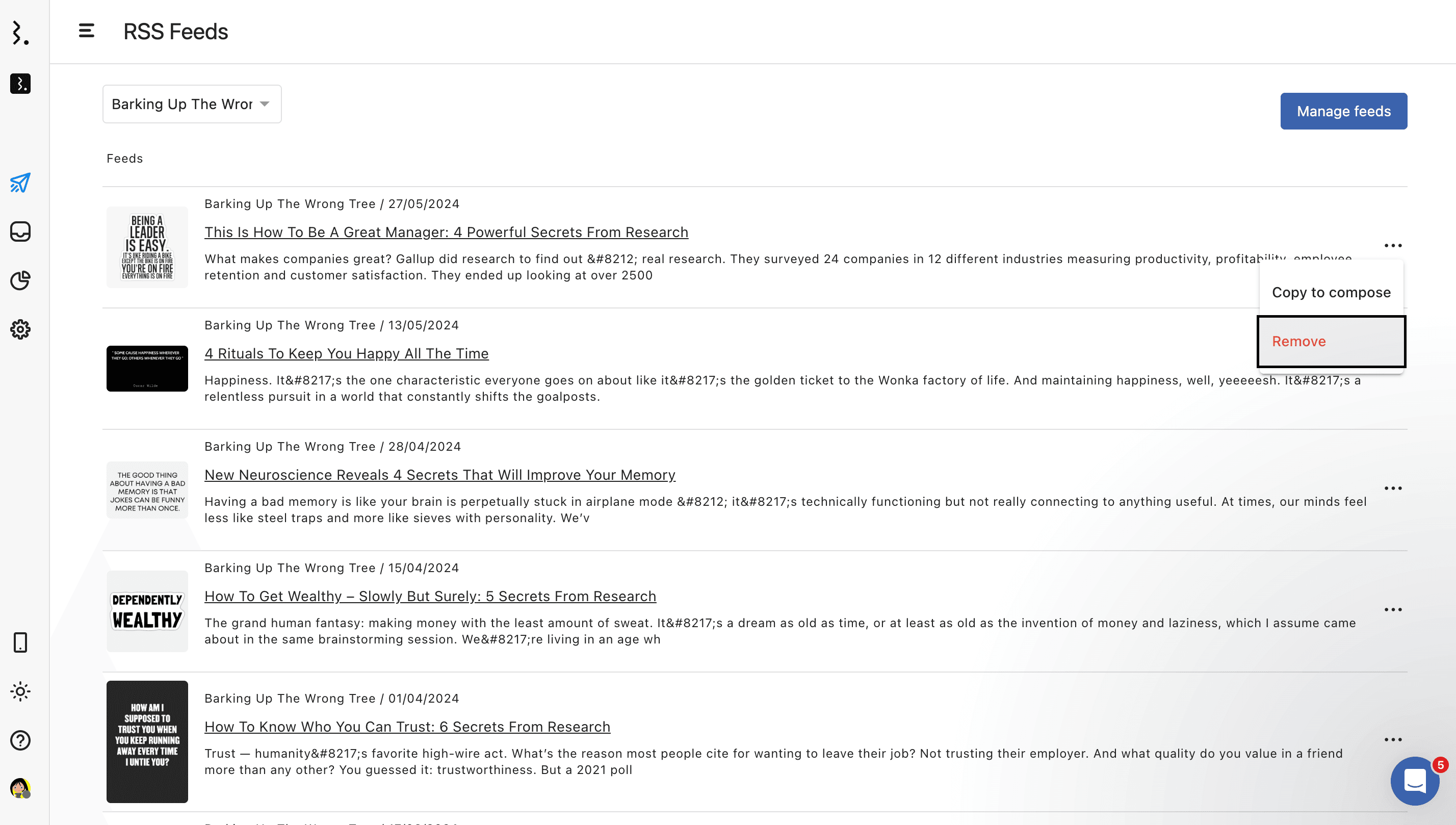
Clicking Manage feeds will open the Feeds Source window that allows you to add new RSS sources or remove feeds that are no longer needed.
Click next to the feed you want to delete and select Remove.
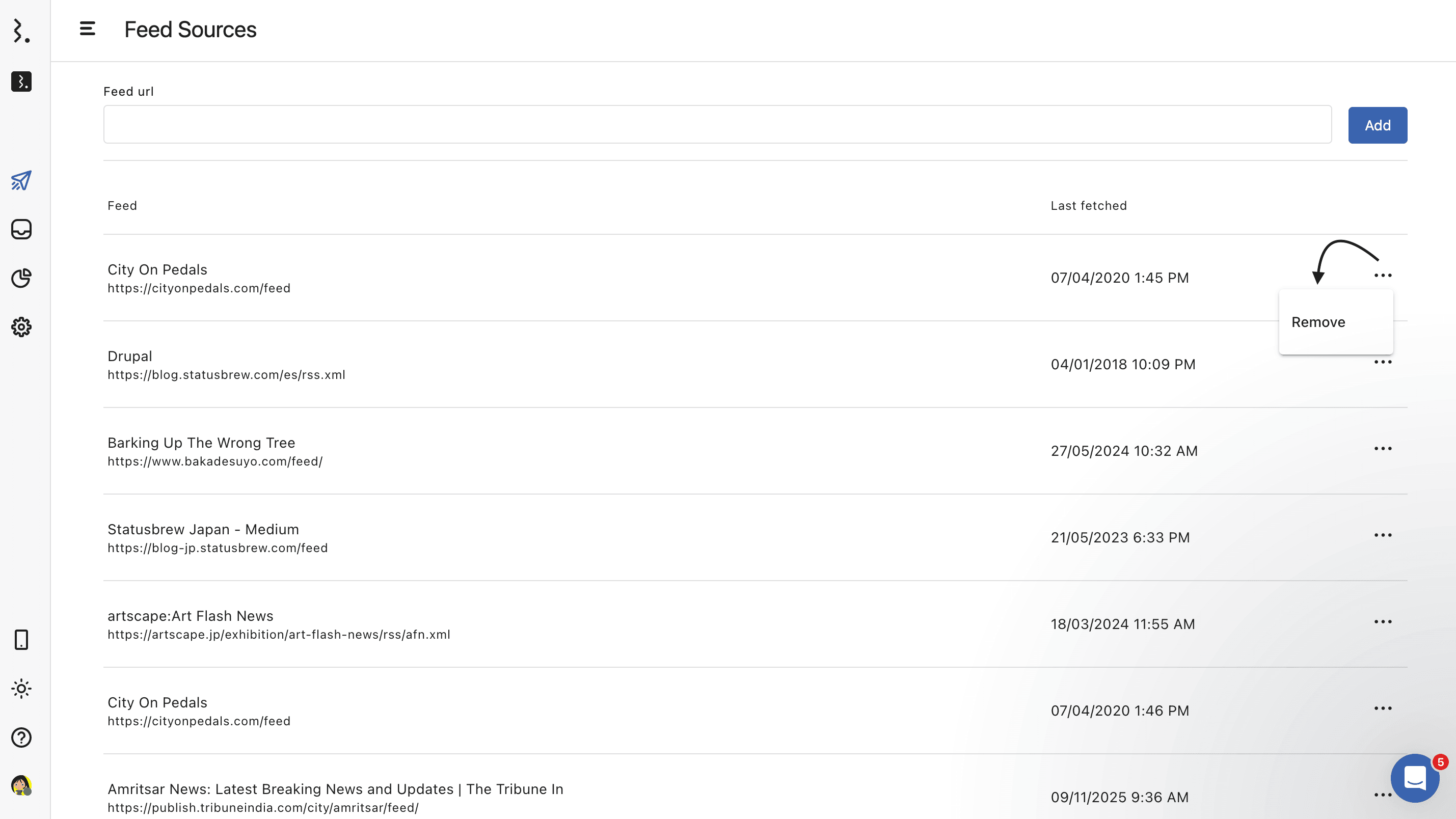
Creating A Post From Feeds Inbox
Once you’ve connected your feeds, content will start populating, so you can choose an item to create a post from in Statusbrew’s Compose. To do this:
In the Feeds Inbox, find the feed you want to create a post out of and click next to it.
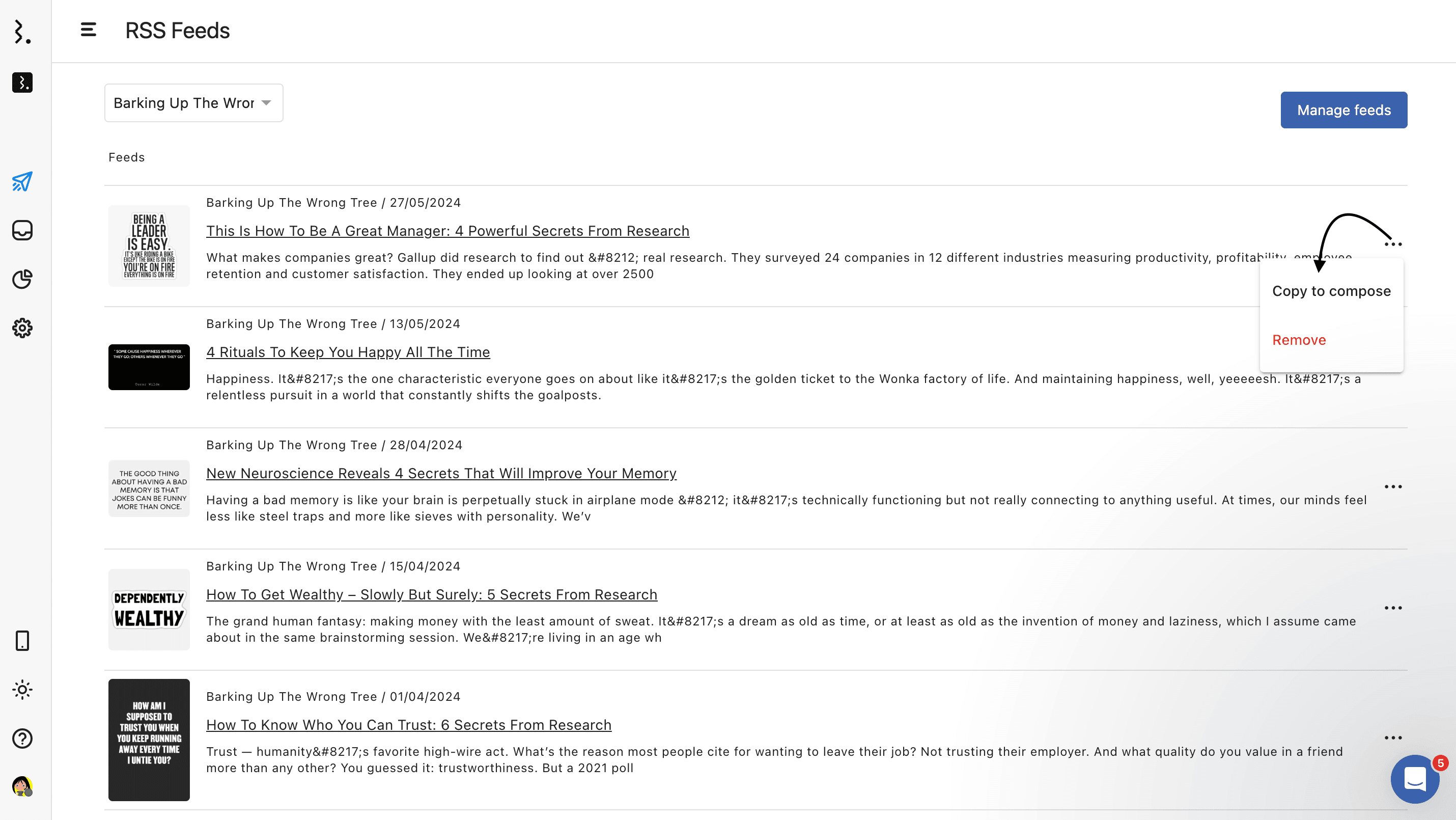
Select Copy to compose. The Create post window will open with the article’s content copied in the caption box and the article link added. You can also take the help of Brew AI to refine your caption.
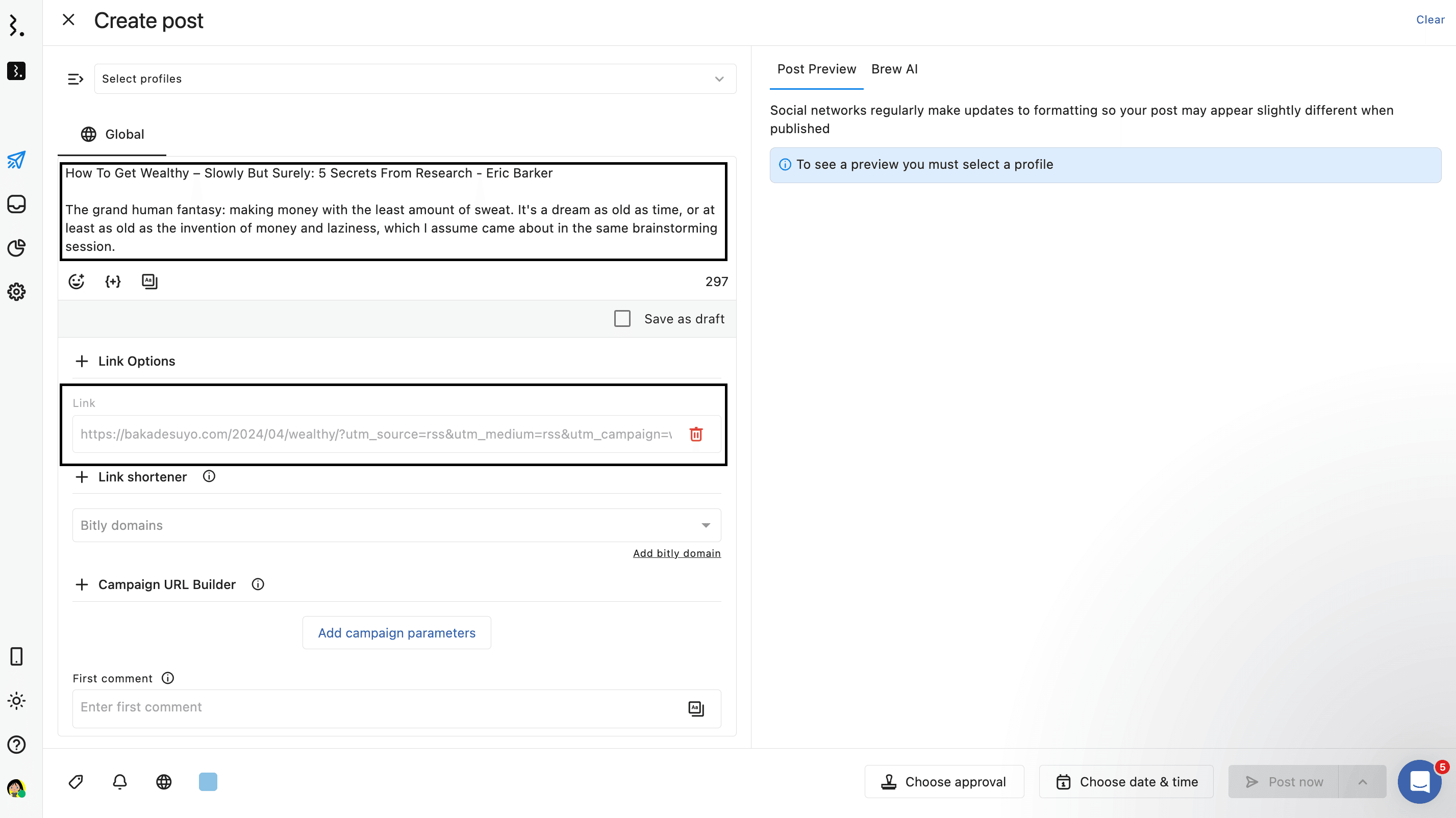
Select the Profile from the Profile Picker to which you want to post. Complete creating your post by modifying the captions or links, media, and other network-specific options.
Complete scheduling or publishing your post by selecting Choose date & time option and the Post Now or Schedule. Learn how to select the right posting time.
FAQs
How Frequently Does My RSS Feed Pull In New Items From The Feed Source?
Your RSS feed is updated at least once every hour.