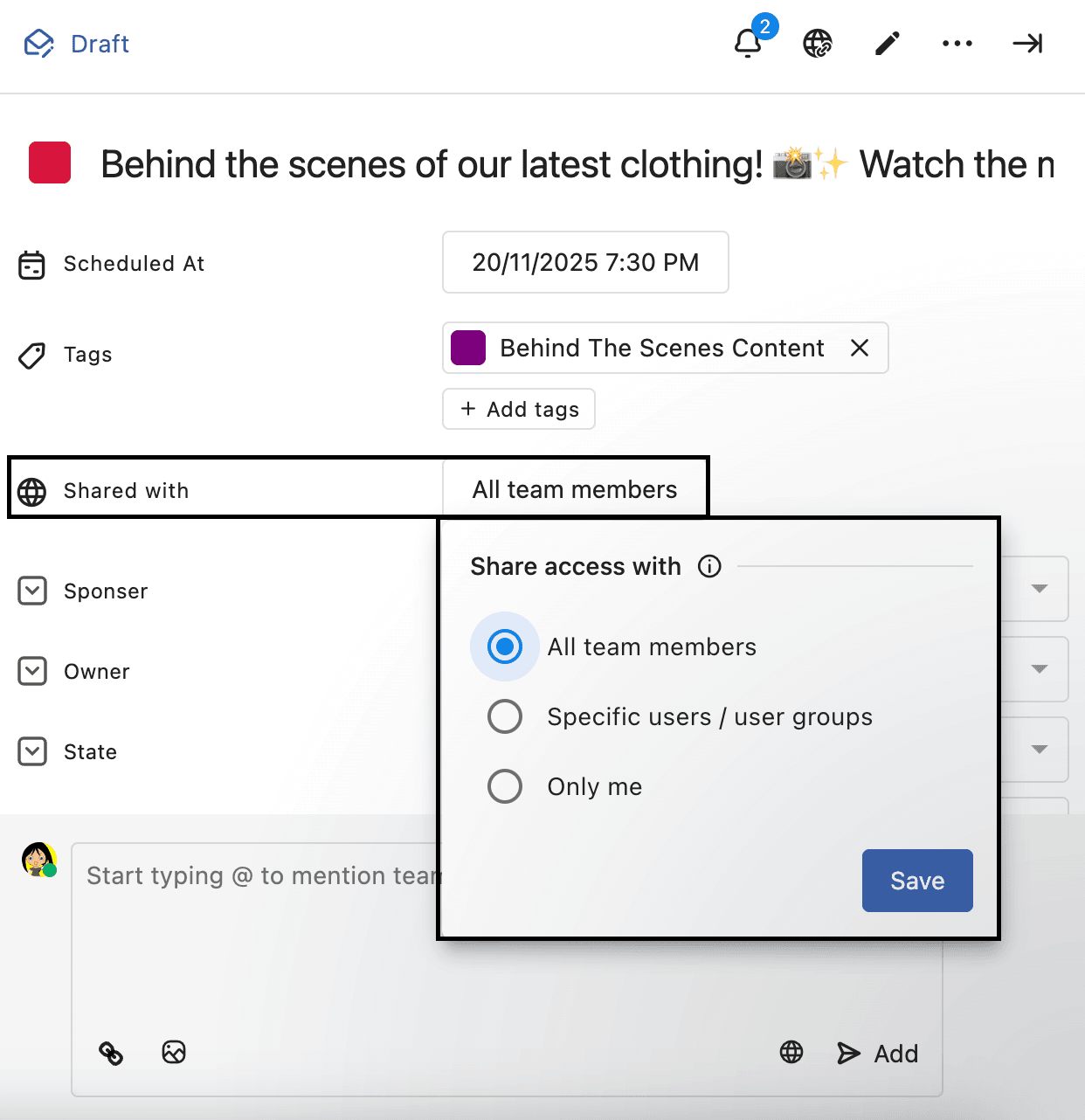How To Restrict Post Access With Your Team?
Statusbrew lets you easily manage post visibility by selecting specific users or user groups to share posts with. By default, a post you create is shared with everyone; you can use this option to restrict it.
This guide walks you through how to restrict post access so that only the right team members can view or edit posts within your Statusbrew Space.
How To Restrict Post Access With Your Team?
Go to Compose & create a post.
From the bottom bar, select (Share with all). The Share access with dialog box will open.
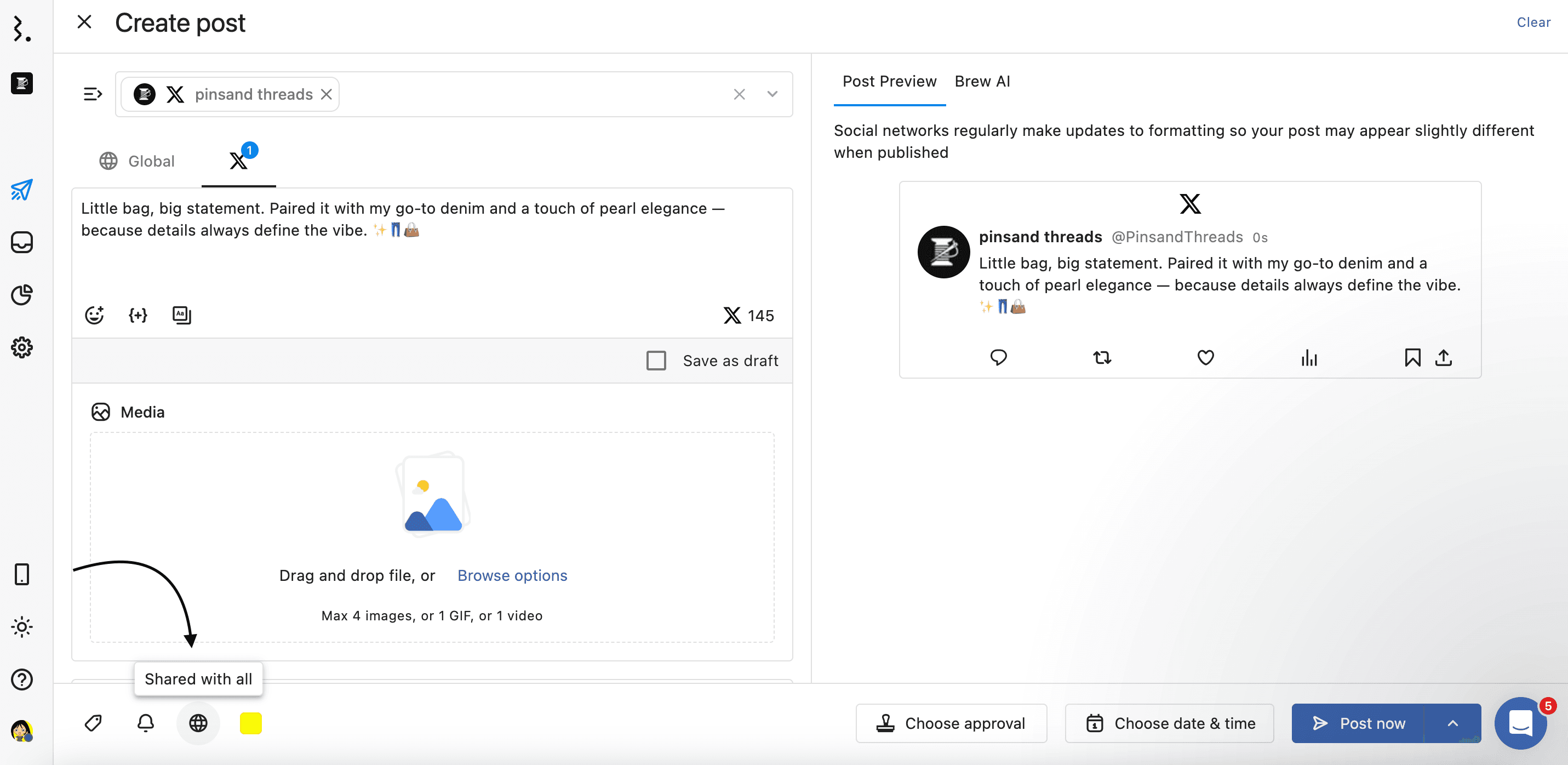
Select the user(s)/user group(s) you want to share the post access with. You can also search using the search bar.
Click Update.
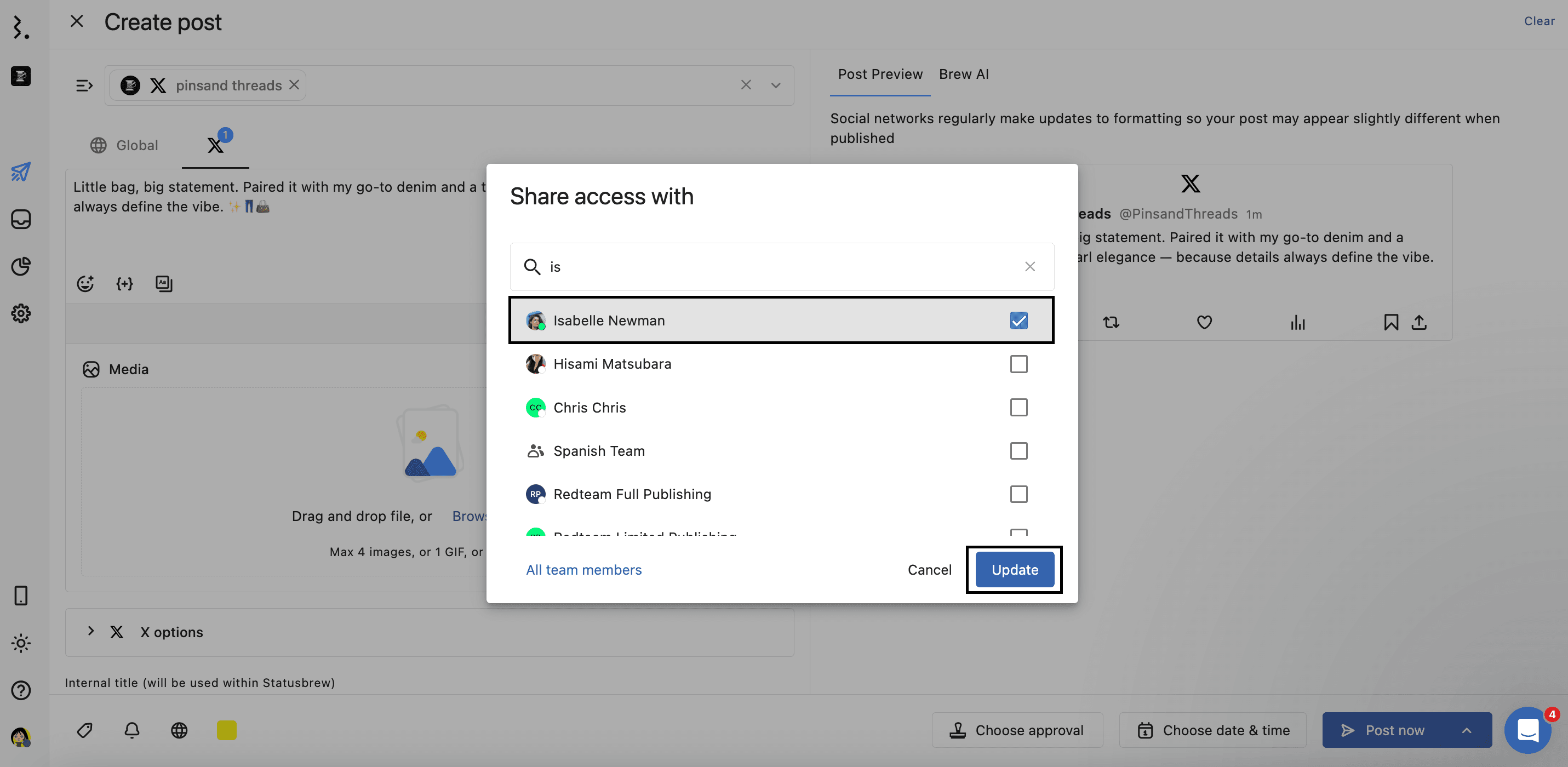
The (Share with all) icon in the bottom bar will get updated with a blue badge showing the number of users/user groups the post is shared with. Hover over it to reveal the list of users and user groups who have access.

To select all users at once, click on the All team members button in the bottom left of the Share access with dialog box.
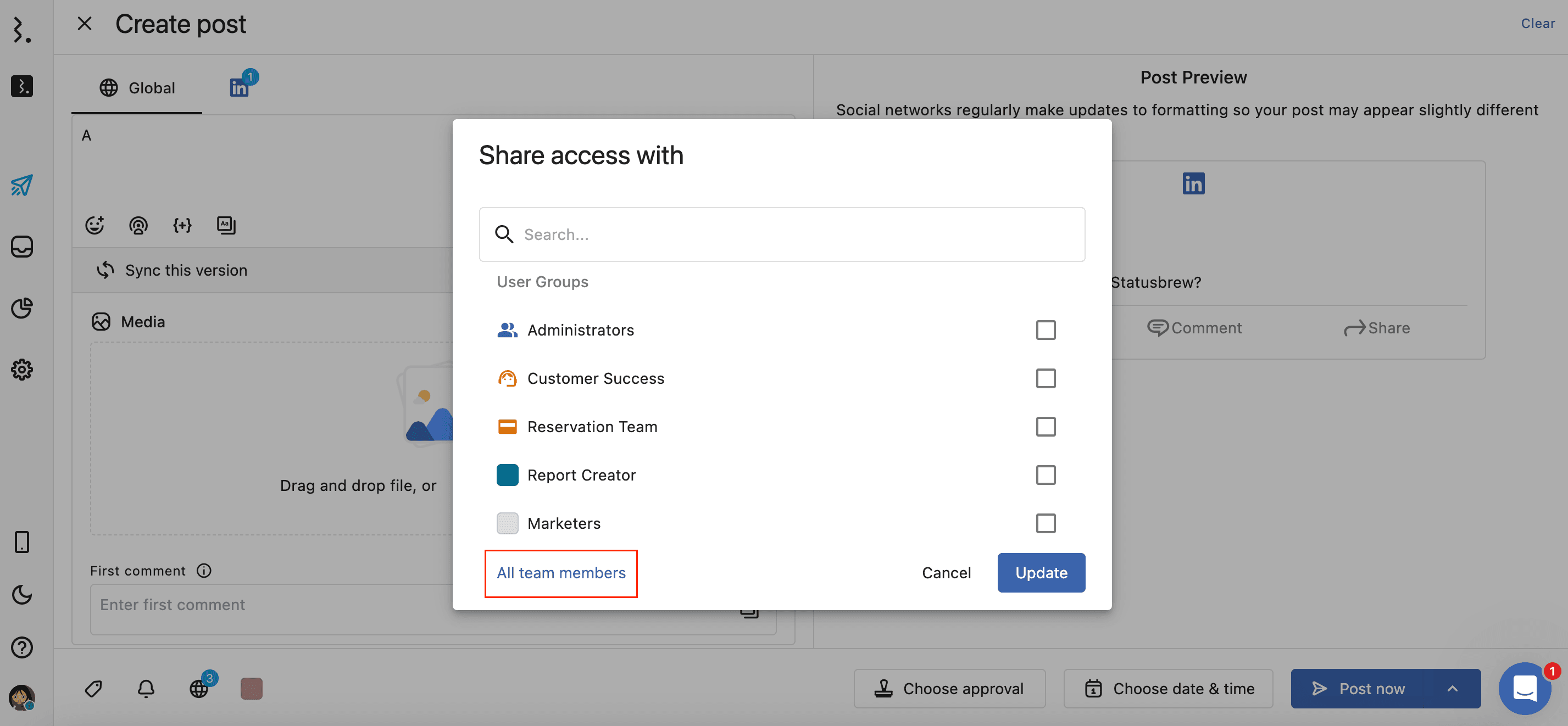
To view the posts shared with you by your team and posts created by you, go to Publish, and select Shared with me from the Publish Sidebar.
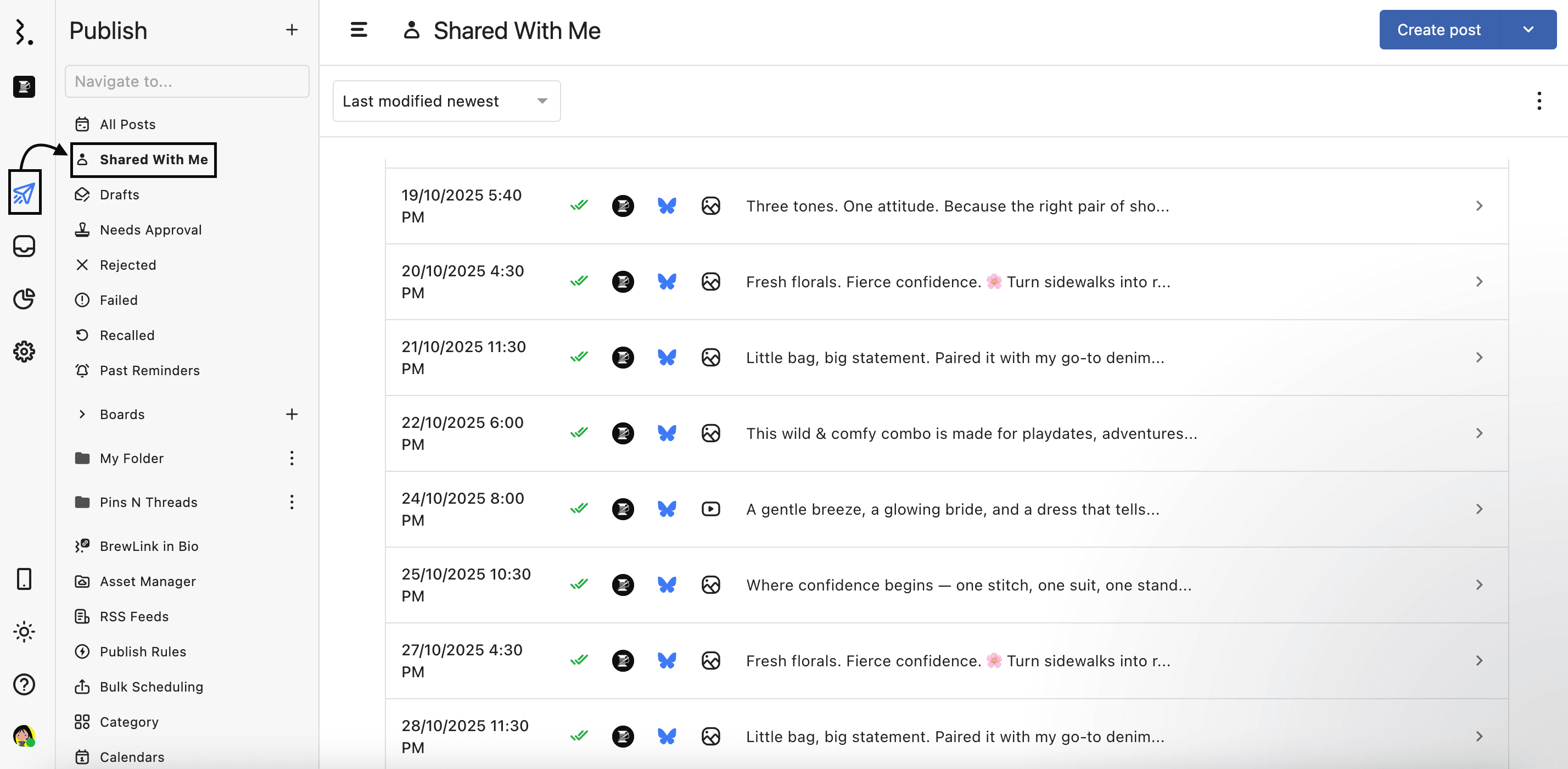
Click on a post to open it in Post Detail. You will be able to view the Shared with settings of the post in Shared with. Click on it to change the Share access with settings of the post. This option is editable only by the user who created the post.