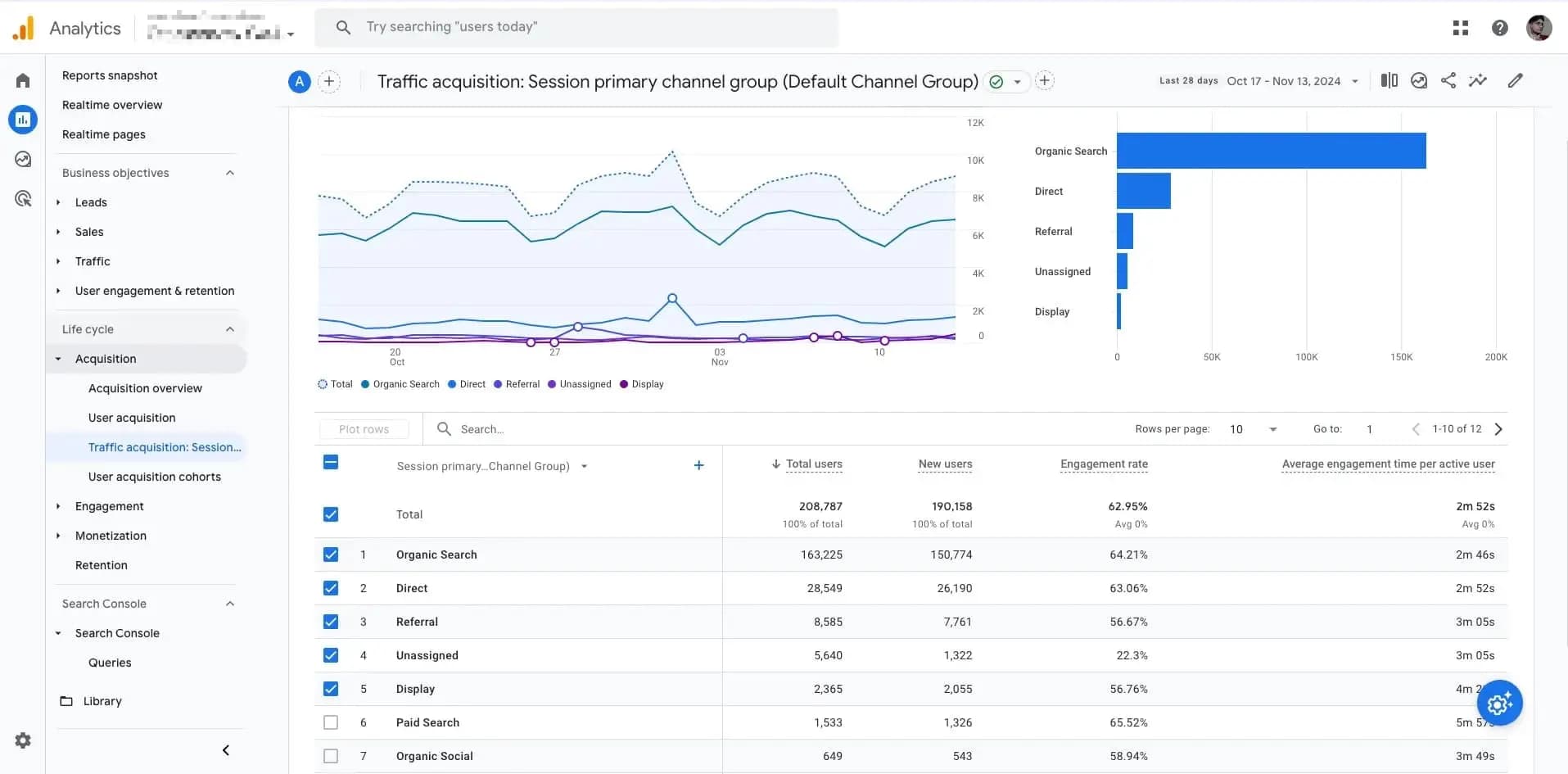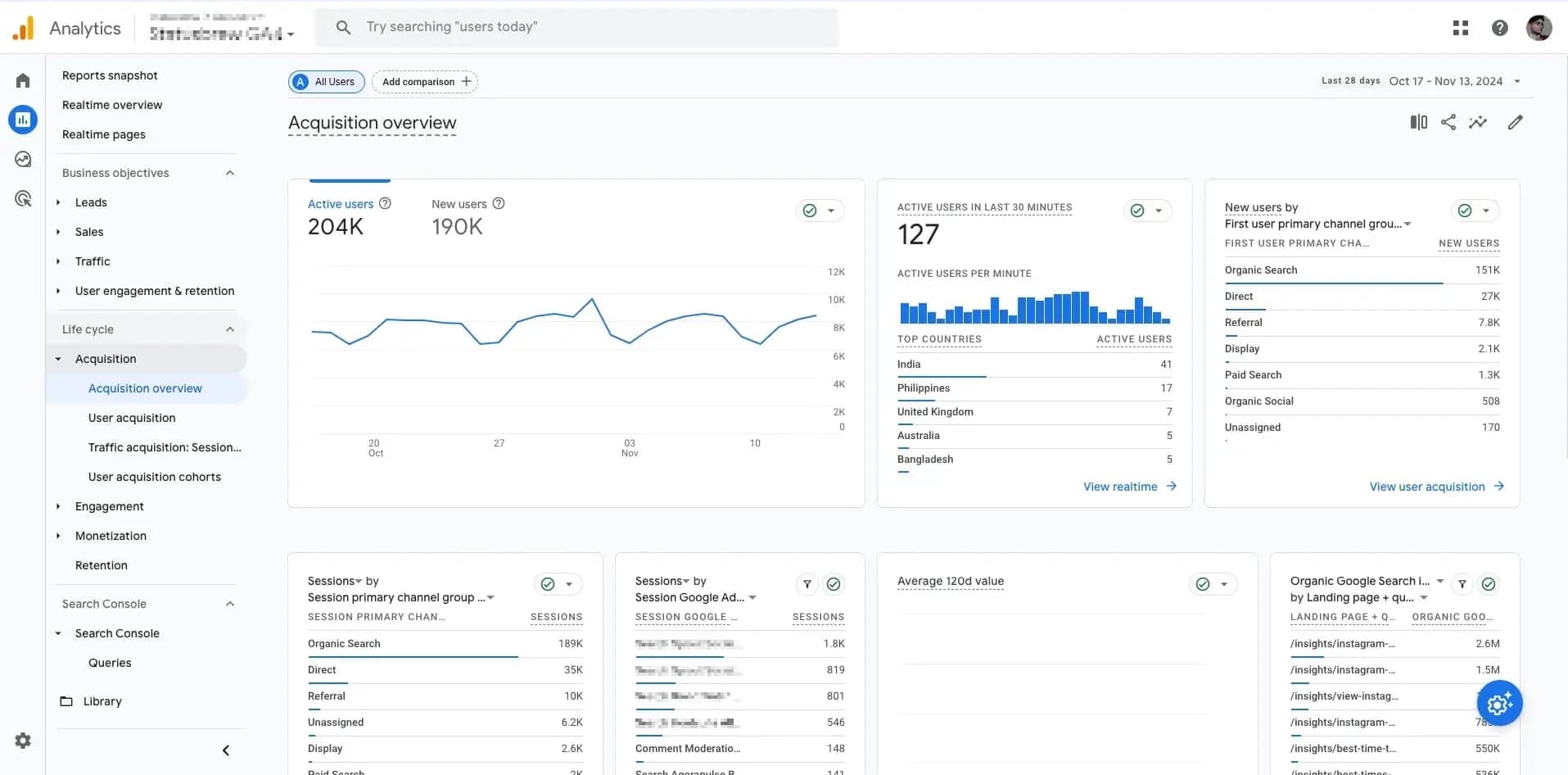Adding UTM Parameters To URLs
UTM, which stands for Urchin Tracking Module, is a code snippet added to URLs to track the performance of digital marketing campaigns. These snippets help marketers understand where their traffic is coming from and which campaigns are most effective. UTM parameters are used with analytics tools like Google Analytics to provide detailed insights into campaign performance.
What UTMs do:
Track campaign sources: Identify the platform or website driving traffic.
Example:
utm_source=facebookshows the visitor came from Facebook.Track campaign mediums: Specify the type of traffic source.
Example:
utm_medium=socialindicates the visit came from a social media channel.Track campaign names: Distinguish between different marketing campaigns.
Example:
utm_campaign=summer_saleidentifies traffic as part of the Summer Sale campaign.Track campaign content: Differentiate variations of ads or links within the same campaign.
Example:
utm_content=blue_bannerlets you compare performance between a blue banner and a red banner.Track campaign terms: Capture the specific keywords or search terms targeted.
Example:
utm_term=running_shoesshows the traffic came from ads targeting “running shoes.”
How UTMs work:
UTM parameters are added to the end of a URL. For example:
<https://www.example.com?utm_source=facebook&utm_medium=social&utm_campaign=summer_sale>
In this example:
utm_source=facebook→ The source shows that the traffic came from Facebook.utm_medium=social→ The medium indicates the type of channel, in this case, social media.utm_campaign=summer_sale→ The campaign name identifies this traffic as part of the Summer Sale campaign.
When someone clicks this link from a Facebook post, tools like Google Analytics will record the visit with all three UTM values, making it easy to track the campaign’s performance.
You can add UTM-tagged links to your social posts when scheduling them through Statusbrew. You can also create link presets to ensure consistent tracking across your campaigns and apply UTM parameters to your link with one click. In this article, you’ll learn how to apply UTM parameters to links in Statusbrew for campaign tracking and analytics.
Link Presets
Link presets in Statusbrew let you apply UTM tracking parameters to your URLs with a single click. They help ensure consistent tracking across all your team’s posts while saving time during content creation.
With link presets, you can set default parameters for campaigns, sources, mediums, and even custom values, ensuring all published links automatically include the required tracking data. This eliminates manual input errors and keeps your analytics clean and organized.
To learn more about how to create, manage, and use link presets in Statusbrew, refer to our article on Link Presets.
How To Add Custom UTM Parameters To URLs In Statusbrew?
Campaign URL Builder in Statusbrew allows you to add tracking data to all the links you publish through the Statusbrew Compose. In addition to the default parameters like campaign, source, and medium, you can also add custom parameters depending on your needs.
Here’s how you can add custom UTM parameters to your posts:
Go to Compose and add a link in the caption box.
In the Campaign URL Builder section, you will see the default link presets already added if you have set up a default link preset. Click Remove to remove the default preset and click the Add campaign parameter button to open the Campaign Parameter dialog.
Click Add tracking param and select a parameter from the dropdown. You can select from the existing parameters (UTM Campaign, UTM Source, UTM Medium, UTM Term, UTM Content) or choose to add a custom parameter.
Select the Type you want to use for the parameter from the dropdown. Choose from:
Social
Social network
Profile name
Profile username
Tags
Post Title
Custom
Click Add tracking param to add another parameter and its type.
Preview the link.
Click Submit.
The utm_term and utm_content parameters are optional to add. Learn more about UTM parameters.
You can also choose to shorten your links.
You can also add the UTM parameters to any Post link in Compose for Instagram profiles for the BrewLink in Bio site.
In Instagram options, add the link in the Post link box and click Add campaign parameters. The Campaign Parameter dialog will open, where you can add the UTM parameters to your post link.
How To View Link Tracking Data In Google Analytics?
You can use Google Analytics to evaluate the performance and ROI of your social campaigns.
To see the Campaign reports in Google Analytics (GA4), select UTM specific dimensions like source, medium, campaign etc. than navigate to Reporting lifecycle > Acquisition to view your URL Tracking data.