Schedule LinkedIn Posts
Create and publish content to LinkedIn Profiles and Pages. Save time by posting to multiple LinkedIn accounts or other social networks at once. You can publish immediately or schedule posts for a specific date and time.
You can publish and schedule LinkedIn text posts, images, video posts, and document posts in Statusbrew.
Media Specifications
Keep in mind the following specs before you post:
For video
Max. Video Size | 75 kb - 200 MB |
Supported File Types | .mp4, HEVC |
Video Length (in seconds) | 3 - 1800 |
Video Frame Rate | < 30 fps |
LinkedIn Video Size
Aspect ratio | Minimum (width x height) | Maximum (width x height) |
Horizontal/landscape: 16:9 (1.77) | 640 x 360 pixels | 1920 x 1080 pixels |
Square: 1:1 | 360 x 360 pixels | 1920 x 1920 pixels |
Vertical: 4:5 (0.80) | 360 x 450 pixels | 1080 x 1350 pixels |
Vertical: 9:16 (0.56) | 360 x 640 pixels | 1080 x 1920 pixels |
For Image
File format | JPG, PNG |
File size | ≤ 5MB |
Width | ≤ 7680 |
Height | ≤ 4320 |
For GIF
File size | ≤ 5MB |
Number of frames | ≤ 250 |
How To Schedule A LinkedIn Post?
Go to Compose.
Select one or more LinkedIn Profile(s) or Page(s).
Add a caption (up to 5000 characters) or upload media. You can also use Brew AI to write or refine the post caption. You can upload a maximum of 9 images, 1 GIF, 1 video, or 1 document.
Complete scheduling or publishing your post by selecting Choose date & time option and the Post Now or Schedule. Learn how to select the right posting time.
You can also do the following:
Mention LinkedIn Pages in the caption by entering @username. For LinkedIn personal profiles, you can only mention followers of the Page you’re posting on and English profiles. The personal profile must also have the "Off-LinkedIn Visibility" setting enabled.
Add a link in the caption. Select the Link shortener option to shorten it, then click Add campaign parameters to append tracking details.
Select Audience targeting.
Add Video title.
Upload a Video subtitle file.
Turn off comments for this post.
For specifications related to Media File Formats or Sizes, & Thumbnails files, please refer to our guide Media Specifications For Different Social Networks.
LinkedIn Preview For Multiple Image Posts (Galleries)
The post's layout depends on the height and orientation of the first uploaded image.
Posts with two images will appear side by side and retain their aspect ratios.
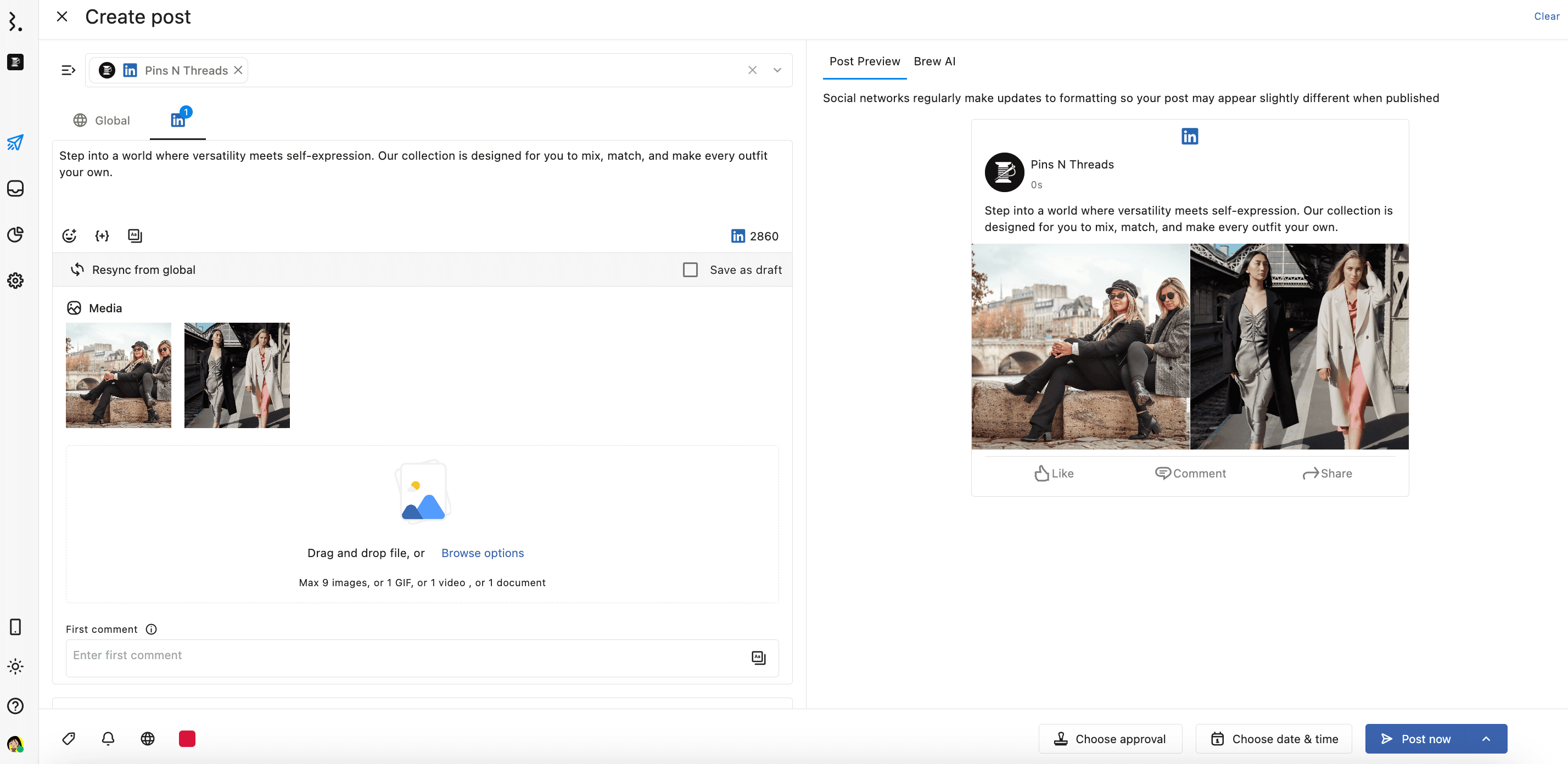
When there are 3 or more images, the layout will depend on the first image’s height and orientation.
If the first image is landscape or shorter than a 4:3 ratio, it will appear at the top, with other images displayed side by side below it.
The height of the second row is determined by the shortest image in that row. The images in the second row are equally divided in width. Sometimes, they are also cropped to fit the width requirements.
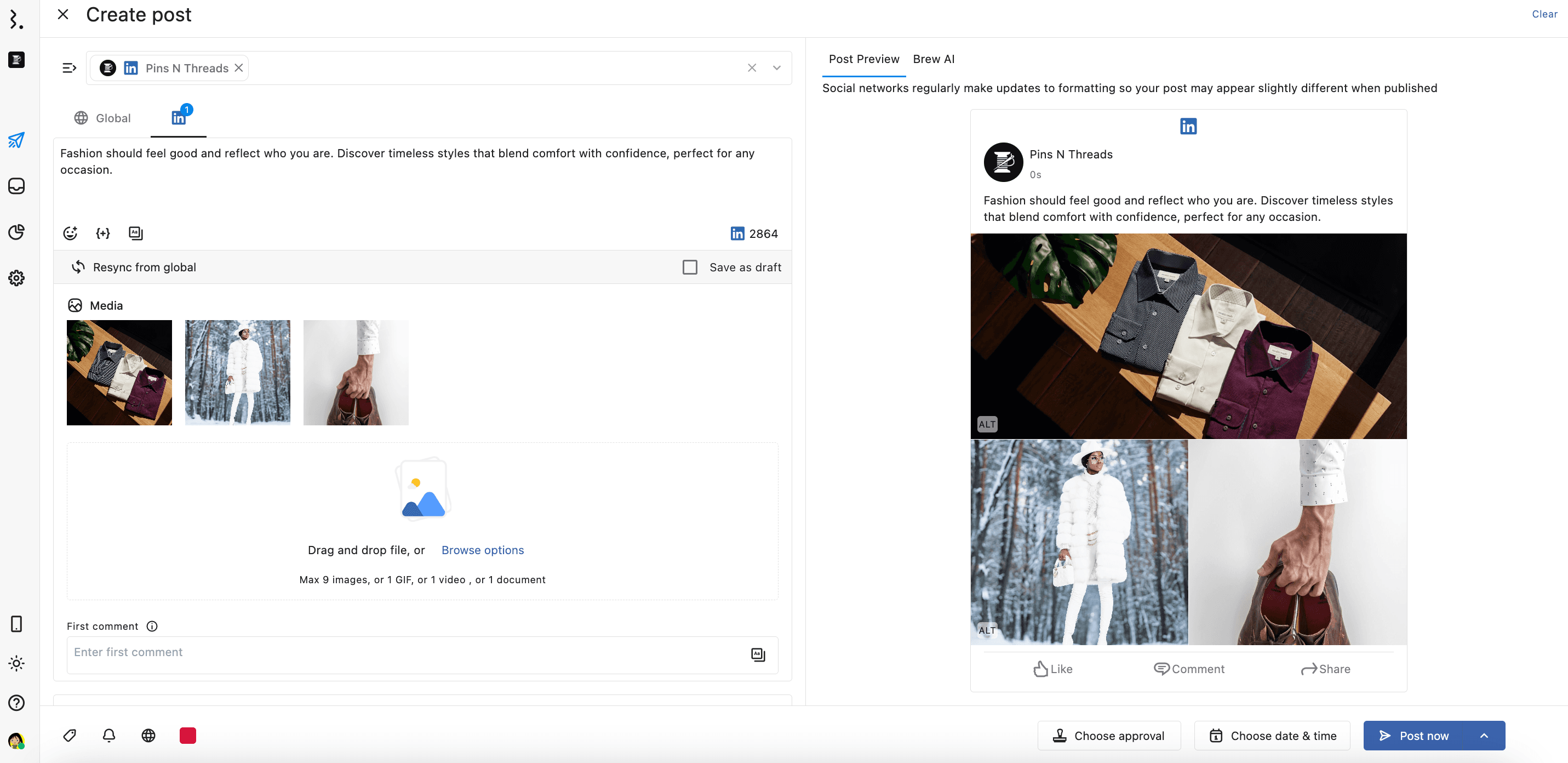
If the first image is square, portrait, or more than a 4:3 ratio, it will be displayed in the left column, and other images will be stacked vertically to the right.
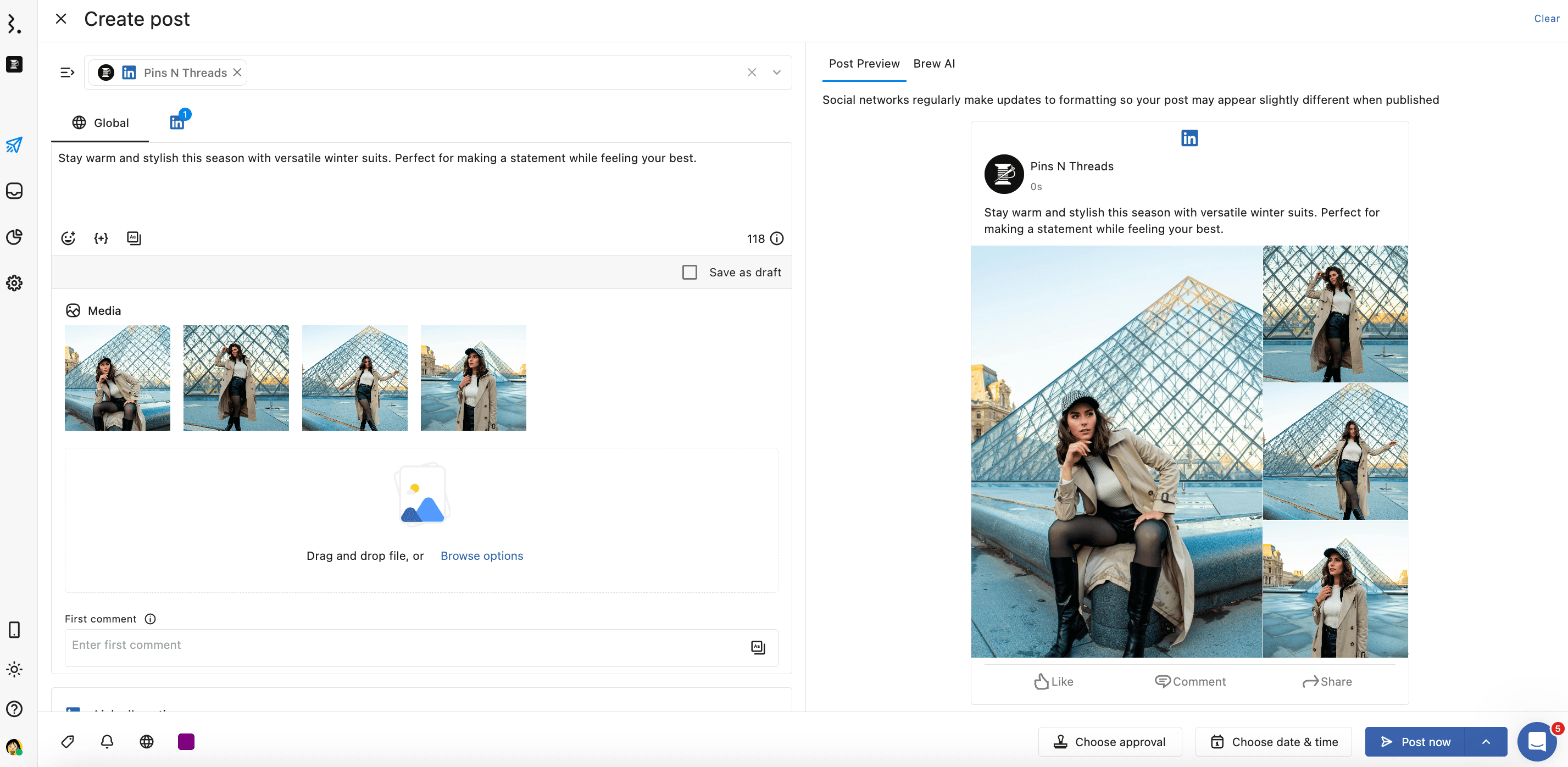
You can drag and drop the images in Media section to change their order.
Sometimes, orientation may not match due to updates from the social network’s end.