Schedule Instagram Stories
You can draft, schedule & post stories (videos & images) on Instagram directly via Statusbrew.
You can publish up to 10 single images, videos in any combination using Statusbrew.
Steps For Creating Stories For Instagram
You can create & schedule stories with images or video files from Statusbrew's Story Composer.
To create a Story,
From the Statusbrew Dashboard, click on Story Composer in Compose.
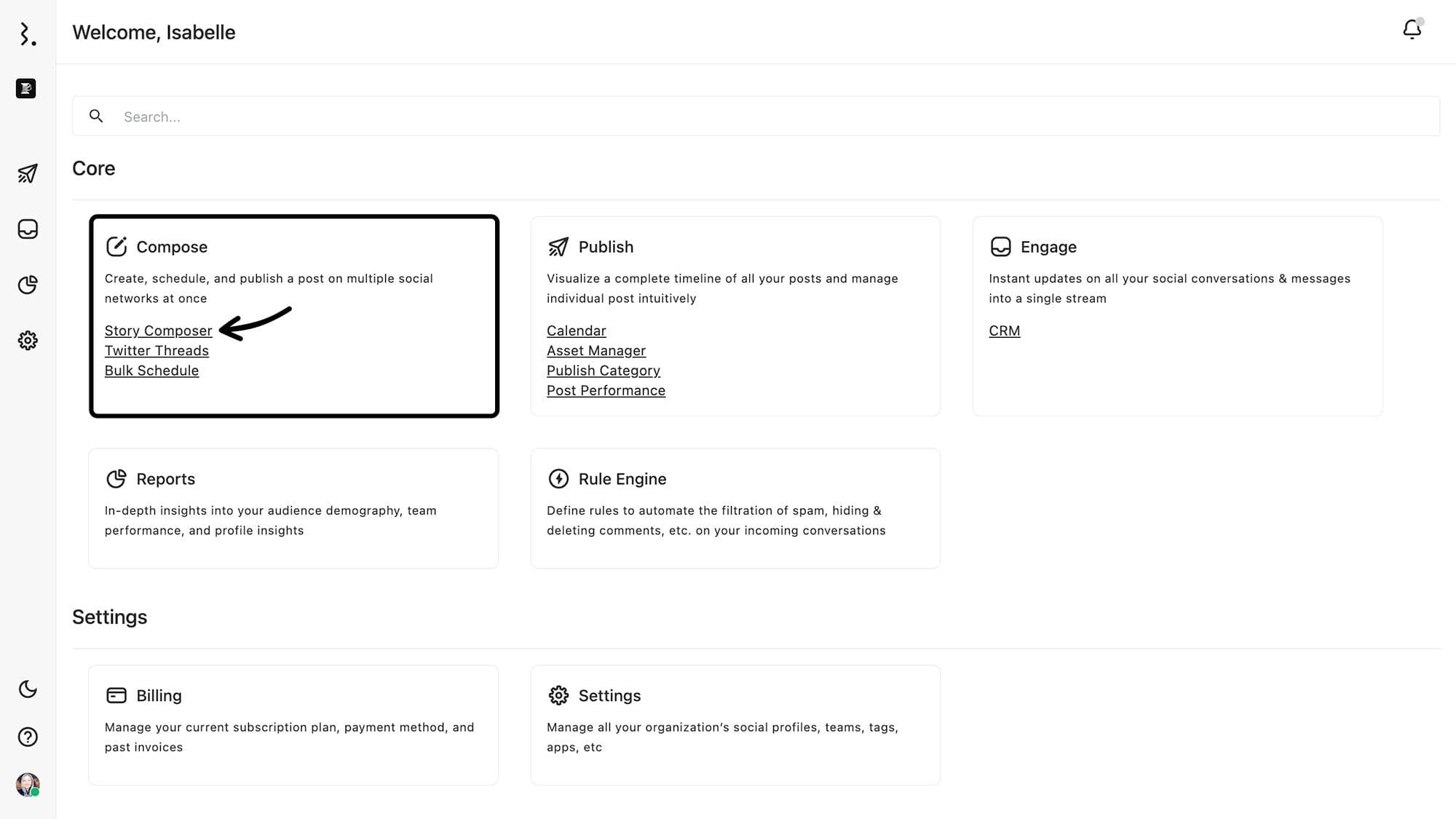
Select your Instagram Profile(s) from the Profile Picker.
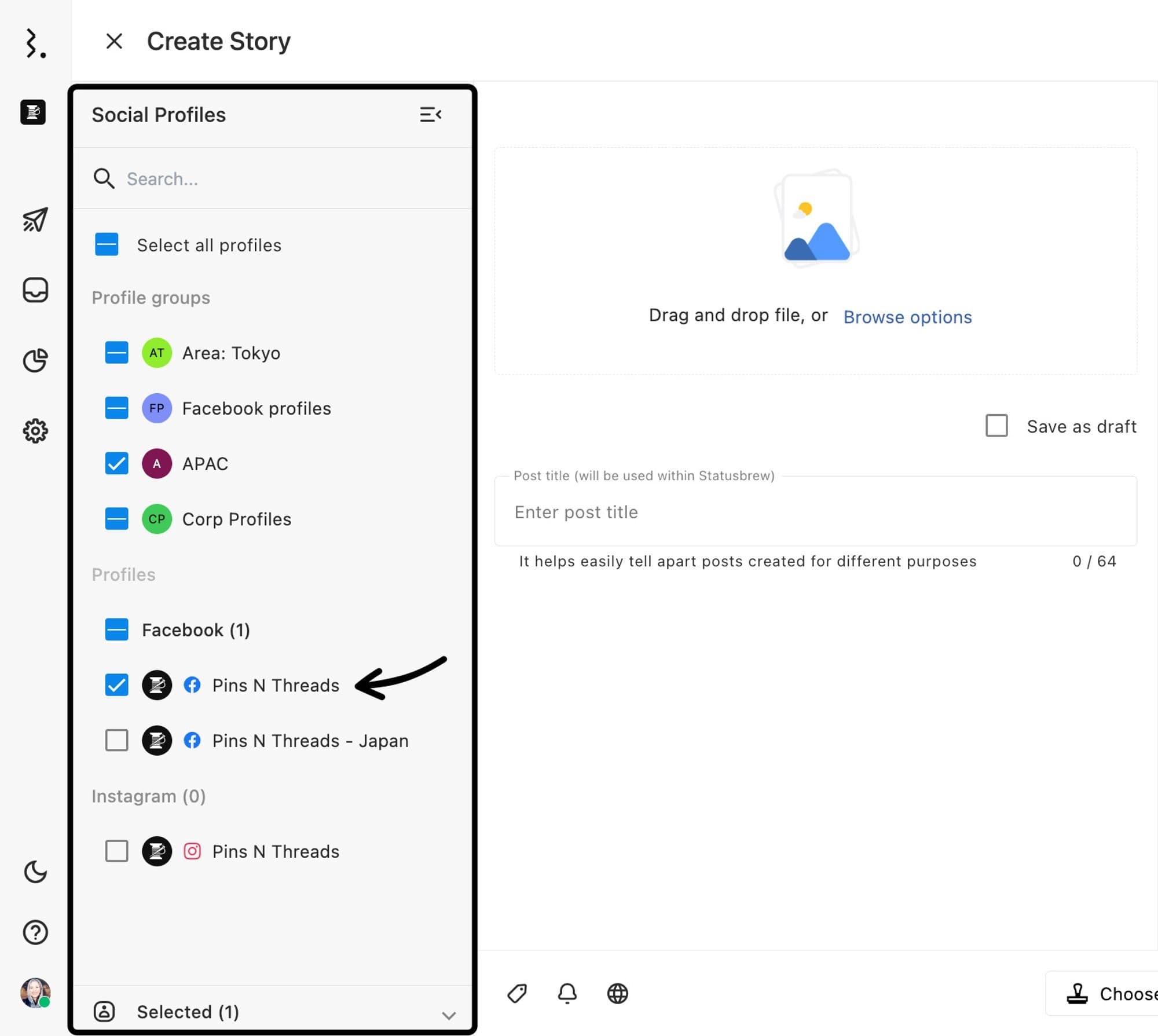
Upload the media (images or videos), and if needed, you can also re-order them as per your preference.
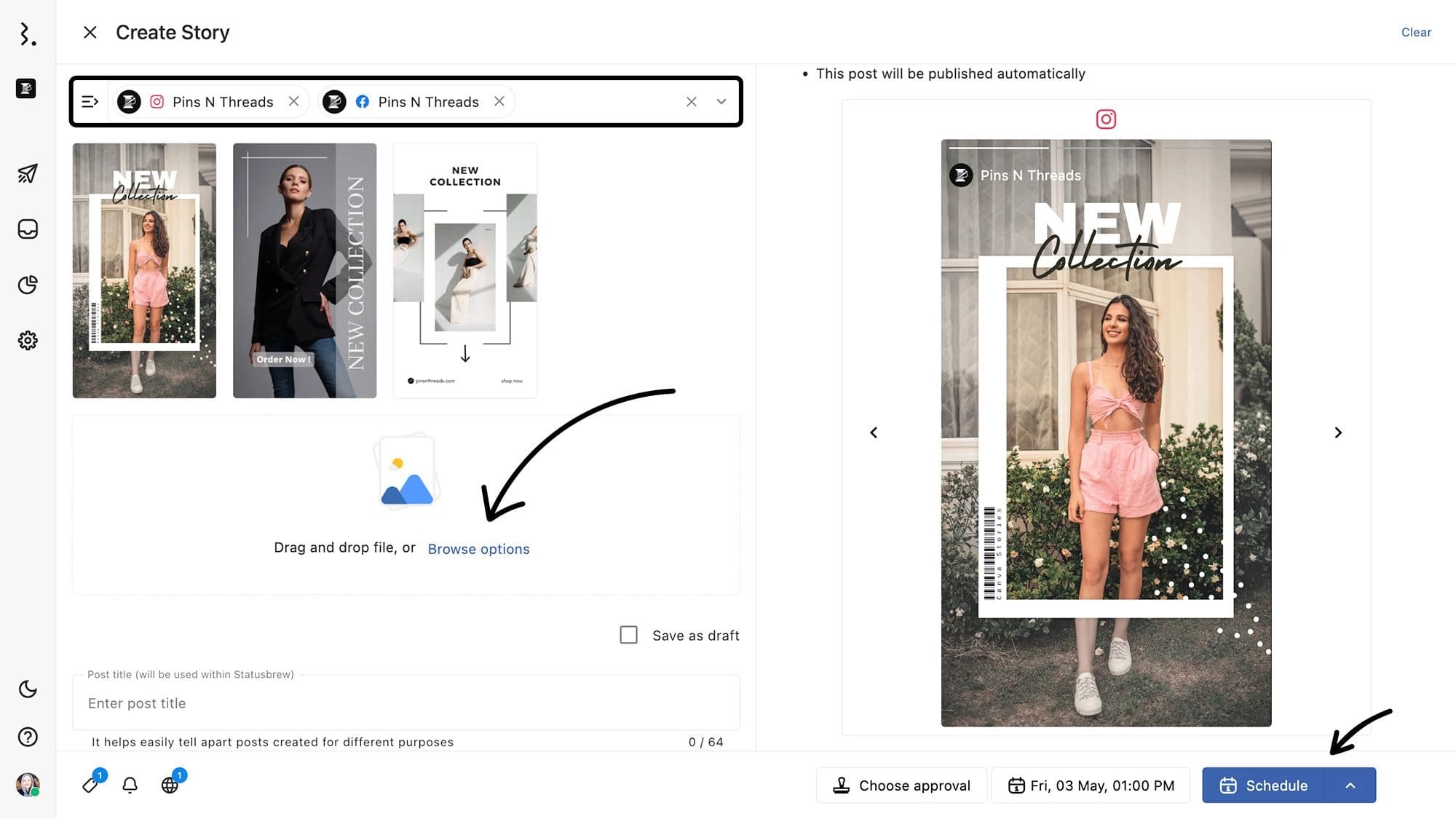
Due to API limitations, interactive overlays like Polls, Q&A, Music, Filters, Stickers or other effects cannot be added to Instagram Stories posted with Statusbrew.
You Have Two Publishing Options:
Direct publishing
Select this option to schedule or publish your Instagram stories directly via the Statusbrew web app.
Taste maker in the business of fashionPublishing via mobile reminders
This option sends push notifications or reminders via the Statusbrew mobile app when it's time to publish your story on Instagram.
To publish via mobile reminders:
Choose Publishing via mobile reminders option
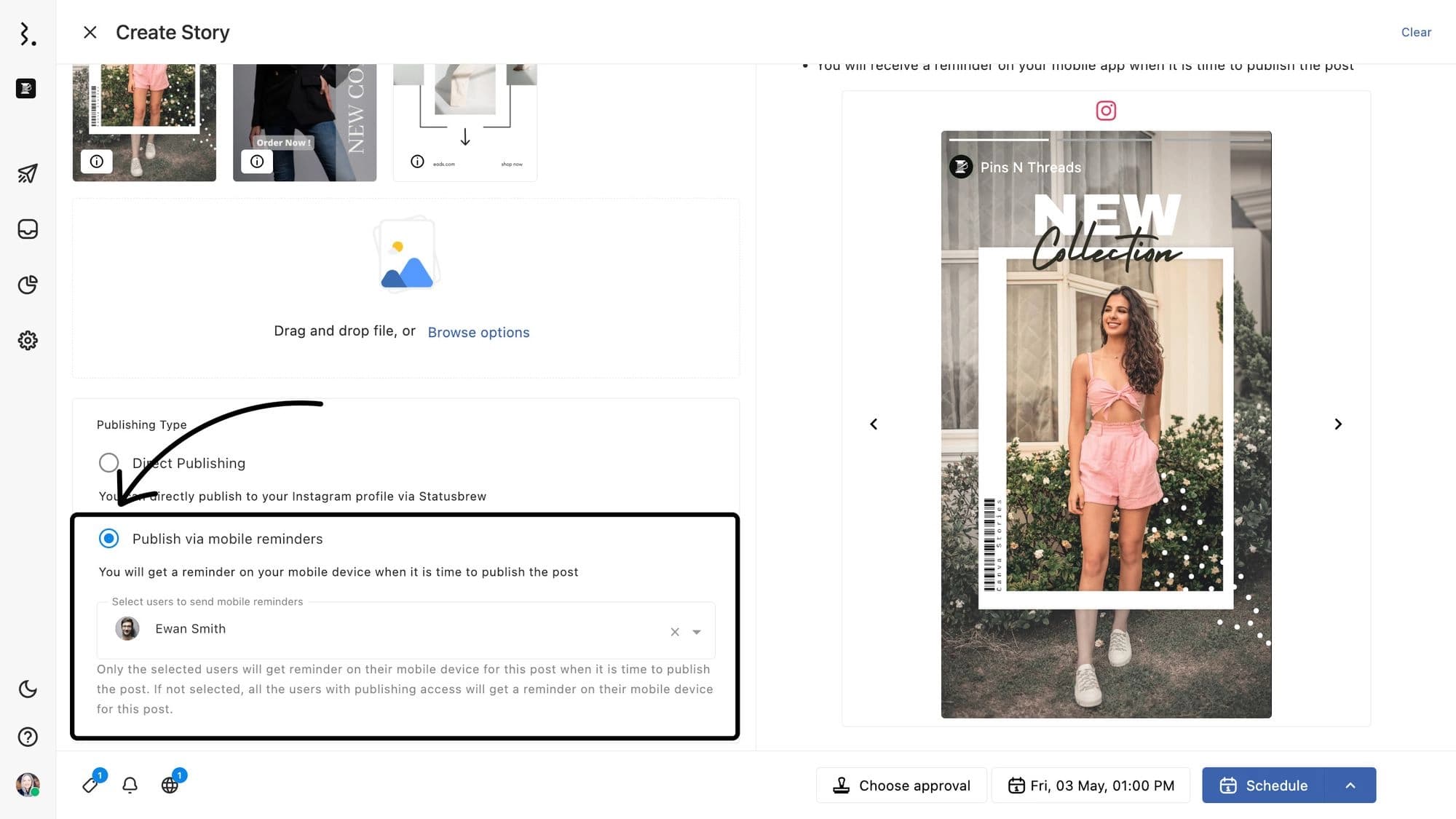
Select a user(s) or user group(s) to send mobile reminders
Only the selected users or user groups will get a reminder on their mobile devices. If not selected, all the users with publishing access will get a reminder.
You can add notes (up to 5000 characters) and links inside Mobile Publisher Notes for the publisher’s reference
To add publisher notes, go to story media and click on Edit mobile publisher notes icon at the bottom left side
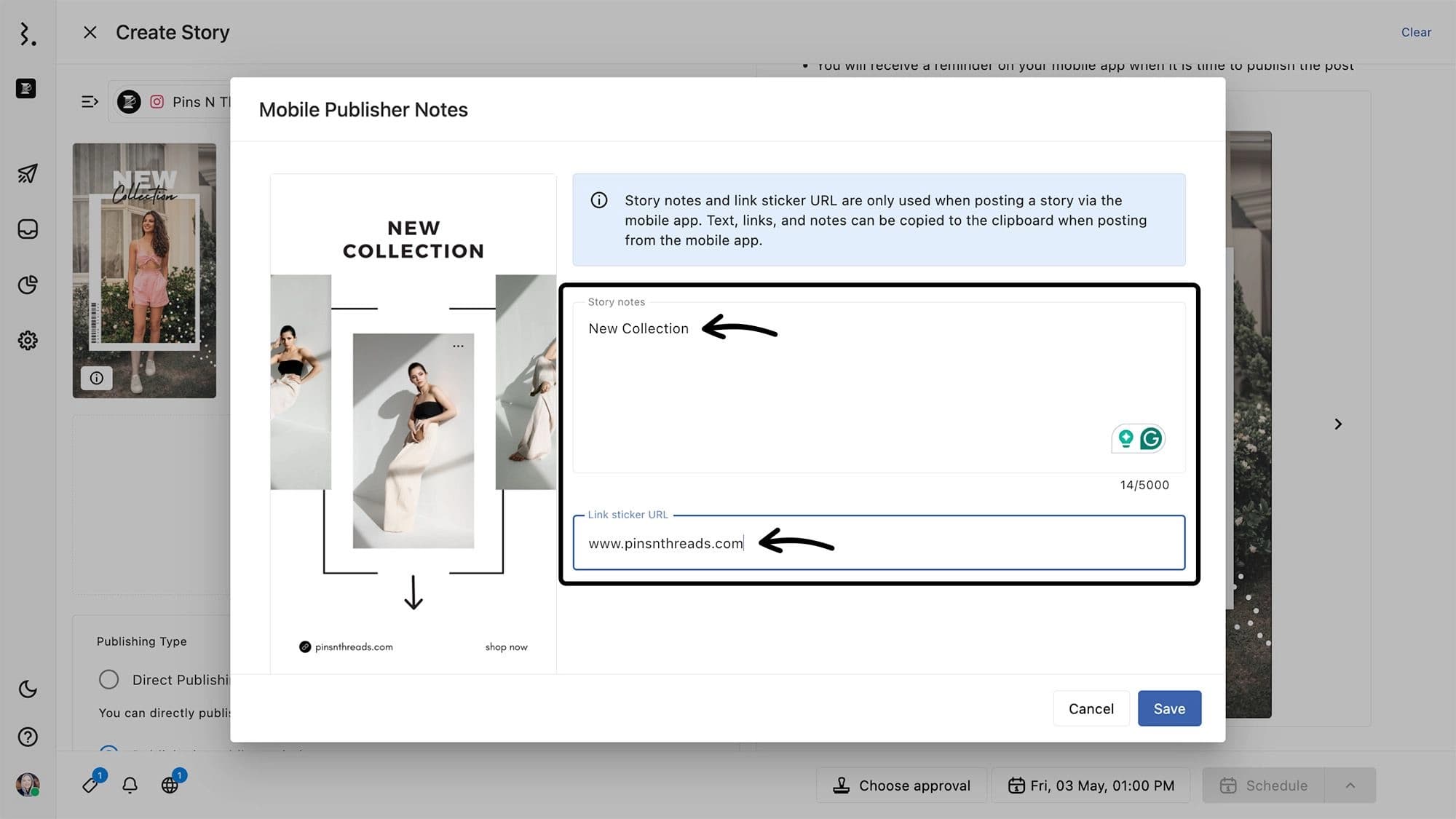
Complete scheduling or publishing your Story by selecting Choose date & time option and the Post Now or Schedule. Learn how to select the right posting time.
At the scheduled time, the selected user(s)/user group(s) will receive a push notification on their mobile device
Tap the Push Notification you receive on your mobile device.
Tap to copy and paste any Story Notes or Link Sticker URLs.
Tap Stories and add Instagram features to your Story. Once completed, tap the Share icon to publish your Story.
If in case, you miss an Instagram Publishing Notification on your Statusbrew mobile app, you can always choose to republish it.
To do so, you can either click on the re-send notification button from Statusbrew's Planner in the web app. Go to Publish > Past Reminders. Find the Story and click on it to open its detail view. Select More actions > Resend notification.
Or, go to the Past Reminders in Statusbrew's mobile app. Find the Story and click on it. Tap (More) & tap Share on Instagram.
You can also do the following:
You can add an Internal title (up to 64 characters) to your Story, which will be used within Statusbrew. It helps easily tell apart posts created for different purposes.
Add Tags, Watchers and Custom Fields
Choose whom to share access with for the post
Add post color
Key Features
Editing Stories
Customize your Facebook or Instagram stories directly within Story Composer. You can edit and fix the aspect ratio of the stories.
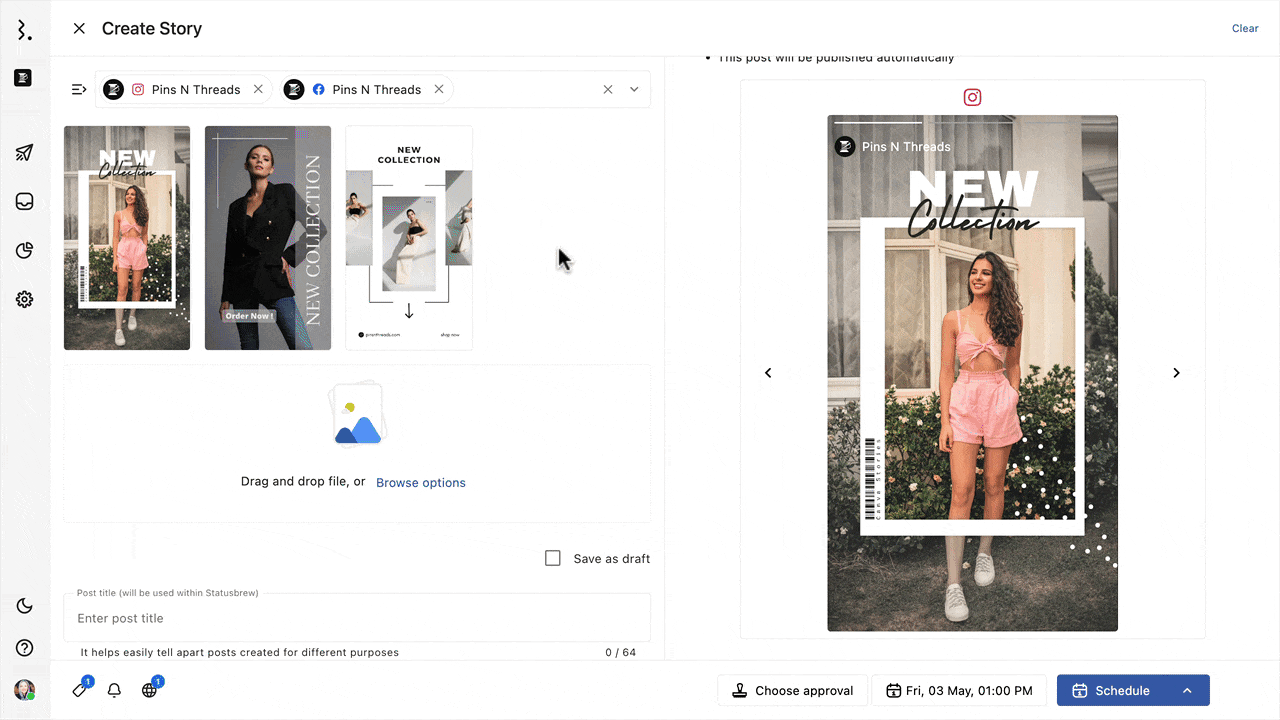
Drag and Drop Reordering
Change the sequence of your stories using the intuitive drag-and-drop feature. Simply reorder your images or videos to achieve the desired storytelling flow.
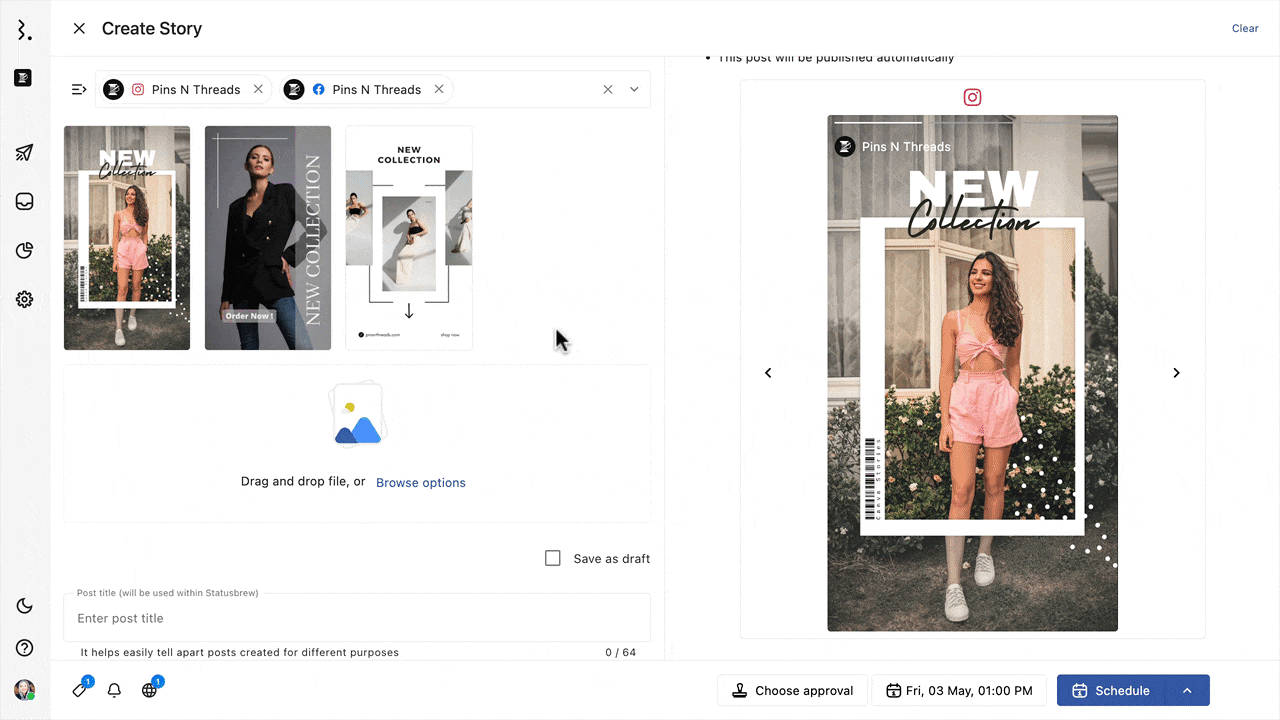
Save as Draft
To make adjustments or finalize your story later, you can save your work as a draft. This way, you can revisit and edit the story before scheduling or publishing it.
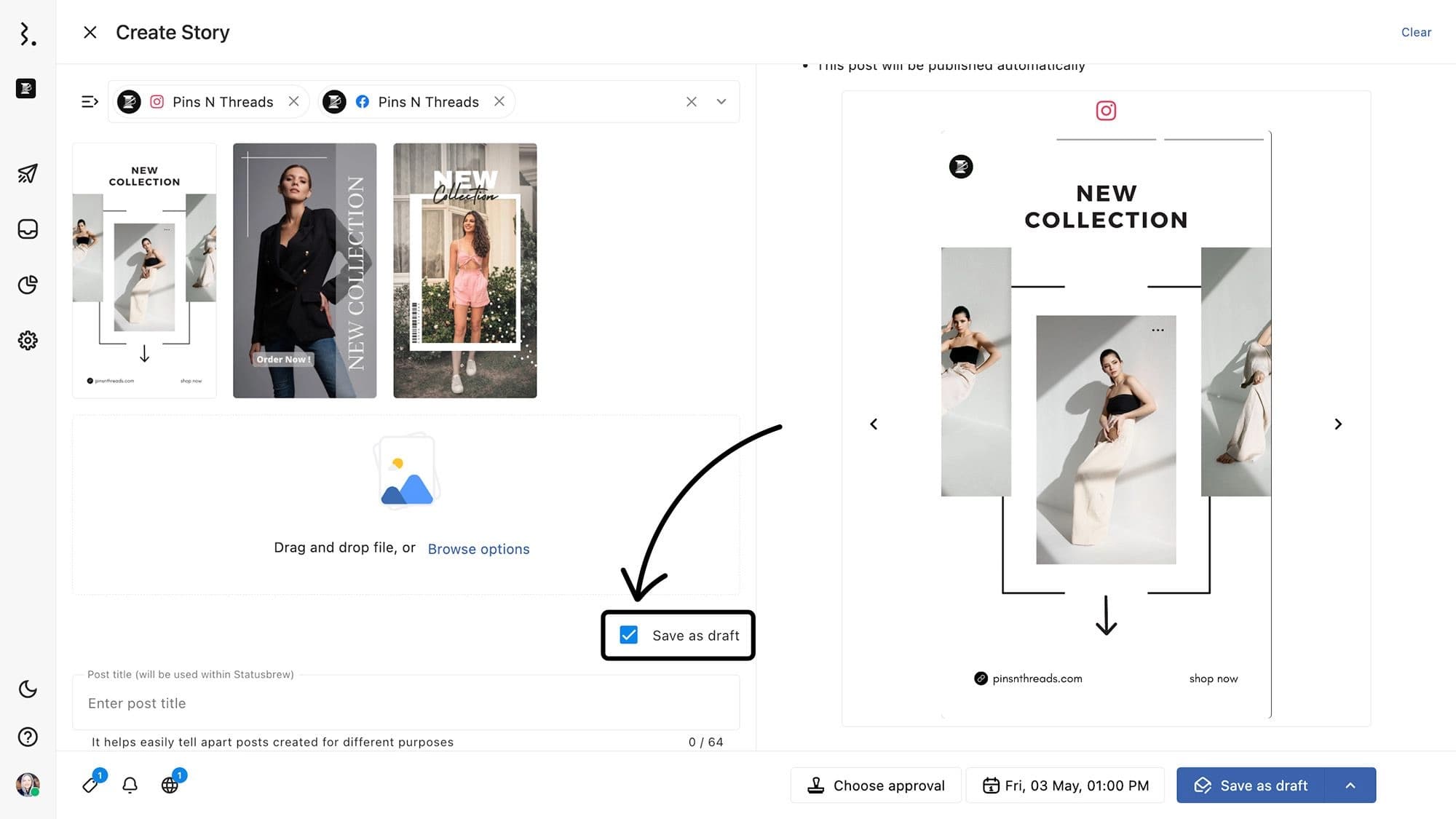
Story Previews
Get a glimpse of how your story will look after publishing with the preview feature. The right side of the compose screen displays a real-time preview of your story, ensuring that everything appears as intended.
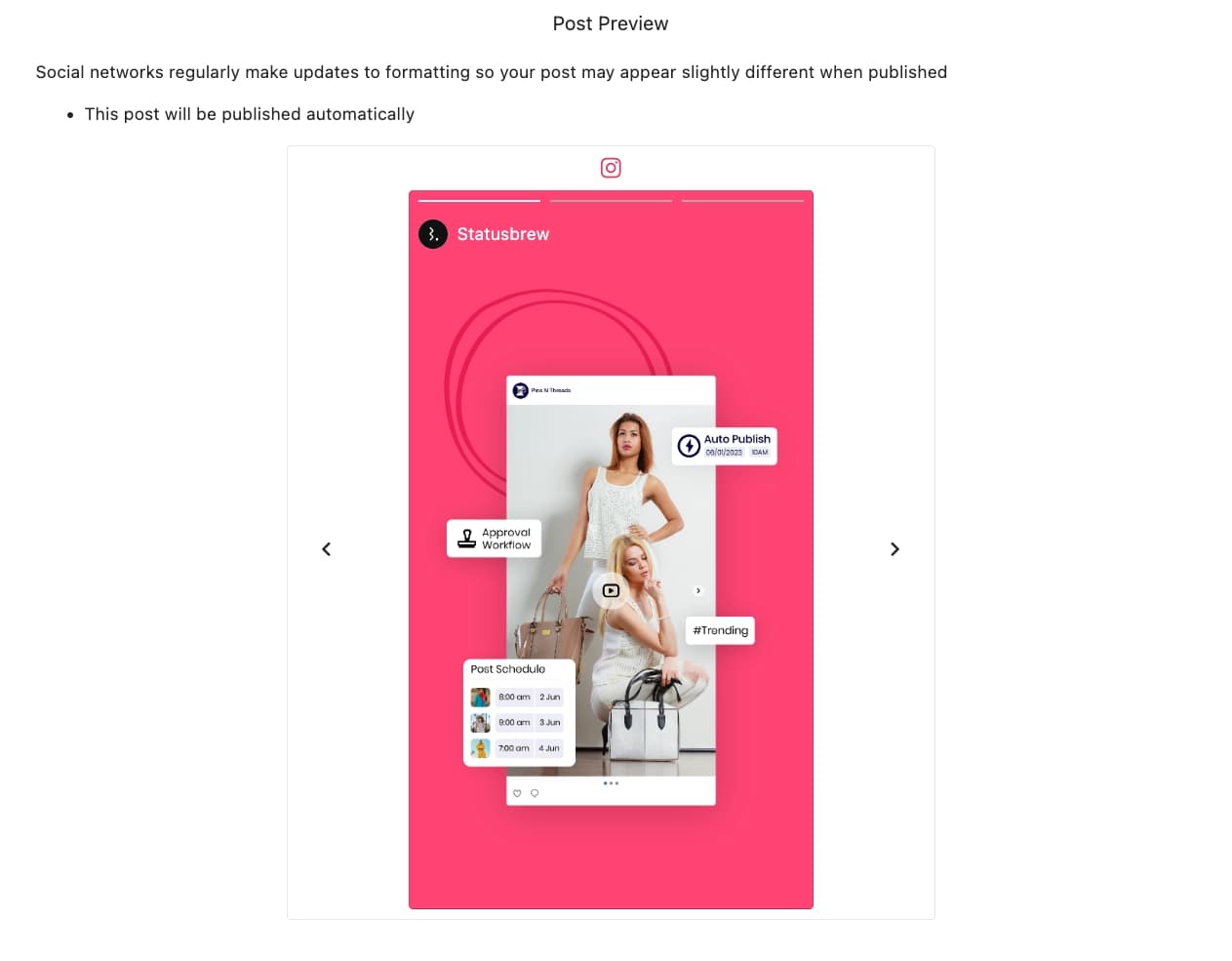
Clearing
By default, your work-in-progress is retained. To begin a new and erase all content on the screen, you can use the clear option within Compose window.
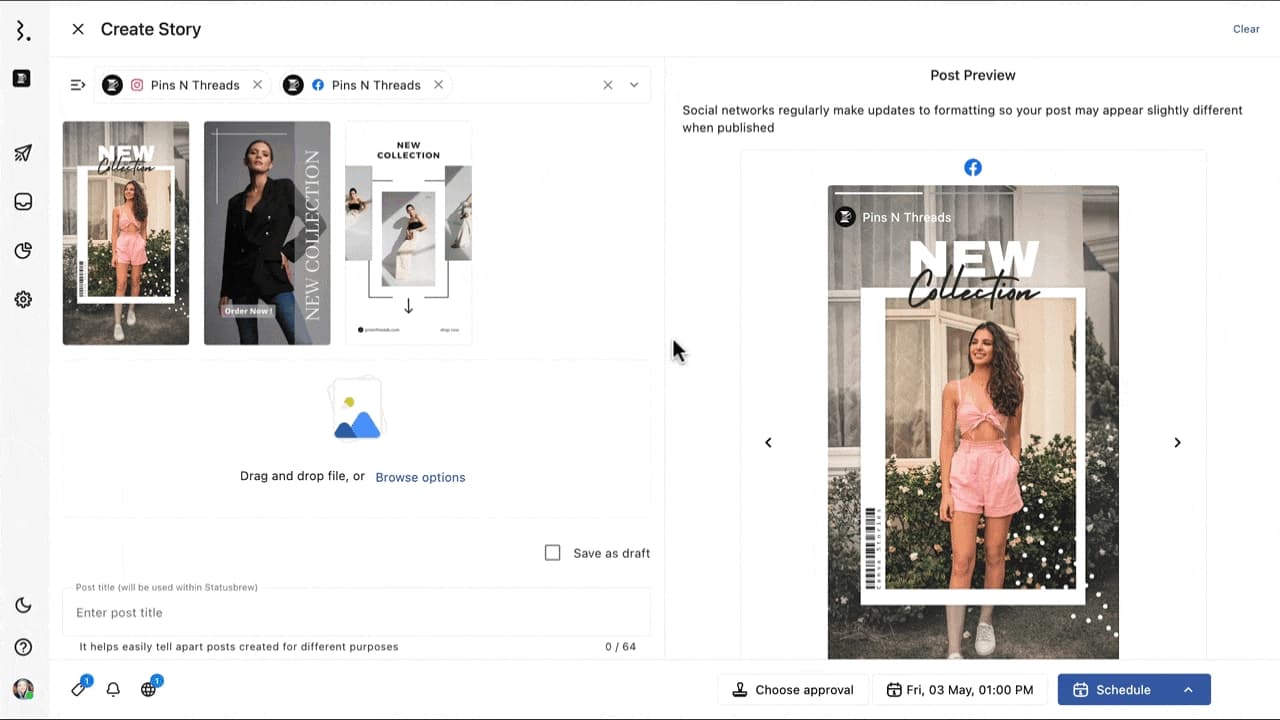
For specifications related to Story Image or Video Formats or Sizes, please refer to our guide Media Specifications For Different Social Networks.