Adding Collaborators To Instagram Posts
Instagram's collab posts are a go-to tool for brands, creators, and influencers to jointly create posts with another account and place their content in front of a wider audience.
You can publish and schedule Instagram collaborator posts with up to 3 Instagram users directly from Statusbrew.
How To Add Collaborators To Instagram Posts?
Go to Compose.
Select an Instagram profile from the Profile Picker.
Create your Instagram post. Instagram posts must include media to schedule a post. You can add between 1 to 10 images or videos in any combination.
In the Instagram options section, add the Instagram handles of up to 3 collaborators, separated by a comma.
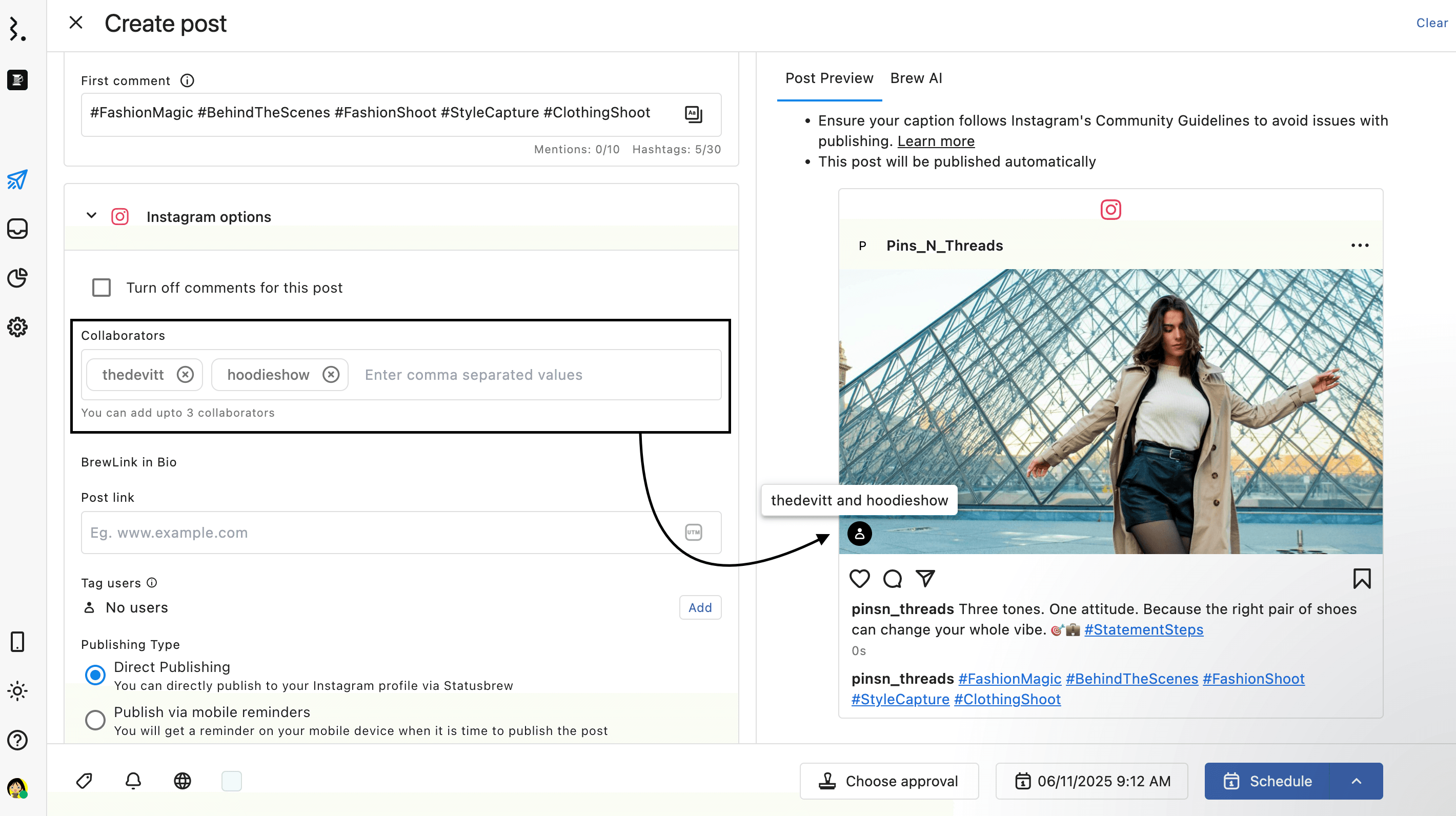
Complete scheduling or publishing your post by selecting Choose date & time option and select the Post Now or Schedule button. Learn about the different ways to schedule a post in our article on how to select the right posting time.
Note: If any invited collaborators have their profiles set to Private or restricted, the post will not publish. This happens because Instagram’s API only supports collaborations with public, unrestricted accounts.
You can invite up to three other Instagram users to collaborate on your post.
You can only invite other Instagram Business or Public Personal accounts.
You must enter their username exactly as it appears on Instagram. We are not able to verify the usernames you enter.
How do collaborators accept my invitation?
Once your post is published, all subsequent actions take place directly on Instagram. Invited collaborators receive a notification about being added to your post and can either accept or decline the invitation:
If they accept: Their name will be displayed alongside the original creator’s, and the post will also appear on their Instagram profile and in their followers’ feeds.
If they decline: Their name will not be displayed next to the original creator’s. However, they will still be tagged in the image, and the post will appear in their profile’s Tagged section.
⚠️ Important:
You cannot verify from Statusbrew whether the invitation was accepted or rejected by the collaborator. To confirm, you must check directly on Instagram. You can open the post in Planner and click View external from the Post Detail to open the post natively and check if the collaborators accepted the request.
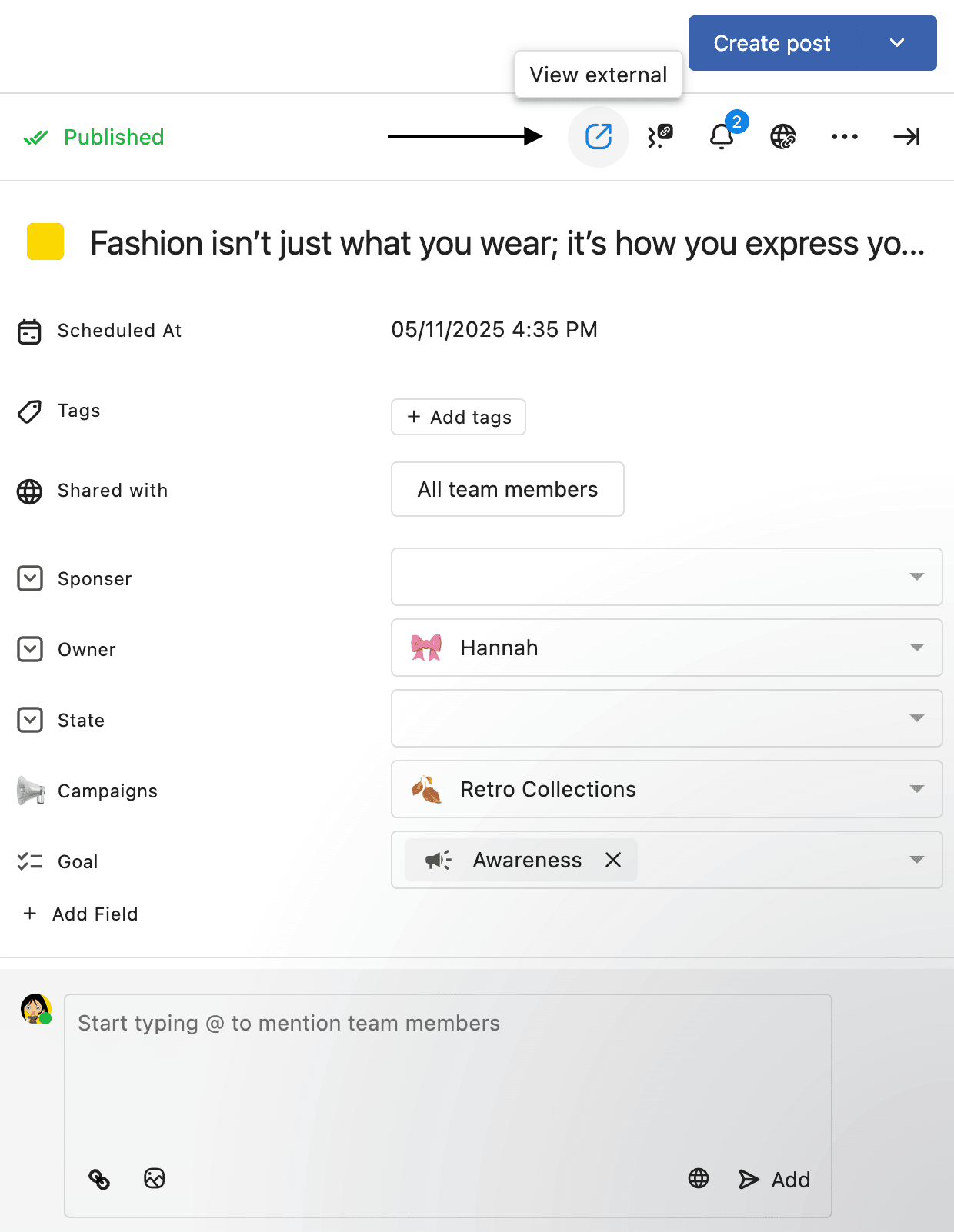
FAQs
Is the invitation sent to the collaborator upon scheduling the post in Statusbrew?
The invitation is sent to the collaborator once the post is published on Instagram.
How to I know if the collaborator was accepted the invite?
You cannot verify from Statusbrew whether the invitation was accepted by the collaborator. To confirm, you must check directly on Instagram. You can open the post in Planner and click View external from the Post Detail to open the post natively and check if the collaborator accepted the request.
Why did my collab post fail?
Instagram only allows public profiles to be added as collaborators. Make sure the collaborator’s account isn’t set to private or age-restricted, as these profiles can’t be tagged for collaboration.
Why can’t my collaborator find the request?
Ask the collaborator to check their DM inbox for a collaboration request, their notifications tab for an invite alert, or the post itself. They can accept the request from any of these locations.
I added a collaborator but don’t see them on the sent post. Where is it?
If the collaborator declined or rejected the collaboration request, their name will not appear on the post. The post will remain published under your account, and the collaborator will only appear tagged in the media.
Do comments from collab posts appear in Statusbrew Engage Inbox?
If a collab post is published by Profile A in collaboration with Profile B, comments on that post will only appear in Statusbrew for Profile A — the profile that created and published the post.