What Is A User Group?
Only Primary Owners & Owners can create and edit user groups.
User Groups are a better way to bundle users with similar responsibilities, tasks, and workflows in Statusbrew. A user can be part of multiple user groups.
Create user groups to notify groups of people at once, rather than mentioning each person individually. When you mention a user group's unique handle — for example, @designers — you'll notify everyone in the group.
Use them to manage access, assign conversations for replies and triage, and perform bulk actions without handling each user separately. When team members change, update the group.
Note: Any user can @mention user groups regardless of permissions.
Some best practices for creating user groups include:
By department or function: For example, group users into Marketing, Customer Support, Sales, or Designers.
By region or office: Create groups for users based on their location, such as North America, Europe, Asia-Pacific, or specific country offices.
By seniority or role: Group users as Admins, Managers, Contributors, or Interns.
By client account teams: If you are an agency managing multiple clients, create user groups for each client’s team.
By language support: Organize users by the languages they handle for customer support.
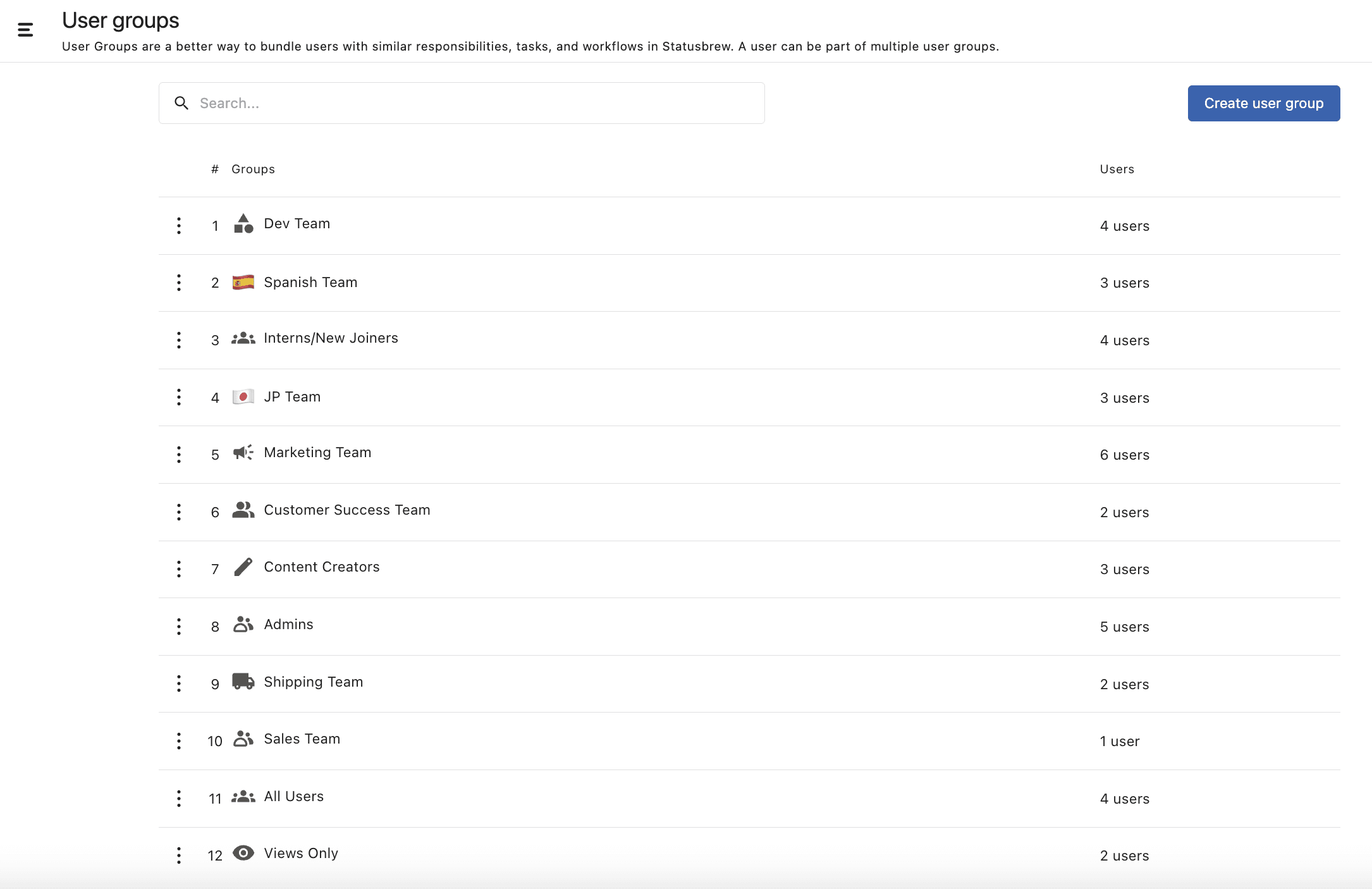
How To Create A User Group?
Go to Settings.
Select User groups.
Select Create user group.
Add a Name for the user group.
Select Users to add. You can either select users directly from the list or search for one by typing their name in the search bar. To add all users at once, use the Select all option.
Click Add to Space and select the space you want to add the user group to.
Click Add.
You can also do the following:
Add an icon
Add Description (up to 255 characters)
Choose if you want to mark the user group as admins for a workspace, giving them admin-level access only for that specific workspace.
Select a method to assign conversations
Statusbrew offers two ways to assign conversations within a User Group:
Default: All members of the user group will have the same conversation assigned to them. This method is used when the entire team needs visibility on the same conversation or when multiple people need to respond or collaborate.
Round Robin: Conversations are assigned to members of the user group one by one in rotation. Use this method when you want to distribute the workload evenly in your team, and when each conversation should have one clear owner.
How To Manage A User Group?
Go to Settings > User groups. Click (More) beside the user group you want to edit and select Edit from the drop-down menu.
You can now change the icon, name, description, add or remove users, or spaces, and change the assign conversation method.
You can delete a user group by selecting Delete from the drop-down menu, but this action cannot be undone.