Watchers In Publish
Adding watchers in Statusbrew is a helpful way to keep your team aligned on post activity. You can add specific users or user groups as watchers to ensure they stay updated on the publishing loop.
This makes it easier for teams to stay in sync without having to follow up manually. Watchers can view, make comments, and receive all updates about the post.
For instance, there may be team members, such as a manager or client, who need to stay informed about the status of scheduled content but aren't directly involved in the creation or approval process. In such cases, adding them as watchers is useful. It ensures they remain in the publishing loop by receiving notifications about important post activities, such as updates made to the post, approvals, posts that fail to publish, or when a post goes live.
How To Add Watchers?
As the creator of a post, you will be automatically added as watchers. You can also add other users as watchers to keep them in publishing loop.
There are two ways to add Watchers:
From Compose
You can add watchers when creating a post from Compose:
Go to Compose and create your post.
From the bottom bar, select (Add watchers). The Add watchers dialog box will open.
Check the box next to the user(s)/user group(s) to add them as watchers. You can also use the Search bar to quickly find the user(s)/user group(s) or select one from the Frequently used section.
Once you’ve selected the desired watcher(s), click Update.
Choose the desired Date and time option and select the Post Now or Schedule button. Learn how to select the right posting time.
The (Add watchers) icon in the bottom bar will get updated with a blue badge showing the number of added watchers. Hover over it to reveal the list of users/user groups who have been added as watchers.
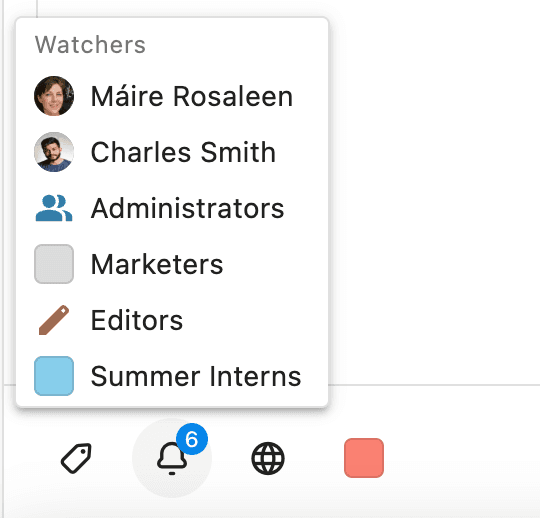
Note: If you're creating multiple posts, the selected user(s)/user group(s) will be added as watchers to all posts in that group.
From Publish
If you missed adding watchers when creating the post, you can still add them from the Planner.
Go to Publish.
From the List, Week, Month, Preview, or Grid View, find the post you want to add watchers to and click on it to open the Post Detail view.
The (Add watchers) icon appears with a blue badge showing the number of added watchers. Hover over the icon to see the list of users/user groups who have been added as watchers.
Click (Add watchers) icon to add new watcher(s). The Add watchers dialog box will open.
Check the box next to the user(s)/user group(s) to add them as watchers. You can also use the Search bar to quickly find the user(s)/user group(s) or select one from the Frequently used section.
Once you’ve selected the desired watcher(s), click Update.
How To Remove Watchers?
Go to Publish.
From the List, Week, Month, Preview, or Grid View, find the post you want to add watchers to and click on it to open the Post Detail view.
Click (Add watchers) icon to update watcher(s). The Add watchers dialog box will open.
Uncheck the box next to the user(s)/user group(s) to remove them as watchers.
Once you’ve deselected the watcher(s) you want to remove, click Update.
Which Notifications Does A Watcher Receive?
Watchers stay informed about various content publishing activities. Those who @mention another user(s)/user groups(s) in internal notes will automatically be added as a watcher for that post, along with the user(s)/user groups(s) mentioned.
Post created
Post updated
Post approved
Post deleted
Post step approved
Post rejected
Post recalled
Post published
Post failed
The watcher(s) receive an email notification of the post-activity on their email address registered with Statusbrew. The e-mail message contains the post as well as the link redirecting to the Post Detail in the Statusbrew Planner.
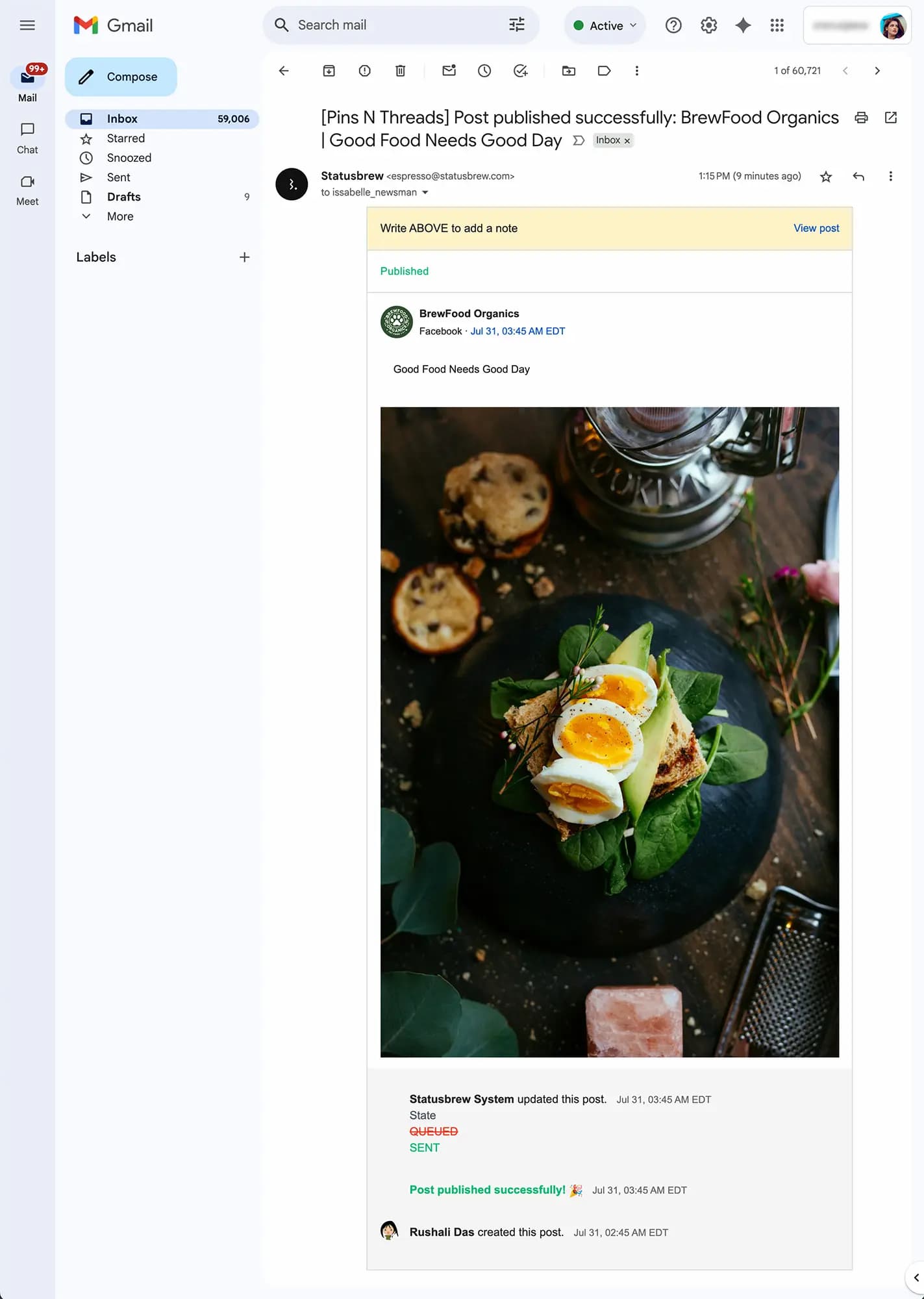
To receive notifications as watchers, ensure that Statusbrew notifications are enabled.
Click on your Profile Avatar from the bottom left of your Statusbrew dashboard and select Your account.
Select Notification settings from the left side nav.
Select the check boxes in front of Watchers to get notified in the way you want to. Statusbrew offers three ways of notifying you:
Email: Email notifications are sent to the email address you use to access Statusbrew.
Desktop: Browser notifications pop up on your desktop when you're logged into Statusbrew
Mobile: Mobile notifications are sent through the Statusbrew app.
Click Save.
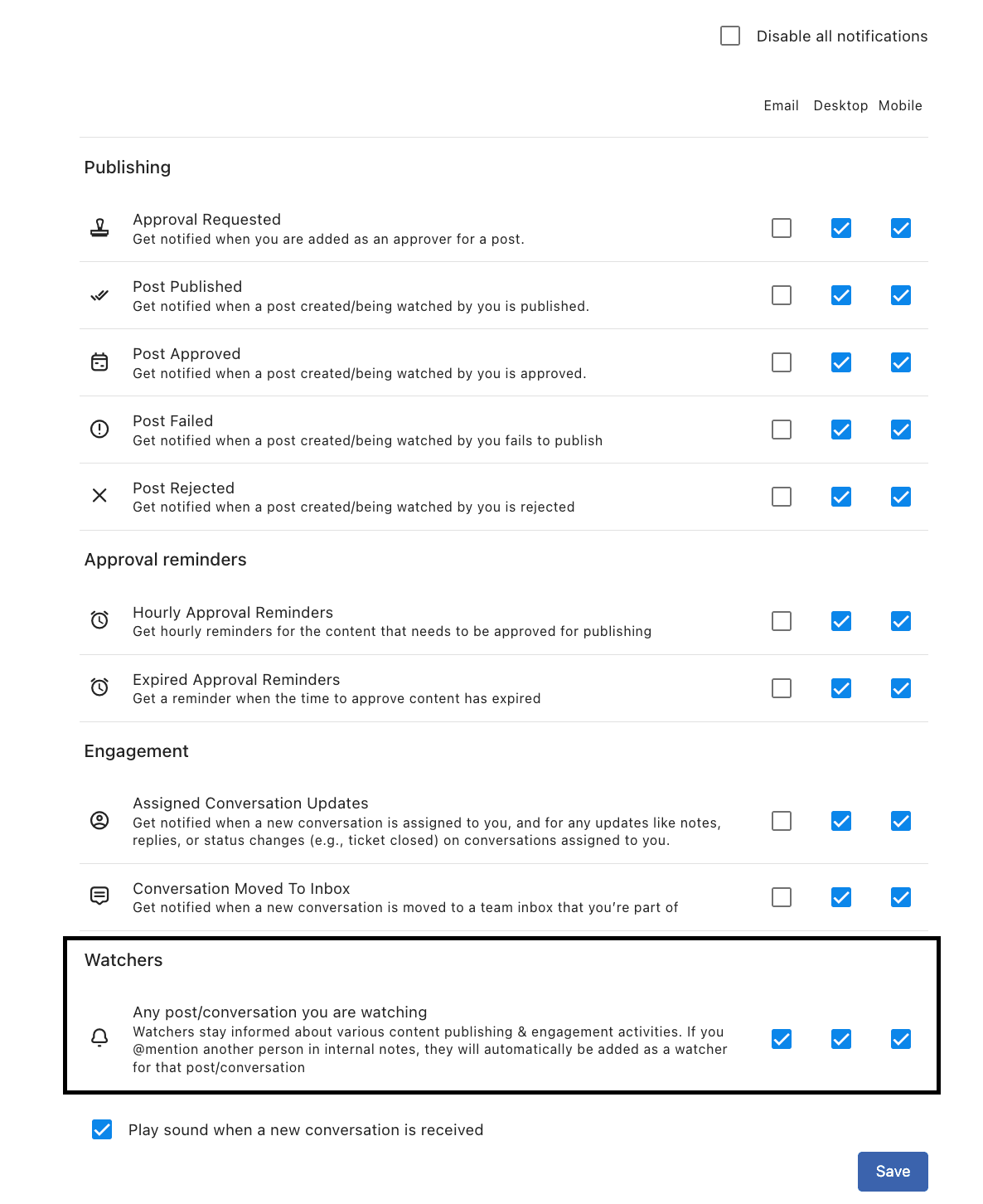
External users can be added as watchers as well.
How To Add Watchers From Notification Rules?
Imagine that your marketing head needs to stay informed about all posts that are published on your brand profiles.
This notification rule will ensure that whenever a post is published on any of your brand’s social profiles, they will be notified.
Go to Settings > Notification Rule > Add new rule.
Give a Name to the rule (e.g., "Notify Marketing Lead About Published Post").
Select the relevant Data sources (A Profile group of all your brand profiles).
Choose a Trigger type (Post published)
Select Actions:
Add a new action > Add watchers > Select the Marketing Head user/user group > Add
Click Submit.