Guest Users
Guest users in Statusbrew are people outside your team who can review and approve content—without needing a user seat or login.
This guide shows what guest users can do, what they can’t, and how to manage them.
Who Are Guest Users?
Guest users are automatically created in your Statusbrew account when you add an external approver to an approval workflow.
They represent people outside your organization—such as clients, partners, or legal reviewers—who need to review and approve content but don’t need full access to Statusbrew.
What Guest Users Can Do
View scheduled posts shared for their review
Leave feedback or comments
Approve or reject content
Receive email notifications for external comments (when tagged or added as watchers)
Reply to comments via a secure link (no login required)
What They Can’t Do
Access your dashboard, compose posts, or publish content
View any content other than what is explicitly shared with them
Use other features of Statusbrew unless upgraded to a full user
Guest users offer a lightweight, secure way to collaborate with external stakeholders without occupying a user seat.
Add Guest Users
You don’t need to manually add guest users in Statusbrew. They’re created automatically when you add someone as an external approver in an approval workflow.
To learn how to do that, check out: How To Add External Approvers In Statusbrew
Managing Guest Users
Once you’ve added guest users in Statusbrew, managing them is easy:
View and Manage Guest Users
Go to Settings → Users.
Open the Guest Users tab to see all external approvers invited to your account.
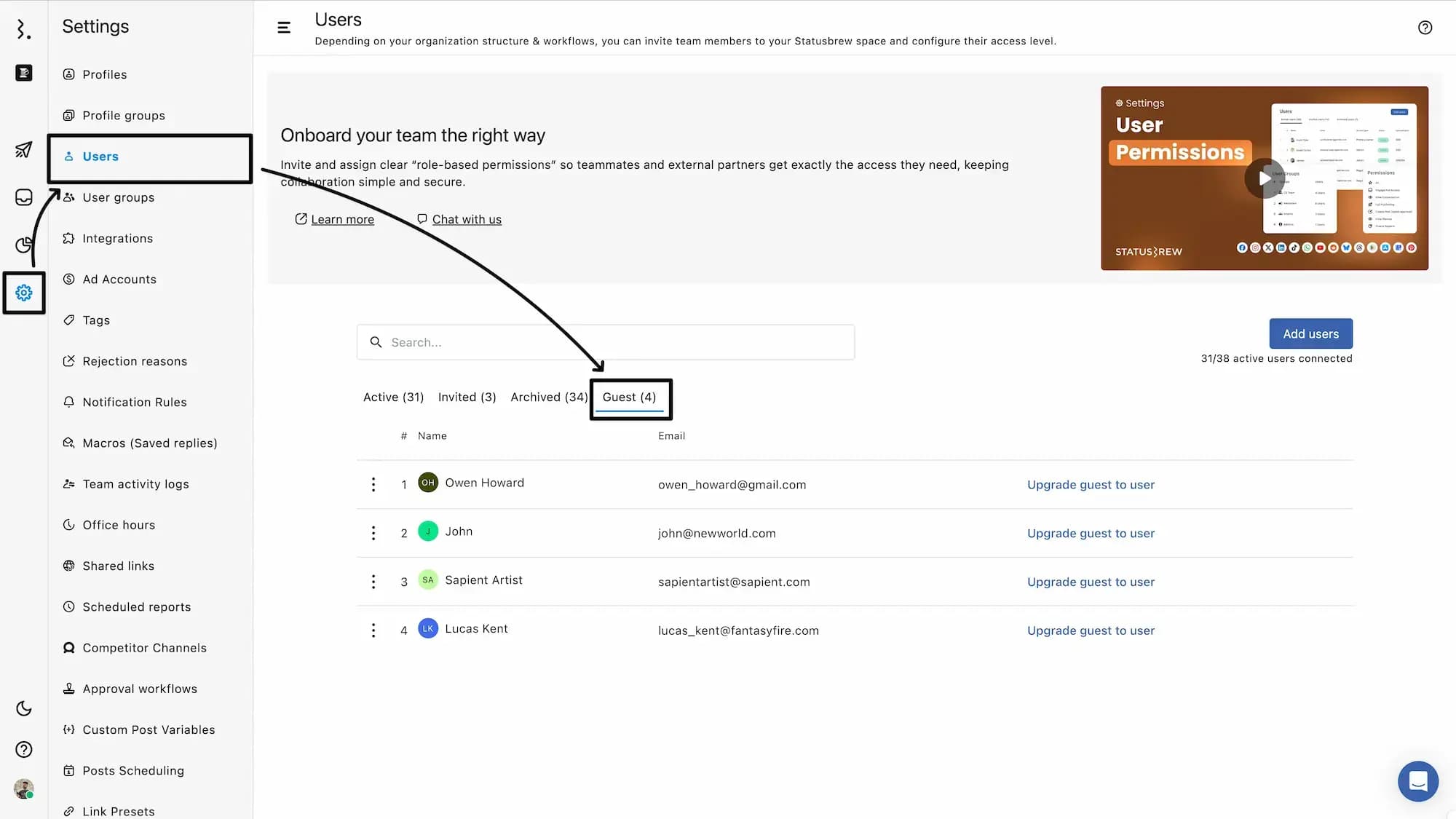
Remove a Guest User
Click the three-dot menu next to a guest user’s name.
Click Remove to revoke their access.
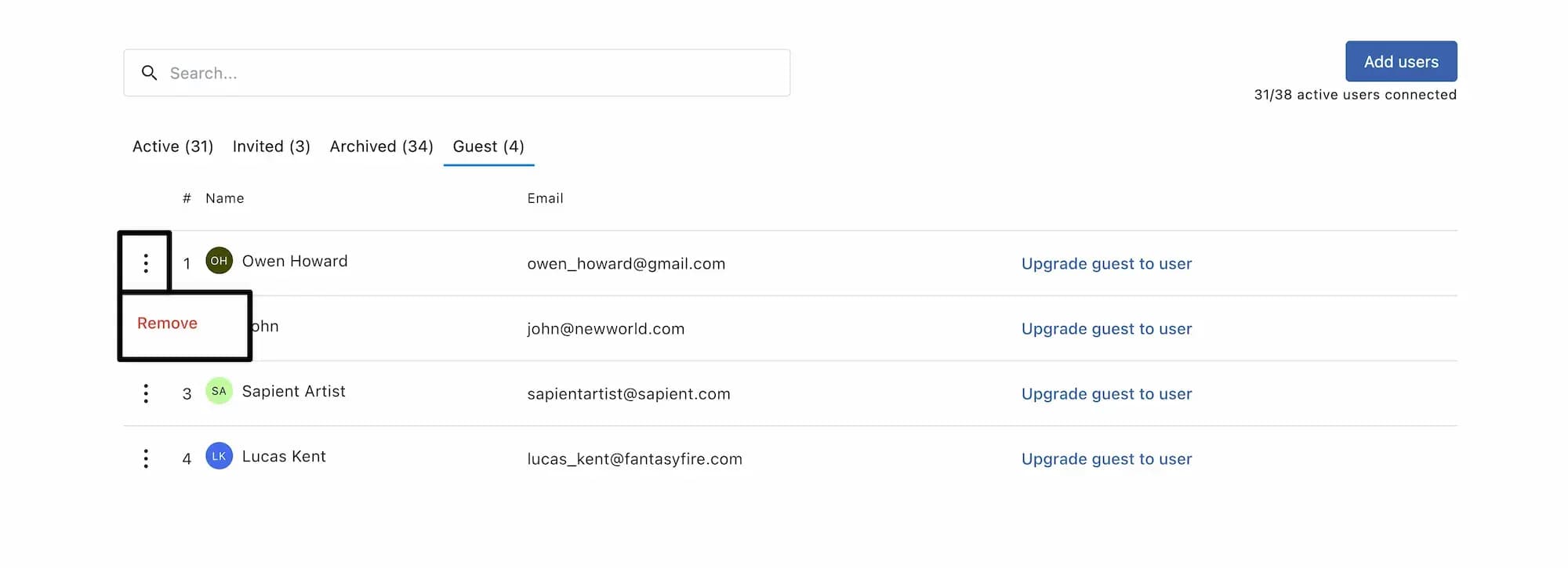
Upgrade a Guest to a Full User
If you want to bring an external approver fully into Statusbrew, click Upgrade guest to user next to their name.
This will convert them into a regular user with access to assigned permissions (and will occupy a user seat).
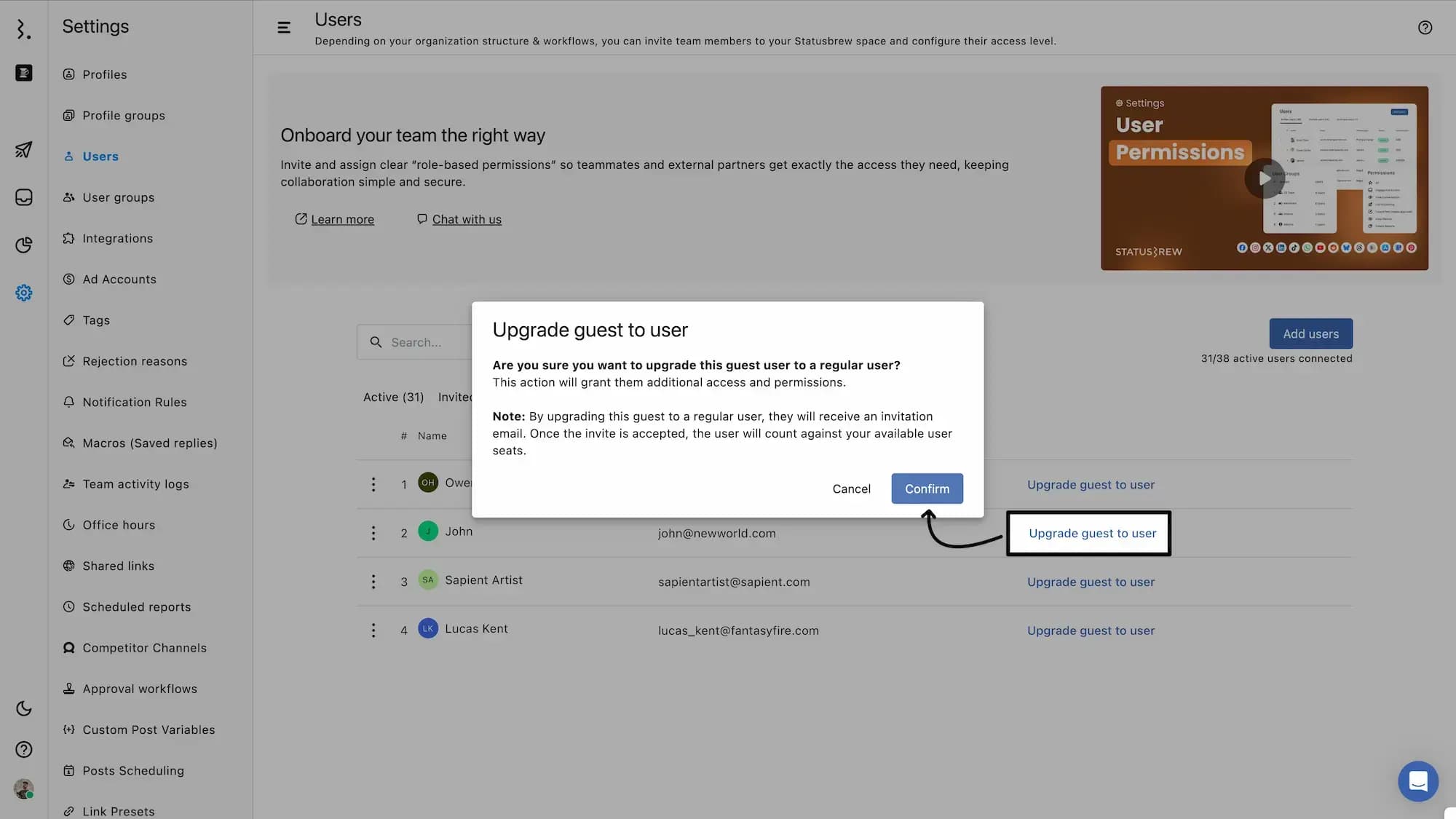
Guest users can only review and approve content. They cannot edit, publish, or access other parts of Statusbrew unless upgraded.
Notify Guest Users
You can keep external approvers updated through notifications—without requiring them to log in or have a full Statusbrew account.
Tag Guest Users in Comments
When an external approver is added to a workflow, they are automatically available as a guest user in your Statusbrew account.
You can tag guest users in post comments to notify them.
While tagging, make sure to click the "External Comment" option next to Send button.
Once tagged, the guest is automatically added as a watcher of that post.
As a watcher, they will receive email notifications for all future external comments made on that post.
They can view and reply via a secure email link—no login needed.
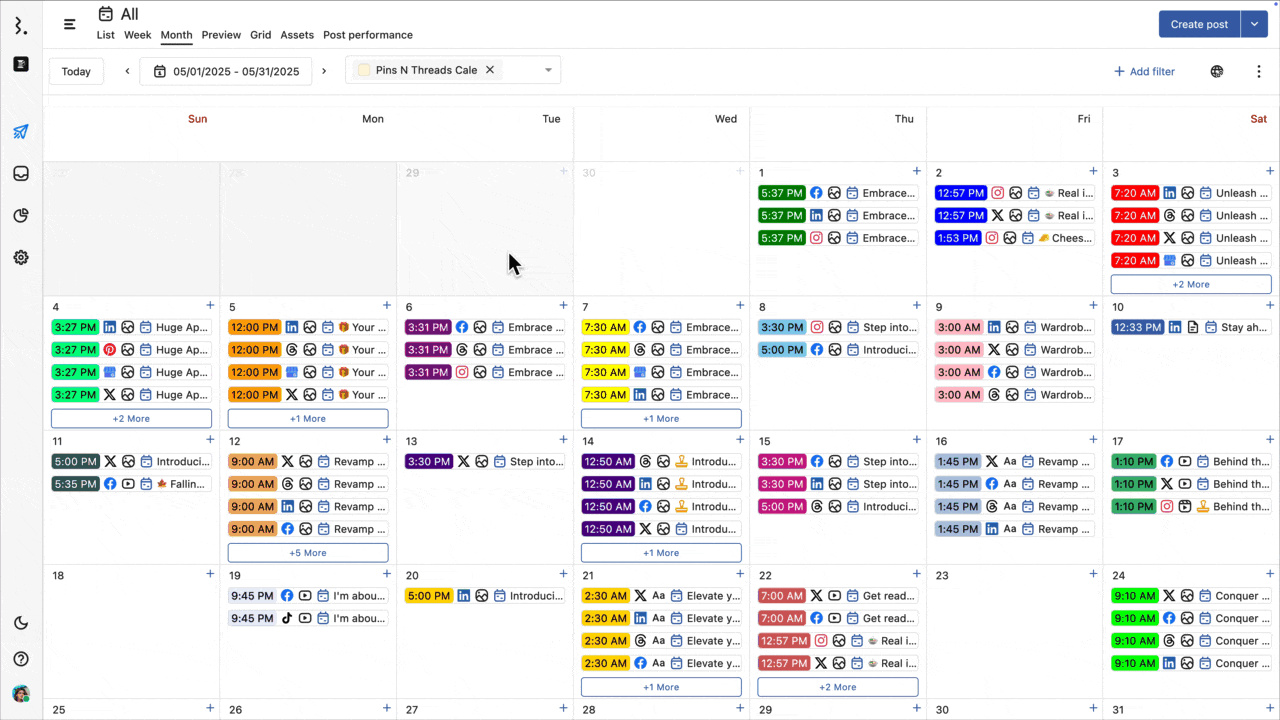
Add Guest Users as Watchers
You can also manually add guest users as watchers.
Go to the Post from Planner.
Click on Add watchers button.
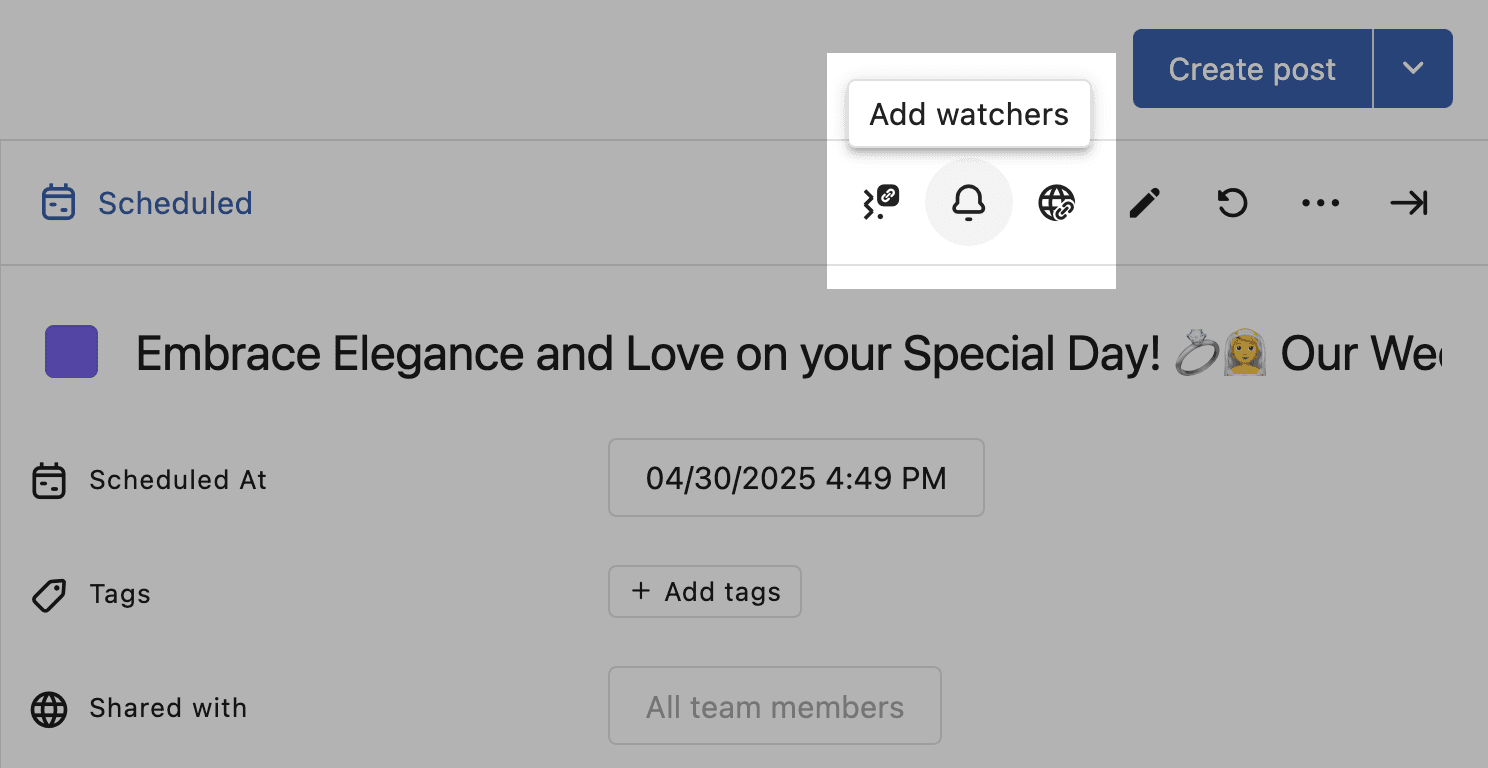
Scroll down to Guest Users section.
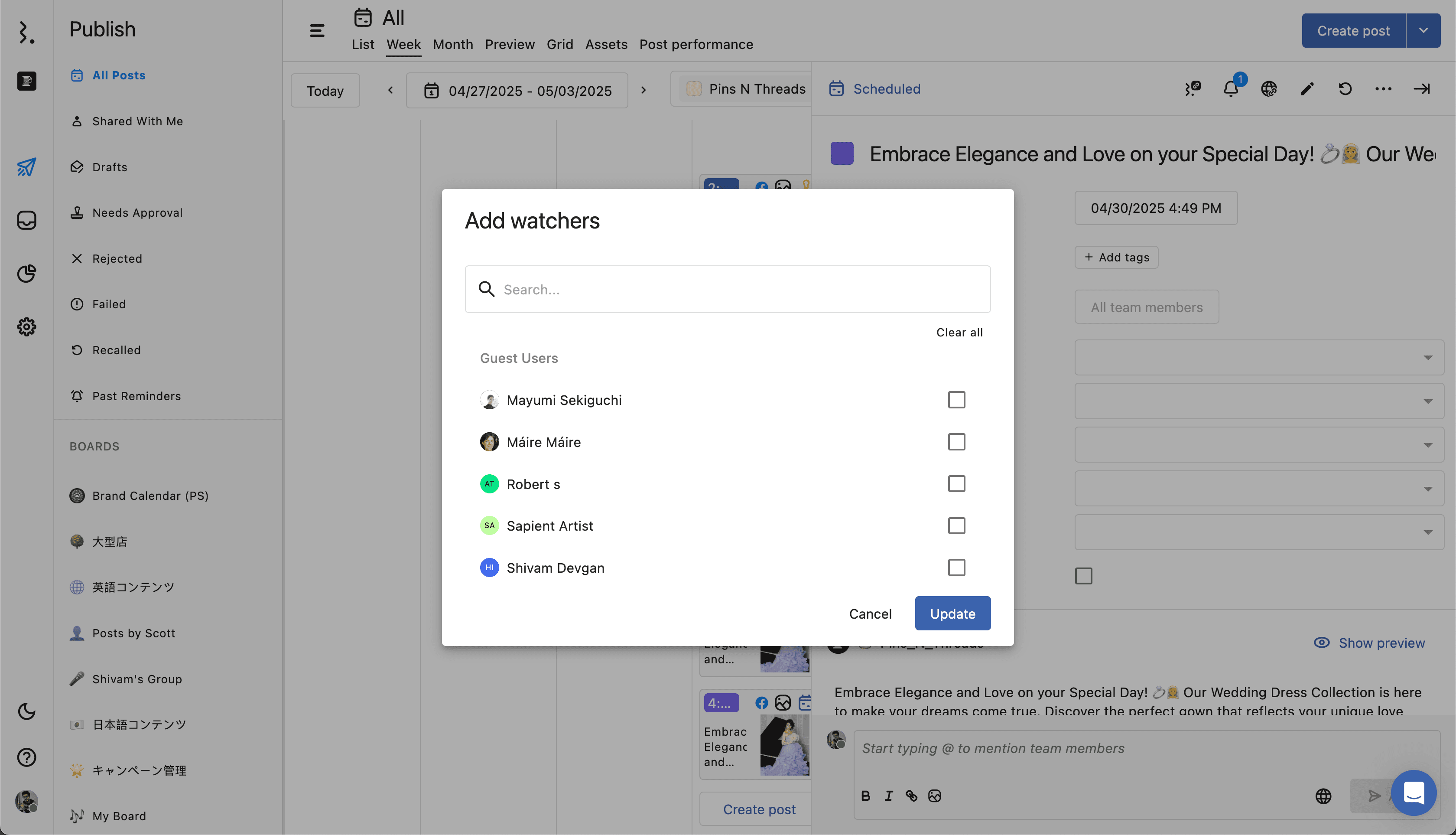
Finally, select the user you want to add as a Watcher.
Or when creating a post in Compose, you can add external user(s) as Watcher(s).
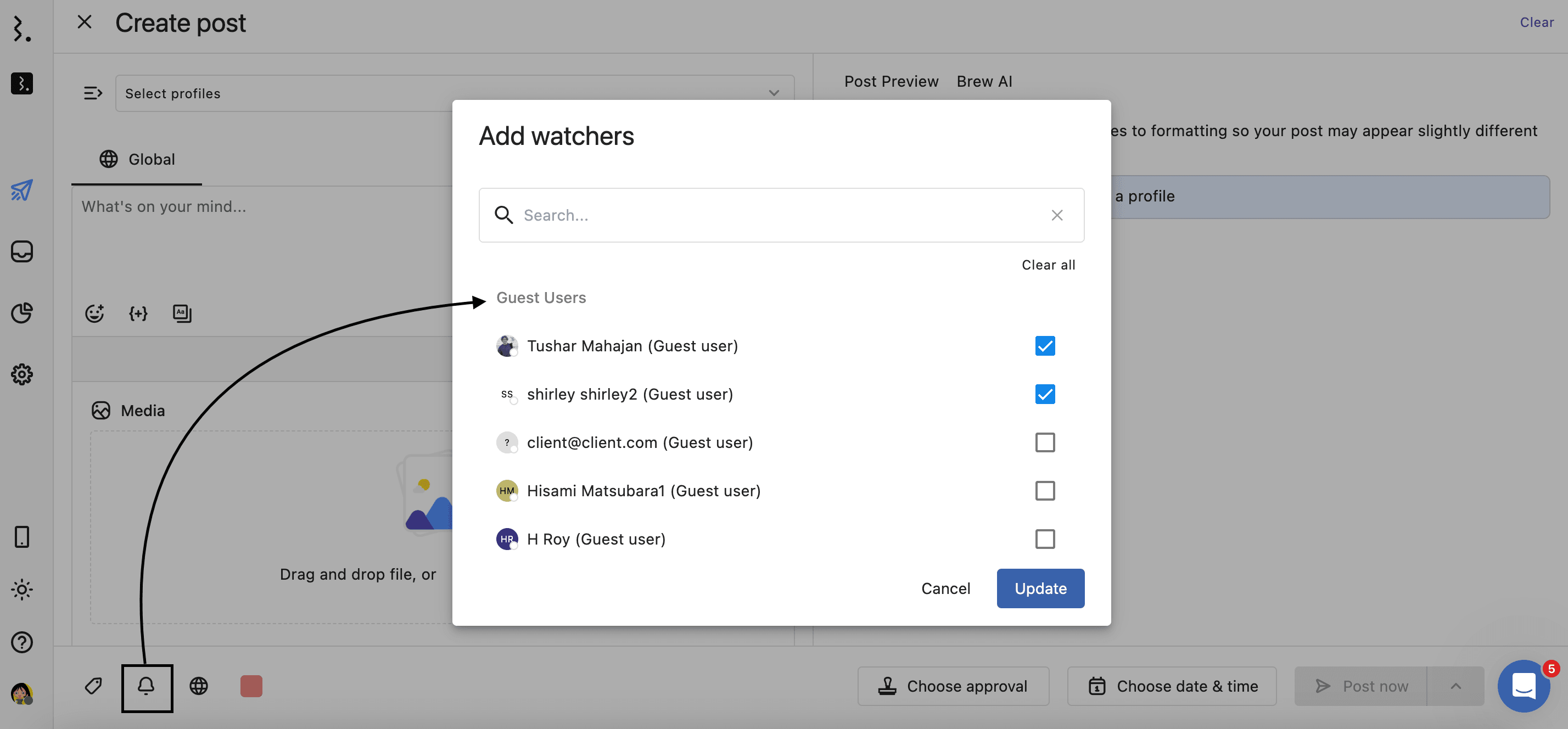
This ensures external stakeholders stay in the loop during content reviews—even if they haven’t been tagged in comments.
Keep in mind, watchers receive email notifications only for new external comments on the post!
Remove Guest Users From Notifications
If a guest user no longer needs to receive notifications for a post:
Go to the post where they were tagged or added as a watcher.
Click on Add watchers button
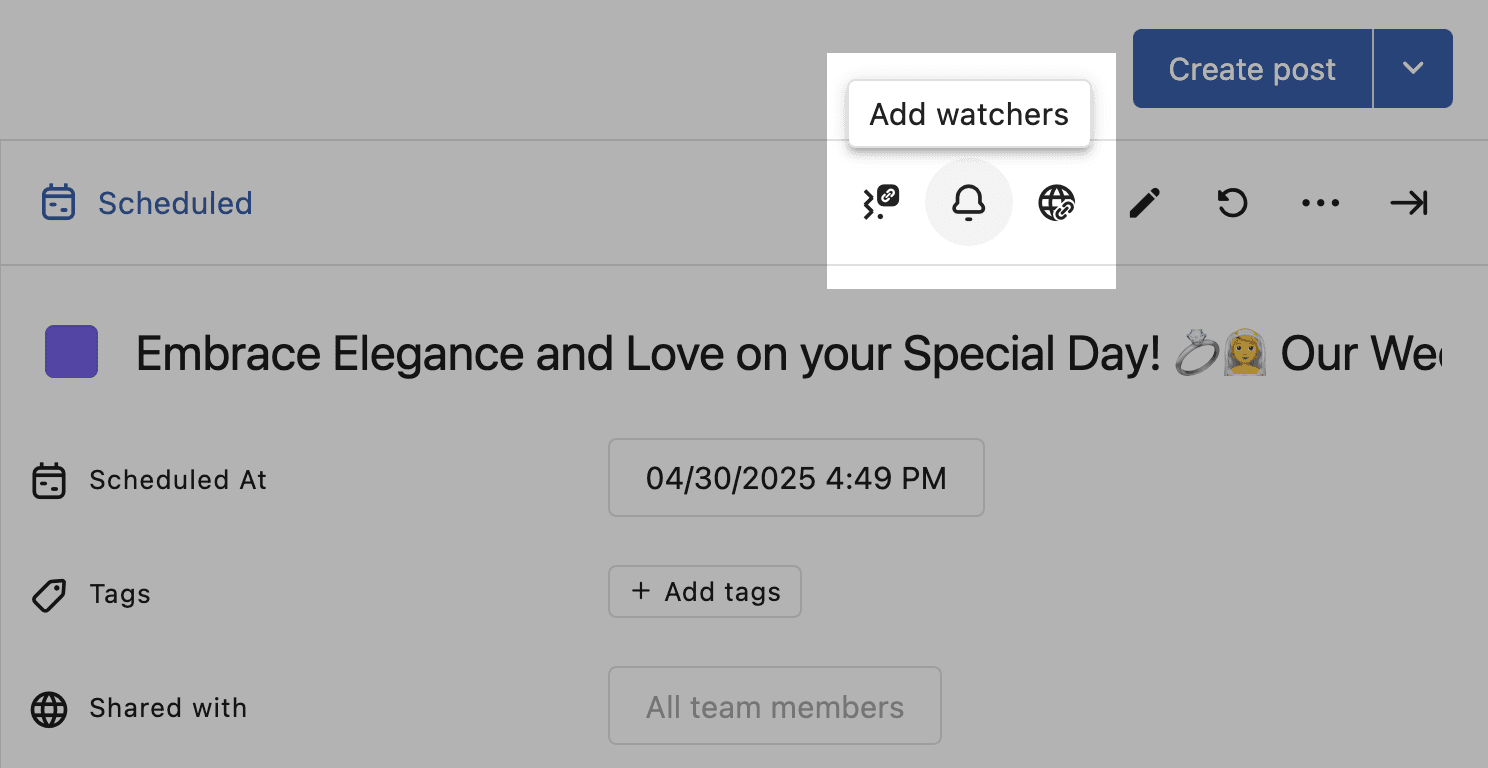
Find the guest user and remove them from the list.
Once removed, they will no longer receive email notifications for external comments on that post. This gives you full control over which guest users stay informed during your approval workflows.
Frequently Asked Questions
1. Do guest users need to create an account or log in? No. Guest users access content through a secure, one-time link sent via email. There’s no need to sign up or log in.
2. Can guest users see everything in our account? No. Guest users can only view posts they’ve been invited to review. They have no access to your dashboard, calendar, or other posts unless specifically shared.
3. Can I manually add or invite a guest user? Not directly. Guest users are automatically created when you add someone as an external approver in an approval workflow. Learn how to add External Approvers
4. Will guest users receive email notifications for updates? Yes, but only for external comments if they’ve been tagged or added as watchers on a post.
5. Can I remove a guest user’s access? Yes. Go to Settings → Users → Guest Users, click the three-dot menu next to their name, and select Remove.
6. Can a guest user be upgraded to a full user? Yes. You can upgrade them from the Guest Users list. This will assign them a user seat and give them access based on permissions you set.