What Is A Profile Group?
When you manage multiple social profiles, it makes sense to group them together and perform batch actions while onboarding users and managing access.
Statusbrew allows you to manage your social media at a scale using Social Profile Groups. Grouping profiles not only makes administration easier but also improves workflows and filtering in Statusbrew.
What Are Profile Groups In Statusbrew?
Social Profile Groups are a collection of social media profiles that you have connected to Statusbrew.
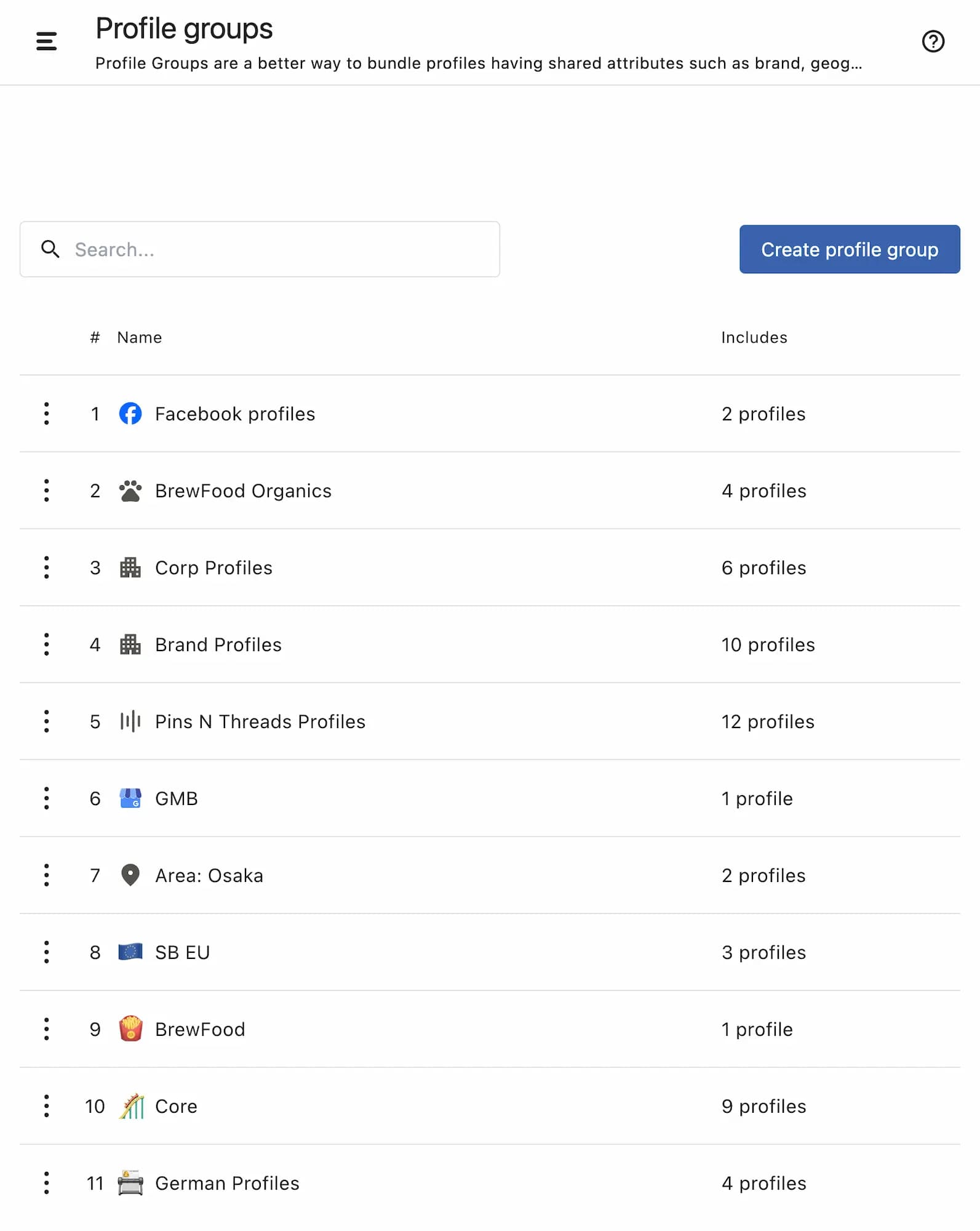
You can group your profiles together based on shared attributes (brand, region, purpose, etc.)
A social profile can be a part of multiple profile groups.
These social profile groups can be used to quickly perform complex tasks in Statusbrew.
For instance, you can create a Profile Group for all your main corporate social profiles. Whenever there’s an important update that needs to be shared across all corporate profiles, you can select the Corporate Profile Group in Compose instead of choosing each profile individually.
Below are some of the actions where you can use Social Profile Groups in Statusbrew to ease your workflow:
Defining Access Control
Scheduling Posts
Filtering Posts in Planner
Setting up Rules
Filtering conversations and setting up views
Filtering data in Reports
Some best practices for setting up Profile Groups include:
By team or department: Keep profiles organized by who manages them. For example, create separate groups for Marketing, Customer Support, etc.
By language or region: If your brand operates in multiple markets, group profiles by country or language to help local teams efficiently.
By client (for agencies): If you manage profiles for multiple clients, create a separate group for each client profile.
Before you can create Profile Groups, you first need to connect your individual social media profiles. Learn how to connect a social profile to Statusbrew.
Only Primary Owners, Owners & Admins can create and edit profile groups.
How To Create A Profile Group?
Go to Settings.
Select Profile groups.
Select Create profile group.
Add a Name for the profile group.
Select Profiles to add. You can either select profiles directly from the list or search for one by typing their name in the search bar. To add all profiles at once, use the Select all option.
Click Add.
You can also do the following:
Add an icon
Add Description (up to 255 characters)
Click Add permission and select the access permission you would like to provide for the profile group to particular user(s)/user group(s).
Click to open Additional options and select Watcher(s). Users selected as watchers for this profile group will get reminder notifications for re-authentication or missing permission for any of the profile.
You can also add a profile to a profile group when connecting a social profile or by editing a profile.
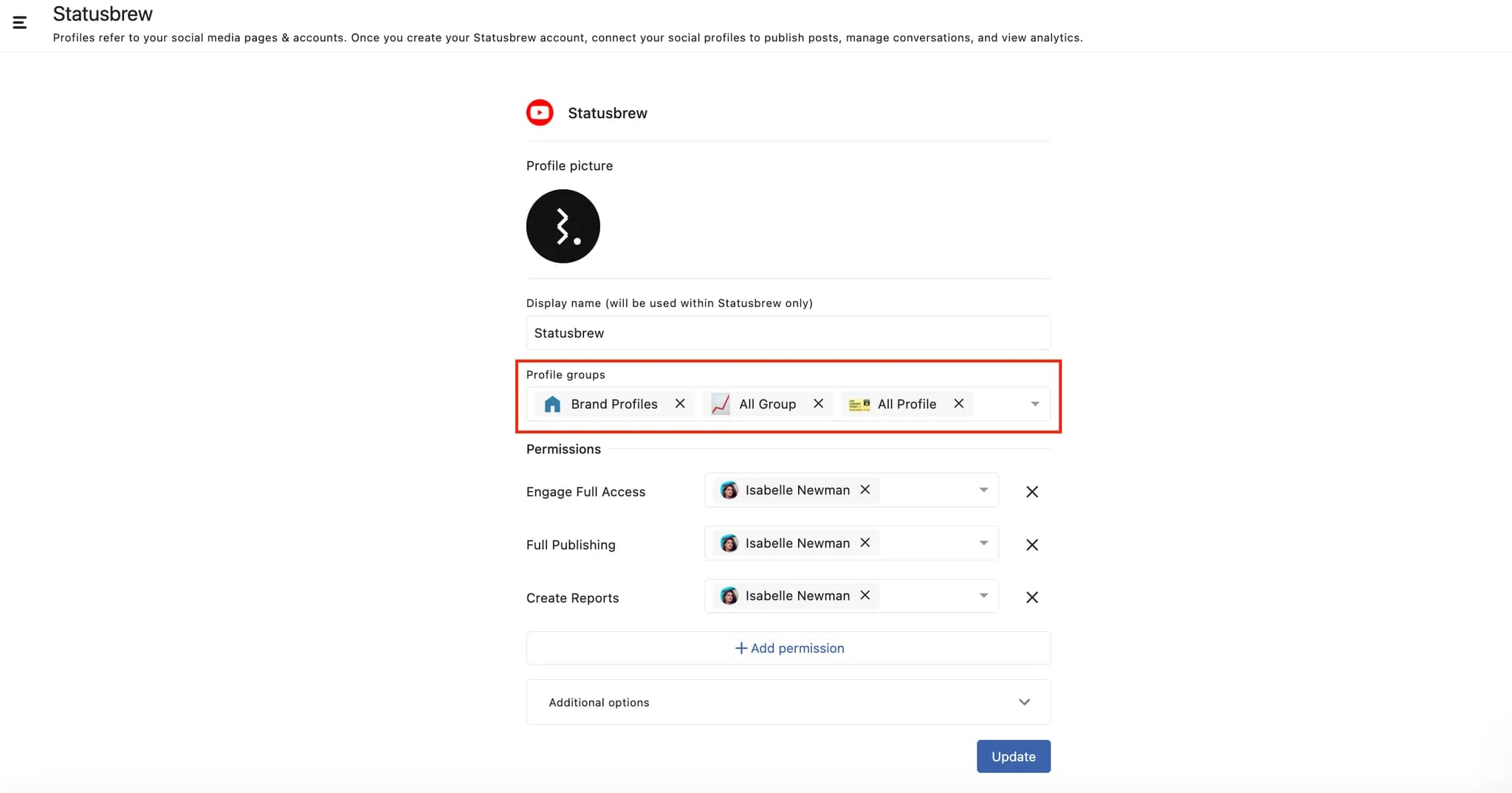
How To Manage A Profile Group?
Go to Settings > User groups. Click (More) beside the profile group you want to edit and select Edit from the drop-down menu.
You can now change the icon, name, description, add or remove profile(s) by clicking (Remove) besides the profile, update permissions, and add or remove watcher(s).
You can delete a profile group by selecting Delete from the drop-down menu, but this action cannot be undone.
Note: If a Profile group is deleted, but there are scheduled posts, the scheduled posts remain in place. Scheduled posts are scoped to profiles and not groups.