What Is A Social Profile?
In Statusbrew, a social profile is any individual account that you connect to your Statusbrew workspace so you and your team can publish content, monitor incoming messages, and measure performance — all in one place.
Social profiles are the foundation of how Statusbrew organizes your social media activity. Connecting your profiles lets Statusbrew collect posts, messages, mentions, comments, and data so your team can manage everything from a single dashboard.
By social profile, we mean any social media network accounts or Pages that can be managed with Statusbrew.
How Is A Social Profile Different From An Account On The Social Network?
A social profile in Statusbrew is not a new account — it’s your existing social media account that you add to Statusbrew so you can manage it alongside your other profiles.
You don’t create social profiles in Statusbrew — you connect profiles that already exist on social platforms you own or administer.
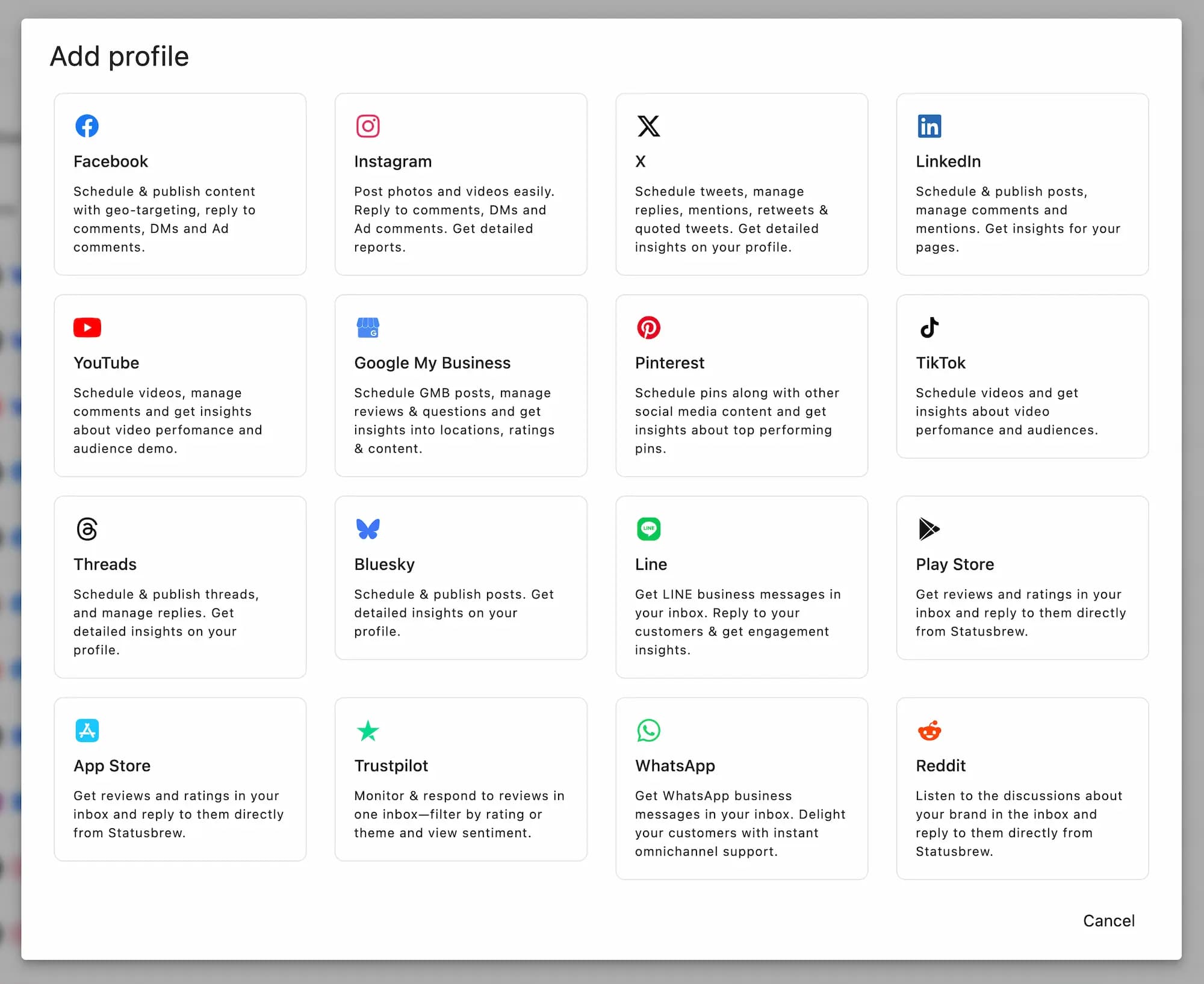
For example:
Your Facebook Page lives on Facebook, but when you connect it to Statusbrew, it appears in your Statusbrew workspace as a social profile.
All posts, comments, private messages, and performance data from that Page flow into Statusbrew through this profile connection.
Why Do I Need To Connect Social Profiles?
When you connect a social profile to Statusbrew, you’re giving Statusbrew permission to:
Pull in comments, direct messages, reviews, or mentions from that profile.
Allow your team to reply directly from Statusbrew without logging into each native app.
Publish posts to that profile immediately or schedule ahead of time.
Track data and build reports showing how your audience interacts with your content.
In short, the social profile is how Statusbrew talks to the social network on your behalf.
Connecting social profiles to Statusbrew helps you manage your team members’ access to without having to share passwords.
Who Can See & Use Connected Profiles?
Team members in your Statusbrew workspace can only access the social profiles that you’ve given them permission to manage.
For example, if you give a team member Full Publishing permission, they will be able to post on your company's social profile, but they won't be able to respond to comments on those posts from Statusbrew.
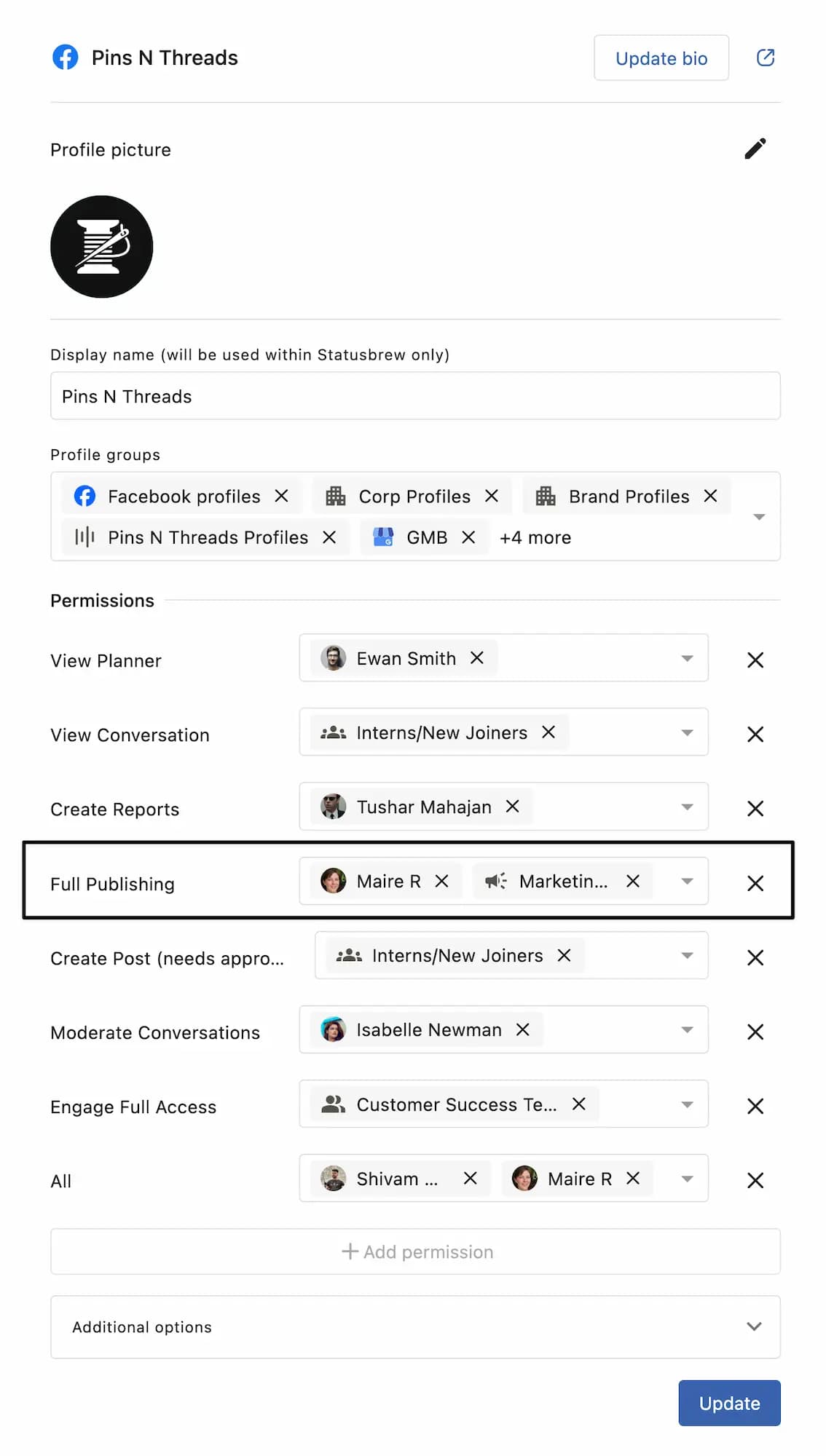
Primary owners, owners, and admins can control who has permission to the social profiles.
How Many Social Profiles Can I Connect To Statusbrew?
Your plan determines the total number of social profiles you can connect to Statusbrew. For details, please see our pricing page.
In terms of pricing, let's look at an example -
Our Standard subscription plan allows you to connect up to 10 social profiles. You can connect any combination of social profiles you manage - as an example, it can be 10 Facebook Pages or 10 X accounts, but also 3 Facebook Pages + 4 Instagram Business profiles + 3 X profiles, or 1 Facebook Page + 9 Instagram Business profiles and no X profiles.
As long as the total number of connected social profiles adds up to no more than 10, it's OK (for the Standard plan).
Further Reading
To learn which social profiles you can connect to Statusbrew, check out this article on What Social Profiles Can I Connect To Statusbrew?
Check where to view your connected profiles to see a complete list of all social profiles linked to your Statusbrew workspace.
To understand why Statusbrew asks for account access, what data is requested for each of the social networks, read why Statusbrew needs these permissions to understand.
If you’re ready to link your accounts, follow these steps to connect social profiles.
If you want to keep related social profiles grouped by client, team, or brand, read about what a profile group is and how it helps you organize profiles more easily.
If your connected social profiles become disconnected or show an error, use our guide to reconnect your social profile and restore full access.
To disconnect a social profile, follow these steps to remove a social profile from Statusbrew.