Prerequisites For Connecting An Instagram Account To Statusbrew
For a smooth integration with Statusbrew, we recommend that you review the prerequisites prior to connecting your Instagram Account to avoid encountering any issues during the connection process.
Requirements For Connecting An Instagram Account To Statusbrew
These four requirements must be fulfilled before you try to connect your Instagram account with Statusbrew for an uninterrupted connection. Ensure that both requirements are met before proceeding with the Instagram account connection:
Condition No. | Condition | Reason |
1. | Your Instagram account should be a Business Account. | Statusbrew only supports connection to Instagram Business Accounts (connected via Facebook), not personal profiles. |
2. | Your Instagram account is connected to the correct Facebook Page. | Connection to the wrong page can cause connection issues due to a lack of necessary permissions to access the data. |
3. | You must have Full Control Access to the connected Facebook Page. | Having insufficient permissions will prevent you from connecting to the profile. |
4. | All the permissions for Statusbrew must be enabled in Facebook Business Integration.s | All access permissions must be enabled for Statusbrew, or the connection will fail. |
Understanding And Checking The Requirements
Check If Your Instagram Account Is Converted To A Business Account
Go to your profile and check if you can see a Professional dashboard. All business accounts have a professional dashboard.
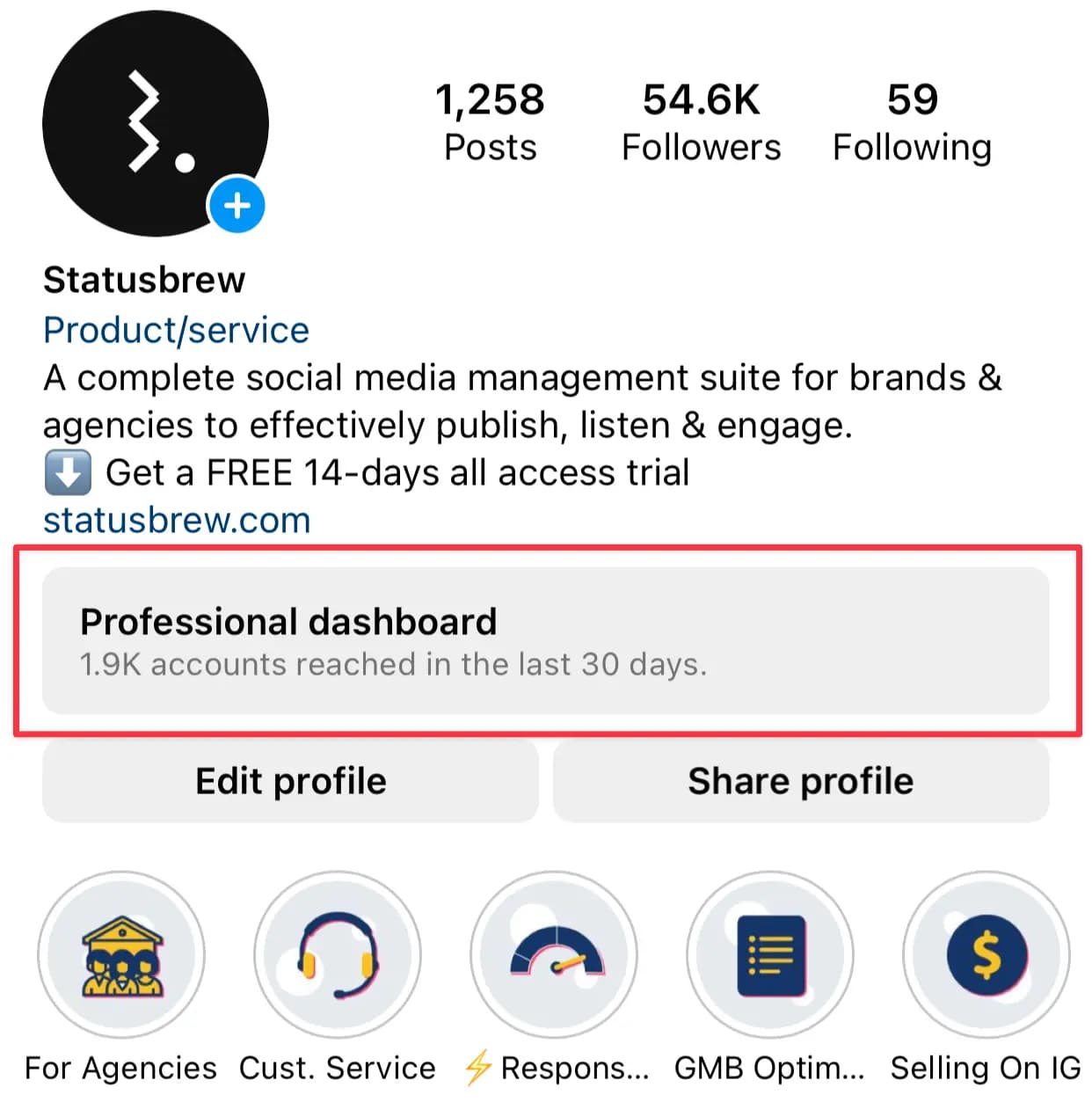
You will see the following window when you tap on the Professional dashboard.
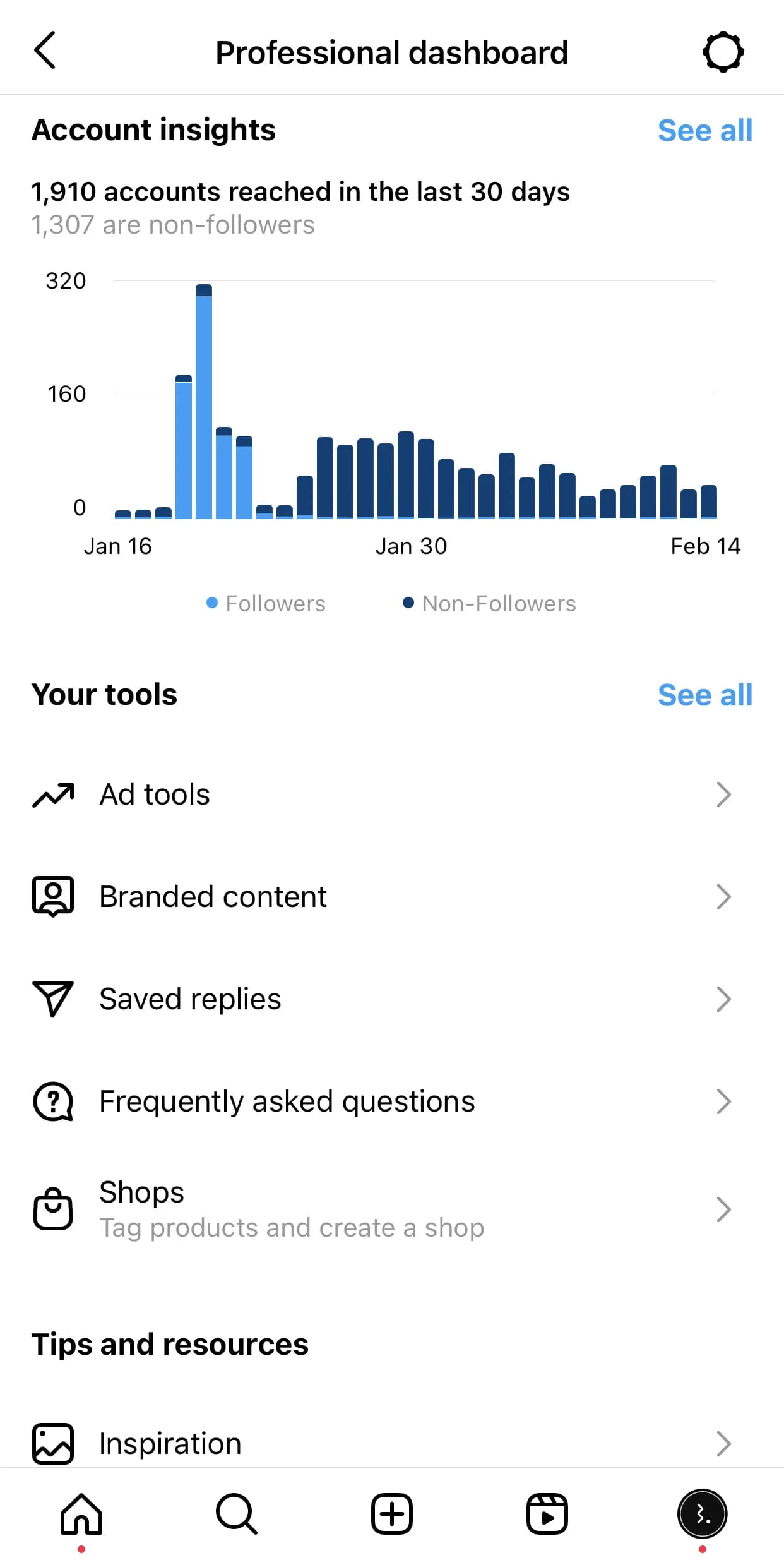
To understand how to convert your Instagram personal account to a Business account, refer to our article on change Instagram profile type.
Check If Your Instagram Account Is Connected To The Correct Facebook Page
To verify:
Open your Instagram account in the mobile app, go to your profile, and tap Edit profile.
In the Public business information section, you will be able to see the name of the connected Facebook Page in front of Page. Confirm that the correct Facebook Page is connected.
If the correct page is not connected, tap on the connected page, then tap Change or Create Page.
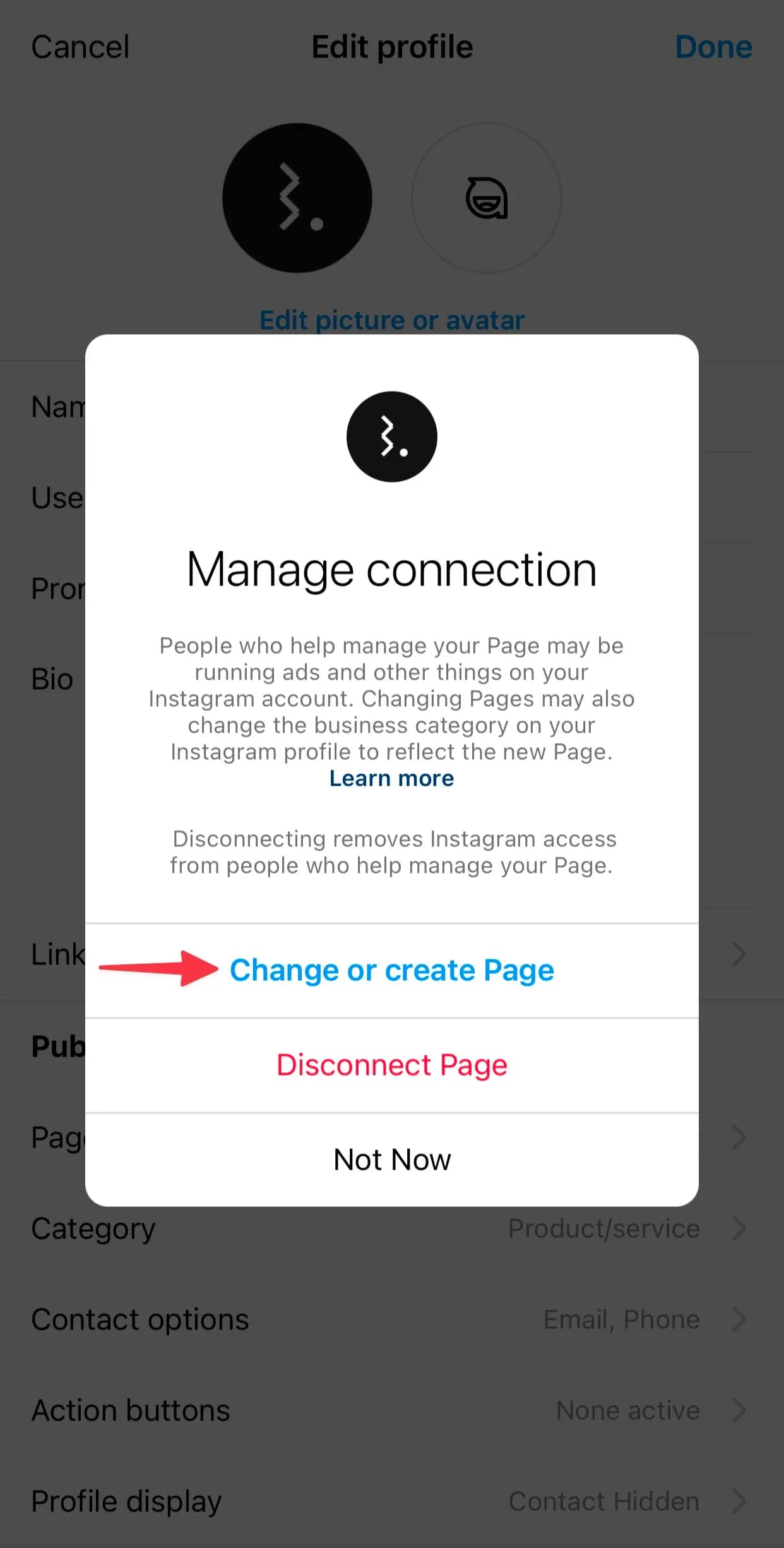
If your Instagram Business Account is not connected to a Facebook Page, you will see Connect or create in place of the Facebook Page name in front of Page in the Public business information section.
Tap Log in to Facebook.
You will be asked to review the Facebook account that will be used to connect the Facebook Page. If it's the correct account, tap Continue; otherwise, tap Switch Facebook account and log in to the correct account.
Choose the correct Facebook page to which you want to connect and tap on Connect.
Note that if the connected Page appears to have the correct name but has no profile photo, the connected Page is most likely the one that Instagram created itself while you were converting to a Business Account. This could be resolved by connecting to a Page that contains profile photo.
If you don’t see the correct Facebook Page at all, log into the Facebook Page where you have admin access using the Facebook mobile app. If you still can’t find the right Page, check your Page access level — confirm whether you have partial or full control.
Check If You Have Full Control Access & All Permissions Are Enabled For Statusbrew In Facebook Business Integrations
Refer to our article on Prerequisites For Connecting A Facebook Page To Statusbrew to learn how to give Full control access and how to enable all permissions for Statusbrew in Facebook Business Integrations.