Connect Bluesky Account
Statusbrew now supports Bluesky integration. You can watch the GIF below to connect your account in 30 seconds or follow the step-by-step guide in this article.
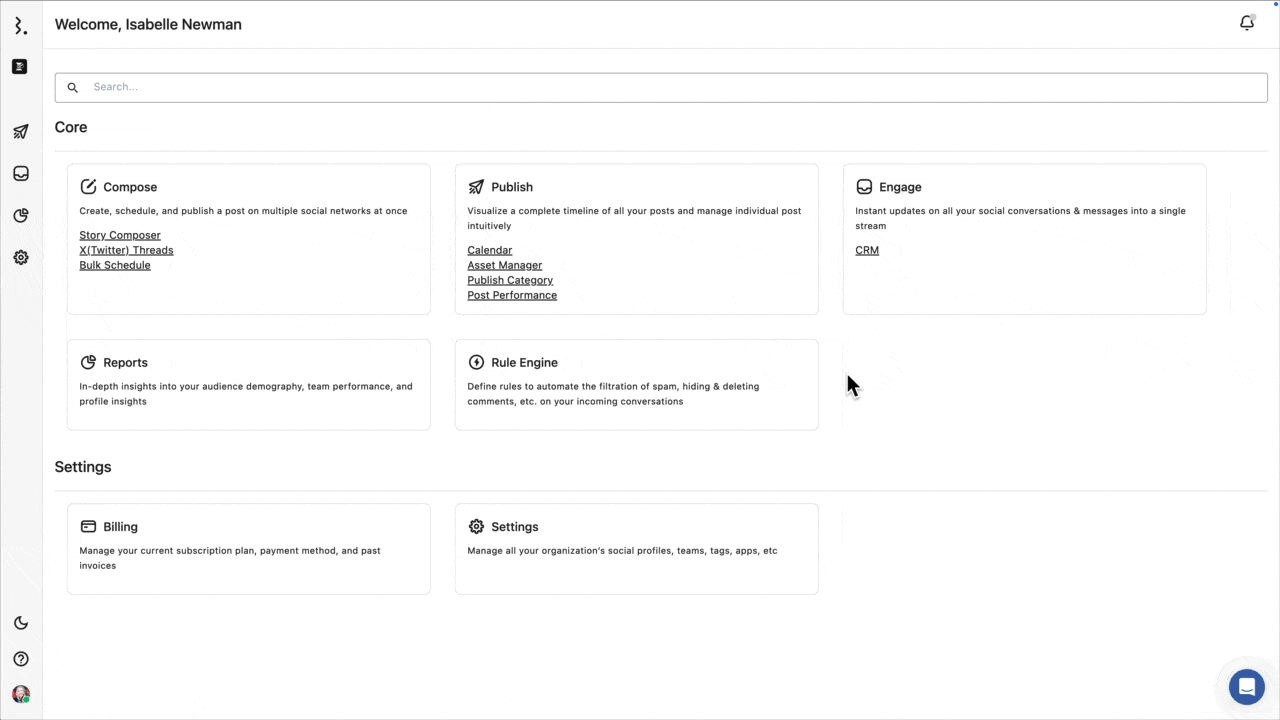
Generate An App Password In Bluesky
Log into Your Bluesky Account
Navigate to the Bluesky website and sign in with your credentials
Access Settings > Privacy and Security > App passwords
Create a New App Password
Click on the Add App Password button
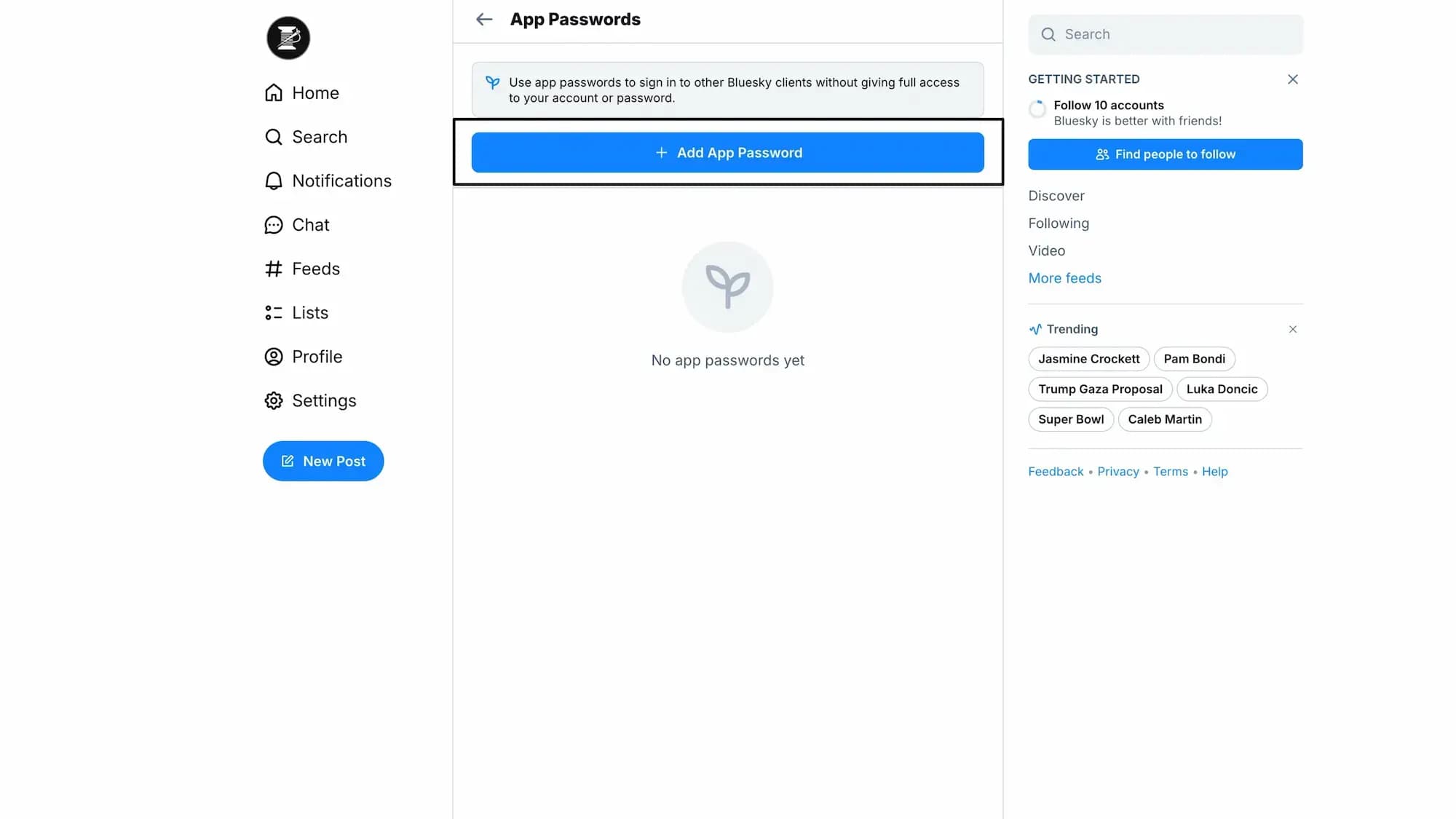
Enter a name for the App Password, such as "Statusbrew"
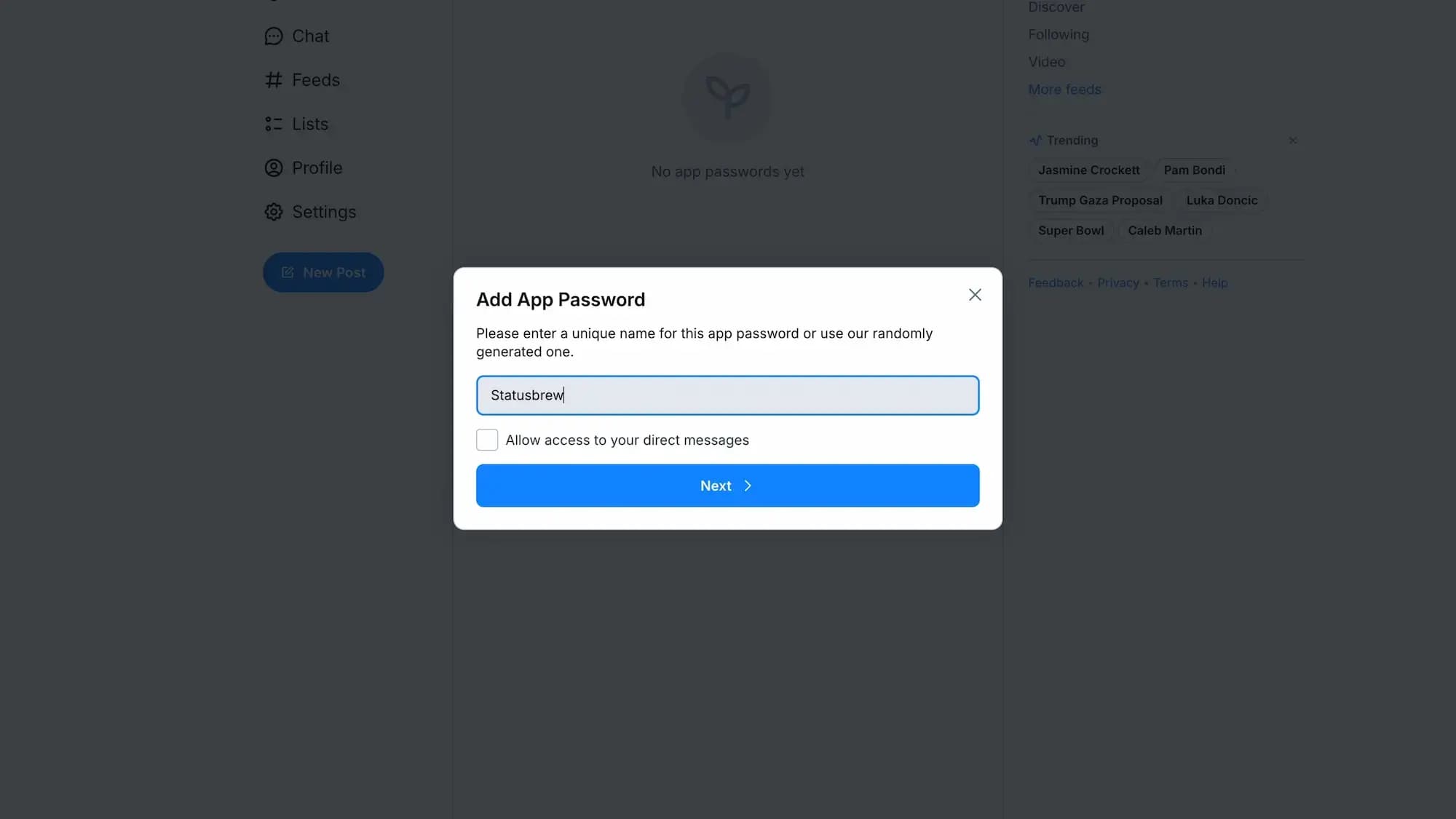
Ensure that the Allow access to your direct messages option is unchecked, as Statusbrew does not require access to your direct messages
Click Next to generate the App Password
Copy the App Password
Once generated, copy the App Password to your clipboard by clicking the copy icon next to it
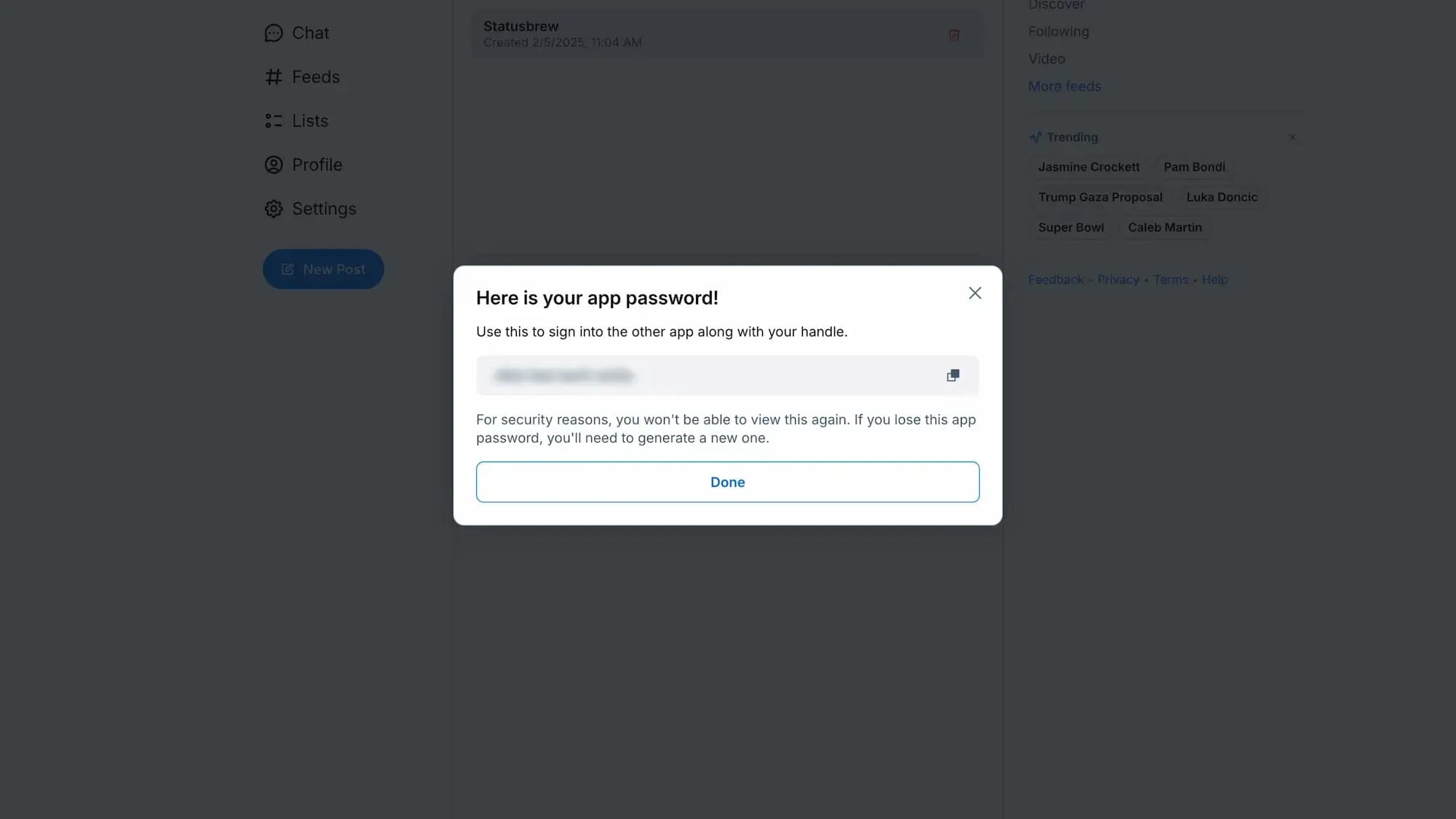
Connect Your Bluesky Account To Statusbrew
Log into Your Statusbrew Account
Navigate to Settings
Click on Settings from the Home dashboard or left navigation menu
Select Profiles from the settings options
Add a New Profile
Click on the Add Profile button located at the top right corner
From the list of social networks, select Bluesky
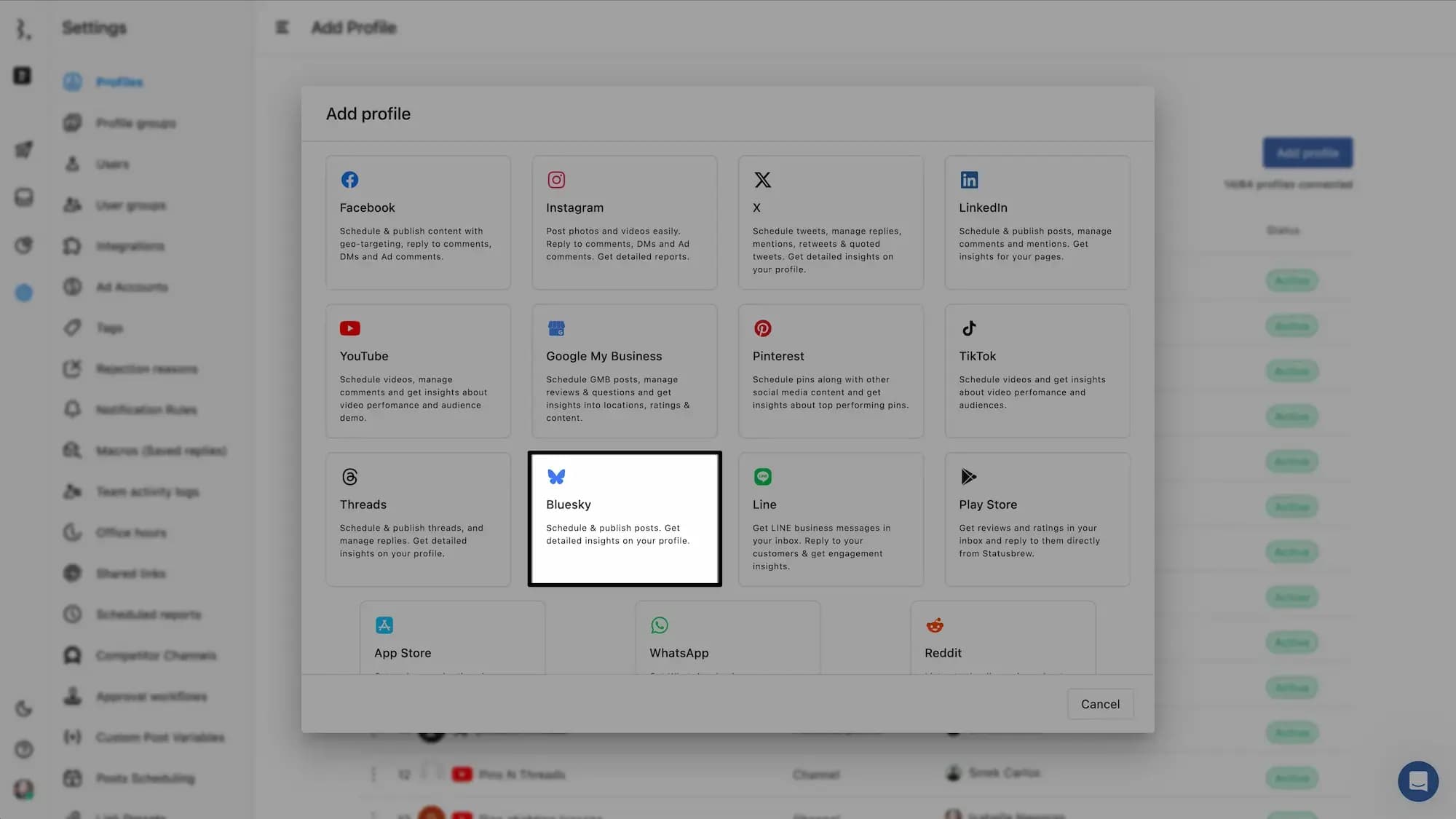
Enter Your Credentials
In the connection window, enter your Bluesky handle (e.g., @yourhandle.bsky.social).
Paste the app password you copied earlier into the password field
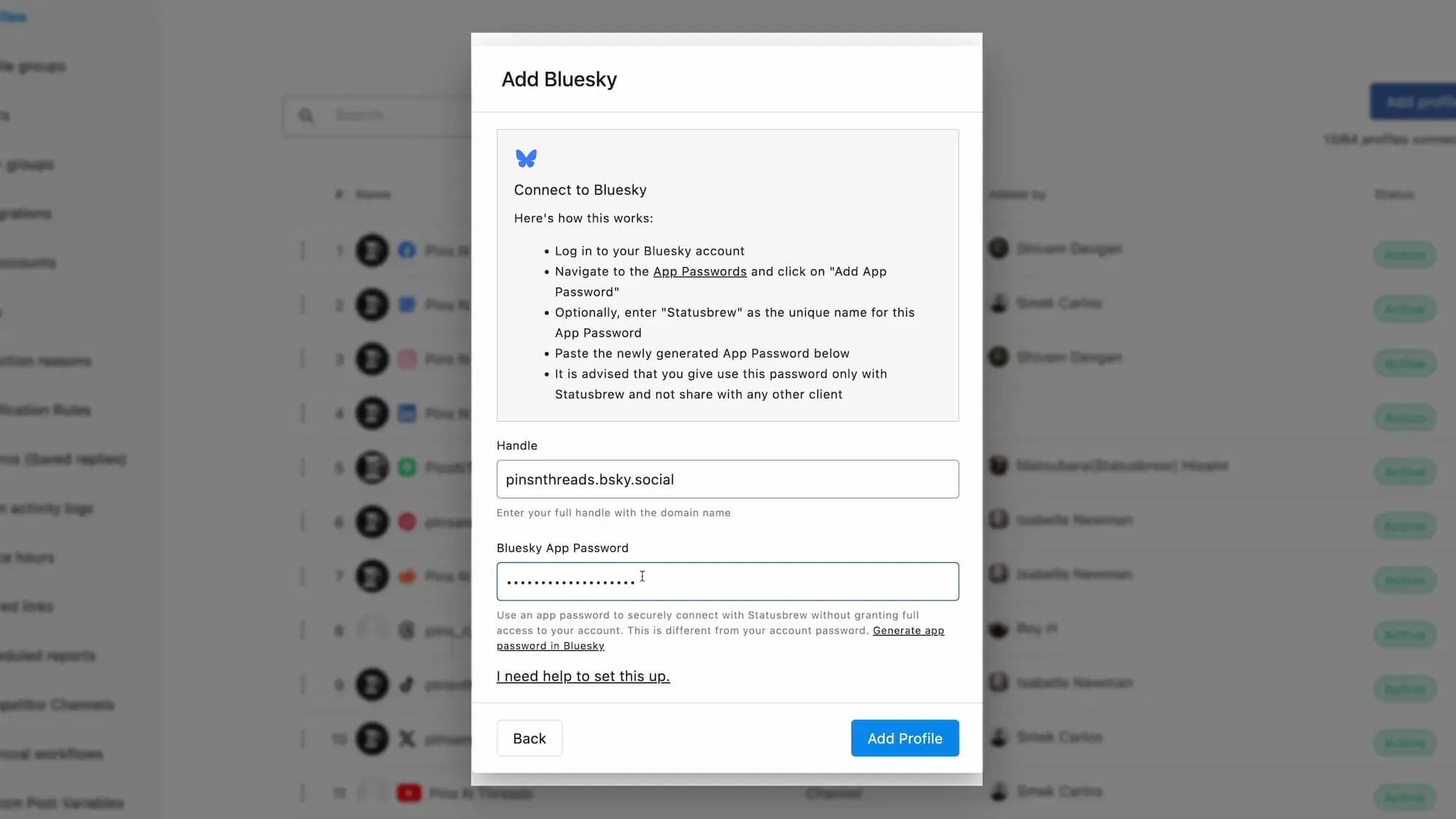
Click Add Profile to complete the connection process
Note: If you're facing any issues after following the steps, kindly contact our support.
Important Considerations
Profile Grouping: After connecting your Bluesky account, consider organizing it into a Profile Group within Statusbrew for efficient management. This can be done by navigating to Settings > Profiles and creating a new group or adding it to an existing one.
Re-authentication: If you change your Bluesky password or if the app password expires, you may need to re-authenticate your Bluesky account in Statusbrew. To do this, go to Settings > Profiles, locate your Bluesky profile, and click on the Reauthenticate button. Follow the prompts to re-establish the connection.