What Is A Profile Group
When you manage multiple social profiles, it makes sense to group them together and perform batch actions while onboarding users and managing access. Statusbrew allows you to manage your social media at a scale using Social Profile Groups. Grouping profiles not only makes administration easier but also improves workflows and filters in Statusbrew.
What Are Profile Groups In Statusbrew?
Social Profile Groups can be defined as a collection of any number of social media profiles that you have added to Statusbrew. You can group your profiles together based on any attribute such as social network, geographical region, purpose, etc. or based on the structure of your online presence. One social profile can be a part of multiple Profile Groups in Statusbrew.
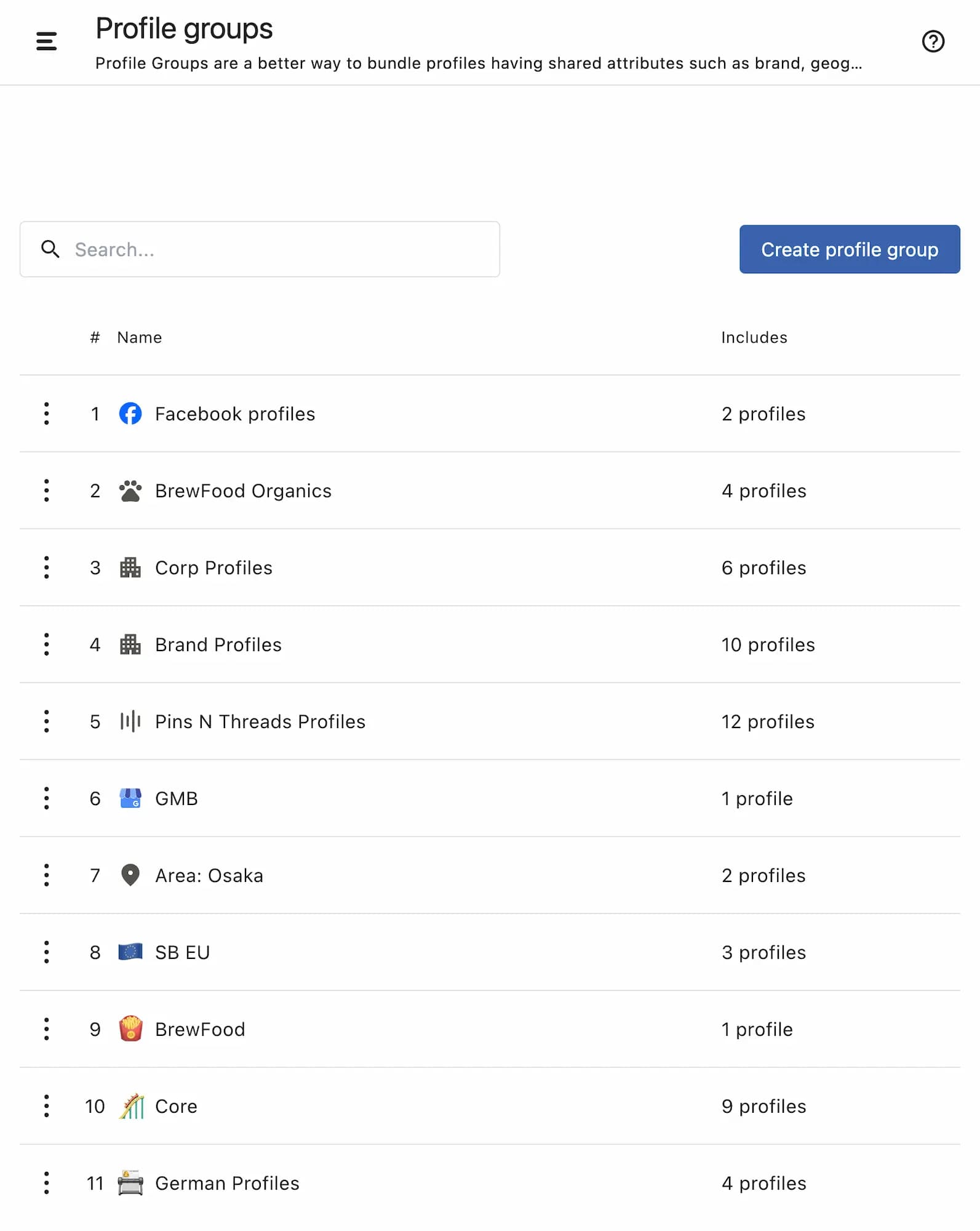
These social profile groups can be used to quickly perform complex tasks in Statusbrew. For instance, you can create a Profile Group for all the profiles belonging to a specific country/region. You can export reports for that region by just selecting that Profile Group from the filter. Below are some of the actions where you can use Social Profile Groups in Statusbrew to ease your workflow:
1. Adding New Profiles 2. Scheduling Posts 3. Filtering Planner 4. Customizing Engage 5. Easy Reporting 6. Setting up Rules 7. Defining Access Control
Learn more about how you can integrate Social Profile Groups in your workflow - Introducing User Groups & Profile Groups
How To Create Profile Groups?
Primary Owner, Owners, and Admins can create & manage social profile groups in Statusbrew.
To create a new Profile Group,
Click on Settings from the left nav.
In Settings, click on Profile Groups and click on Create Profile Group in the top right corner
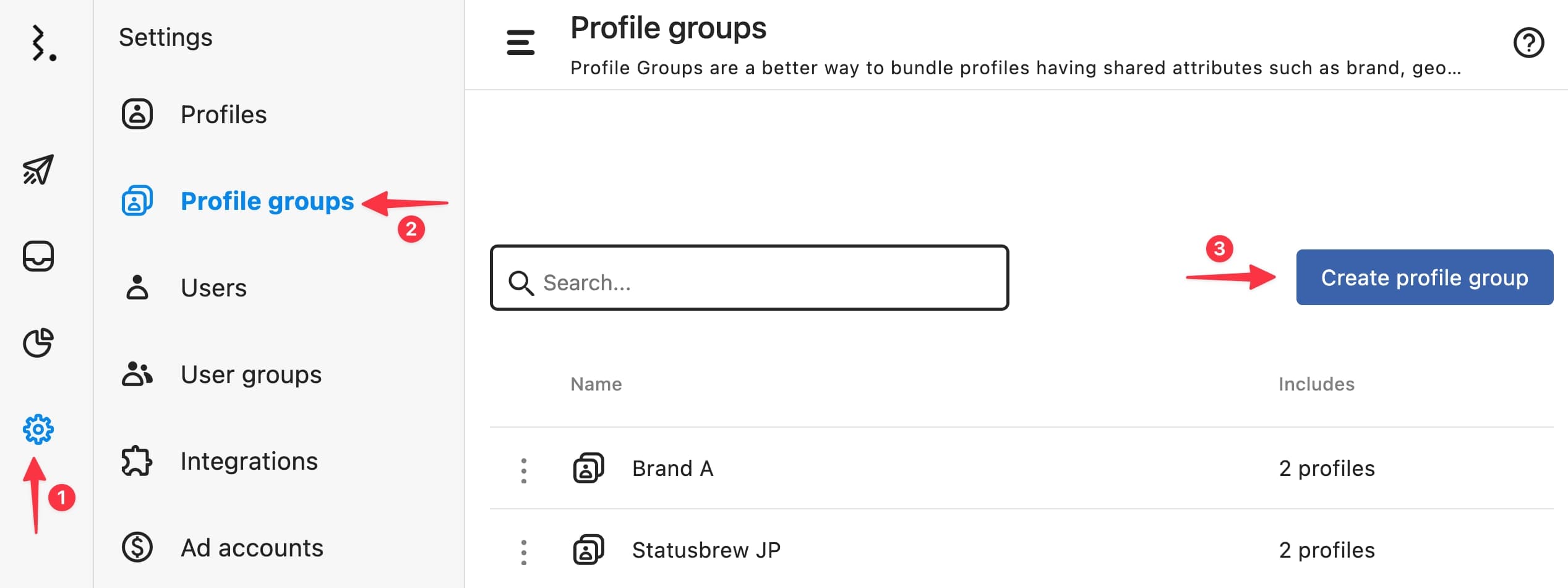
Enter a relevant Profile Group Name and a description for the new group.
Now in the profiles field, you can search for any profile that's a part of your Statusbrew organization and add them to your new Profile Group
You can remove a profile using the X right next to the profile name
Click on Add Permissions to configure the access permissions for various features in Statusbrew for that particular Profile Group
Select Action and choose any feature access from the dropdown list. In the field right next to the selected permission, you can enter the users and user groups you want to provide them access to and click Create.
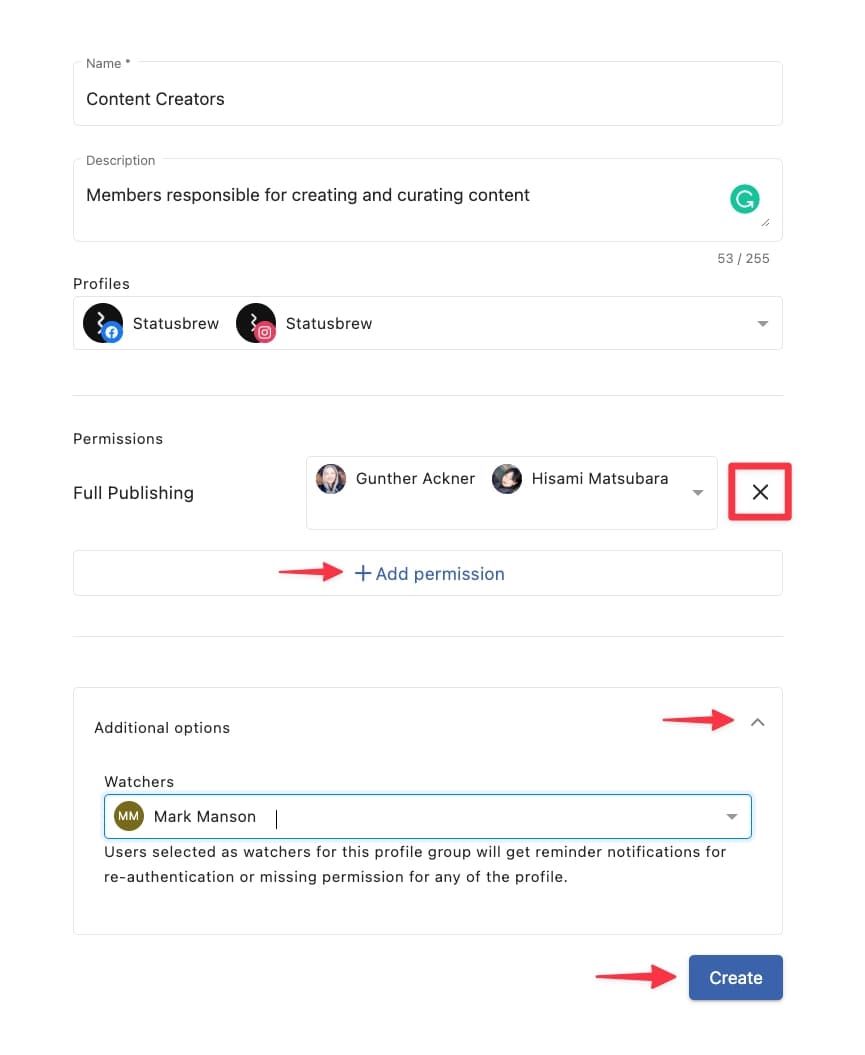
You can remove a user/user group using the X right next to their name. You can click on the X at the end of the field to remove the permission entirely
You can also add 'Watchers' from the Additional Options
To learn more about different access & user permissions available in Statusbrew, check out this article - Managing Access & Permissions
How To Manage Profile Groups?
You can also easily add/remove profiles & update permissions as well as delete an existing Profile Group.
To manage Profile Groups,
Go to Settings from left nav.
In Settings, click on Profile Groups
From the search bar on top, look for the Profile Group and click the three dots beside it.
You can delete the Profile Group by clicking on the Delete button, and to make any changes, click on Edit.
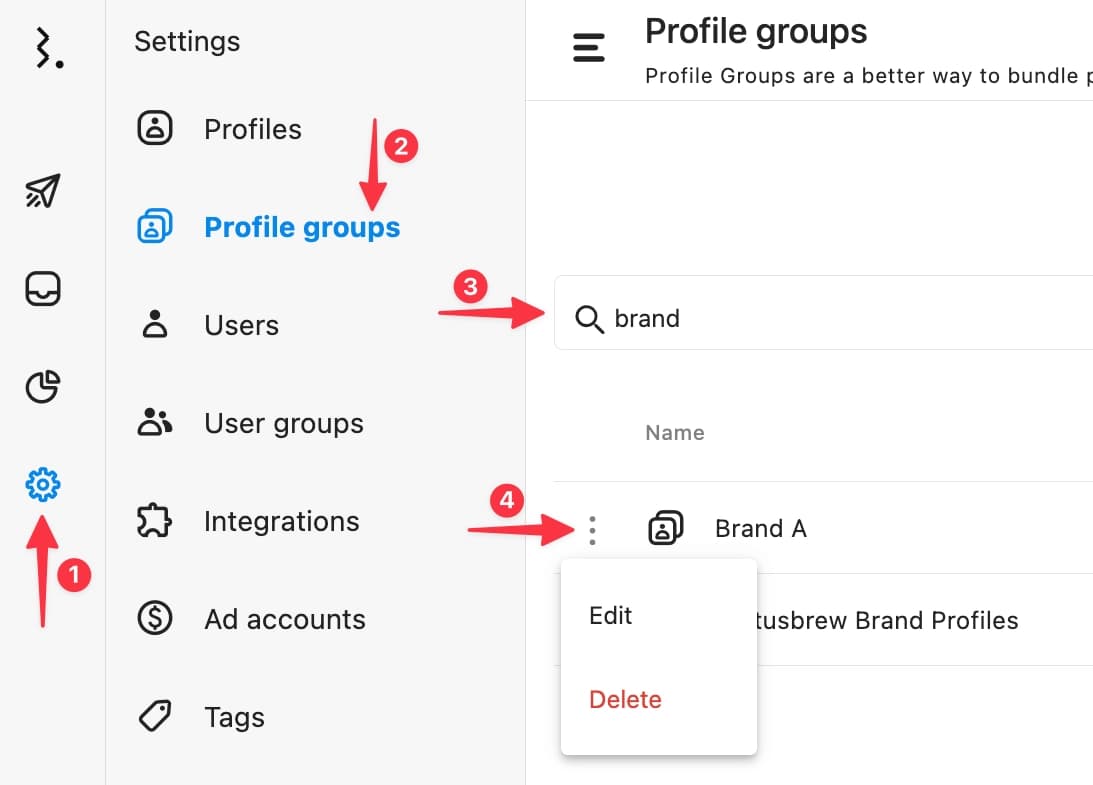
You can now change the name of the Profile Group, add/remove profiles and update the permission set for different Users and User Groups and then click Update.
Learn more about connecting and managing social profiles in Statusbrew - Connecting & Managing Social Profiles