Prerequisites For Connecting Your Facebook Page To Statusbrew
For a smooth integration with Statusbrew, we recommend that you review the prerequisites prior to connecting your Facebook Page to avoid encountering any issues during the connection process.
Requirements For Connecting Your Facebook Page To Statusbrew
There are two requirements for connecting your Facebook page to Statusbrew. Ensure that both requirements are met before proceeding with the Facebook page connection:
You have Full Control Access to the Facebook Page
You have enabled all the permissions for Statusbrew in Facebook Business Integrations
Understanding And Checking The Requirements
Full Control Access
If you don't have the necessary access, you can contact someone who has Full Control access and request their assistance in connecting your Facebook page to Statusbrew.
How to check the access level?
Go to the People section in Facebook Business Settings.
Now you can see all the added users and their Business portfolio access
Review your access permissions over here
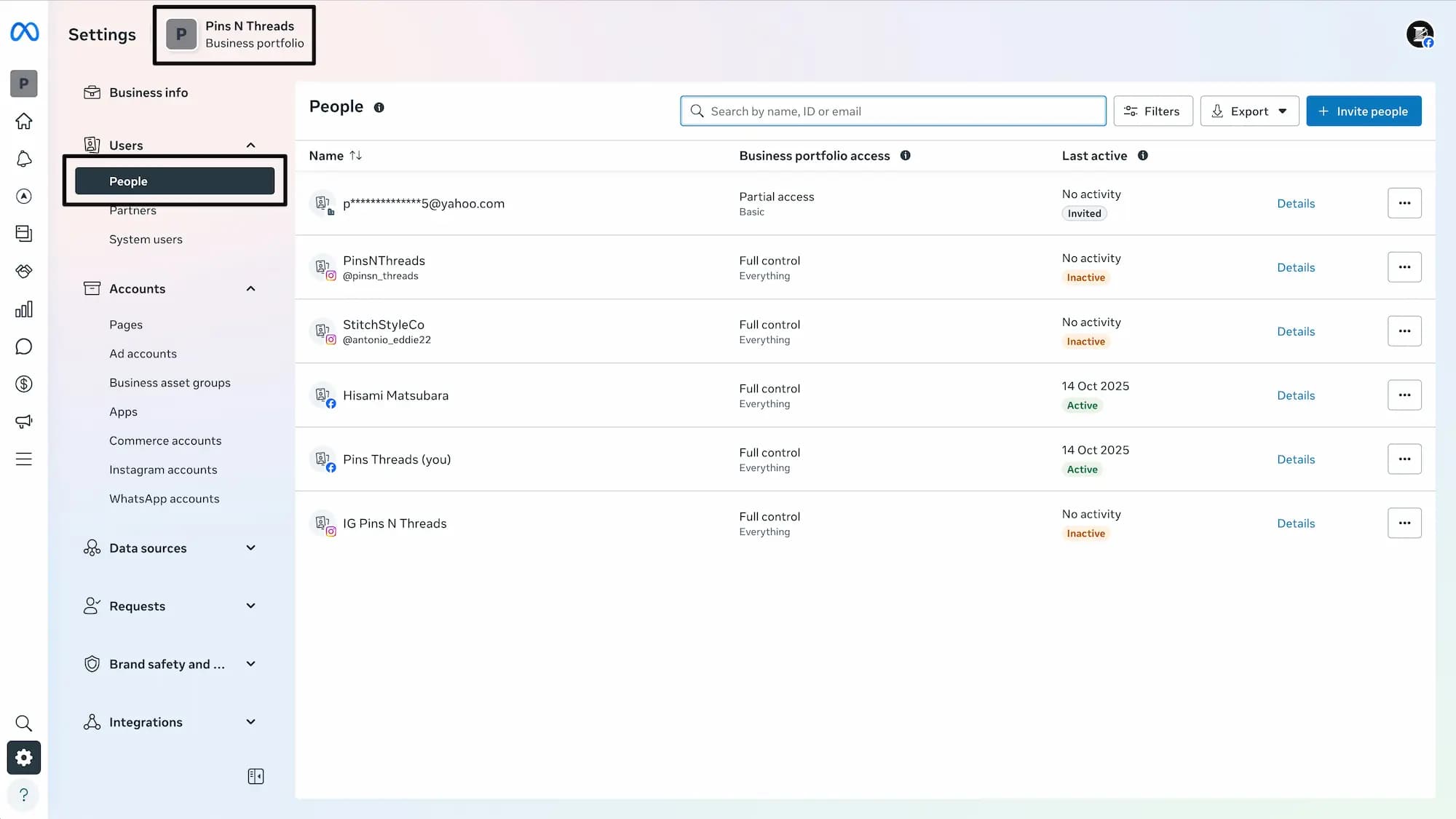
In case of partial access, you won’t be able to see the details for others, but you can open your details.
Click on your name and view your details. Check if you have full access for the relevant pages that you’re trying to connect to
If you notice that you only have Partial access, don’t worry, reach out to the Page Owner or someone with Full control access and ask for their help in connecting your page to Statusbrew.
If you’re not able to see the below-shown page for your Organization, then you must not have been added over here. In this case, you can ask someone with Full control access to add you.
How To Add A New User In Facebook Business Settings?
If you are not listed in the People section in Facebook Business Settings, a user with Full control access can add you by following these simple steps.
Go to the People section in Facebook Business Settings.
Click on the Invite people button
Enter the email address of the user and click Next
Now, by default, Partial access is selected, but it can be upgraded to Full control
Scroll down to the Full Control section, toggle on Manage, and click Next
In the Assign business assets window, select the pages you want the user to have access to
For every page, you can choose whether to give Partial access or Full control, and click Next
Review the invitation and click Send invitation.
How To Update The Access Of Existing Users?
A user with Full control access can upgrade the access of a user with Partial access or insufficient permissions by following these steps:
Go to the People section in Facebook Business Settings.
Click on the name of the user for whom you want to upgrade the access, and a detailed window showing the current level of access will open.
Now you have two options to upgrade the access:
You can either provide Full control access for the Business portfolio access, which will automatically give access for all the connected Facebook pages and Instagram accounts.
You can provide Full control access for specific Business assets (Facebook Pages & Instagram accounts)
Click on the Manage button and switch on the toggle below Full control
Click Save button to save the changes.
Enabling Permissions For Statusbrew In Facebook Business Integrations
By granting permissions to Statusbrew, you allow the tool to access your Facebook Page data, manage posts, comments, and messages, and collect data for better social media management.
Without the required permissions, Statusbrew may not be able to fully integrate with your Facebook Page, which can cause connection or operational issues.
Statusbrew will never publish any content to any of your social pages besides the content you publish using Statusbrew yourself.
How To Enable All The Permissions For Statusbrew?
Follow these steps to review and enable all the necessary permissions for Statusbrew for a smooth connection between your Facebook page and Statusbrew:
Log in to your Facebook account and go to the Business Integrations section. Or from your Facebook homepage, click on your profile in the top right corner > Settings & Privacy > Settings > Business Integrations in the left nav (Note - If you see an option saying ‘Switch Profile’, click on it to switch the profile).
Click on View and edit beside Statusbrew
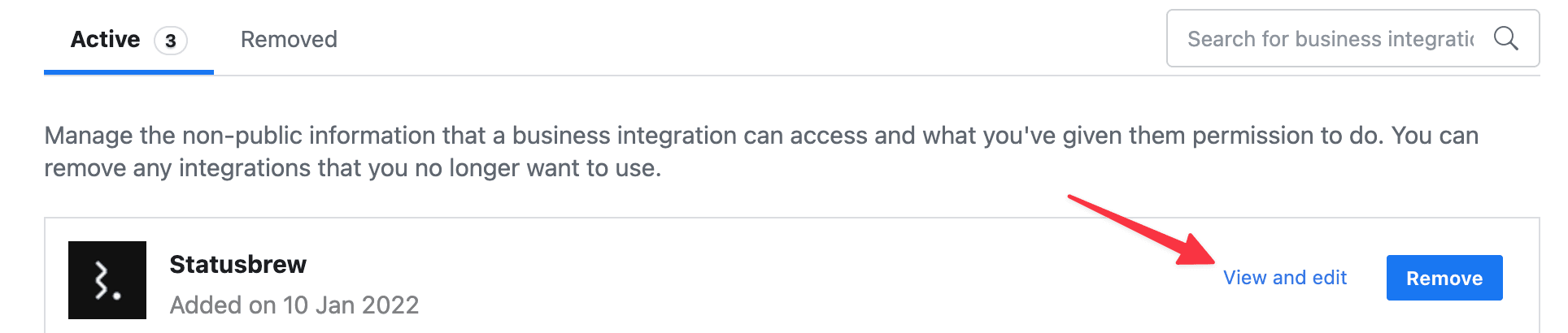
In the dialog box that opens, ensure you have enabled all the permissions
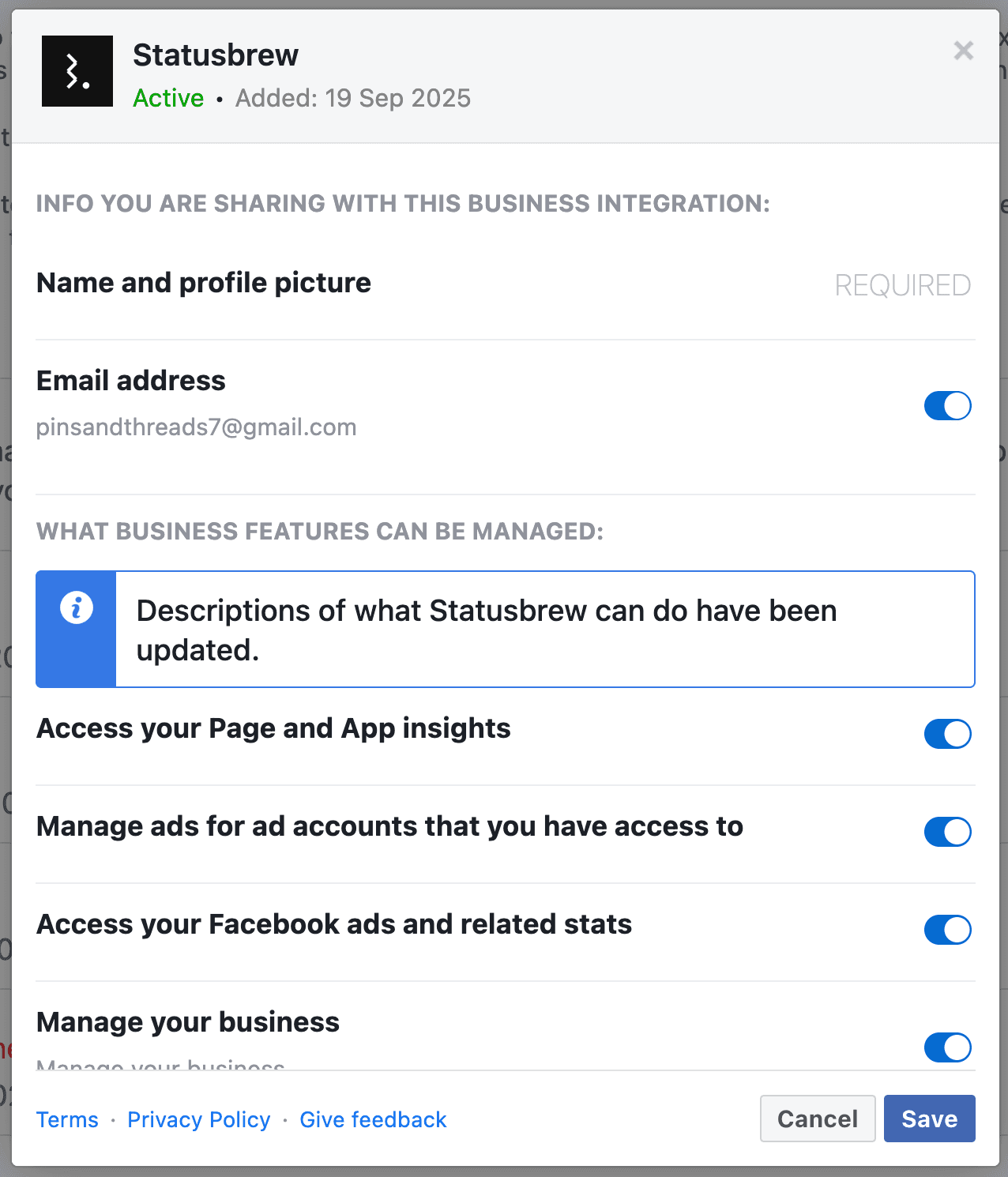
Make sure you enable permissions for all the pages that you want to connect to Statusbrew.
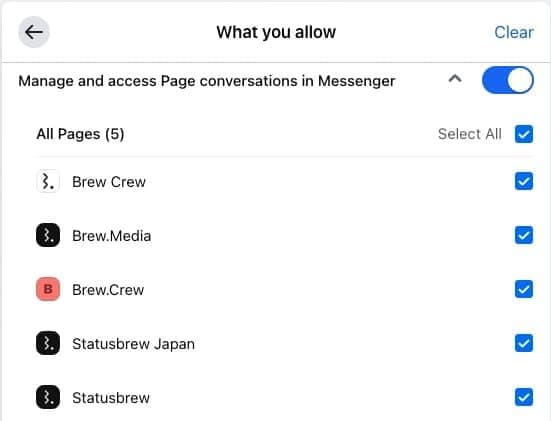
Click on Save to update the settings.
Refer to our help article to understand why does Statusbrew need these permissions.
It's important to ensure that all the permissions are enabled so that Statusbrew can function correctly. If any permission is missing or not enabled, you may experience issues or errors while using Statusbrew.
We understand that privacy and security are of utmost importance to our users. Please be assured that all your data is safe with us, and we are committed to maintaining the highest standards of privacy and security. We will not access any of your data or take any action on your behalf without your explicit consent.
In case you do not see the list of pages, it means that you have already enabled all the permissions for all the pages. In this scenario, there is no issue with your permissions.
Troubleshooting Tips
In case you’ve met the above-mentioned requirements and still face some issues in connection, here are some tips to help:
Try logging out of both your Facebook and Statusbrew accounts. Clear your browser cache and cookies, and then log in and try to connect your Page again.
If you're trying to connect to a Facebook Group, it won’t be possible as Statusbrew does not support integration with Facebook Groups.
Read more about Troubleshooting Facebook Connection.