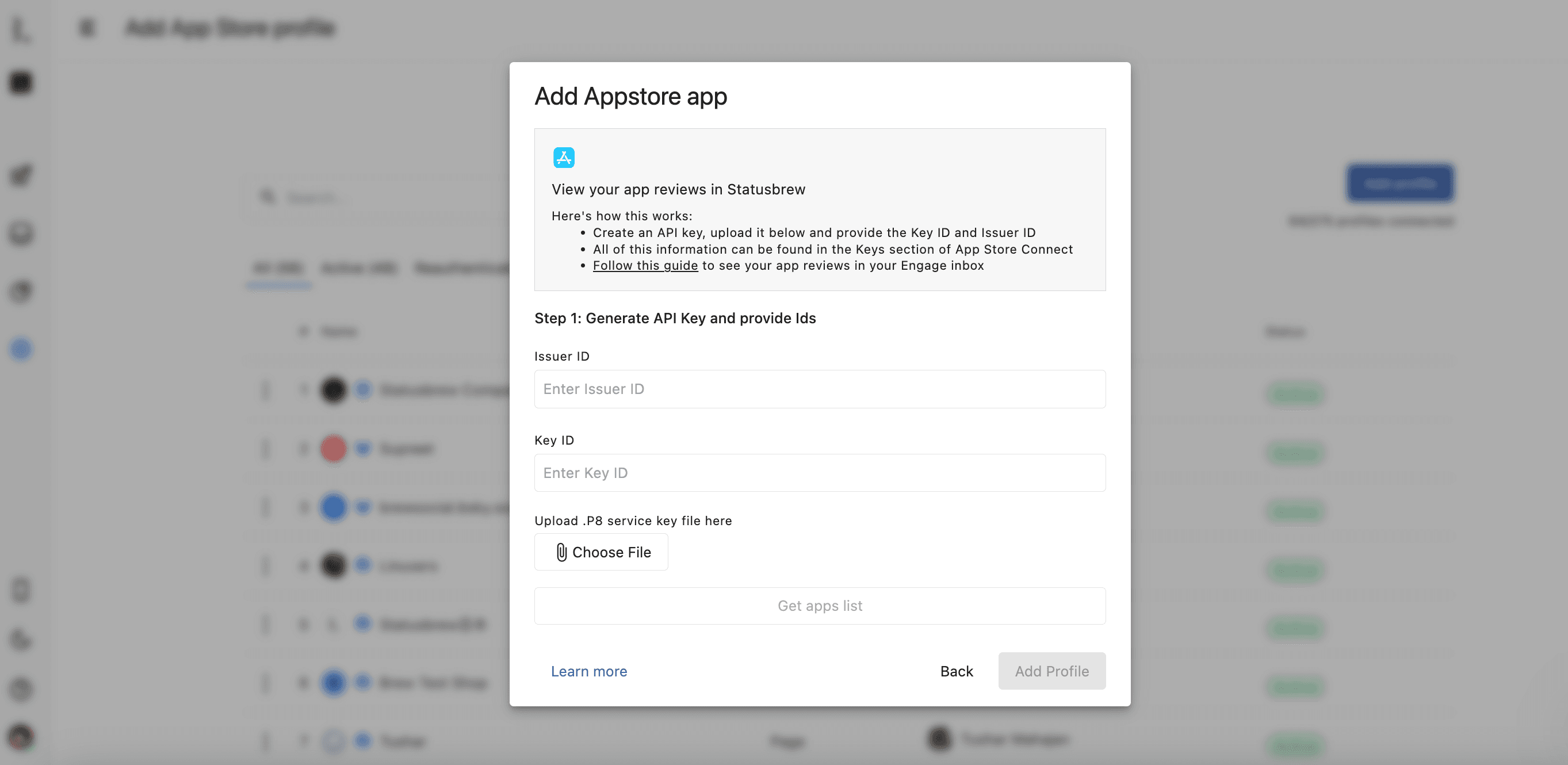Connect App Store
🔒 App Store Integration is only available in Statusbrew's Enterprise Plan.
Brands can now monitor and respond to their App Store reviews in real-time — all within the same Engage Inbox they already use to manage reviews and conversations from other channels like the Google Play Store, Facebook, Google Business, Instagram, and more.
For each App Store Review in Engage, teams will get Star Ratings & Territory for better context.
Note: You must be the App Store Connect administrator to complete this setup.
App Store Connect Setup
To generate the API key:
Log into App Store Connect.
Go to Users and Access.
Go to the Integrations tab.
Click the icon to add a key.
Enter a name for the key.
Under Access, open the dropdown menu and select Admin. Admin permission is required to allow replying to reviews in Statusbrew.
Click Generate. A new API key will appear in the Active table.
Click Download API Key.
Note: You can only download an API key once.
Statusbrew Setup
Once you’ve downloaded the API key from App Store Connect, you need to upload the key in Statusbrew along with Issuer ID and the Key ID.
To complete the App Store integration in Statusbrew:
Go to Settings.
Select Profiles.
Select Add profile.
Select App Store.
Add the Issuer ID and the Key ID. You can find these IDs in App Store Connect by going to Users and Access > Keys.
Click Choose file & upload the .P8 API key you downloaded in step 8.