Connect WhatsApp Account
To receive and respond to WhatsApp messages along with your other social media accounts in Engage, you need to connect your WhatsApp account to Statusbrew.
Primary Owner, Owners, and Admins can connect a social profile to Statusbrew.
WhatsApp Connection Checklist
We recommend creating a new phone number, but you can use an existing number, too
Add your phone number to your WhatsApp Business Account.
Ensure you have Full Control access to the WhatsApp Account in Meta Business Settings
Please enable ALL the permissions for Statusbrew during the connection process
Connecting A Phone Number To Your WhatsApp Business Account
You need to add a phone number to your WhatsApp Business Account in order to connect it to Statusbrew. Once you add this phone number to your WhatsApp Business Account, you won't be able to use it anymore on the WhatsApp mobile app.
If you want to migrate an existing number:
First, delete your existing WhatsApp Messenger or WhatsApp Business App account for that number. (Refer to Facebook’s help center article for steps on how to delete)
After deletion, you can add this phone number to your business account.
Phone Number Considerations
Prefer to Use a New Mobile Number: WhatsApp only allows a phone number to be active in one place at a time. Disconnect any active numbers you want to connect to Statusbrew before signing up for WhatsApp in Statusbrew.
Don’t use a personal phone number: Statusbrew recommends using a new, business phone number for your WhatsApp account. Once connected to Statusbrew, you’ll lose access to the WhatsApp mobile app for that number. This change is permanent and can’t be undone.
Use a Number That Can Be Verified by SMS or Phone Call: Choose a phone number that can receive an SMS or phone call for verification. WhatsApp requires a valid, verifiable number to complete the connection and maintain secure, reliable messaging with your customers.
Update the Contact Number in All Public Communications: If you start using a new number, ensure you update your website, social media, email signatures, and any customer-facing materials promptly. Providing the correct contact number helps direct customer queries to the right place for timely support.
Set Up Team Inboxes and Rules for Conversation Routing: Once connected, you can create dedicated team inboxes for WhatsApp messages and use Rules to automatically assign conversations to the appropriate team members. You can also customize notifications and add tags to simplify follow-ups.
Avoid Using IVR Numbers or Phone Trees: Do not use IVR (interactive voice response) numbers, phone trees, or toll-free (1-800) numbers. WhatsApp requires a direct, verifiable number for account connection, and IVR lines typically do not meet these requirements, which can cause issues during verification.
How To Add Your Phone Number To Your WhatsApp Business Account?
Follow these steps to add your phone number to your Business Account (for new or existing numbers):
You must have Full Control access in Meta Business Suite.
Go to WhatsApp accounts in Meta Business Settings.
Click Add in the center of the window, or click Add next to the search bar if you’ve already connected numbers.
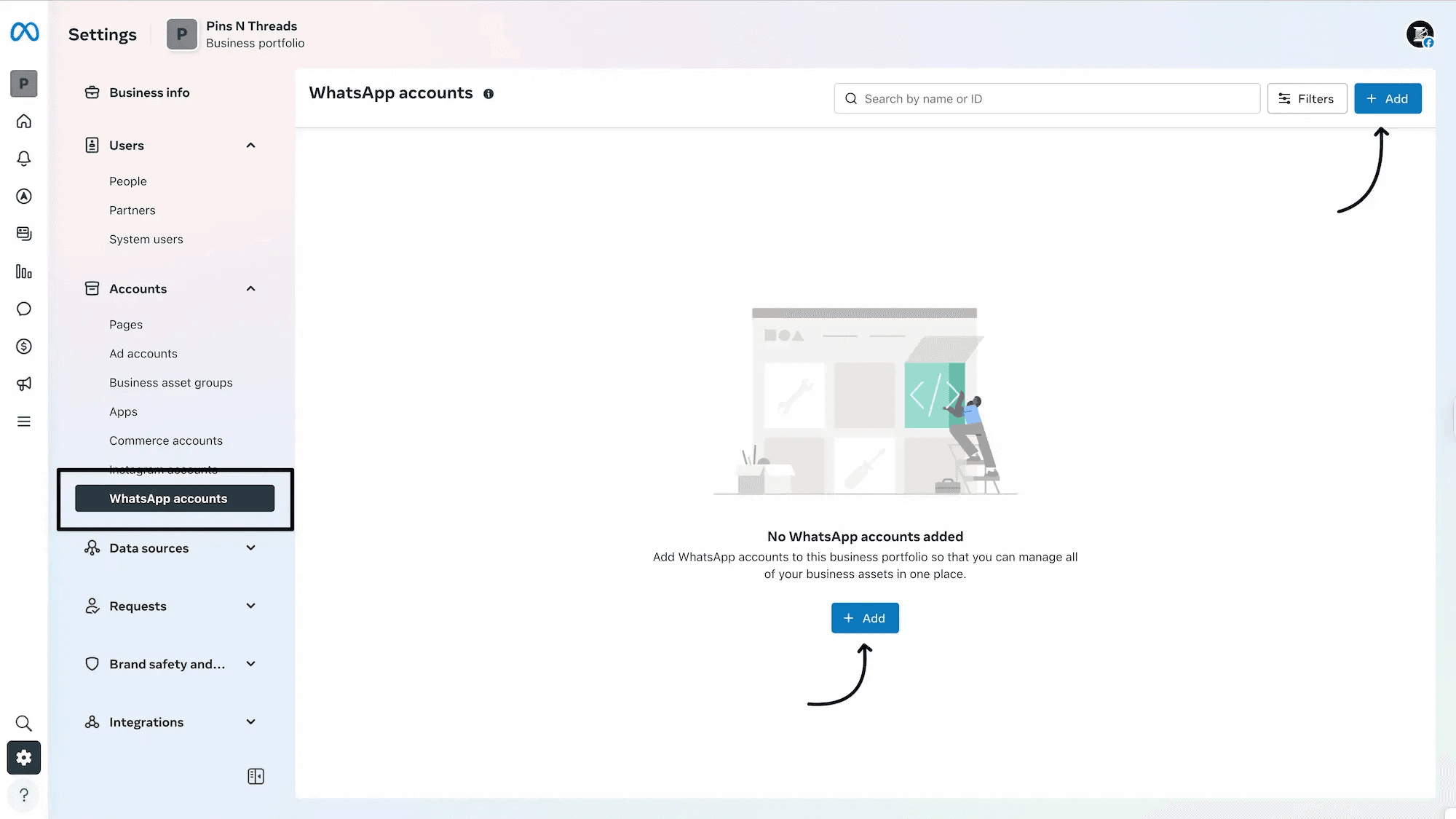
Select Link a WhatsApp Business account.
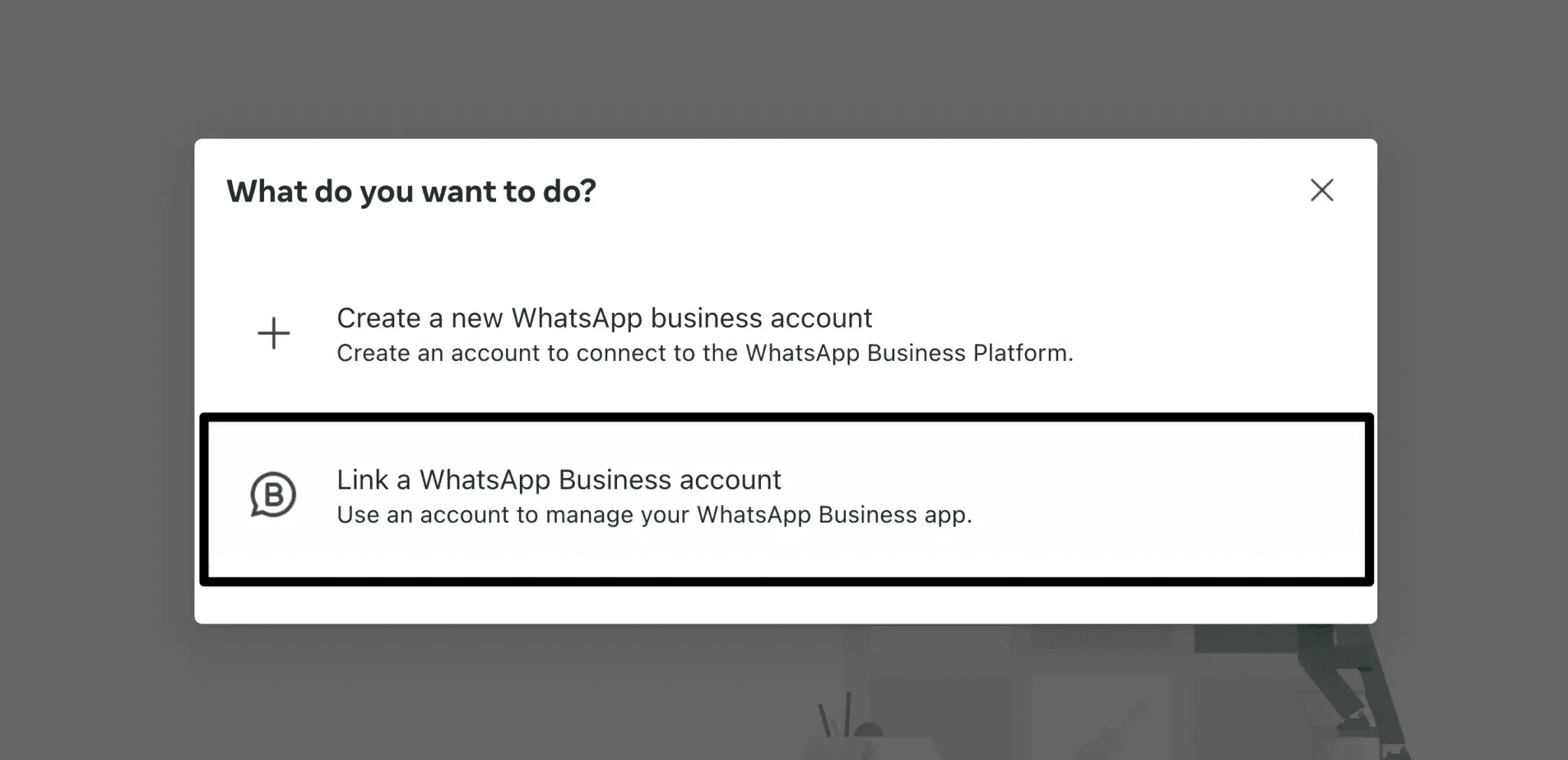
Follow the prompts and fill in the required details (business info, tax ID, card details, etc.).
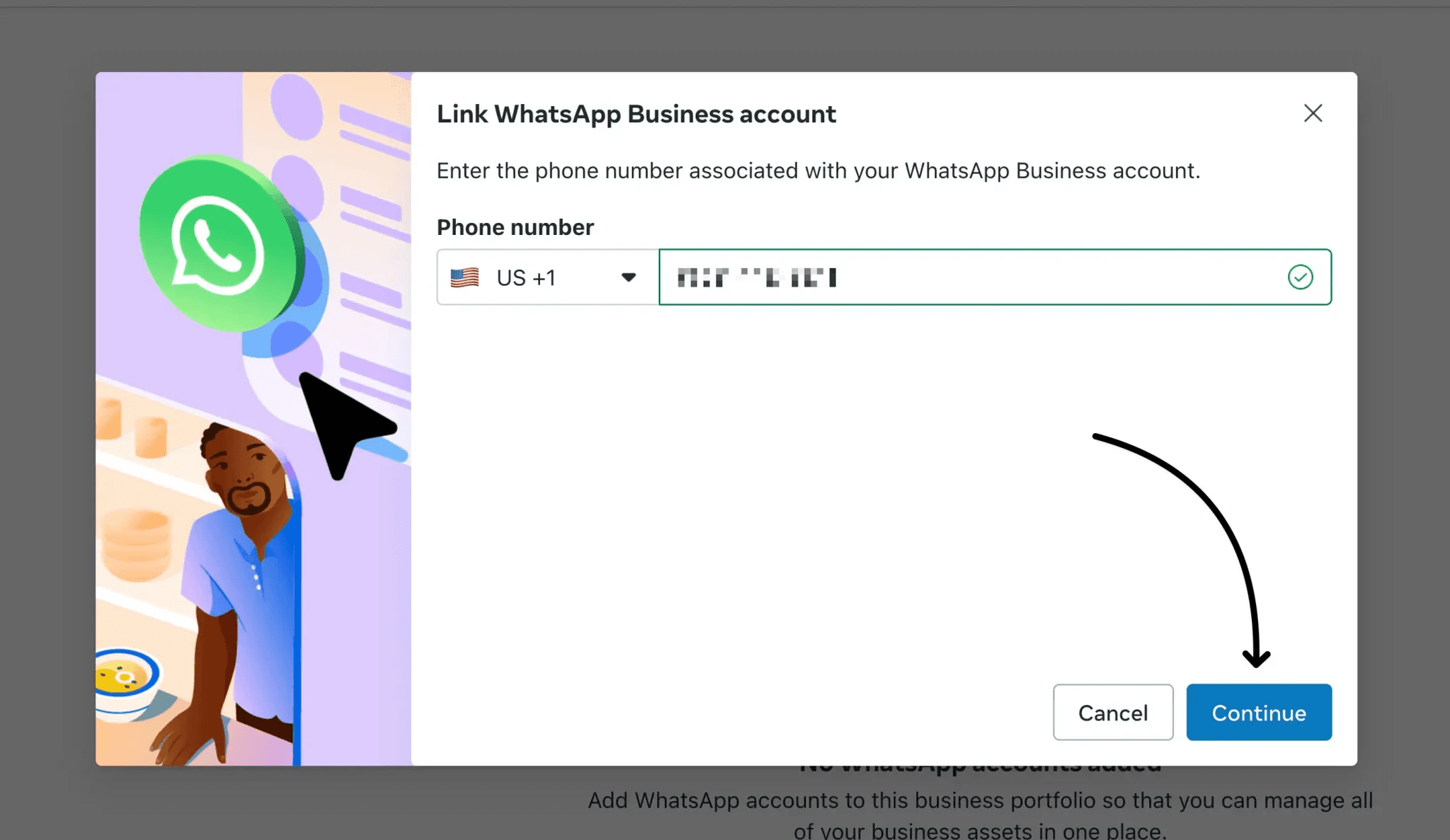
Add your business and billing details to set up payments. WhatsApp charges for conversations after a certain limit, managed via WhatsApp Manager in Meta.
How To Connect A WhatsApp Account To Statusbrew?
Go to Settings.
Select Profiles.
Select Add profile.
Select WhatsApp.
Select Connect WhatsApp. You'll now be redirected to Facebook.
You'll get a login window if you aren't logged in already. Enter your Facebook account credentials (email and password), then select Log In.
Select the WhatsApp Business Accounts you want to connect with Statusbrew and click Next.
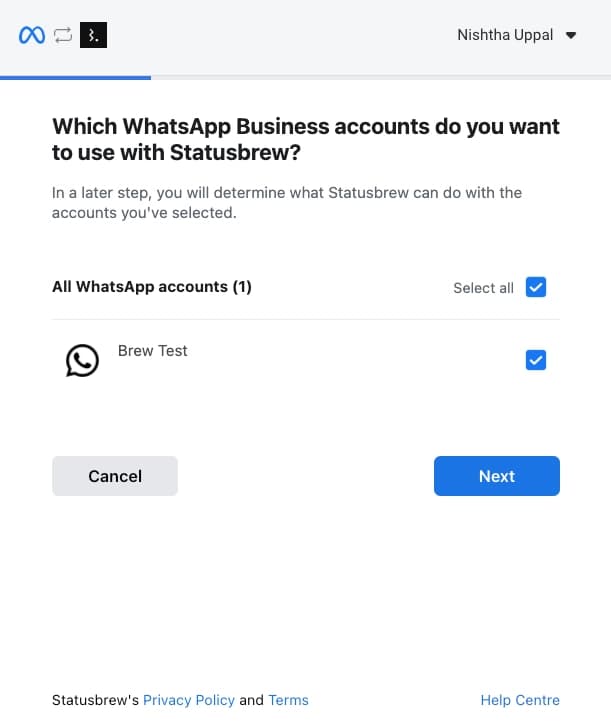
Select the Businesses you want to connect with Statusbrew and click Next. (Note: You must select both the account and the associated business. If either one is not selected, the connection may fail.)
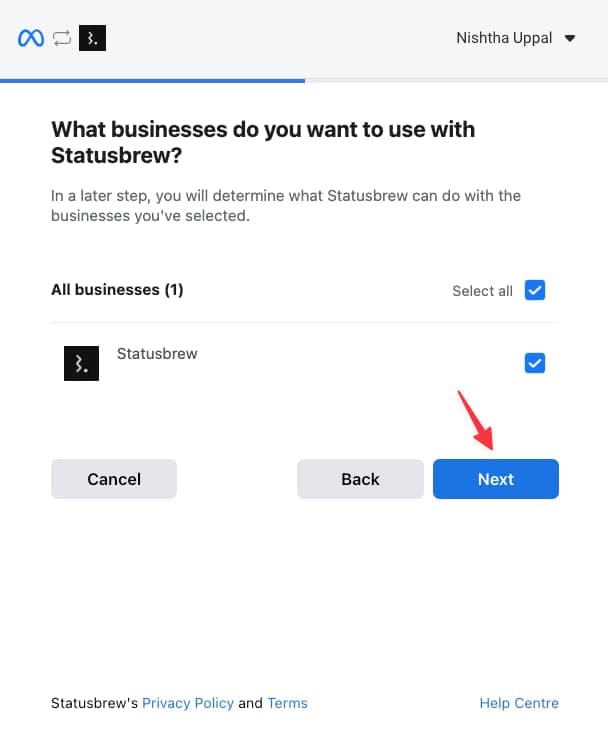
Enable all requested permissions for Statusbrew. (All permissions are required to ensure that Statusbrew can manage messages, contacts, and reporting properly.) Click Done.
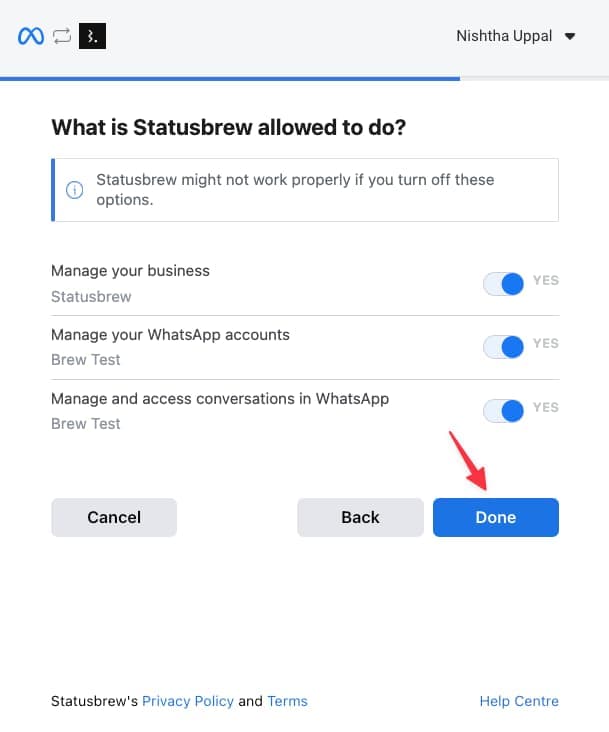
Click OK to return to the Statusbrew platform.
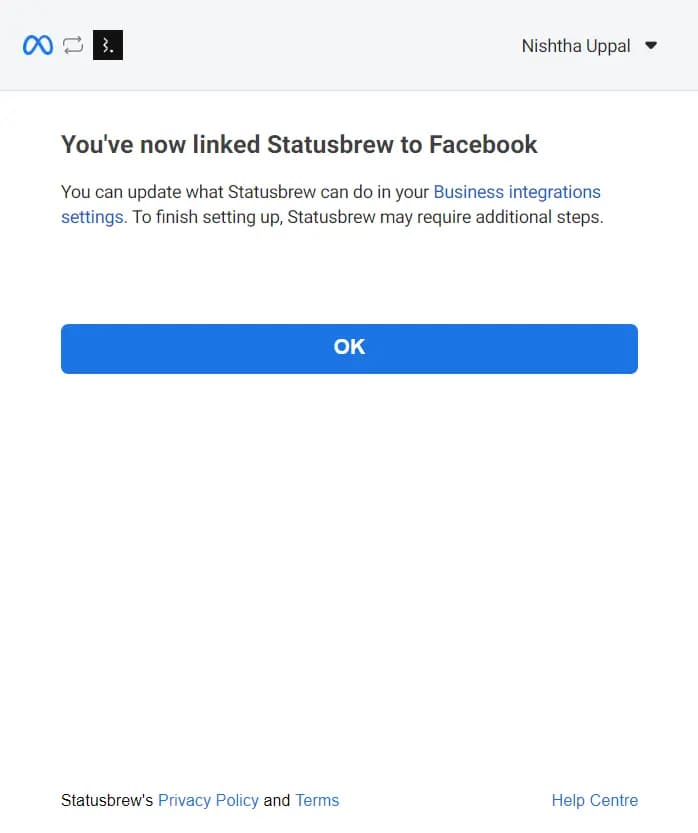
From the displayed list, select your WhatsApp Account and complete the connection to Statusbrew.
If you face any difficulty during the connection process or are unable to complete the connection, refer to our Troubleshooting WhatsApp Connection article for detailed guidance.