Troubleshooting Instagram Account Connection
This article will help you troubleshoot common errors you might run into when connecting your Instagram Business Account to Statusbrew.
We recommend using a desktop or laptop to resolve your issues with the below given steps. 💻
Possible Causes
If you’re facing difficulties in connecting your Instagram Business account to Statusbrew, here are the possible reasons.
You need to update your Instagram account's connection with the Facebook Page.
You are trying to connect an Instagram Personal Profile
Your Instagram Business account is not connected to the right Facebook Page
You do not have Full Control Access for the Instagram account you’re trying to connect.
You have not enabled all the permissions for Statusbrew in Facebook Business Integrations.
Understanding And Resolving The Possible Causes
You Need To Update Your Instagram Account's Connection With The Facebook Page
The connection between your Instagram account and Facebook Page allows features to work across both platforms, but can break if you change your password, admin roles, etc.
To connect Instagram with Statusbrew, first review and restore the connection between your Instagram account and Facebook Page.
Requirements to Review and Update Connection
You must have Full Control Access to the Facebook Page.
You need the login credentials for your Instagram account.
Steps to Review and Update Your Instagram Connection
Open your Facebook Page.
Go to Settings.
Open Linked accounts.
Click Instagram.
If your Instagram account is connected but needs updating, you’ll see a Review account connection notice.
Click Review connection.
Follow the prompts to review and update the connection.
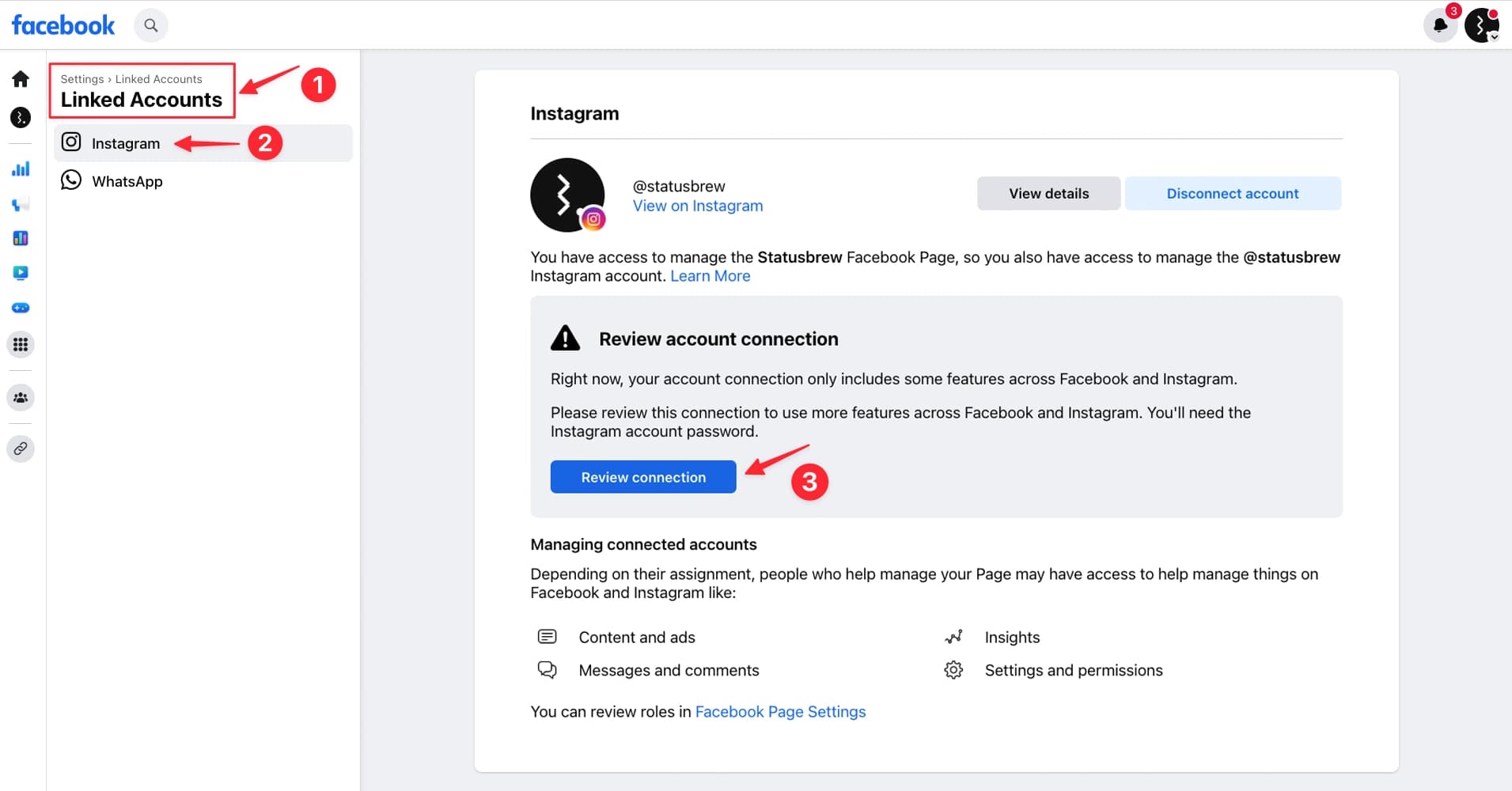
You Are Trying To Connect An Instagram Personal Profile
Statusbrew only supports Instagram Business Accounts. If you’re trying to connect a personal profile, you must convert it to a business account first.
To learn how to convert your Instagram personal account to a Business account, refer to our article on change Instagram profile type.
Your Instagram Business Account Is Not Connected To The Right Facebook Page
You must confirm that your Instagram Business Account is connected to the correct Facebook Page. Even if it shows as connected on Facebook, verify the connection from Instagram’s end too.
Refer to our article on Prerequisites For Connecting An Instagram Account To Statusbrew to learn how to check if your Instagram Business Account is connected to the correct Facebook Page.
You Do Not Have Full Control Access, Or You Have Not Enabled All Permissions In Facebook Business Integrations
Refer to our article on Prerequisites For Connecting A Facebook Page To Statusbrew to learn how to give Full control access and how to enable all permissions for Statusbrew in Facebook Business Integrations.