Connect Line Account
Statusbrew offers an integration with LINE, allowing you to manage customer conversations alongside your other social channels — all in one place.
By connecting your LINE account to Statusbrew, you can:
Provide team-based customer support through LINE
Manage engagement together with other social channels and monitor comments efficiently
Analyze your customer support performance on LINE
This article will guide you through the steps to connect your LINE account to Statusbrew.
Note: To manage LINE messages in Statusbrew, you must use LINE’s Messaging API. Please ensure you have access to your LINE Business Manager administration page before you start.
1. Log In To LINE Business Manager And Create A Provider To Start Using The Messaging API
If you don’t already have a LINE Official Account, please create an account here. If you already have an account, you can skip this step.
After logging in to the LINE Business Manager, create a provider to enable the Messaging API.
Tip: If you haven’t created a provider yet, click the green Create button to get started.
Once your provider is set up, you’ll see a screen like the one below. Click on your preferred channel to continue with the connection process.
2. Start Setting Up The Messaging API
Once you have created a provider in LINE Business Manager, you can enable the Messaging API.
Log in to the LINE Business Manager and open the provider page you created in Step 1.
Go to Settings (top right) and select Messaging API from the side navigation menu.
Click the green Get started with Messaging API button.
Follow these steps to complete the setup:
Select the provider you want to connect to the Messaging API — choose the one you created in Step 1.
Optionally, add links to your business’s privacy policy and terms of use pages.
Click OK to complete the Messaging API configuration.
To enable the Webhook, go to the Messaging API tab, then select Response Settings. In the Advanced Settings section, switch Webhook to On.
Once you’ve completed these steps, you’re ready to connect your LINE account to Statusbrew.
3. Obtain The Information Required To Connect To Statusbrew
To connect your LINE Official Account to Statusbrew, you’ll need to gather the following details:
LINE Channel ID
LINE Channel Secret
Access Token
Webhook URL provided by Statusbrew
You will need these values when you complete the connection in Statusbrew, so be sure to copy and save them securely.
Channel ID: This can be found in your provider’s Basic Settings section.
Channel Secret: This is also in the Basic Settings; scroll down to locate it.
Access Token: Go to the Messaging API Settings tab and scroll to the bottom to find your channel access token.
4. Integrate With Statusbrew
Go to Settings.
Select Profiles.
Select Add profile.
Select Line.
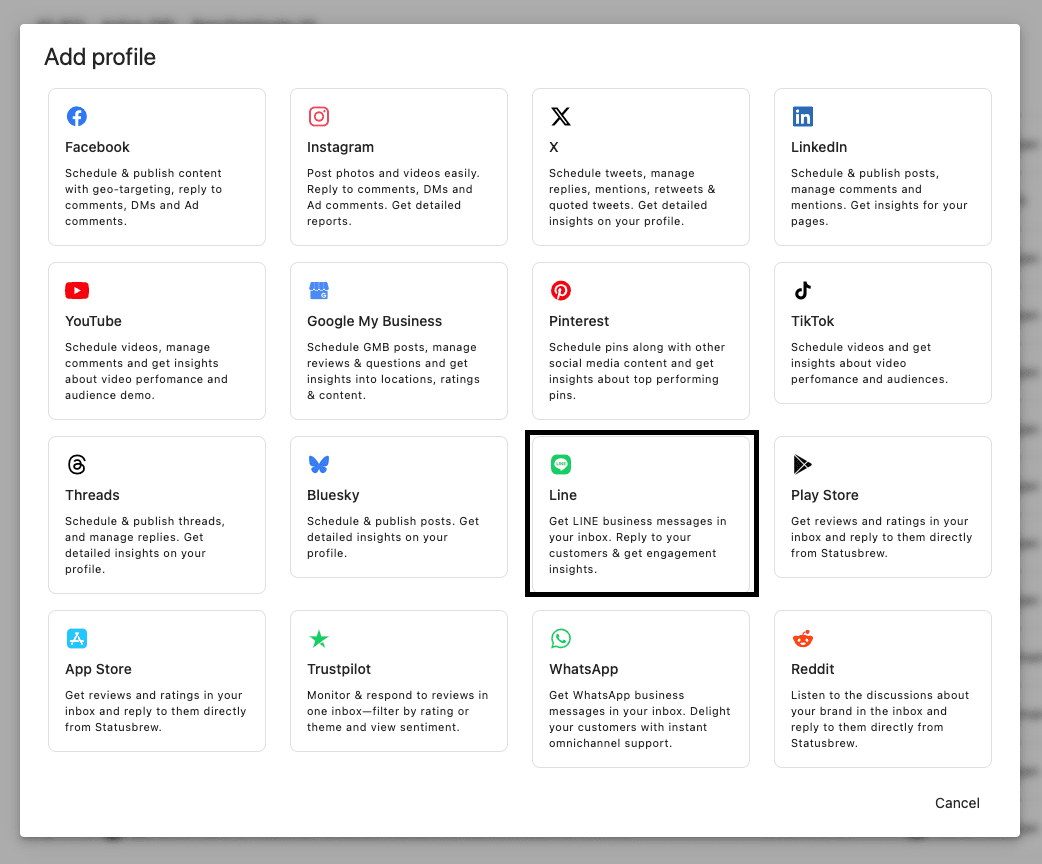
Add the Channel ID, Channel Secret, and Access Token.
Copy the Webhook Link.
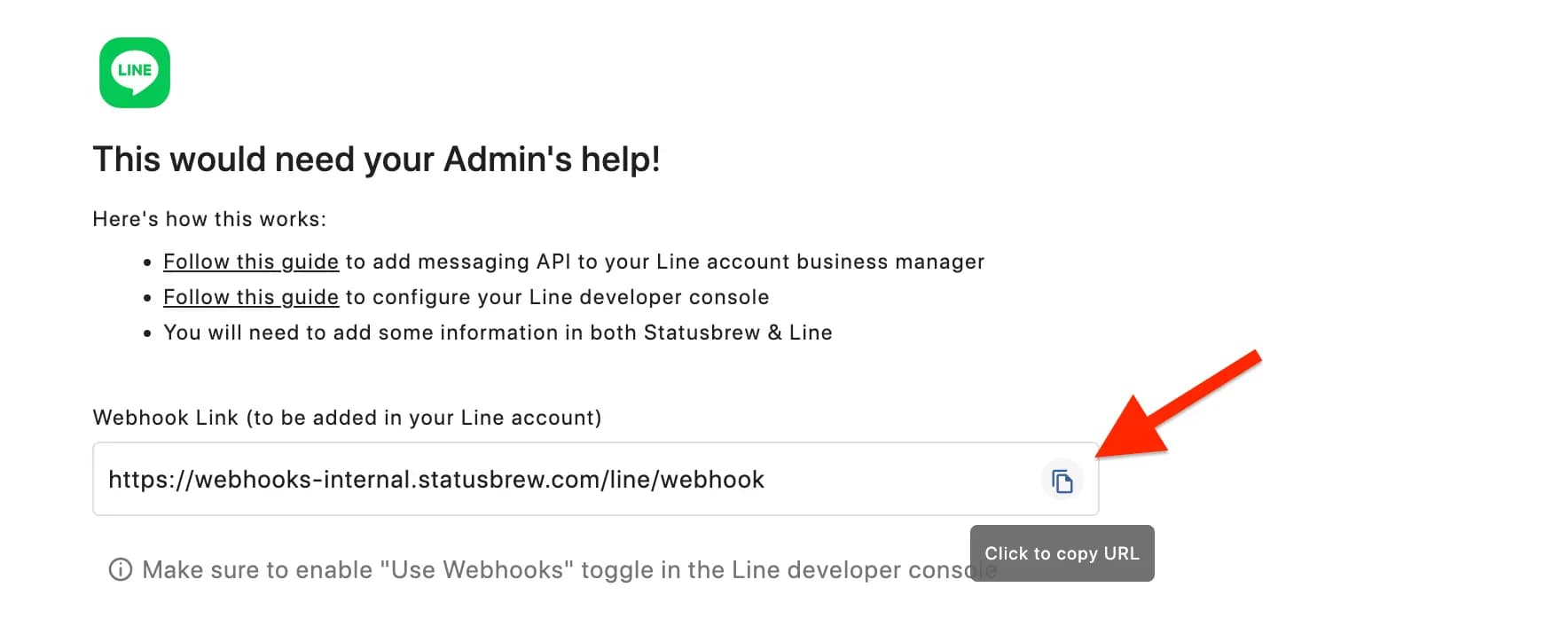
Click Add profile.
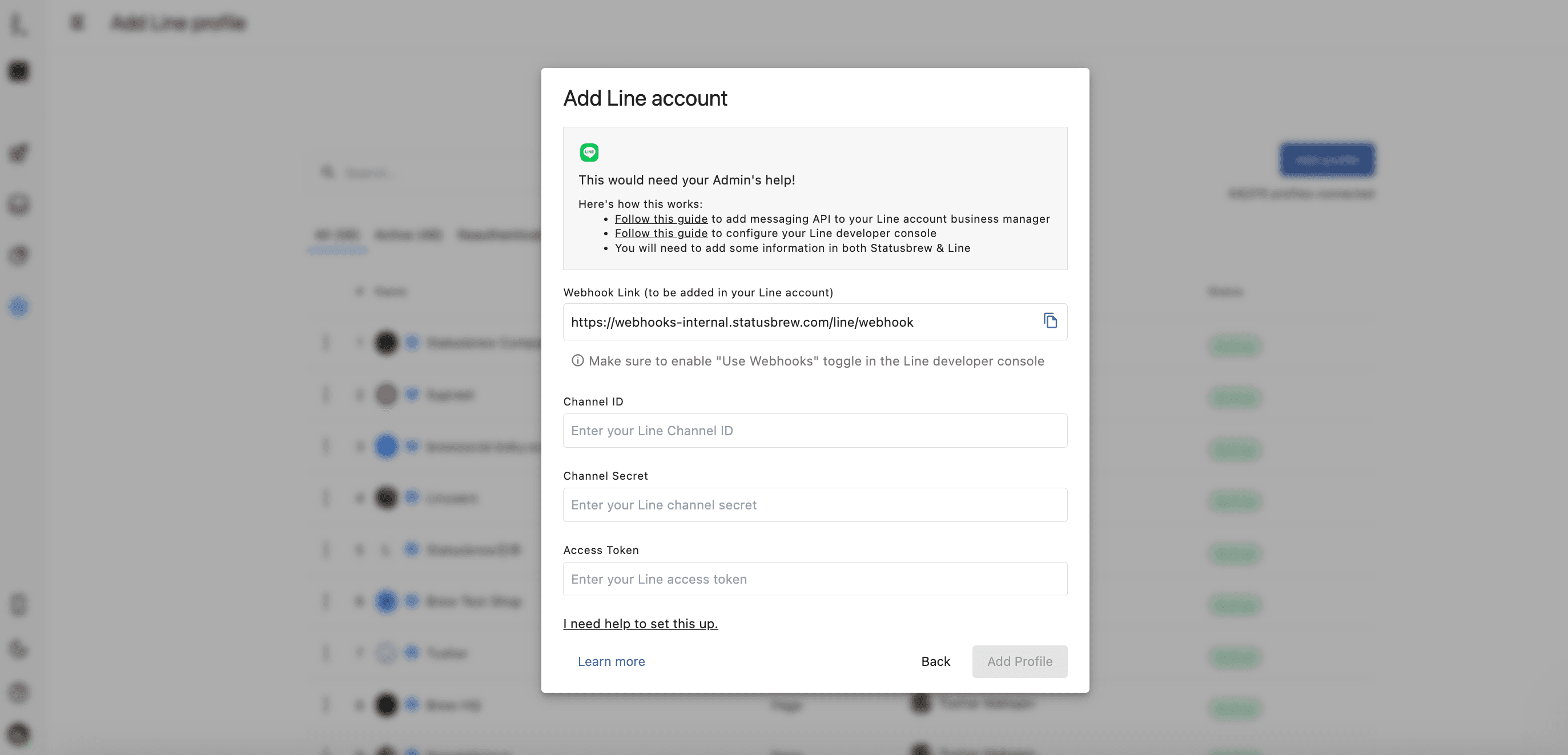
5. Link The Webhook URL In The LINE Business Manager
Next, copy the Webhook URL that Statusbrew automatically generates for your LINE connection. The URL is prepared for you — simply click Click to copy URL in Statusbrew.
Then, go back to the Messaging API page in your LINE Business Manager and paste the Webhook URL into the Webhook URL field. Save the changes to complete the setup.
Once linked, Statusbrew will be able to receive and manage messages sent to your LINE Official Account.