Troubleshooting WhatsApp Connection
This article will help you troubleshoot common errors you might run into when connecting your WhatsApp account to Statusbrew.
We recommend using a desktop or laptop to resolve your issues with the below given steps. 💻
Can't See Your WhatsApp Account?
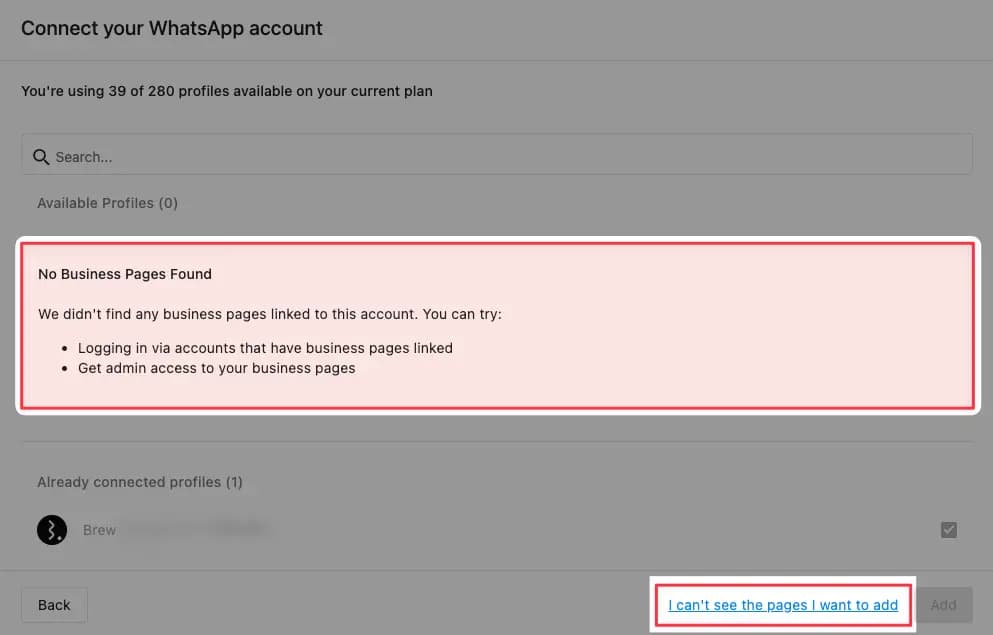
When connecting your WhatsApp account to Statusbrew, if you are not able to see the account you want to connect, here are some possible causes:
You have not connected the number in your Meta Business Account
You do not have Full Control Access
You have not enabled all the permissions for Statusbrew in Facebook Business Integrations.
Understanding And Resolving The Possible Causes
Let us now understand why you might be facing these issues and how you can resolve them.
You Have Not Connected The Number In Your Meta Business Account
You need to add your number to your WhatsApp Business Account to connect it to Statusbrew. Once you add this number to your WhatsApp Business Account, you won't be able to use it on the WhatsApp mobile app anymore.
When you are connecting your WhatsApp account to Statusbrew, you’ll be redirected to Facebook to choose the Facebook account to continue with.
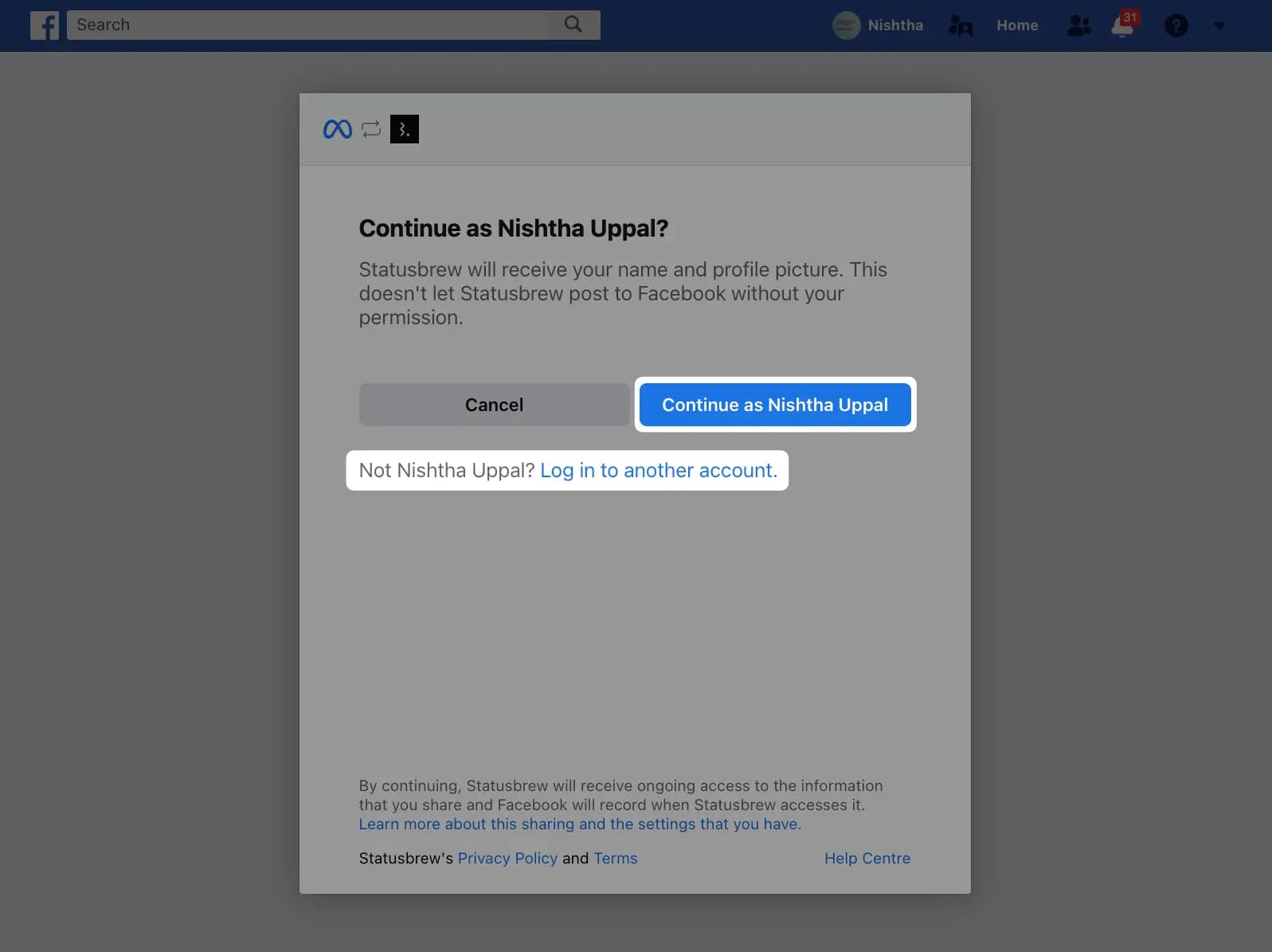
Make sure you select the correct account linked to your WhatsApp.
If you choose the wrong account, you’ll see an error during or after the connection process.
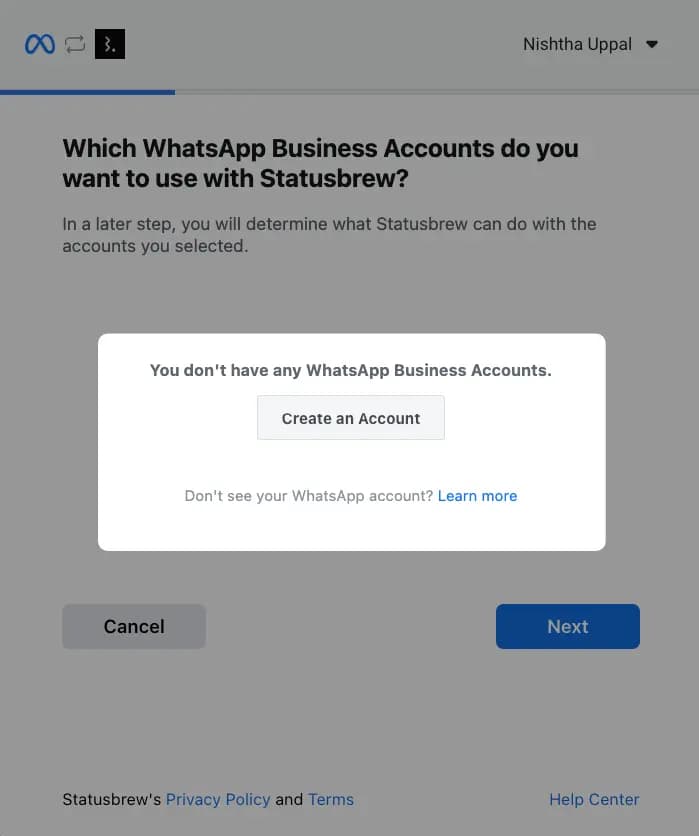
How To Add Your Number To The WhatsApp Business Account?
Refer to our article on connecting your WhatsApp account to Statusbrew to learn how to add a number to your WhatsApp Business Account.
In case you're trying to connect an existing number that is already registered with WhatsApp Messenger or the WhatsApp Business App, you must first delete the WhatsApp Messenger or WhatsApp Business App account. Once you have deleted your account, you can add this phone number to the business account.
Phone Number Considerations
Do use a new phone number — WhatsApp only allows a phone number to be active in one place at a time. Disconnect any active numbers you want to connect to Statusbrew before signing up for WhatsApp in Statusbrew.
Do update the phone number in your customer communications — When you use a new phone number, make sure your customers know the correct number to contact.
Do train your team on using Statusbrew — Make sure your team understands the new workflows and that WhatsApp messages for that phone number will only be accessible in Statusbrew once connected.
Don’t use a personal phone number — Statusbrew recommends using a new, business phone number for your WhatsApp account. Once connected to Statusbrew, you’ll lose access to the WhatsApp mobile app for that number. This change is permanent and can’t be undone.
Don’t use IVR numbers — Use a phone number you can verify by SMS or phone call.
Don’t use a short code — Use a phone number with a country and area code, such as a landline or mobile number.
You Do Not Have Full Control Access, Or You Have Not Enabled All Permissions In Facebook Business Integrations
| Refer to our article on Prerequisites For Connecting A Facebook Page To Statusbrew to learn how to give Full control access and how to enable all permissions for Statusbrew in Facebook Business Integrations.