Reconnect A Social Profile
Statusbrew uses access tokens provided by each social network to connect securely to your social accounts. When these tokens expire or become invalid, you’ll need to reconnect or re-authenticate your social accounts in Statusbrew to restore publishing, engagement, and reporting features.
Why Do Tokens Expire?
Changes To Account Settings
Statusbrew relies on the settings you maintain within each connected social network. Certain changes made directly in a social network can lead to your profile disconnecting from Statusbrew. Common changes that may cause disconnections include:
If you change your username or password for a social profile connected to Statusbrew, the connection will break. For example, if you sign in to Facebook and update your password, your Facebook Page will disconnect from Statusbrew and need to be reconnected to resume publishing and tracking.
If you revoke Statusbrew’s access to your social profile, the connection will be lost. Most social networks include a settings section where you can manage which third-party apps have permission to access your account. Statusbrew must remain authorized in that list for you to publish and manage content through the platform. If you manually remove Statusbrew’s permissions in your social account settings, the profile will disconnect from Statusbrew.
If the user who originally added a social account to Statusbrew loses their Admin role or access to that account within the social network, the connection will be interrupted, and the profile will disconnect from Statusbrew.
Token Lifespans for Each Social Network
Tokens issued by each social network have built-in expiration dates to protect your account’s security. This means they do not grant ongoing access indefinitely. Disconnections can occur automatically when a token expires, in line with the social network’s authentication policies.
Prerequisties
To reconnect a social profile, make sure you have:
The login credentials (email and password) for the social account you want to reconnect.
For Facebook and Instagram, please refer to our Prerequisites for Connecting Facebook and Instagram to ensure you meet all additional requirements.
Primary Owner, Owner, or Admin access permission in Statusbrew.
Confirmed that you have not exceeded the number of social profiles allowed by your plan. Each plan includes a limit on how many social accounts you can manage. You must stay within this limit to reconnect a social profile successfully.
When a social profile is disconnected, any scheduled posts for that profile will not publish, Engage will stop loading new activity, and analytics data will no longer be collected until the account is reconnected.
To keep your social profiles connected without interruption, refer to our article Best Practices to Keep Your Social Profile Linked to Statusbrew.
How To Reconnect A Social Profile?
To begin re-authenticating:
Go to Settings.
Select Profiles.
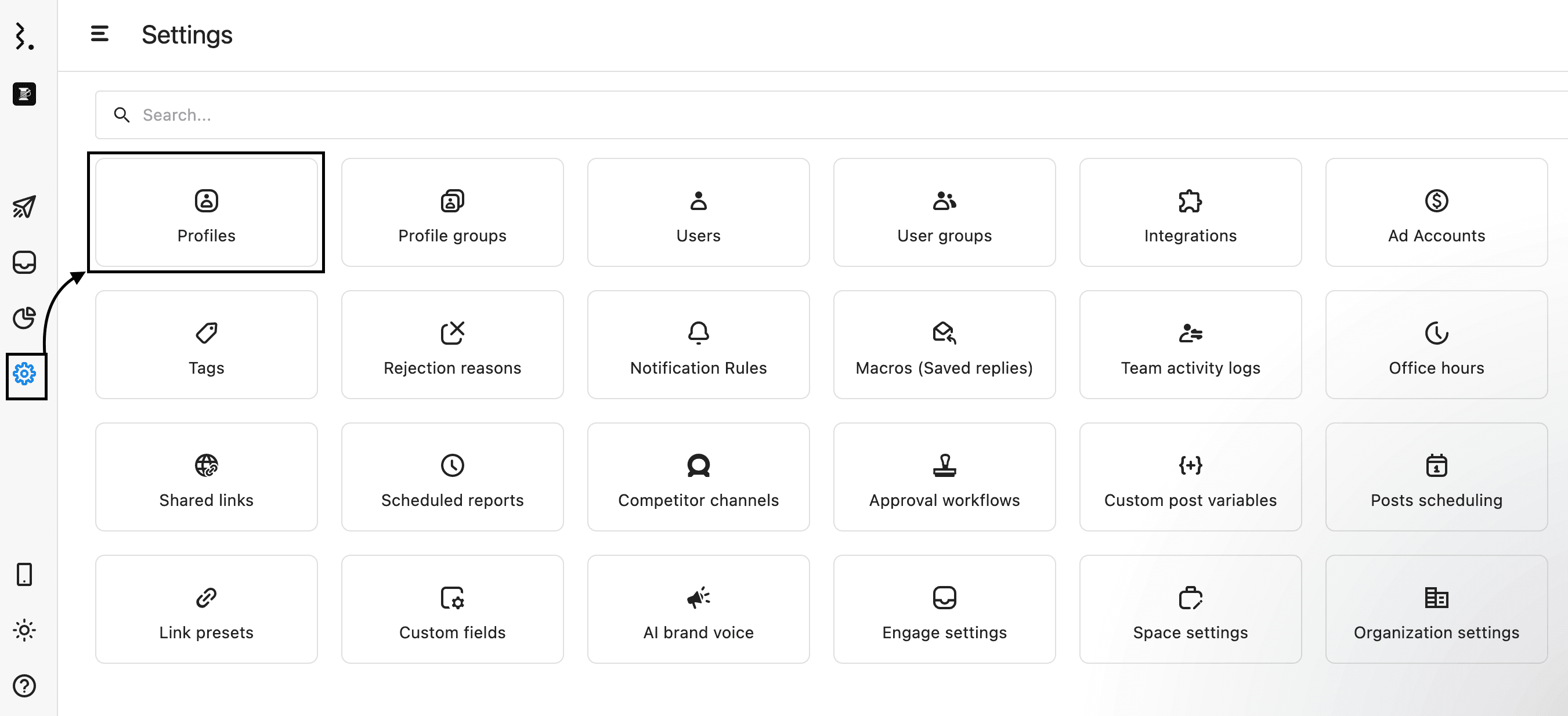
In the Profiles window, you can see all your connected profiles and pages. The profiles that need re-authentication will be marked with a red cross icon.

Click on the Reauthenticate button next to the social profiles needing action. You'll now be redirected to the social network’s website.

If you haven't already, you'll see a login window. Follow the on-screen prompt to reconnect the social profile to Statusbrew.
How To Proactively Reconnect/Refresh Access To A Social Profile?
Reconnecting a social profile proactively — before Statusbrew displays any disconnection alerts — is a recommended troubleshooting step. Refreshing a connection helps ensure the profile stays up to date and retains the latest permissions needed to publish, monitor, and perform other actions in Statusbrew without interruption.
To proactively reconnect or refresh access to your social profile:
Go to Settings.
Select Profiles. In the Profiles window, click (More) beside the social profile you wish to reconnect.
Select Refresh access. You will be redirected to the corresponding social network's site.
Follow the prompts to refresh access to the profile.
