Engage Sidebar Sections
Statusbrew's Engage Inbox helps you to respond to your audience faster. It offers a much cleaner and simpler user interface that allows you to handle user queries efficiently and effectively.
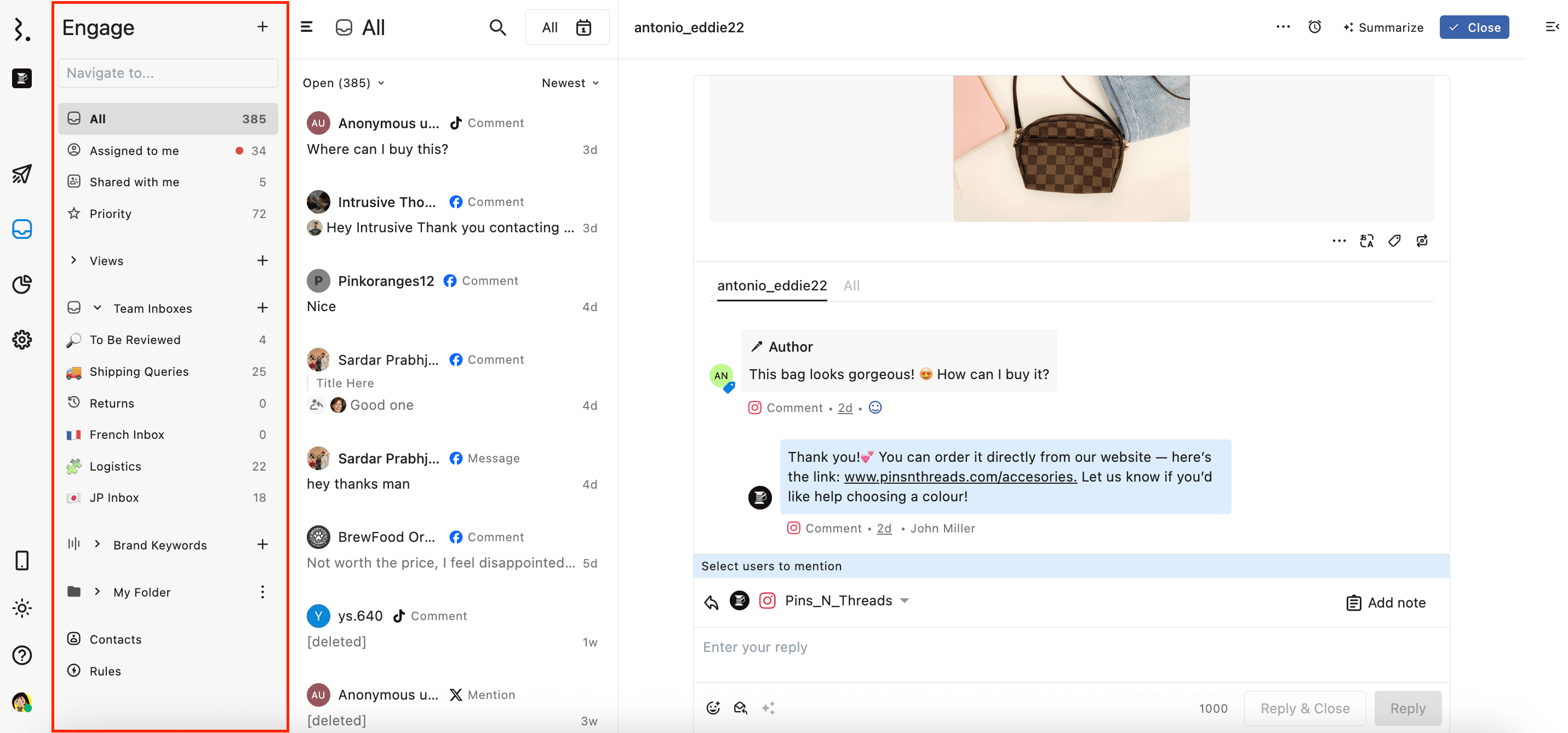
Search Bar
The search bar at the top allows you to quickly locate any inbox in the sidebar without scrolling through the entire list. Type in a keyword of the inbox, and the results will filter instantly. You can also use your arrow keys (Up & Down) to move through search results and press Enter to open the selected inbox.
To search for inboxes with specific keywords, type your keywords into the search bar, and any inbox containing those keywords will appear.
Create options
Click Create options at the top right corner of the sidebar to:
Views
Team Inboxes
Brand Keywords
Create folder
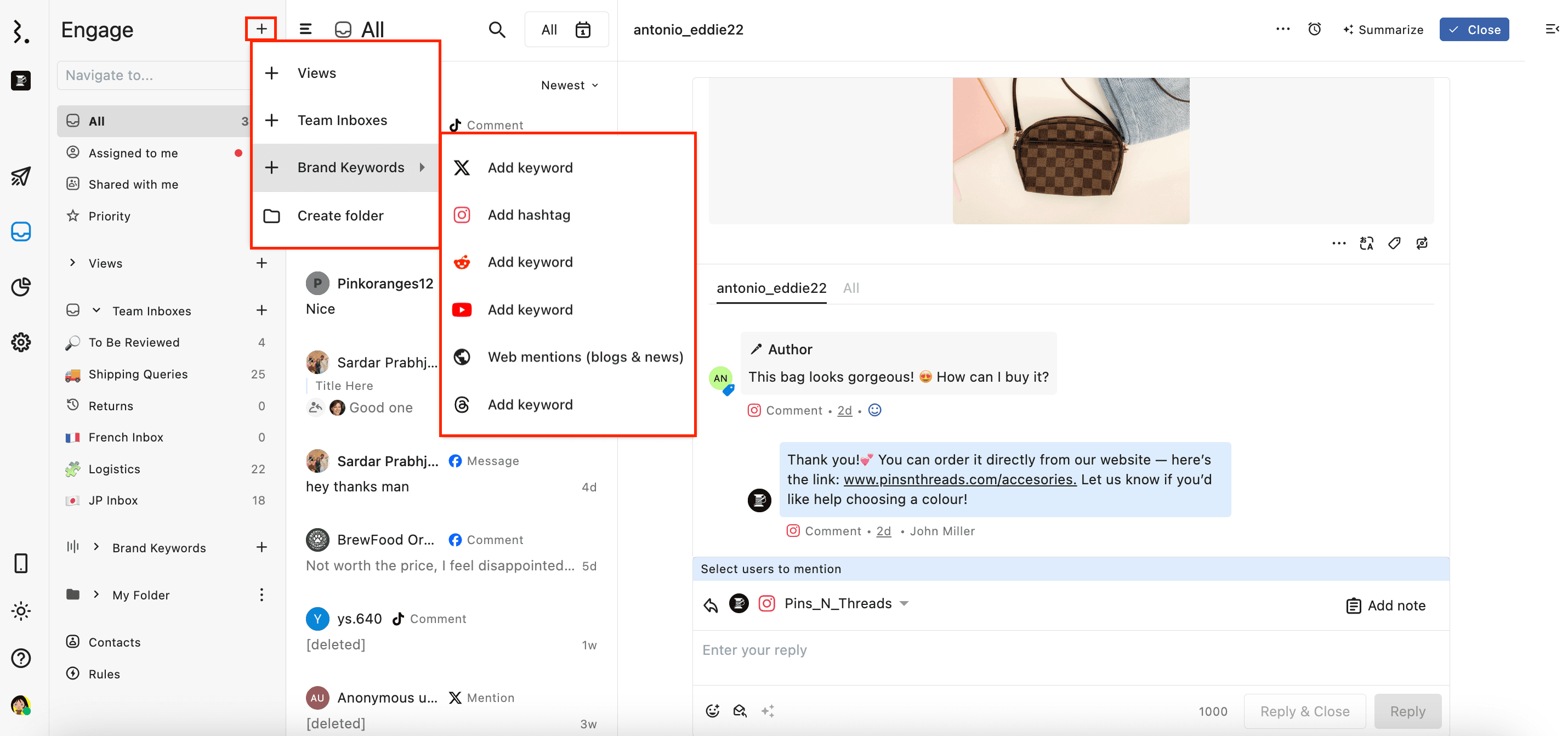
All
The All inbox includes every conversation in your workspace. This is the most comprehensive view of all incoming conversations on your connected social profiles.
Assigned to me
Conversations that are assigned to you will appear in the Assigned to me inbox. This view allows you to focus on the conversations that require your direct attention.
For example, if a customer reports a technical issue with a product, the customer support team can assign the conversation to a technical team member. The technical team member only needs to focus on the Assigned to me inbox, which only contains the conversations that require their direct attention.
Learn more about Assign Conversation To Team Members.
Shared with me
Conversations where you are mentioned or added as a watcher appear in the "Shared with me" inbox. You can collaborate with your team through internal notes within the same conversation, ensuring you maintain full context.
Customer support agents can add Managers, Developers, and Sales Executives as Watchers in relevant conversations. Watchers will be notified of any new activity within the conversation, keeping them informed and involved.
For example, if an irate customer escalates an issue, the agent can quickly add or mention a manager in the conversation. The manager will be notified immediately and can collaborate using internal notes, while the agent remains responsible for replying to and closing the conversation.
The conversation doesn’t need to be assigned to you to appear in the 'Shared with me' inbox. A team member can add you as a watcher or mention you in an internal note to share the conversation with you.
The Engage sidebar includes a red dot badge to visually highlight unread conversations in the “Shared with Me” and “Assigned to Me” inboxes. The indicators update in real time and disappear automatically when all conversations in that inbox are read.
Priority
The Priority inbox contains all conversations that have been marked as priority. For instance, VIP customers or high-severity issues can be marked as a priority, and they will appear in this inbox so that your team can address them promptly.
Folders
To keep your Engage sidebar organized and easy to navigate, you can organize your views, team inboxes, and brand keywords inbox into folders. There are two types of folders:
Default Folders
The Engage sidebar has three default folders, which are automatically created when a user signs up for Statusbrew.
Views
Views are custom inboxes built using filters or shared with you or your entire team. These views allow you to save and access filtered conversations with a single click.
Learn more about Engage Views.
Team Inboxes
Team Inboxes are dedicated spaces where you can organize conversations based on your preferences.
You can manually or automatically move important conversations into Team inboxes. For example, you can create a Support Escalations Inbox for escalated issues or set up automation to route price-related queries to a Pricing Inbox.
Learn more about Team Inboxes.
Brand Keywords
With Statusbrew’s social listening feature, you can track brand mentions, hashtags, or keywords across X (Twitter), Instagram, Reddit, Threads, YouTube, and Web (blogs and news). All incoming conversations that mention your target mentions, hashtags, or keywords are automatically sorted into a Brand Keywords inbox for review and action.
Learn more about How To Set Up Brand Keywords.
You can create new views, team inboxes, or brand keyword inboxes within these default folders, or you can create custom folders and add inboxes there.
Custom folders
Custom folders allow you to organize views, team inboxes, and brand keywords inboxes by client, campaign, team, purpose, or any other structure that best fits your workflow.
You can:
Create views, team inboxes, and brand keywords inboxes directly within a folder.
Rearrange existing views, team inboxes, and brand keywords inbox across folders and even within folders by simply dragging and dropping them.
Rearrange folders by dragging and dropping.
This way, you and your team members can quickly locate the inbox you need without having to scroll through endless lists.
You also have the flexibility to expand or collapse specific folders in the sidenav by clicking the (to expand) or (to collapse) on the left side of each folder.
Learn more about folders in our help article.
Contacts
When you receive a conversation on your connected social profile, Statusbrew syncs it and adds it to your Engage inbox. Additionally, Statusbrew pulls the social contact and profile details of the contact. Statusbrew's CRM logs the contact information in an organized directory. You can view a list of people who have interacted with your social media profiles, with contact details. Click on any contact to view and edit their details.
Learn more about Understanding Social Contacts.
Rules
Statusbrew’s Rule Engine helps you better manage your incoming conversations across social using automation. You can access Rule Engine directly from the Engage Sidebar, where you will be able to add a new rule or access and edit existing rules.
Learn more about Understanding Rule Engine.
Agent Online Status
The Online Members indicator shows the current availability of team members by displaying the users currently online. Clicking on Online Members will show the list of currently online users. This Online Members indicator will not appear in the Engage Sidebar if none of your team members has an active status.
Learn more about Agent Online Status.