Social Network Based Conversations Actions
Statusbrew simplifies social media engagement with its Engage Inbox to manage conversations efficiently. Multiple actions can be performed on incoming conversations, with discrete permissions ensuring that only authorized users can respond or take action.
These Conversation Actions are divided into two categories internal actions and network-supported actions.
Network-Supported Conversation Actions are platform-specific actions that depend on the social network and the type of conversation, like replying, liking, hiding, or deleting comments, and more. The availability of these actions is determined by the network’s capabilities.
In this article, we will detail all available network-supported actions for each supported platform.
Replying To Conversations
The Engage Inbox consolidates all incoming conversations from your connected social profiles into one unified window. You can respond to them from here and even collaborate with your team on replies.
From the conversation list, select the conversation you want to respond to.
At the bottom of the conversation detail page, you'll find the reply box.
Type your response in the reply box and click Reply. If you wish to close the conversation as you reply, click Reply & Close.
For more details, explore our guide on Replying To Conversations.
Replying Privately
Statusbrew allows you to respond privately to comments on your Facebook and Instagram posts (organic + paid)
To reply privately to a comment:
Click the (More) next to the comment and select Private reply.
The Send message dialog box will appear where you can type your private reply, add emojis, or use Macros. Type your reply in the reply box and click Send (or Send and Close)
Private replies are allowed only once and must be sent within 7 days of the user's comment on your page post or ad post.
Respond Engaging
To make your responses more interactive, you can reply using features like Macros, Emojis, Images/Videos, GIFs, and more.
At the bottom left of the reply box, you will find several icons:
Click (Select Emoji) to add emojis.
Click (Add media) to attach media to your reply.
To attach a GIF to your replies, (GIPHY search).
For quick and consistent replies reply with pre-saved responses by clicking (Macros).
For X, you also have the Send DM link button, which lets you add a Direct Message link to your reply for private conversations.
You can also use AI Assistant in Engage to translate, rephrase, shorten, expand, or adjust your message tonewith one click using AI.
Learn more at Conversation Reply Utilities.
Choose The X Profiles To Respond From
You can select the profile you want to respond from (X only). This feature is especially useful if you're managing multiple profiles for the same network. For example, if you handle support-related queries through a dedicated support handle, you can choose that profile from the drop-down menu to send replies to support-related inquiries received on any of your X profiles.
From the reply box, select and select the appropriate profile from the dropdown menu.
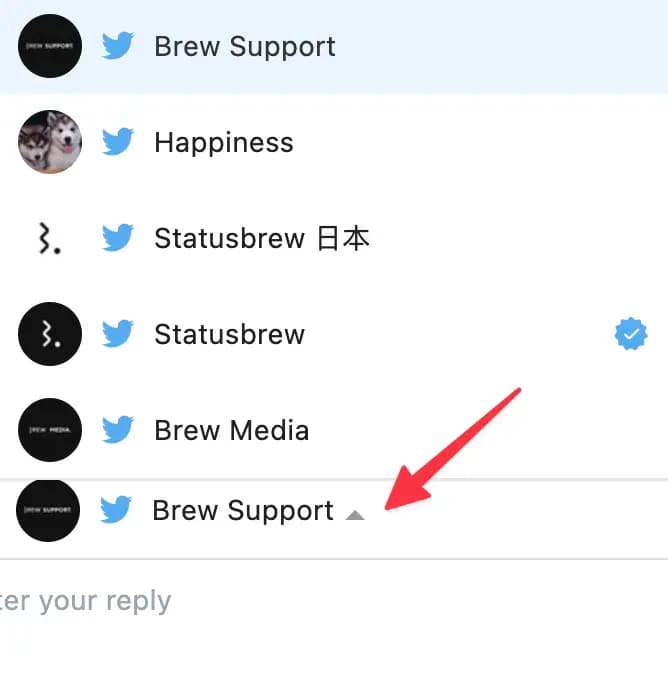
You can also tag people in your response if multiple users are involved in the conversation. Click on the Replying to bar to select or deselect the users you want to tag.
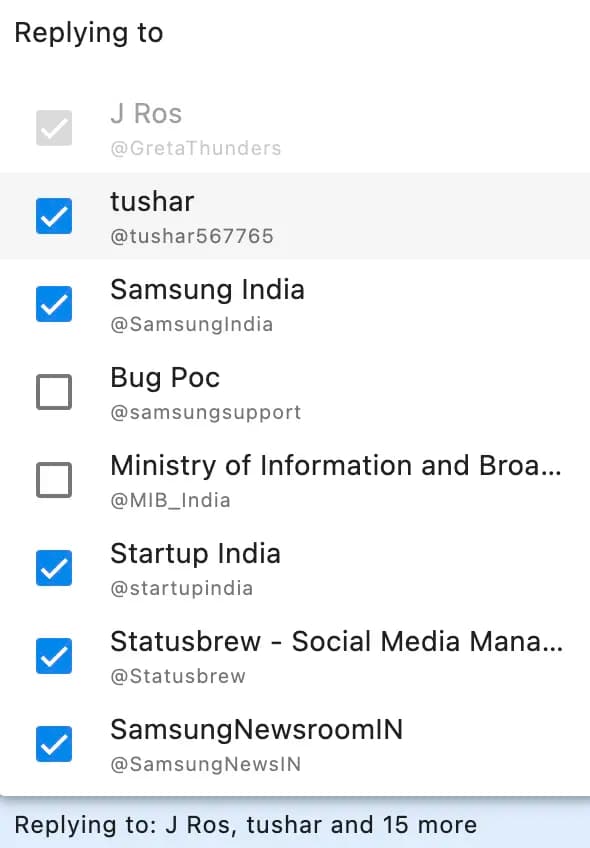
Replying to is not available for Facebook conversations due to API limitations.
Moderate Comments
If you're struggling with spam in your comment section, you can manually hide or delete comments. To do so, open the conversation (comment), click (three-dot menu) beside the comment. Select Hide/ Delete from the pop-up menu.
Additionally, you can click on Ban user button from the contact sidebar to block the user from commenting on Facebook for further control over spam.
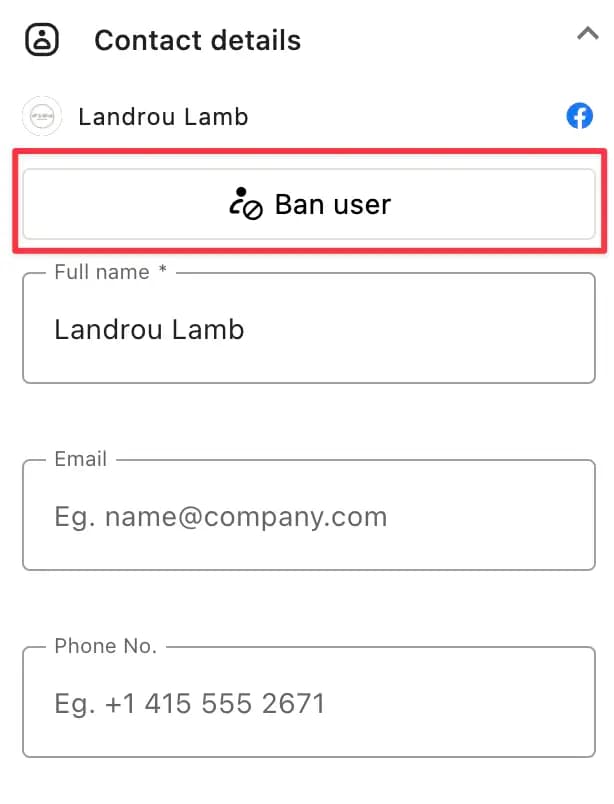
Learn more about Hiding/Deleting Comments.