How To Use Engage Consult?
When managing social interactions, it’s common to encounter puzzling or problematic messages in your inbox or situations where you're unsure of the best response. In these cases, it’s important to take time to assess the situation, consult with your team, or escalate the issue if necessary to ensure a thoughtful and best response.
If you’re ever unsure how to handle a tricky message, Engage Consult can be of great help. With Engage Consult, you can share notes and comments, along with replies and conversation activities, with your team members, colleagues, clients, or anyone else via email. This feature allows you to seek expert advice and collaborate for better responses easily.
How To Share A Conversation In Statusbrew By Email?
To share a conversation via email in Statusbrew, follow these steps:
Go to Engage.
Open the conversation you wish to share via email.
Click (More) > Share via email. The Share conversation via email dialog will open.
Add Internal recipients by selecting one or more Statusbrew users or user groups.
If you want to share the conversation with people who are not a part of your Statusbrew space, you can enter their email addresses in the Email addresses field and separate multiple emails by separating values.
Choose what activities you want to include in this email from
None
All activities
Only notes
Only external notes
Add Maximum Comments to be included.
Choose to send the message as-is or click on Advanced options to add a custom Subject and Message. You can also select the language in which the conversation should be shared from English and Japanese.
Click Send emails.
The recipient will receive an email with the conversation. If they are a user of your Statusbrew space, they can click View conversation to be directed to the conversation in Statusbrew or reply directly via email.
You'll see their response in your email inbox. It will also be added as a note to the conversation.
Tip: To keep a better track of the messages for which you are awaiting a response, you can use Tags to easily classify and manage them. Learn more about Content Tagging in Statusbrew.
How To Share A Conversation Link?
To share a conversation link with users who are part of your Statusbrew workspace, follow these steps:
Go to Engage.
Open the conversation.
Click (More) and select Copy conversation link. The conversation link will be copied to your clipboard.
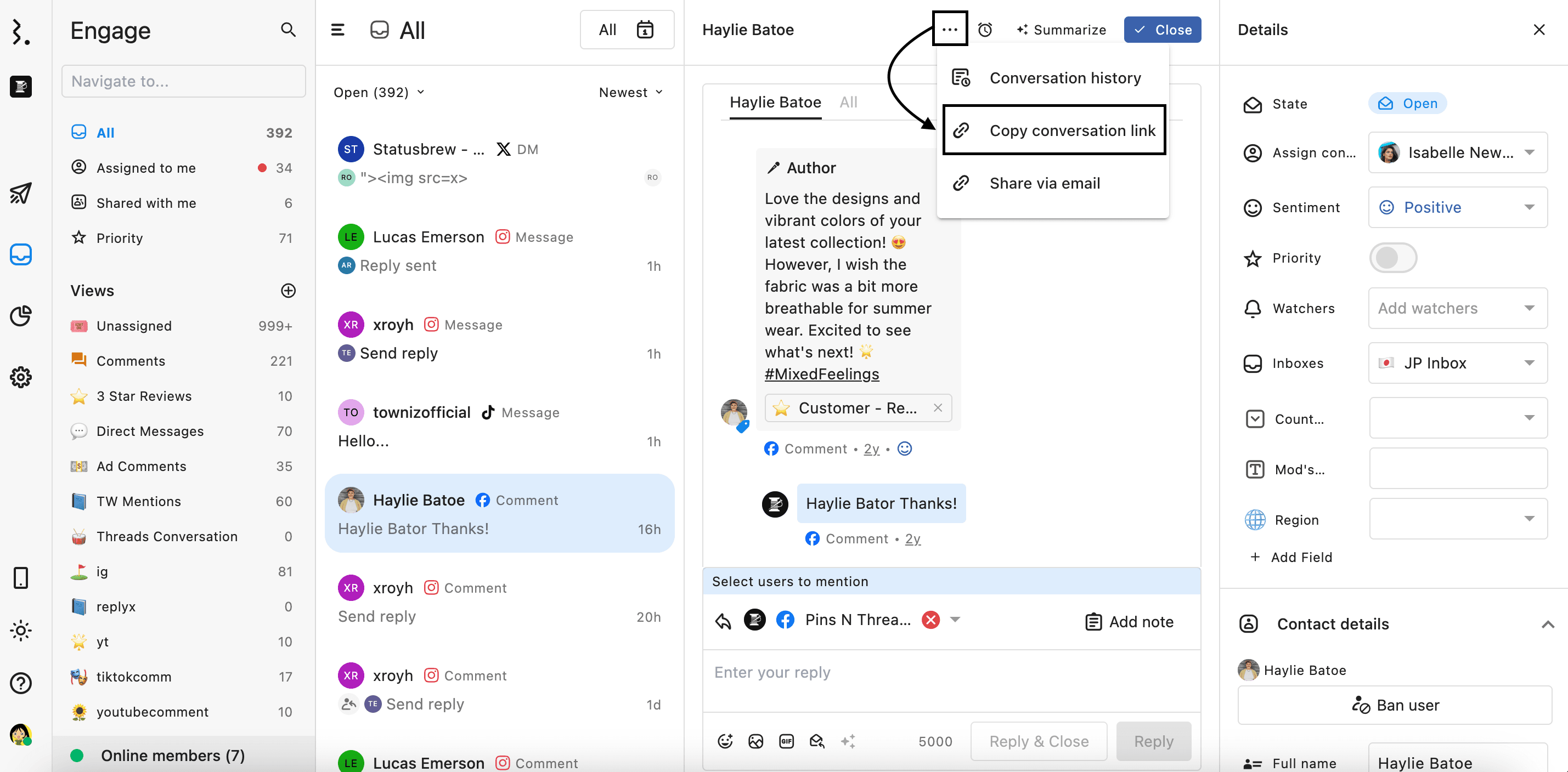
When you share this conversation link with any Statusbrew user, they will be directed to the conversation in Engage.