Replying To Conversations
Statusbrew Engage is a robust tool for managing all your incoming brand conversations across multiple social media platforms. It allows you to respond quickly to conversations and helps you create an efficient, reliable system for handling interactions.
When you open the Engage in Statusbrew, you’ll see a list of conversations on the left, a detailed preview of the selected conversation in the center, and conversation details with a contact sidebar on the right. The Reply section is located at the bottom of the detailed preview.
How To Reply To Conversations?
To respond to a conversation in Engage:
From the conversation list, open the conversation you want to respond to
Type your response in the reply box.
Click "Reply" to send your message, or choose "Reply & Close" to send and close the conversation simultaneously.
Choose The X Profiles To Respond From
After drafting your response, you can select the profile from which you want to reply (X only). This is useful when managing multiple profiles on the same network.
For example, if you receive a support-related query on your brand’s main X handle, you can choose to reply from your dedicated support handle by selecting it from the drop-down.
From the reply box, click the drop-down next to the social profile to select which profile to reply from.
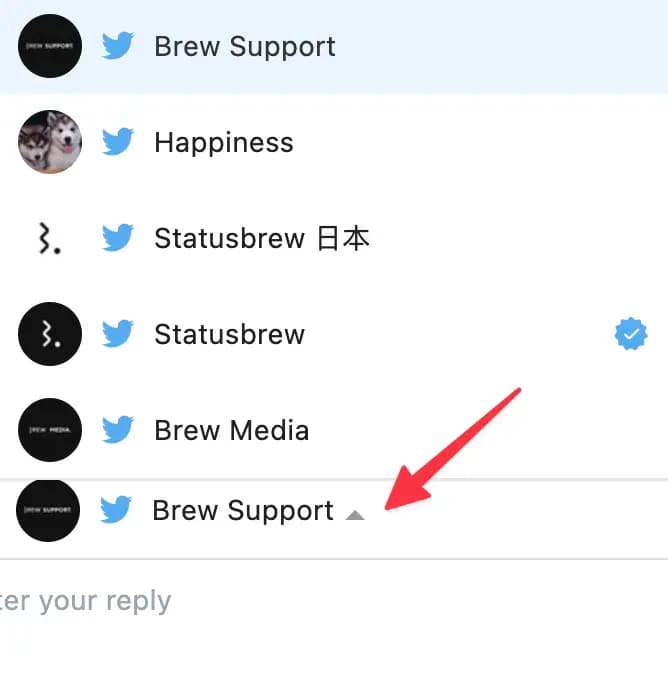
Replying to
You can also tag specific people in a conversation with multiple participants. Click the 'Replying to’ bar to select or deselect users to tag from the drop-down menu.
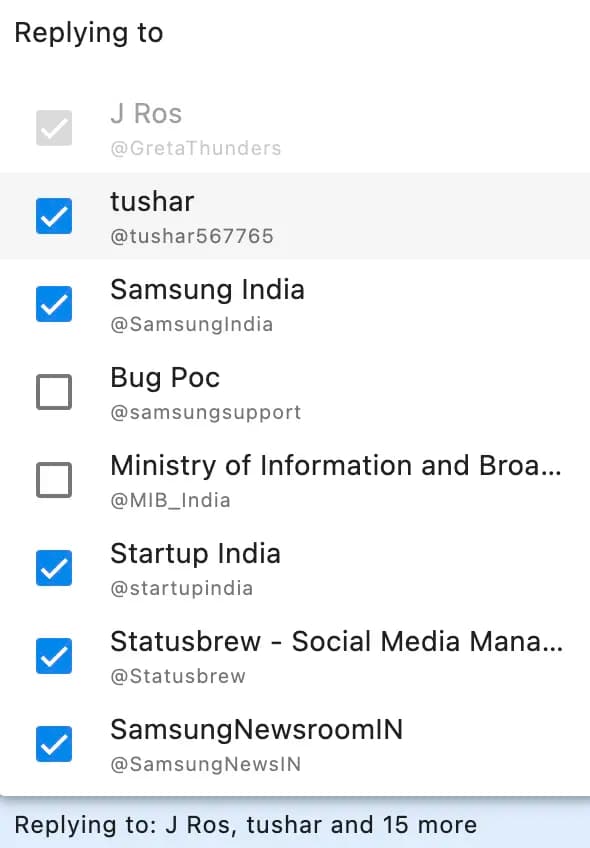
How To Reply Privately To A Comment?
Statusbrew supports adding a private reply to Instagram and Facebook comments received on your organic post and ad comments. To reply privately to a comment:
Open the Facebook or Instagram comment conversation you want to reply privately to.
Click (More) beside the comment.
Select Private reply from the pop-up menu. A reply screen will open where you can compose and send your message.
Compose your reply (up to 1000 characters).
Click Send.
You can also do the following:
Select Emoji to reply with it
Open Macros to reply faster with pre-saved responses
Improve your reply with AI Assistant