Hiding/Deleting Comments
When responding to a conversation in Engage, you can hide or delete individual comments (depending on the network).
In this article, we’ll show you how to instantly hide or delete comments manually and automatically.
Conversation Types That Can Be Hidden & Deleted
Conversation Types | Hidden | Deleted |
|---|---|---|
Facebook Comment, Ad Comment | ✅ | ✅ |
Instagram Comment, Ad Comment | ✅ | ✅ |
TikTok Comment | ✅ | ✘ |
YouTube Comment | ✅ | ✅ |
X Reply | ✅ | ✘ |
LinkedIn Comment | ✘ | ✅ |
Threads Reply | ✅ | ✘ |
How To Hide Or Delete Comments Manually?
Go to Engage.
From the conversation list, open the conversation whose comment you want to hide/delete.
Click More) beside the comment.
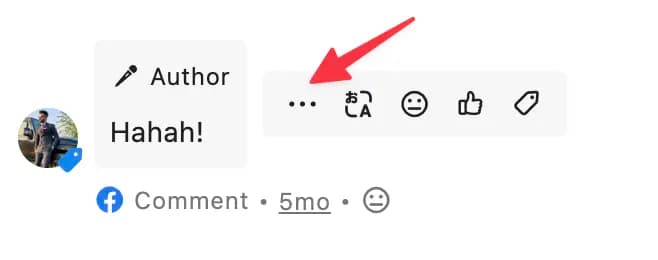
Select Hide/ Delete from the pop-up menu.
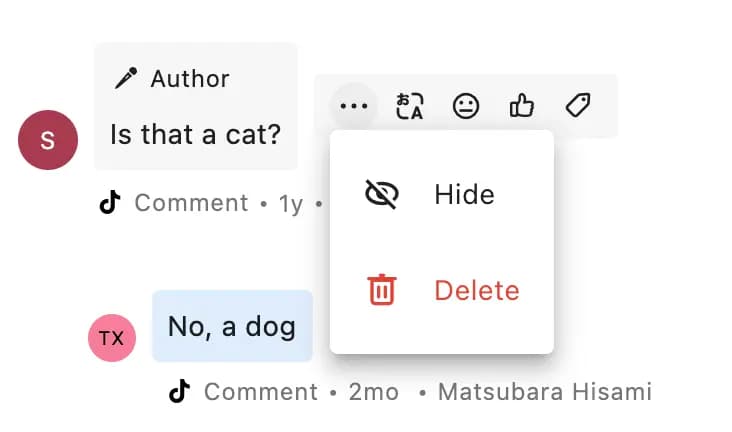
After you hide the comment, it will appear blurred with Hidden message below it, letting you know it was hidden. Hovering over the message will display the name of the user who hid the comment, along with the date and time it was hidden.
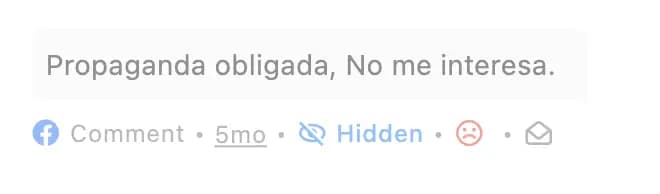
After you delete the comment, it will appear obscured with diagonal lines with Deleted message below it, letting you know it was deleted. Hovering over the message will display the name of the user who deleted the comment, along with the date and time it was deleted.
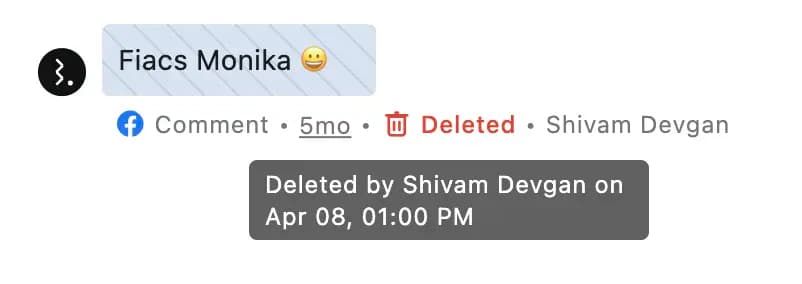
On X, you only see the option to Hide for @replies to your post. After you hide the @reply, it will appear blurred with Hidden message below it, letting you know it was hidden.
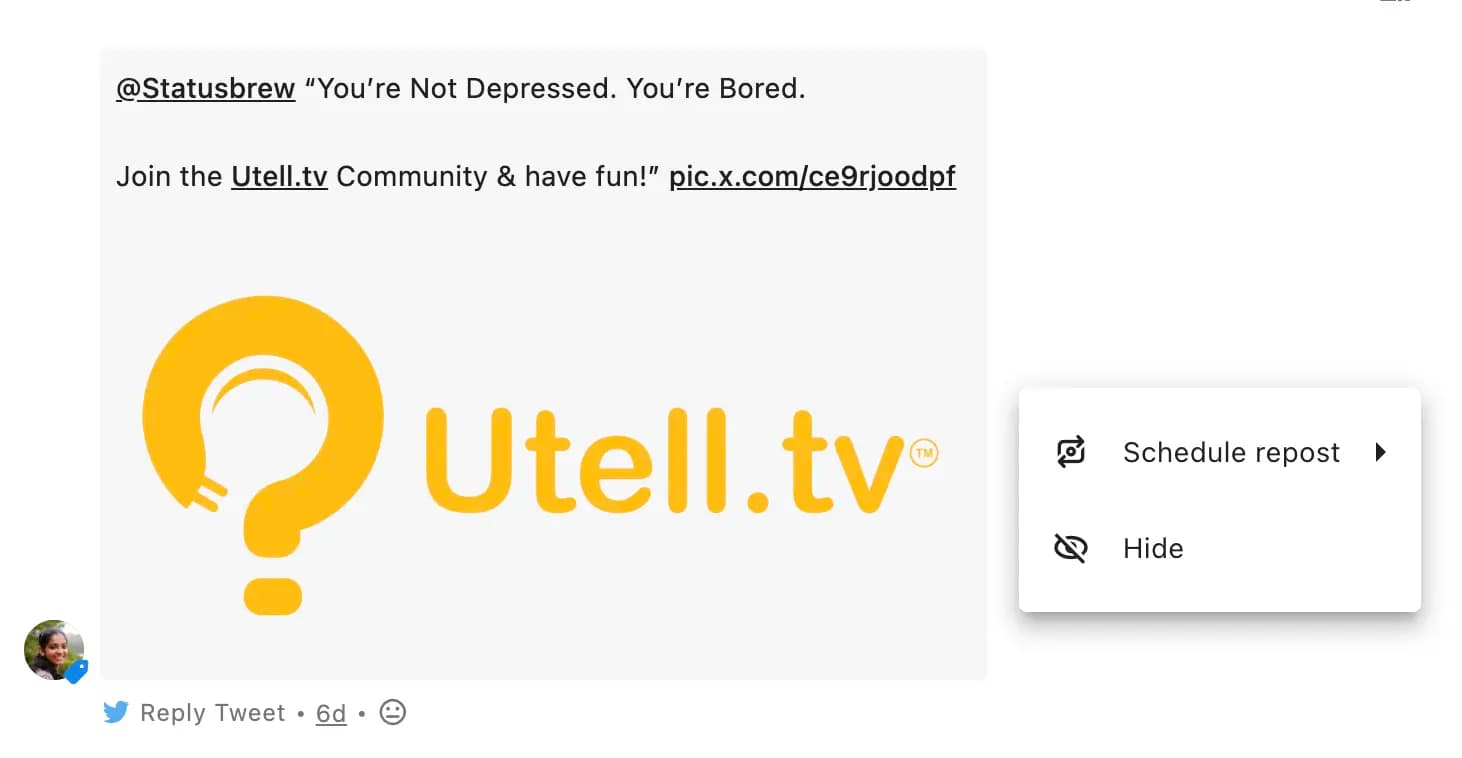
The reply will be hidden from your Tweet on X. Your audience can still view it on the Hidden replies page, which is behind the hidden reply icon under your Tweet.
How To Hide Or Delete Comments Automatically?
You can set up a rule to automatically hide or delete spam comments.
Here’s how to set up a rule to hide Facebook & Instagram ad comments containing spam keywords like “Buy Likes, Buy Followers”:
Go to the Rule Engine and click Add new rule.
Name the rule (e.g., "Filter Spam Ad Comments").
Select the Data sources (Profile or Profile groups).
Toggle on Enable keyword matching to highlight spam keywords in ad comments.
Select mode > Exact match
Keywords > Buy Likes, Buy Followers
Choose a Trigger type (e.g., Message received).
Add Filters to target spam comments:
Add condition > Message Content > In(=) > Buy Likes, Buy Followers > Exact match > Done to filter comments containing these keywords.
Add condition > Conversation Type > In(=) > Facebook Ad Comments, Instagram Ad Comments to target spam comments on ads.
Click Add a new action and choose Hide comment / Delete comment
Click Submit to save and activate the rule.
When you hover over comments hidden by a rule, you will be able to see the name of the rule that caused the action.
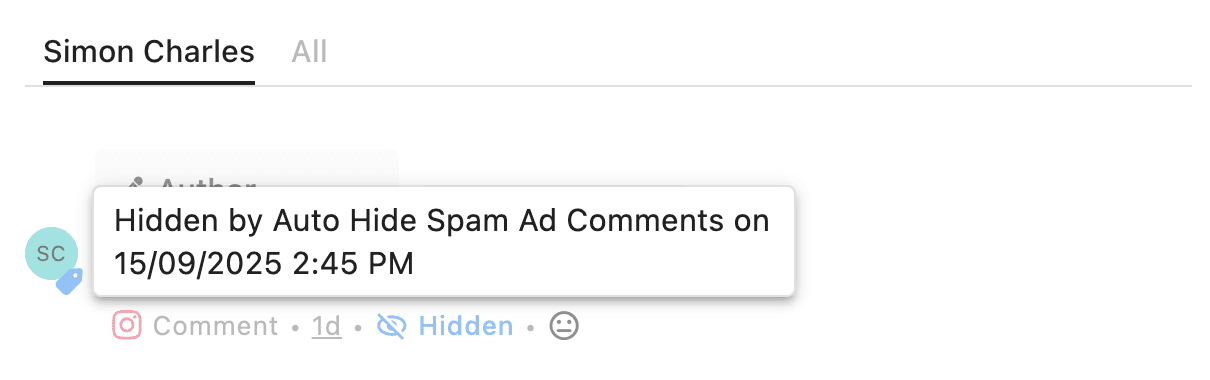
Social Media Message Deletion For Compliance (HIPAA)
In the Confirm Delete dialog, you can also choose to delete the message from Statusbrew. This option prevents the unnecessary retention of sensitive or irrelevant messages inside your workspace.
After you select this option, you will be asked to select an appropriate reason for deletion. Here are the available reasons:
Personally Identifiable Information (PII): Use this when a message contains sensitive information such as names, phone numbers, addresses, or financial details.
Protected Health Information (PHI): Select this when the message includes confidential health or medical details.
User Requested: If a customer or stakeholder explicitly asks for their message to be removed.
Other: For cases that don’t fit into the predefined categories, but still require deletion.
You can also add Additional notes and click Delete.
Once deleted, the message will be replaced with diagonal lines and a placeholder showing the reason for deletion (e.g., Personally Identifiable Information), making the action traceable for compliance and accountability.
If you do not choose to remove the message from Statusbrew and delete the comment, the message content will appear obscured with diagonal lines.