Customer Care Office Hours
Statusbrew's Team Performance Report lets you understand how individual users handle customer queries across the brand. Using these reports, you can set team goals for your social care team and evaluate their performance w.r.t their reply times.
However, we understand how difficult it can become to benchmark response rates for your customer care executives working in different time zones. To eliminate such discrepancies based on business hours and off-hours, you can now set up Office Hours in Statusbrew for each social profile in different timezones and understand how quickly each executive is responding to customer queries over time.
Office hours are the scheduled hours that agents are available for each profile. Each profile can have its own set of business hours, with multiple shifts. Office hours are set up at the profile level.
You can assign a specific time zone to each profile or choose to use the agent's time zone instead.
Here’s why it matters:
Evaluate agents based on their actual working hours: If your brand operates one social profile with defined “open” hours, you can set office hours to match those times. This lets you assess the performance of agents during office hours while tracking offshore or night-shift agents during off-business hours.
Set performance benchmarks by profile and time zone: For brands managing multiple profiles across different regions, office hours can be customized for each profile based on its specific time zone and hours of operation. This helps you set and track response rate goals more accurately at the profile level.
Primary Owners, Owners & Admins can configure office hours.
Office Hours are available on the Premium & Enterprise Plans. See full pricing details.
Configuring Office Hours
Go to Settings > Office hours. The office hours window will open.
You can also use the search bar to find the appropriate one.
Select Set office-hours. Select one or more profiles from the profile picker. Assign a time zone for the profile(s). Initial time zone defaults to the user’s time zone set in Your account.
Click Add times to start adding office hours. Select the day from the dropdown menu. You can select from Everyday (will apply the selected time range to all seven days of the week), Weekdays (will apply the time range from Monday to Friday), Weekends (will apply the time range to Saturday & Sunday), or individual days of the week
Next, set your desired start and end times using the time pickers.
To remove an office hour, click Remove item in front of it.
Office hours can be configured for each day of the week. Click Add times to add another time slot.
Once all time slots are configured, click Save to apply your office hours settings for the selected profile(s).
Note: Office hour changes apply moving forward, not retroactively.
Managing Office Hours
Going to Settings > Office hours will open the office-hours window, where you will find all the office hours created by you and other users of your workspace.
Each office hour schedule is organized into three columns:
Social profiles: Displays the list of profiles for which the office hour is created.
Working hours: Shows the day(s) and time range the office hours apply to.
Time zone: Indicates the applicable time zone.
You can also use the search bar to find the appropriate one.
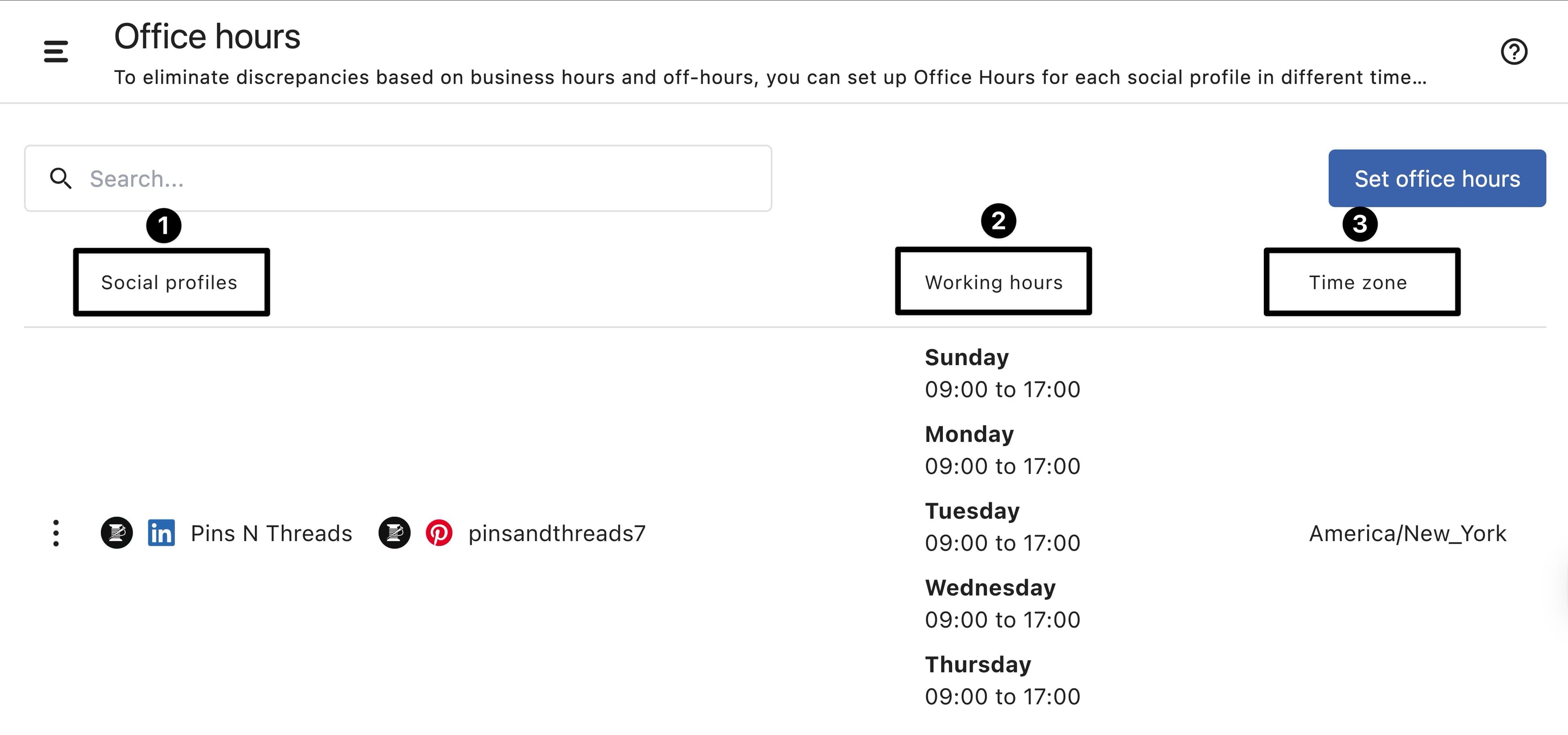
Click (More) beside the office hour you wish to manage. Now you have two options:
Edit: Clicking Edit will open the Edit office hours window, where you can make modifications to your office hours and click Update to save the changes.
Delete: If you want to remove a created office hour from your workspace, click Delete and confirm your action. This action cannot be undone, so proceed with caution.