How To Use A Report?
You can use Statusbrew reports to track your social media campaigns and performance. You can create custom reports from scratch or use available reporting templates and widgets to quickly analyze key social media metrics. In this article, we use the Competitor Analysis Report template as an example to explain how to utilize reports effectively.
With the Competitor Posts Report you can analyze all Facebook, Instagram, and X posts from your competitors. Track how your social media performance stacks up against your competitors, helping you identify opportunities and refine your strategy.
Note: Reports are available from Standard, Premium, and Enterprise Plans. See full pricing details.
Use Case: Competitor Analysis Report
For instance, you want to compare your brand's Instagram engagement metrics with those of your top competitors. With the Competitor Analysis report, you can analyze key performance indicators like follower growth, engagement rates, post frequency, and audience interactions across all selected competitors.
Note: Before using competitor analysis report template, you need to add your competitor’s social profiles in competitor channels
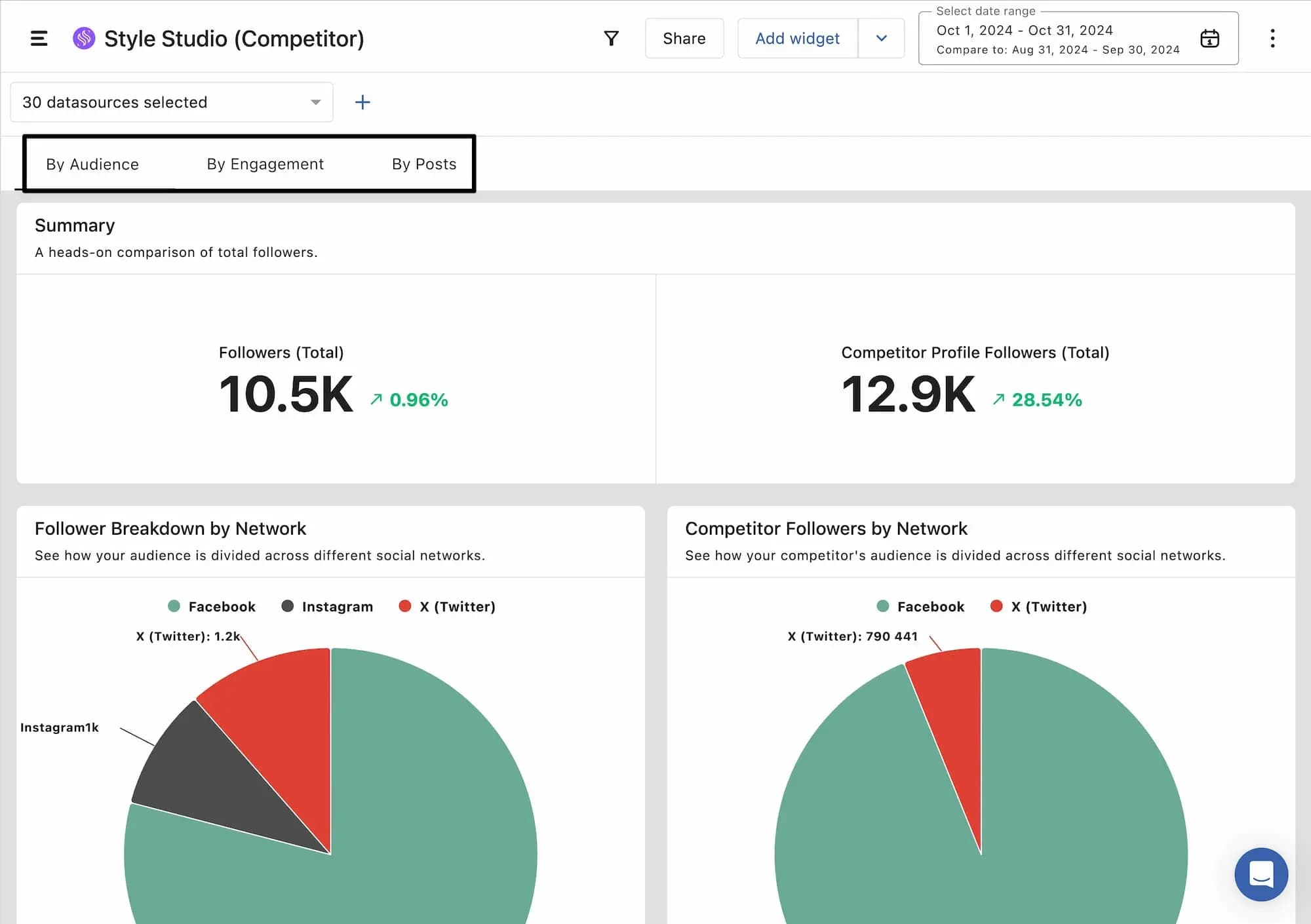
By comparing your metrics with theirs, you can identify areas where you're excelling and where there's room for improvement. It also helps you to keep a close eye on your competitive market. You can easily create a competitor analysis report from the Competitor Analysis Template in Reports.
Note: Competitor Analysis Reports for Twitter, Instagram, and Facebook are available for Premium and Enterprise Plans.
How Do I Customize The Report?
You can create a custom report fit for your business needs.
Here’s how to tailor your Competitor Analysis report:
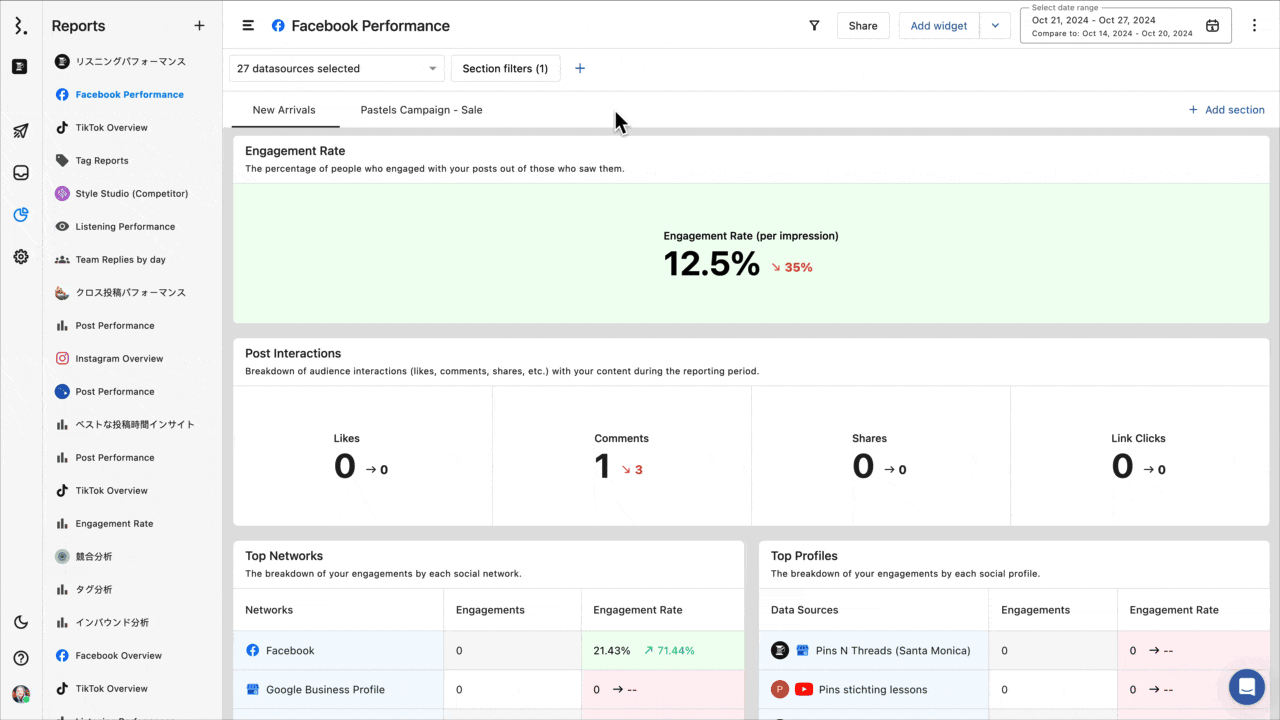
Select Data Sources: Choose which social profiles and competitor channels you want to include.
Adjust Date Ranges: Customize the reporting period for more relevant insights.
Add or Remove Widgets: Use the widget builder to add metrics that matter most to you or remove those that don’t.
Add Sections: Add or rearrange sections within the report to customize how you want to view the report.
Rearrange Widgets: Drag and drop widgets to organize the report layout as you see fit.
What Metrics Are Included?
Each report, including the Competitor Analysis, comes with a variety of pre-built metrics that give you a deep dive into your performance. Refer to our article on List of Competitor Metrics to get the complete list.
If you want even more detail, hover over [[ic-info]] for each metric name for a popup definition.
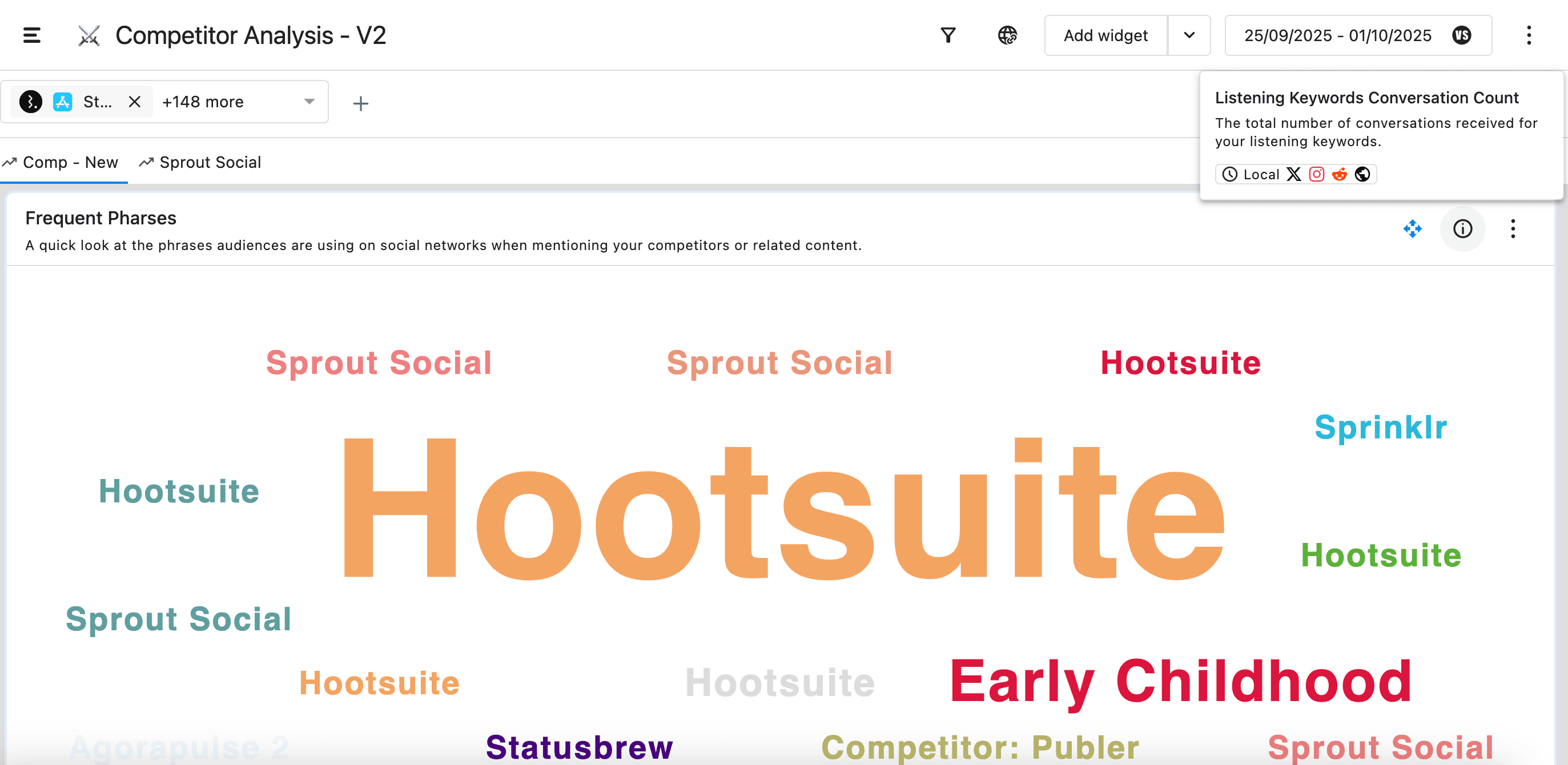
Note: The available Competitor metrics can vary based on the social platforms and the competitors you’ve selected.
How Do I Share The Report?
Sharing your reports with stakeholders/ clients is simple:
Direct Link Sharing: You can share a live report page by creating an active link.
Schedule PDF Reports: Automate report delivery by scheduling PDF versions to be sent via email.
Download & Share: Download the report as a PDF in Stack or Grid view and share it with clients or stakeholders.