Reporting Period
The Reporting Period refers to the selected date range (default: last 7 days) in your reporting dashboard. All metrics and insights are based on this timeframe, helping you track performance and uncover trends specific to that time period.
The date range options are available at the dashboard level. Setting a date range at the dashboard level applies to the entire report dashboard, including all the widgets added to it.
The timezone in which data is displayed in your reports will be according to your preference selected in Your Account. Learn more about how to change your time zone.
Example
Suppose you publish a post on a Monday, and by the end of the week (Sunday 23:59:59), it gathers 450 reactions.
Here’s how the reactions are distributed over the week: 120 on Monday, 90 on Tuesday, 60 on Wednesday, 70 on Thursday, 40 on Friday, 30 on Saturday, and 40 on Sunday.
Next Monday, if you select the date range to Last 7 days, you’ll see a breakdown of these reactions each day, totaling 450 reactions for the week.
However, if you narrow the date range to only Monday and Tuesday, the report will show 210 reactions (120 on Monday + 90 on Tuesday), allowing you to control how granular your performance view is.
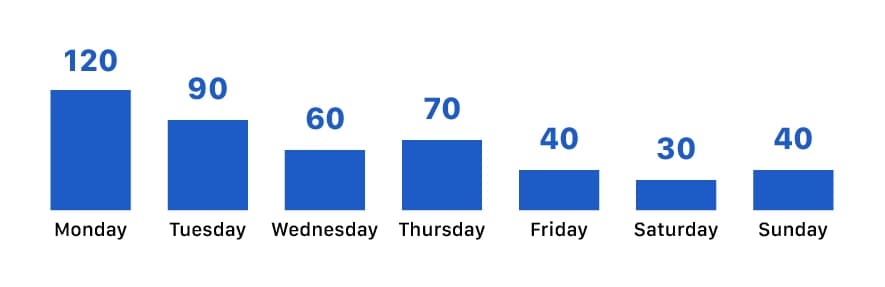
This way, you can zoom in on specific periods to better understand the distribution of engagement and trends.
You can also view historical data by changing the changing the Report Period.
Change The Reporting Period
Use the Date picker at the top right corner of the reporting dashboard.
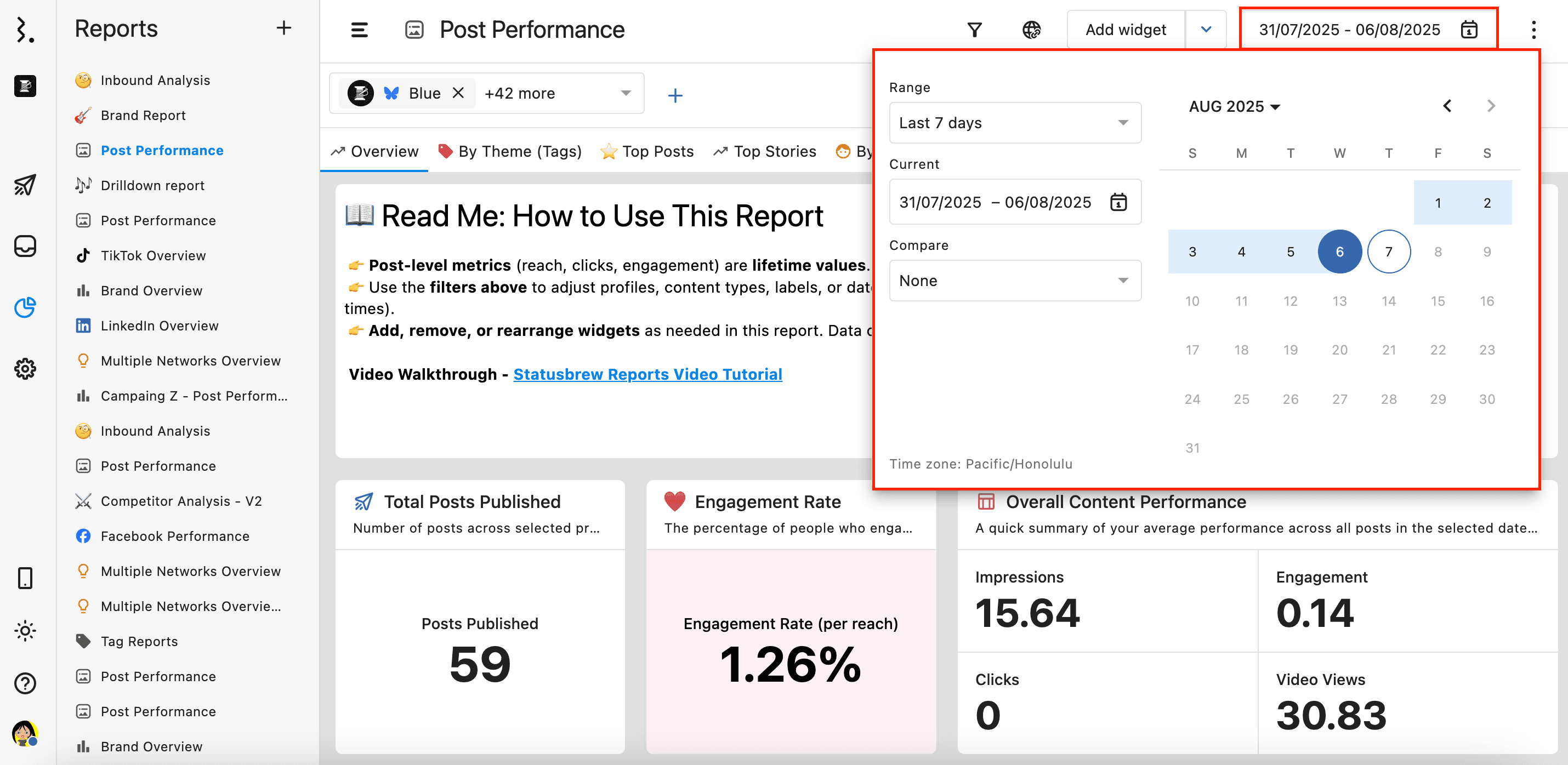
Range Options
In the context of reports, "today" refers to the day that is one day before the current calendar date.
This is because most social platforms take up to 48 hours to process and provide complete data. To ensure accuracy, Statusbrew excludes the most recent day from all standard reporting ranges.
You can do a quick calculation using the formula: T - 1, where T is today’s date.
Example:
If today’s date is August 7, the latest data shown in reports will be from August 6.
So, when you select "Yesterday", it refers to August 5, not August 6.
You can still manually select the current day or the day before in a custom range, but some metrics may be incomplete or inaccurate due to data delays.
Option | Description | Example (Assuming today’s date is August 7) |
|---|---|---|
Yesterday | Data from 2 days before the current date (T - 2) | August 5 |
Last 7 Days | Data from 7 days to 1 day before the current date, starting at 00:00:00 on day 1 (July 31) and ending at 23:59:59 on day 7 (August 6) | July 31 - August 6 |
Last 30 Days | Data from 30 days to 1 day before the current date, starting at 00:00:00 on day 1 (July 8) and ending at 23:59:59 on day 30 (August 6) | July 8 - August 6 |
Last 90 Days | Data from 90 days to 1 day before the current date, starting at 00:00:00 on day 1 (May 9) and ending at 23:59:59 (August 6) on day 90 | May 9 - August 6 |
This week | Data from the start of the current week to Today (August 6). The start of the week can be Sunday or Monday, depending on your settings in Your account | August 3 - August 6 (if start of week is selected as Sunday) August 4 - August 6 (if start of week is selected as Monday) |
Last week | Data from the previous full calendar week. The previous week will be considered from Sunday to Saturday if the start of the week is Sunday. The previous week will be considered from Monday to Sunday if the start of the week is Monday. | July 27 - August 2 (if start of week is Sunday) July 28 - August 3 (if start of week is Monday) |
This Month | Data from the 1st of the current month up to 1 day before the current date | August 1 - August 6 |
Last Month | Data from the 1st to the end of the previous calendar month | July 1 - July 31 |
Custom | The Custom Range allows you to define a custom date range, i.e. start date and end date, between which you want to fetch data. | User-defined |
Compare Period
When analyzing reports in Statusbrew, you can compare your selected date range against a previous period to identify trends, improvements, or drops in performance. Statusbrew offers the following comparison options:
Preceding
Compares data from the period immediately before the current selection (e.g., if you select the last 7 days, this will compare it to the 7 days prior).
Let’s say you select Last 7 days as your date range.
Based on Statusbrew’s logic, Last 7 days means July 31 – August 6
The Preceding 7 days would then be the 7 days before that, i.e., July 24 – July 30
So your report will show:
Primary data: July 31 – August 6
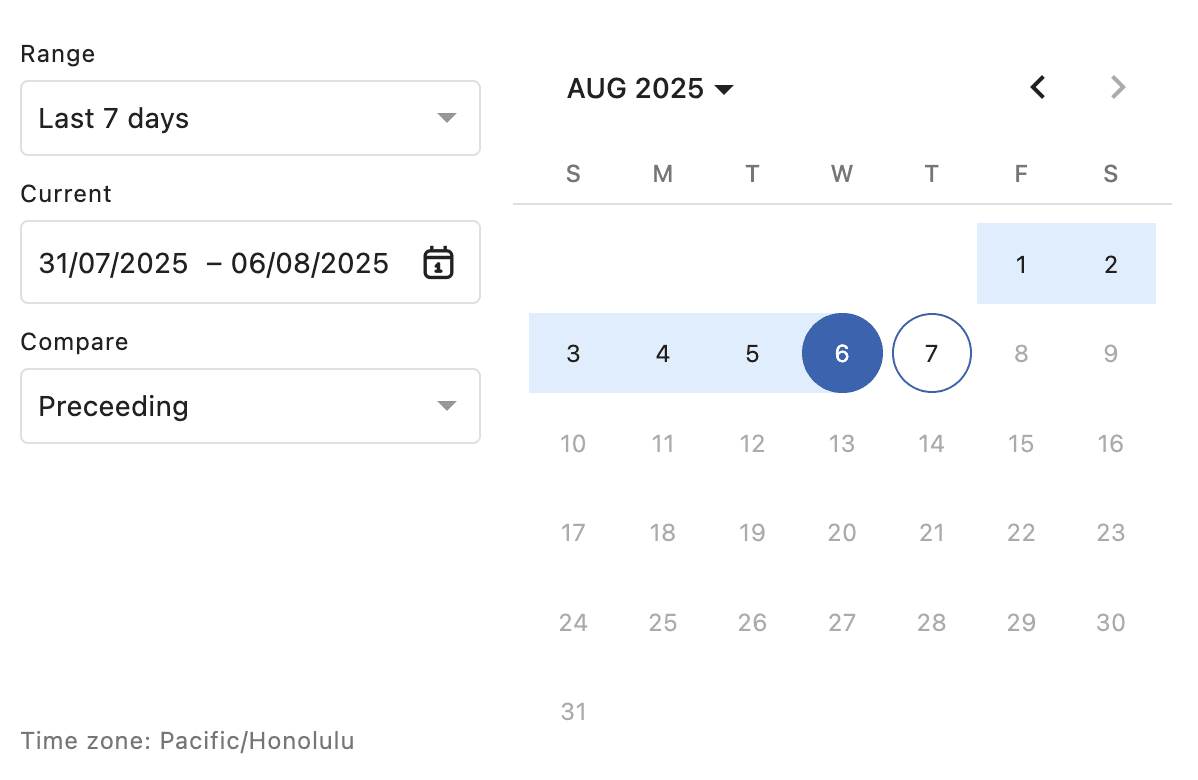
Compared against data: July 24 – July 30
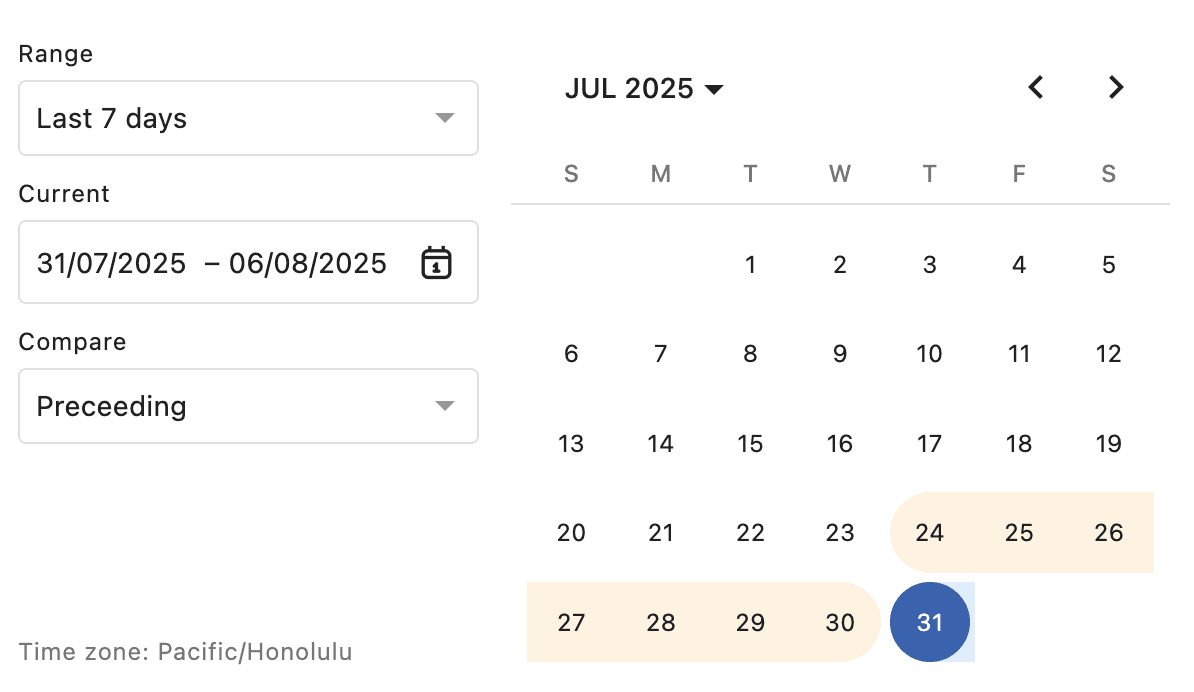
Custom
Allows you to manually select a specific time range (current and previous) for comparison.
To change the year or month you can click on or to navigate.