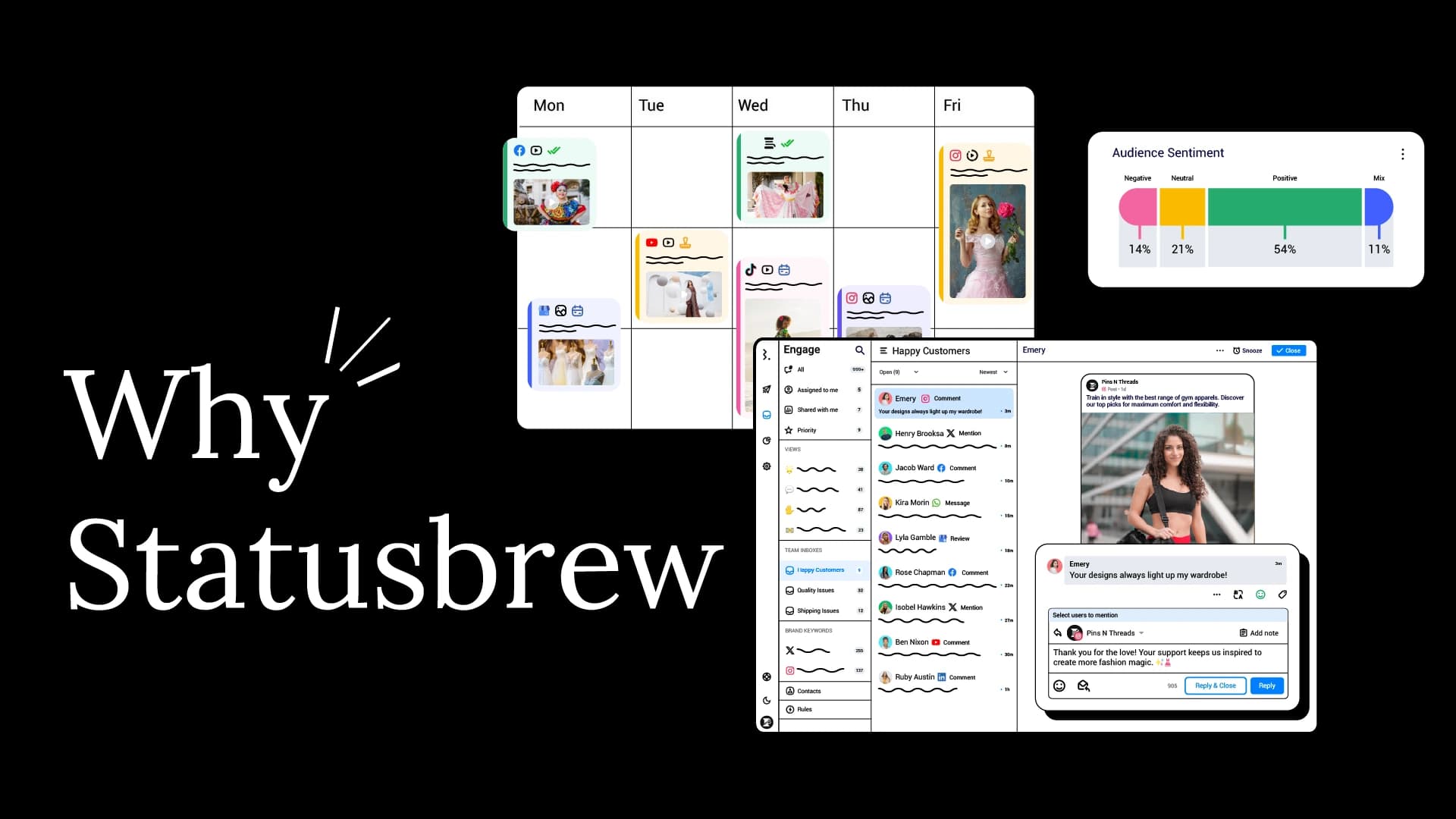Managing multiple social media accounts is no simple task, whether you are an agency handling multiple clients or an enterprise with separate profiles for different locations, products, or franchises.
Each platform requires a different approach and tone, and it is a real challenge to maintain a cohesive brand voice while catering to the unique demands of each audience.
Agencies have to ensure that each client’s brand identity remains intact across different networks, while enterprises need to align their messaging across multiple teams and locations.
Without the right strategy and tools, teams risk losing track of brand consistency, missing engagement opportunities, and getting overwhelmed by manual workload.
In this blog, I am sharing 7 tips and 3 best tools to help you manage multiple social media accounts with ease.
But before that, let's understand the challenges that businesses face when there is no system followed while managing multiple social media accounts.
Top Challenges of Managing Multiple Social Media Accounts
Time Management: Constant switching between platforms to handle multiple accounts can lead to delays, missed opportunities, and added stress without a structured workflow.
Consistency: Maintaining a uniform brand voice across different platforms is difficult without a well-organized plan.
Content Creation: Creating platform-specific content for multiple accounts is a continuous and time-consuming task.
Approval Process: Getting content approved for every account can slow down workflows, especially with multiple decision-makers involved in the process.
Engagement Overload: Managing conversations across several accounts can increase the response rate and risk important conversations being overlooked.
Performance Tracking: Without the right tools, tracking analytics across different platforms will make it challenging to analyze trends and lead to inaccurate results.
Security: Managing multiple logins and permissions increases the risk of security breaches. For agencies, some clients are also reluctant to share password details.
7 Tips to Manage Multiple Social Media Accounts in 2025
1. Create a Clear Strategy
Each platform attracts a different audience, and using the same approach everywhere will make it harder for your brand to stand out.
Start by setting clear objectives for each account. Are you aiming to generate leads, boost brand awareness, or drive website traffic? Defining these goals will guide your content and engagement strategy.
Next, understand your target audience. Identify their demographics, interests, online behavior, and the challenges they face. The better you know your audience, the easier it becomes to create content that resonates with them.
Finally, define your content pillars, which are the core themes that shape your content strategy. These could include promotional, educational, inspirational, or entertaining content.
2. Choose the Right Social Media Management Tool
Choose a tool that will help you manage all your accounts from one dashboard.
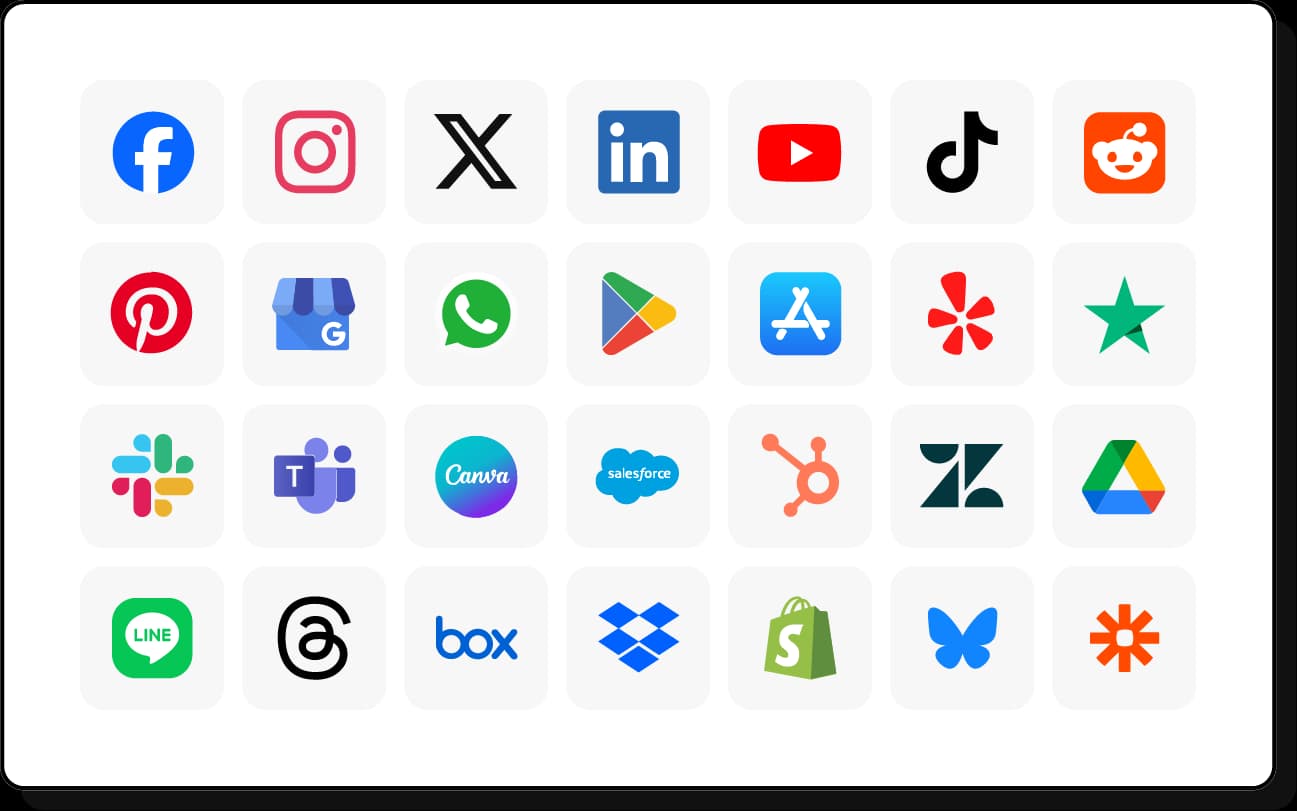
The tool should allow the grouping of similar profiles together that align with their structure, whether by client, location, product line, or campaign.
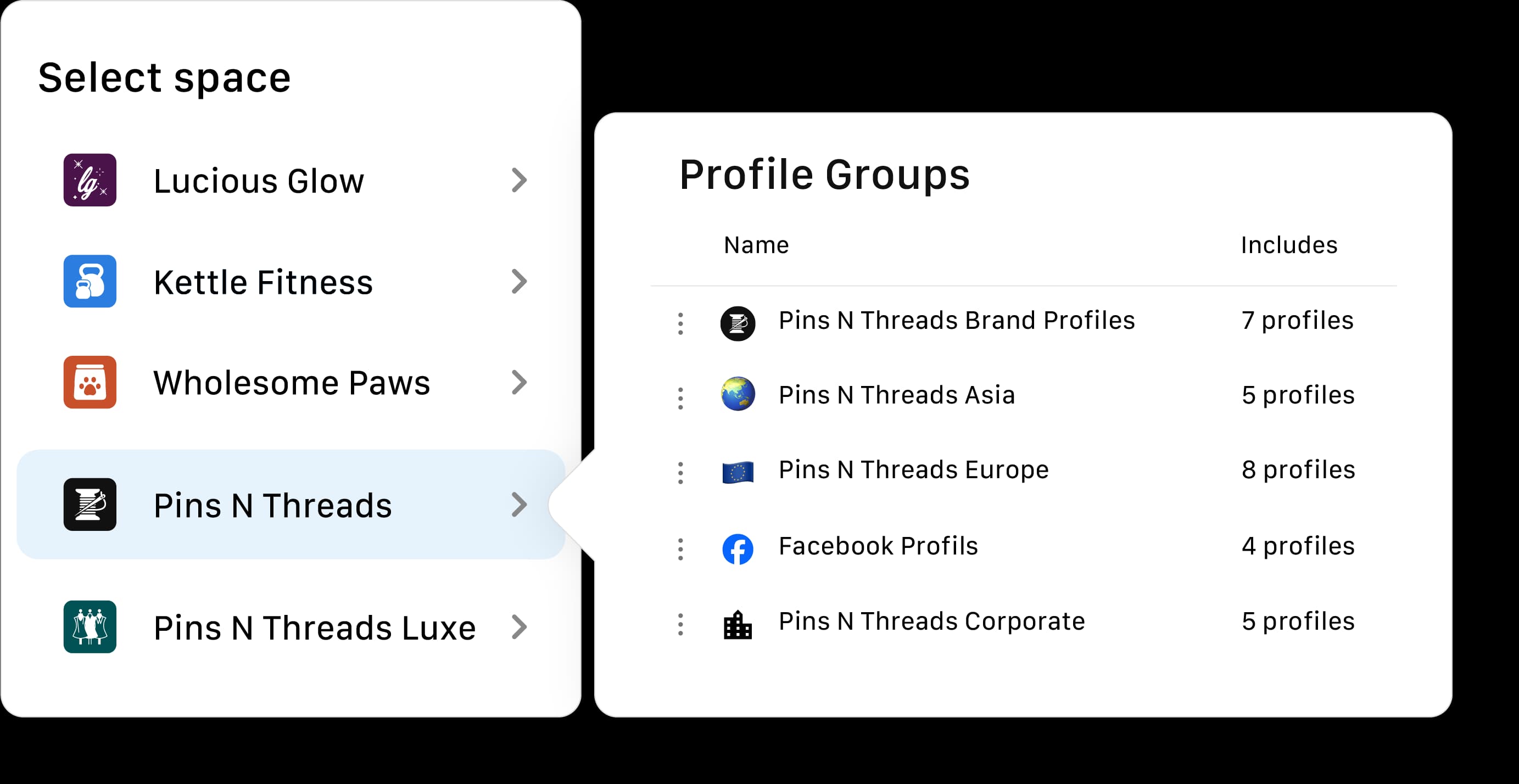
Agencies can organize accounts by client to reduce the risk of accidentally publishing to the wrong client’s profile and speed up execution.
Select a tool that provides dedicated workspaces for each client or business unit.
Workspaces will act as independent environments where all activities (such as content planning, scheduling, engagement, and reporting) are confined to that workspace.
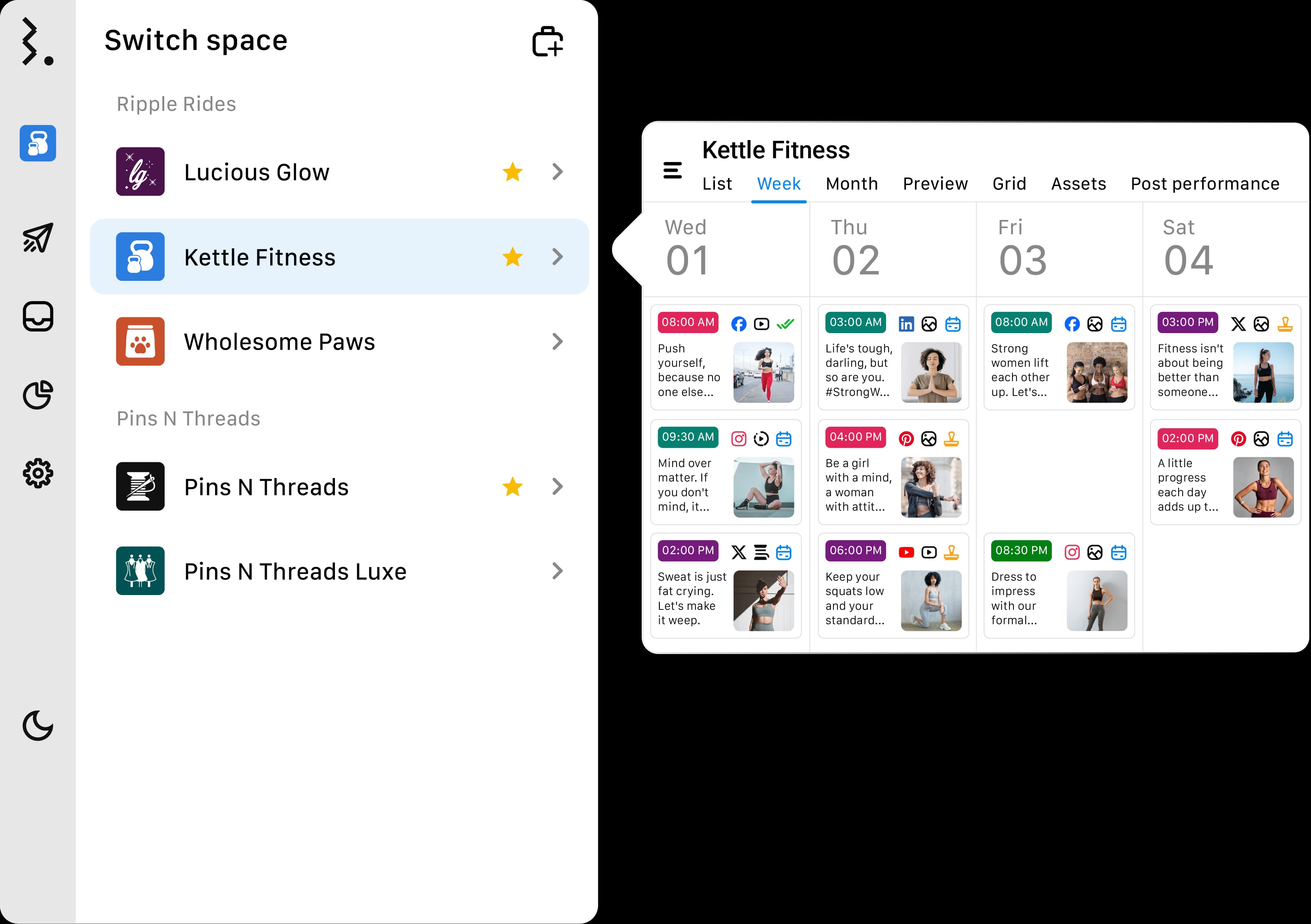
Managing multiple accounts means multiple teams handling different responsibilities.
The right tool should allow you to assign specific roles and permissions based on job functions.
For example:
Content creators should have access to the content calendar and scheduling tools but not necessarily engagement inboxes.
Community managers should be able to respond to messages and comments but not schedule posts.
Managers and clients may only need access to review and approve content and performance reports.
The ability to create multi-user, multi-step approval workflows should allow different teams to set up their approval processes based on their specific needs.
The tool should offer bulk scheduling to upload and schedule multiple posts across different accounts in one go.

Labeling will help organize content and engagement by campaign, client, or objective, making it easier to track performance later.
To safeguard your accounts, look for tools that are SOC 2 Type 2 certified, GDPR compliant, and support SSO/SAML, two-factor authentication (2FA), and team activity logs.
The right tool will not only help you save time but also ensure a structured, organized, and scalable approach to managing multiple social media accounts.
3. Maintain Brand Guidelines Across All Accounts
Develop a brand style guide to ensure consistency across all platforms while allowing room for platform-specific adaptations. Define clear rules for:
Tone and Messaging: Whether your brand voice is professional, friendly, or playful, maintaining the same tone across all accounts helps in building a recognizable identity.
Visual Identity: Use consistent colors, fonts, and logos so that content remains visually cohesive.
Approval Workflow: As multiple people are involved in content creation, define an approval structure to prevent off-brand messaging and ensure quality control before publishing.
Consistency in engagement is just as important as in content.
Pre-saved replies help teams handle common inquiries quickly without losing sight of the brand’s tone and professionalism while improving response time.
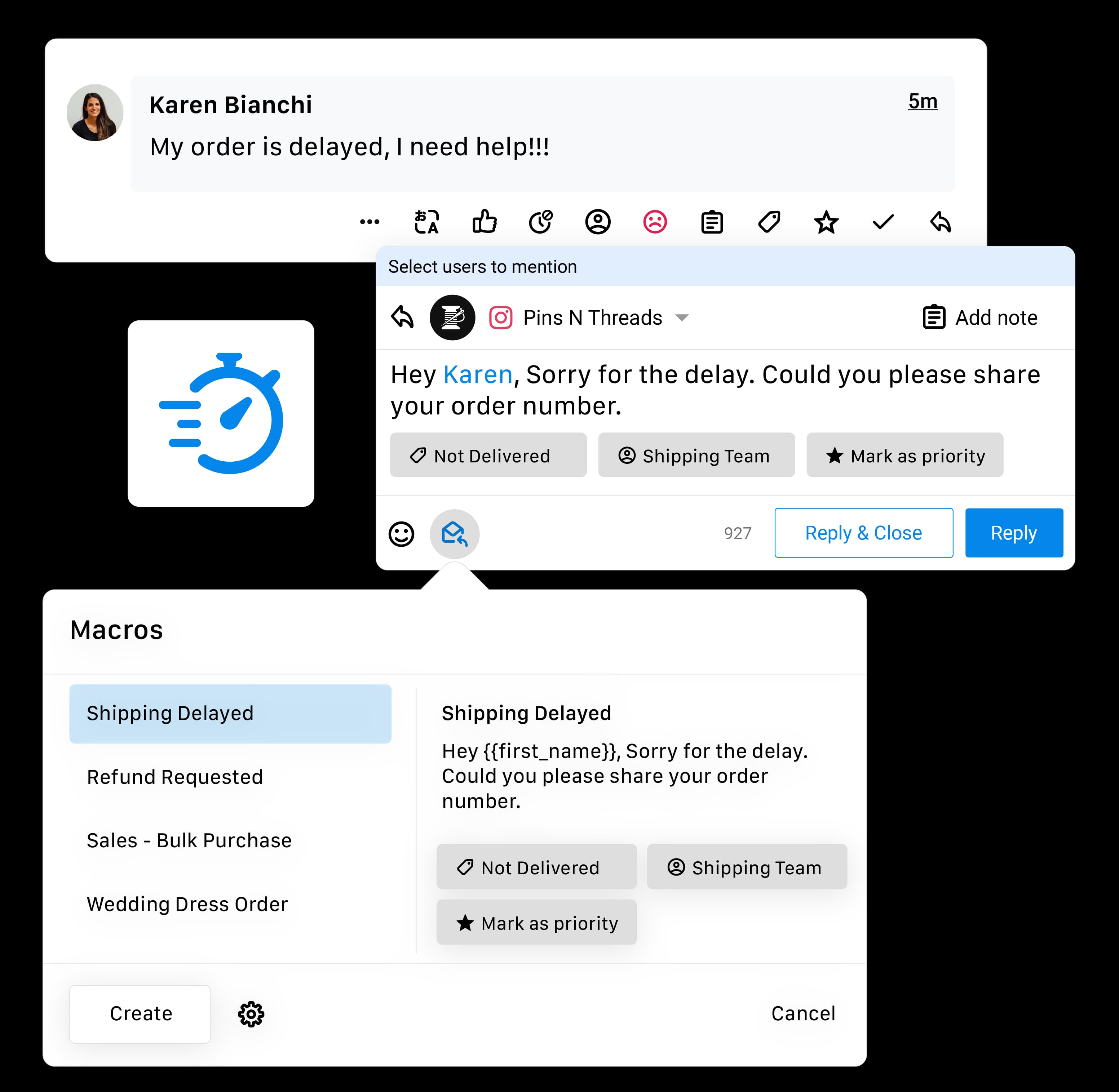
When managing multiple social accounts, you are dealing with different audiences across accounts. So, there will be slight shifts you want to make across accounts.
Document these differences in your brand guidelines so that there is never confusion about how to apply your overall brand guidelines in specific contexts.
4. Stay Organized with a Content Calendar
A well-organized calendar helps maintain clarity on what’s going live, when, and where when managing multiple accounts.
This will help ensure that different teams can plan strategically without mixing up content across different accounts.
It provides a bird’s-eye view of upcoming posts, campaign themes, and important dates across all accounts.
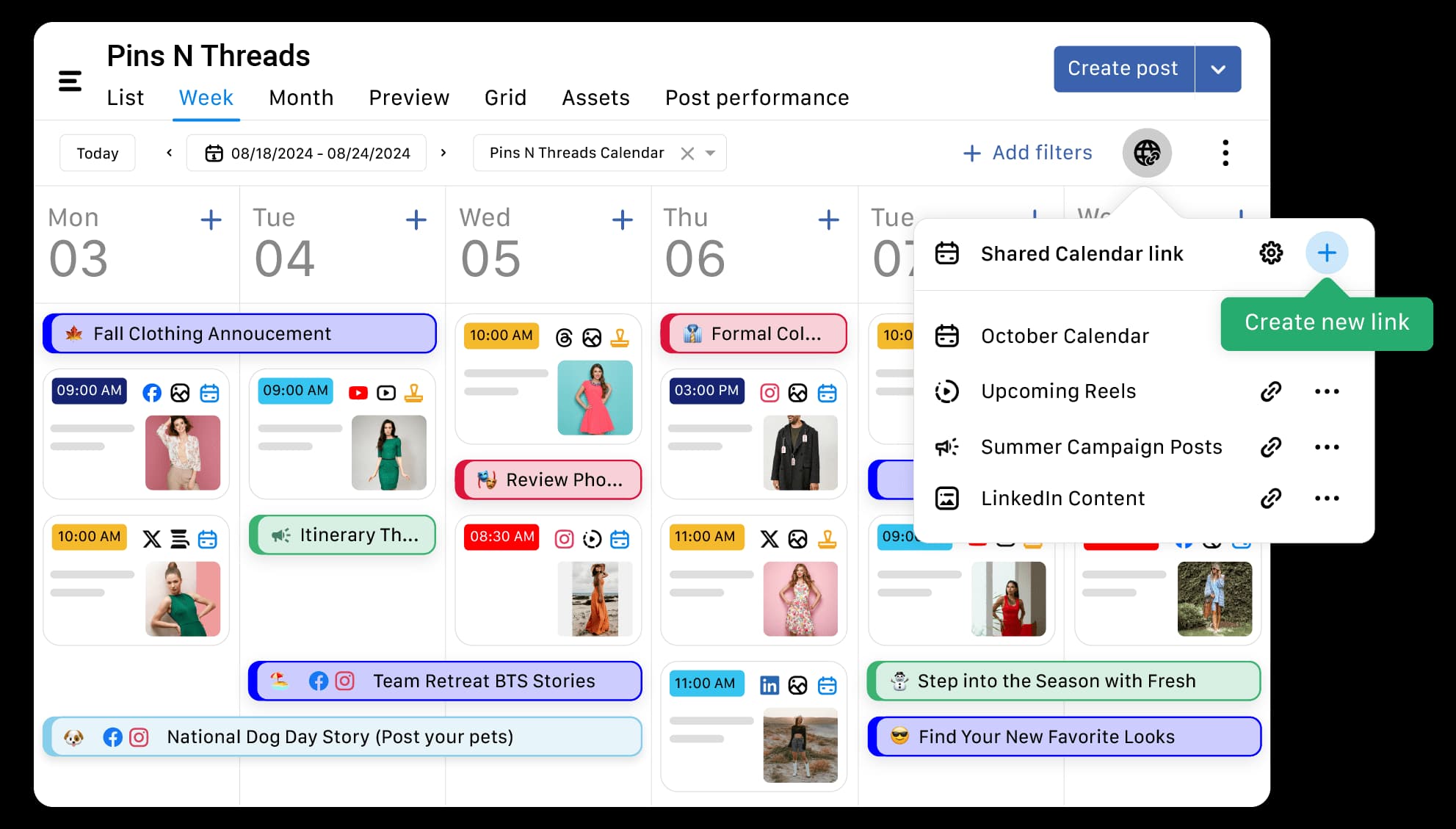
With multiple team members involved in content planning, creation, approval, and publishing, a centralized calendar ensures everyone stays on the same page.
Writers, designers, and social media managers can collaborate and track deadlines.
5. Automate Repetitive Tasks
Managing multiple social media accounts involves several repetitive tasks.
To ensure that every content you publish aligns with your brand guidelines, you should set up rules that automatically catch any issues before a post goes live.
For instance, you can set up a rule to automatically reject posts containing words like “religion” and “politics” to avoid posting about sensitive topics that don’t align with your brand’s messaging.
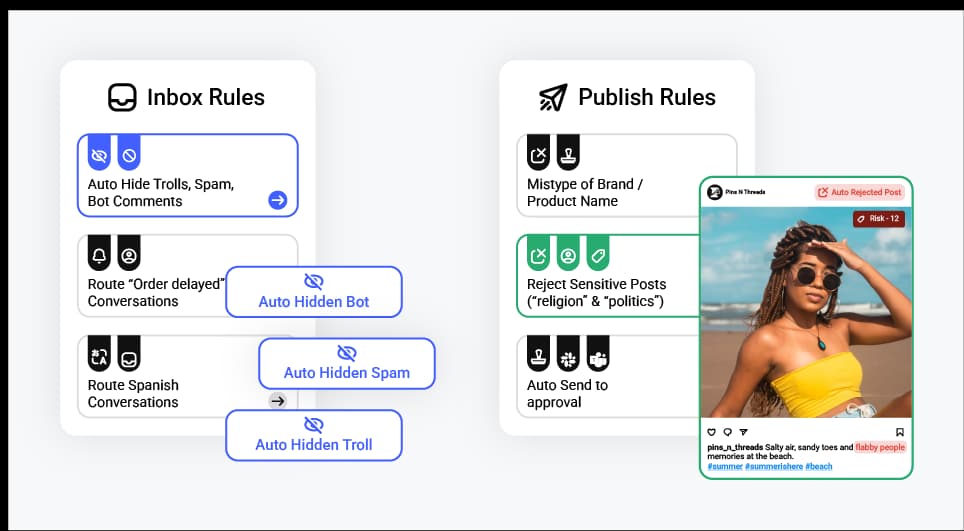
Some tools even allow for automated content recycling, so evergreen posts can be reshared periodically to maximize reach without creating new content.
Automating engagement helps to manage conversations from multiple accounts at scale. Just like Publish Rules, you can set up rules to:
Auto-moderate negative comments on your organic posts and ads to maintain your brand reputation across all accounts.
Set up auto-replies to respond instantly to frequently asked questions.
Organize incoming messages into specific inboxes based on priority, topic, or team responsibility.
Auto-assign conversations to the right team members so that each inquiry reaches the appropriate person.
Instead of manually generating reports for each brand or client periodically, you can set up scheduled reports to be delivered at regular intervals so that your stakeholders and teams receive timely updates about performance.
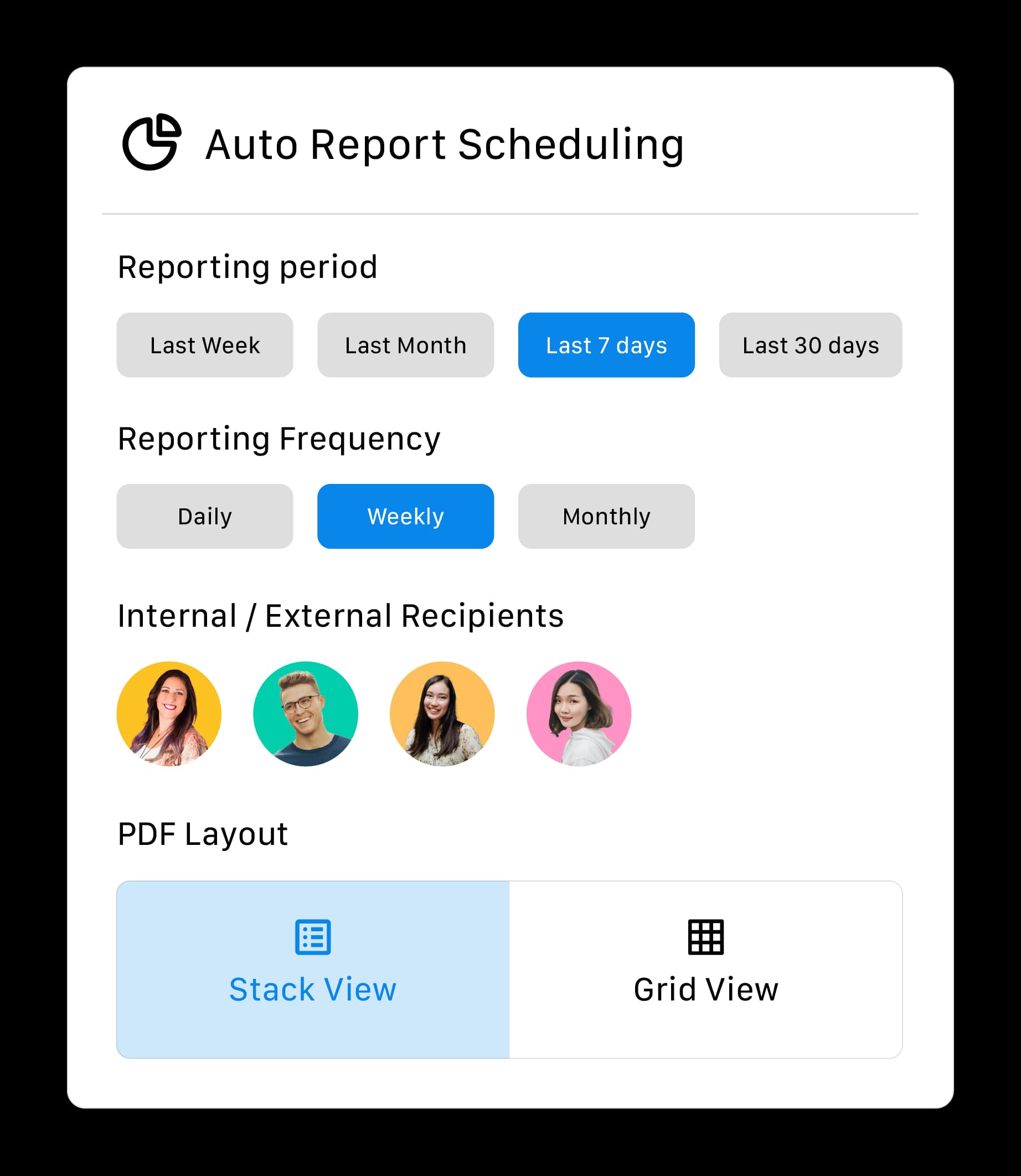
Custom Post Variables give teams the flexibility to dynamically change a social post’s specific parts depending on predefined custom variables.
This way, one post can quickly be customized to each of the locations or product-specific accounts without manually editing each of them.
6. Team Collaboration for Engagements
Create team inboxes to organize conversations for different brands, locations, or criteria.
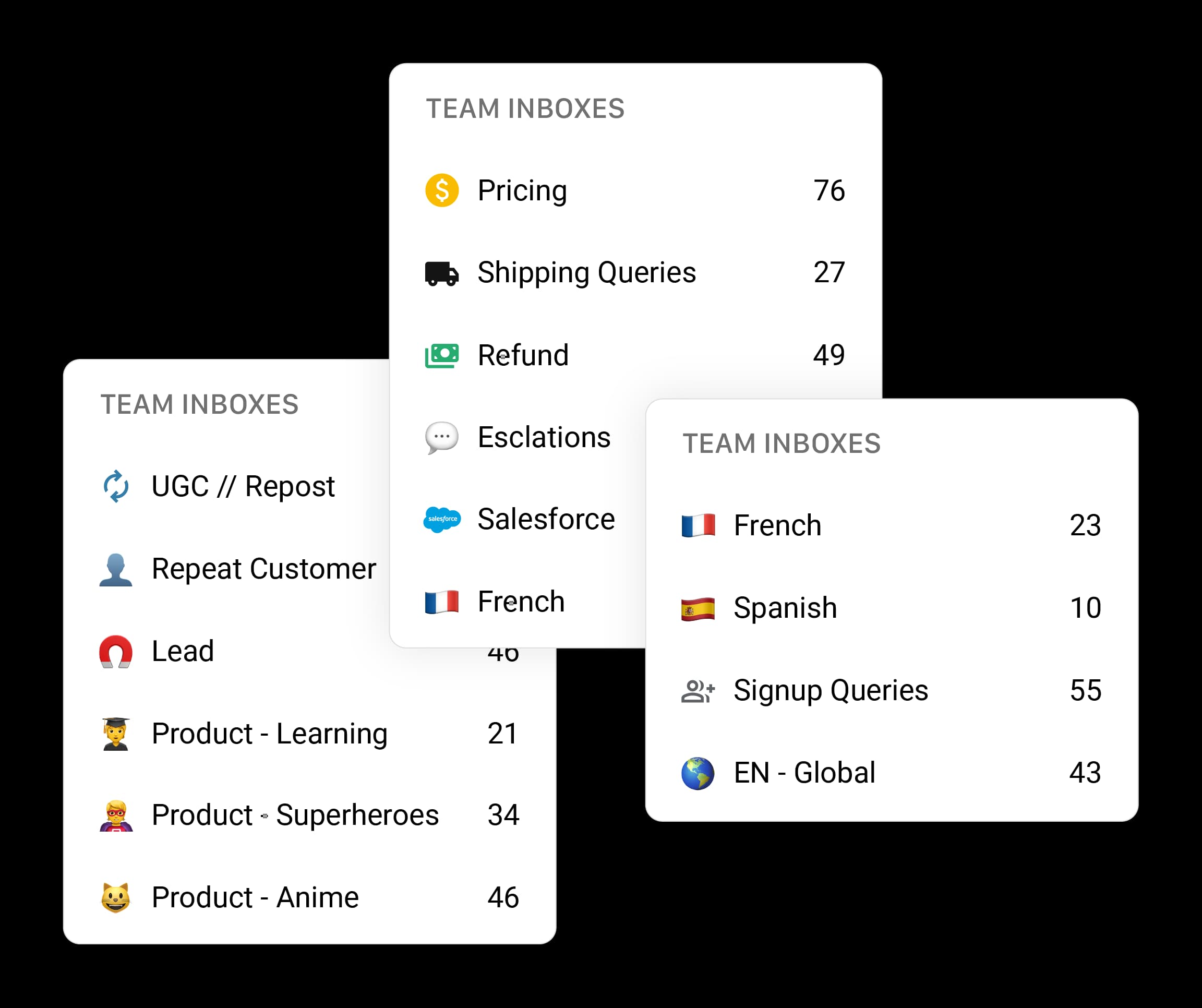
You can also customize access to these inboxes based on team roles so that only the relevant team members can view and respond to specific conversations.
7. Track Performance
With multiple accounts under management, it’s important to compare performance across different brands or locations.
These reports can also help highlight which strategies are working and where adjustments are needed.
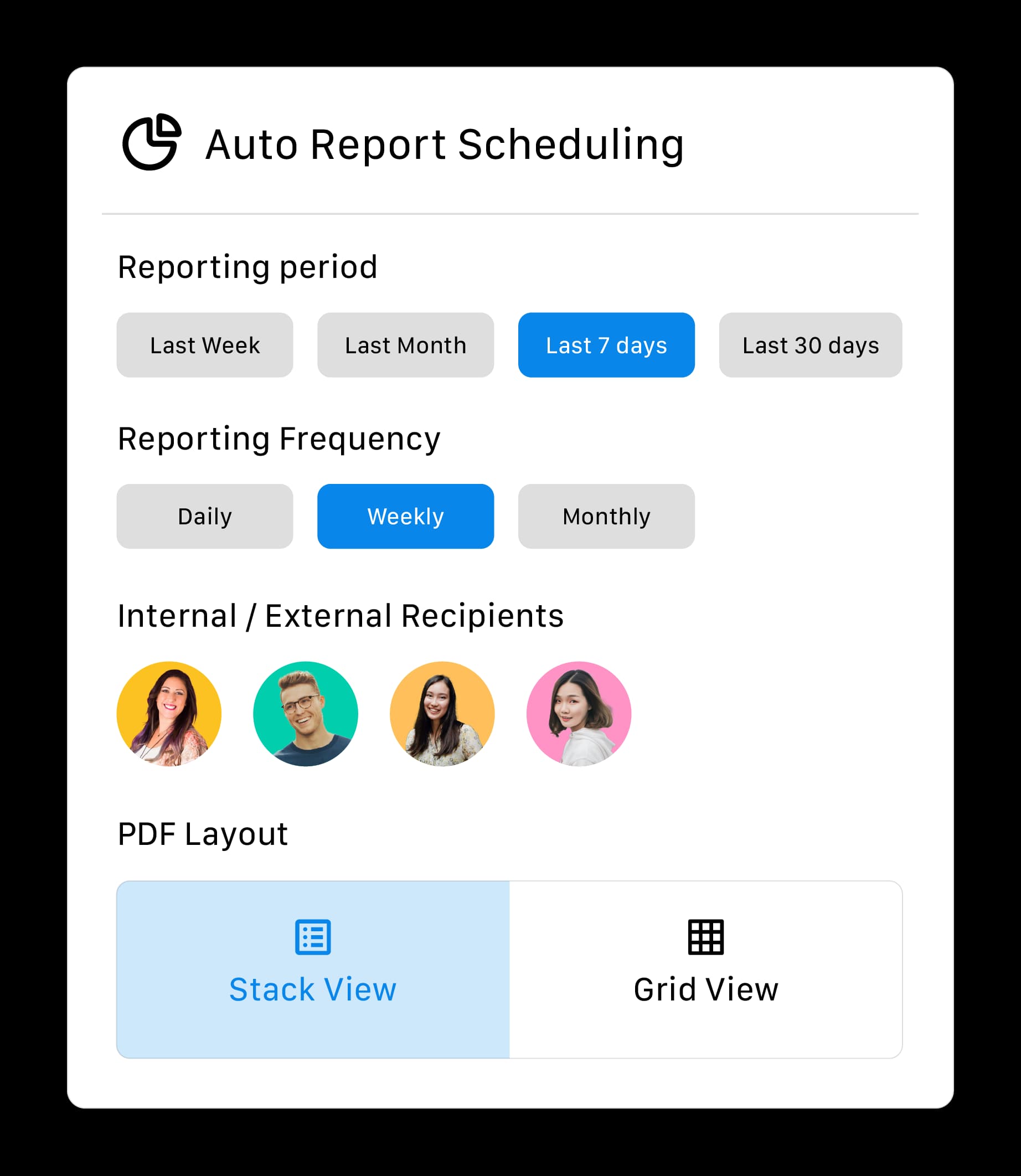
Choose a social media management tool that allows you to set up automated reports for your clients.
Top 3 Tools to Manage Multiple Social Media Accounts
Statusbrew
Statusbrew is a full-fledged social media management tool to help you manage multiple accounts across all social media channels at scale without losing your mind.
Statusbrew as a product has been around 2017 and has been profitable and growing ever since. We are 35 people working across 7 different countries.
Clients can maintain full control over their social media credentials while providing the right to manage their accounts securely.
They have to connect their social profiles to Statusbrew’s well-secured and professional dashboard and eliminate the risks associated with sharing login details.
You can create workspaces for different clients, business units, or locations so that every brand/client's data and workflows remain independent and secure.
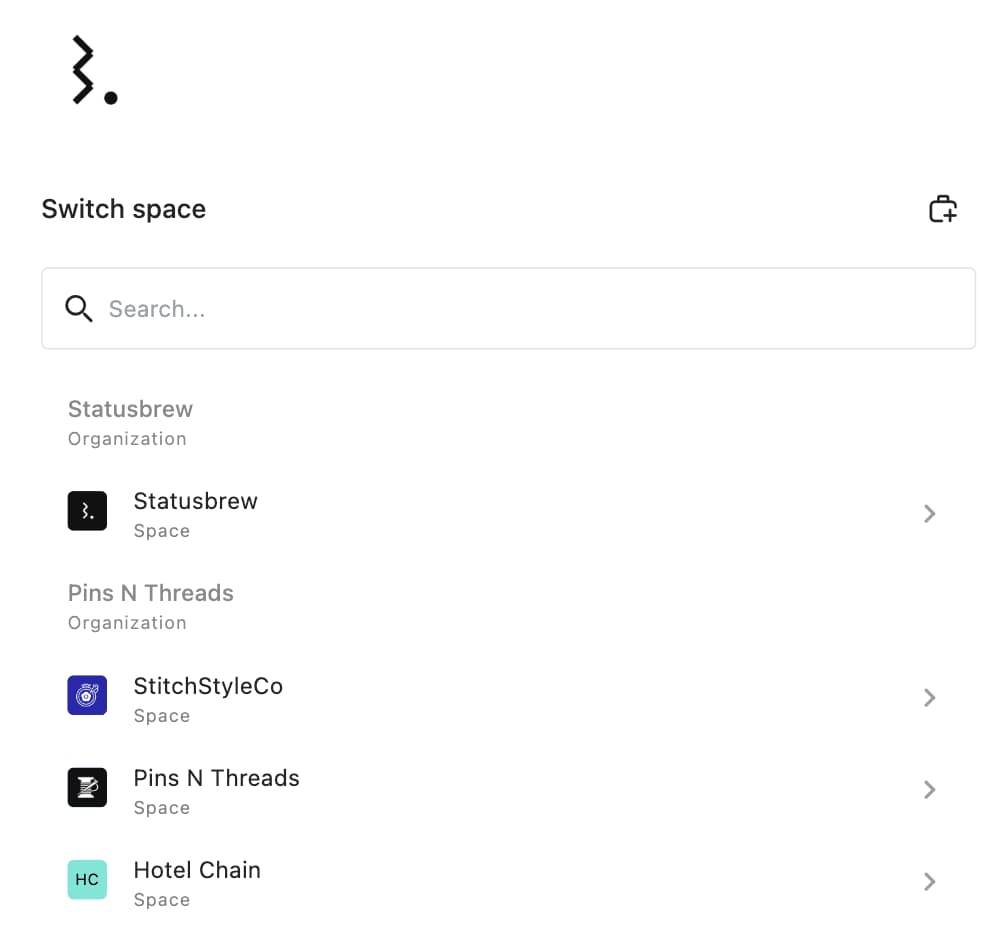
Beyond workspaces, Profile Grouping offers another layer of organization. Grouping helps to organize social accounts within the same workspace based on brands, locations, product lines, or campaigns.
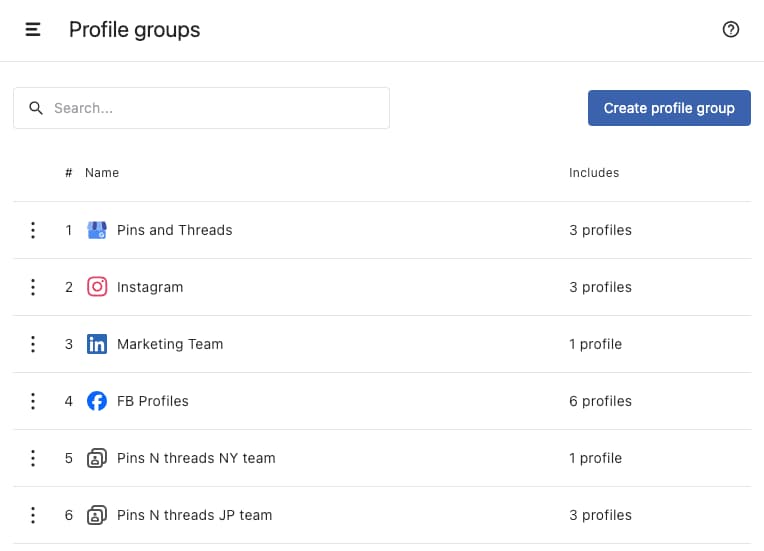
Instead of granting full access to everyone, you can define access levels for different team members based on their responsibilities.
To maintain transparency and accountability, Statusbrew also includes team activity logs that track every action taken within the platform, along with the user's name and IP address.
You can bulk schedule 400 posts up to 12 months of posts in advance.
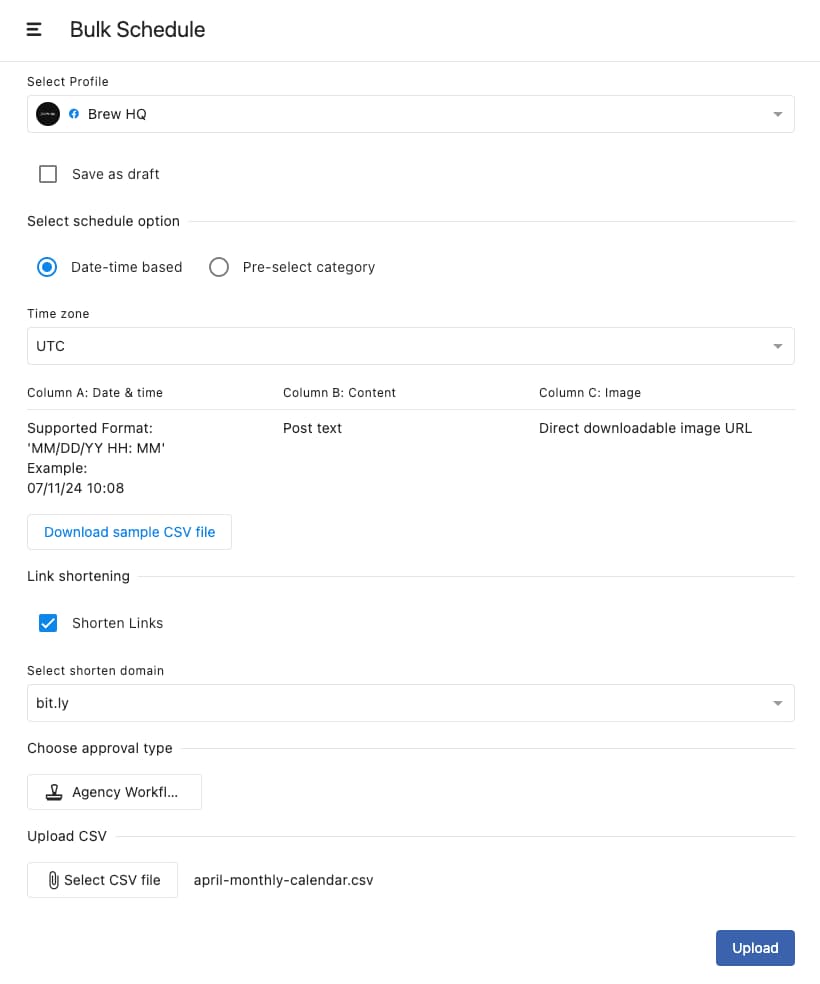
Statusbrew also provides suggestions for optimal posting times based on your audience's activity patterns of the last 180 days to maximize reach and engagement.
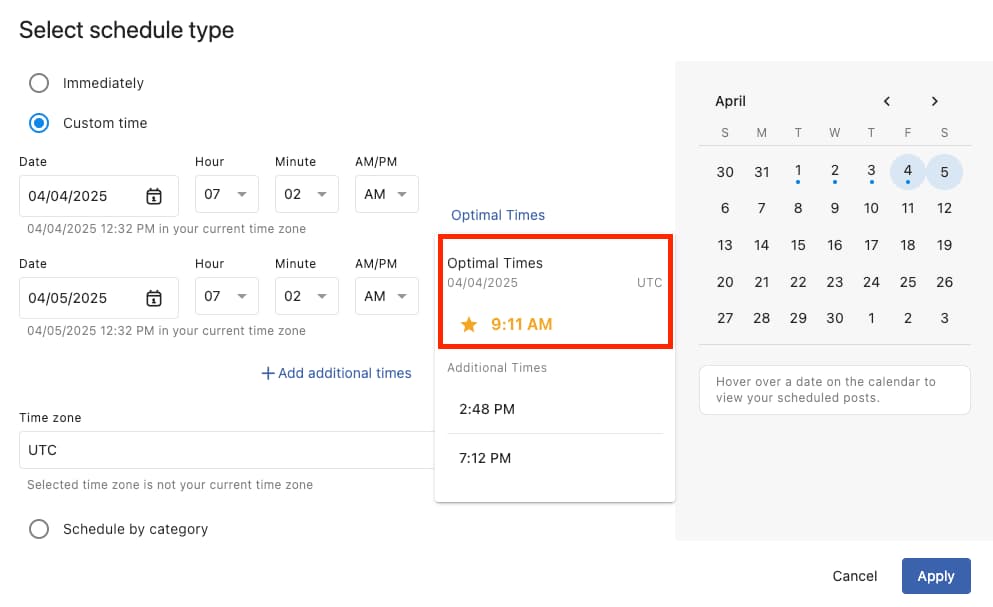
You can also create multi-user, multi-step approval workflows that are customizable so that each team has its own review process based on its responsibilities.
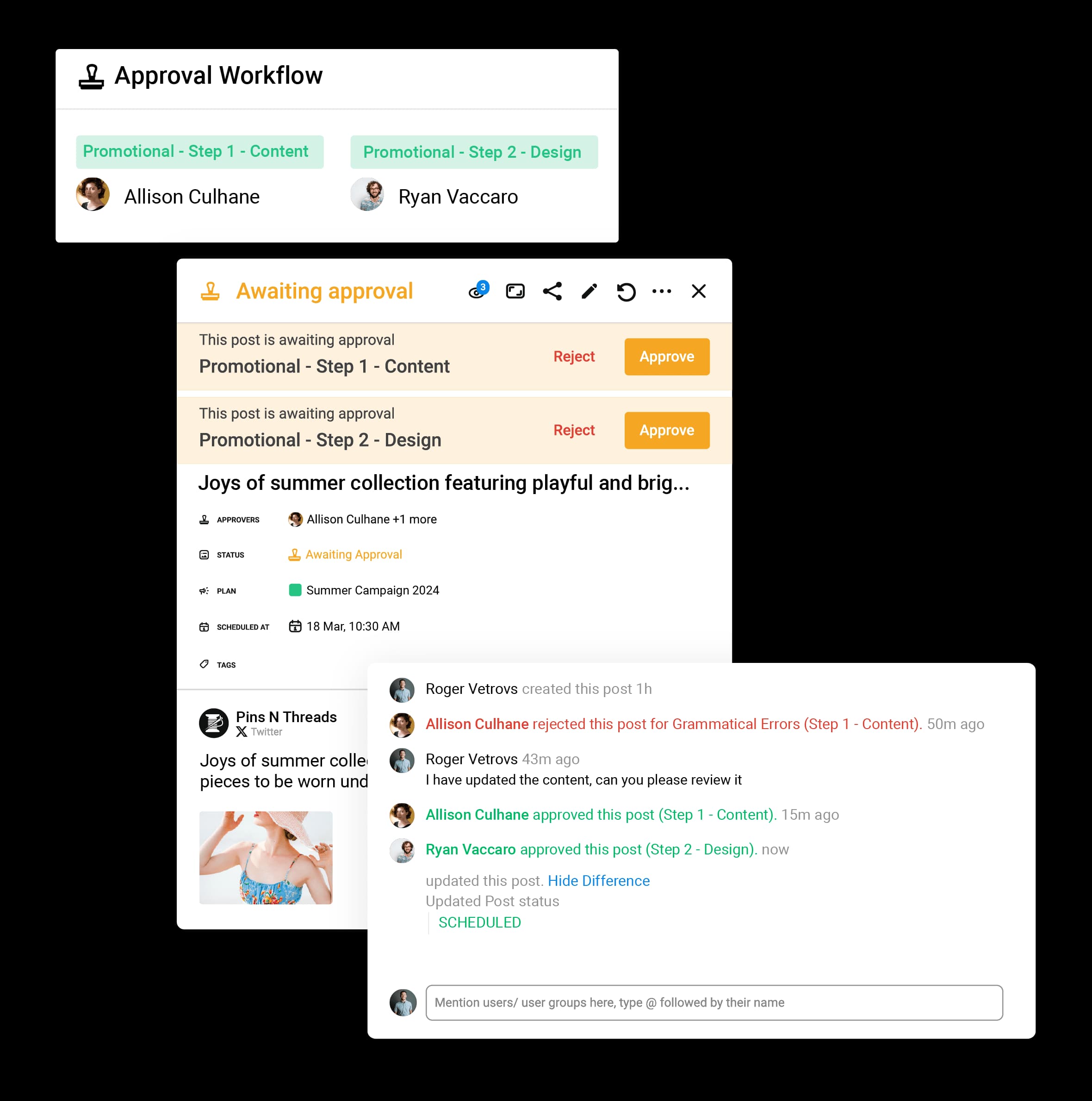
With Publish Rules, you can be confident that every post reflects your brand’s identity and messaging without the risk of off-brand content slipping through.
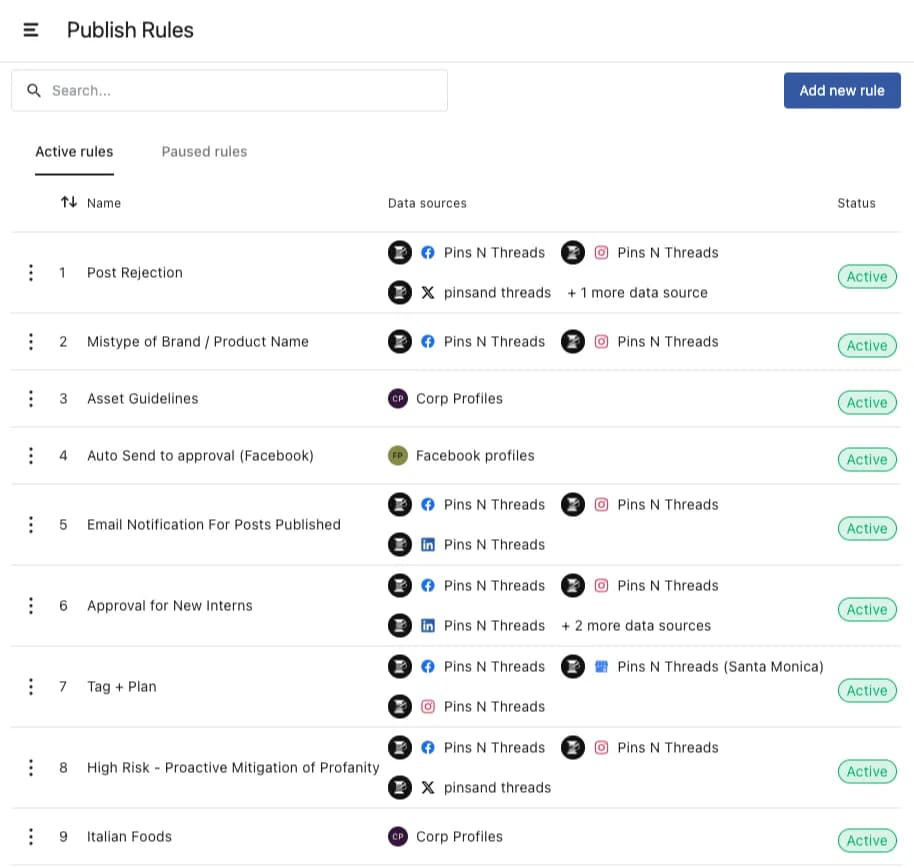
You can customize your calendar based on content stages, type, network, or tasks assigned to certain team members.
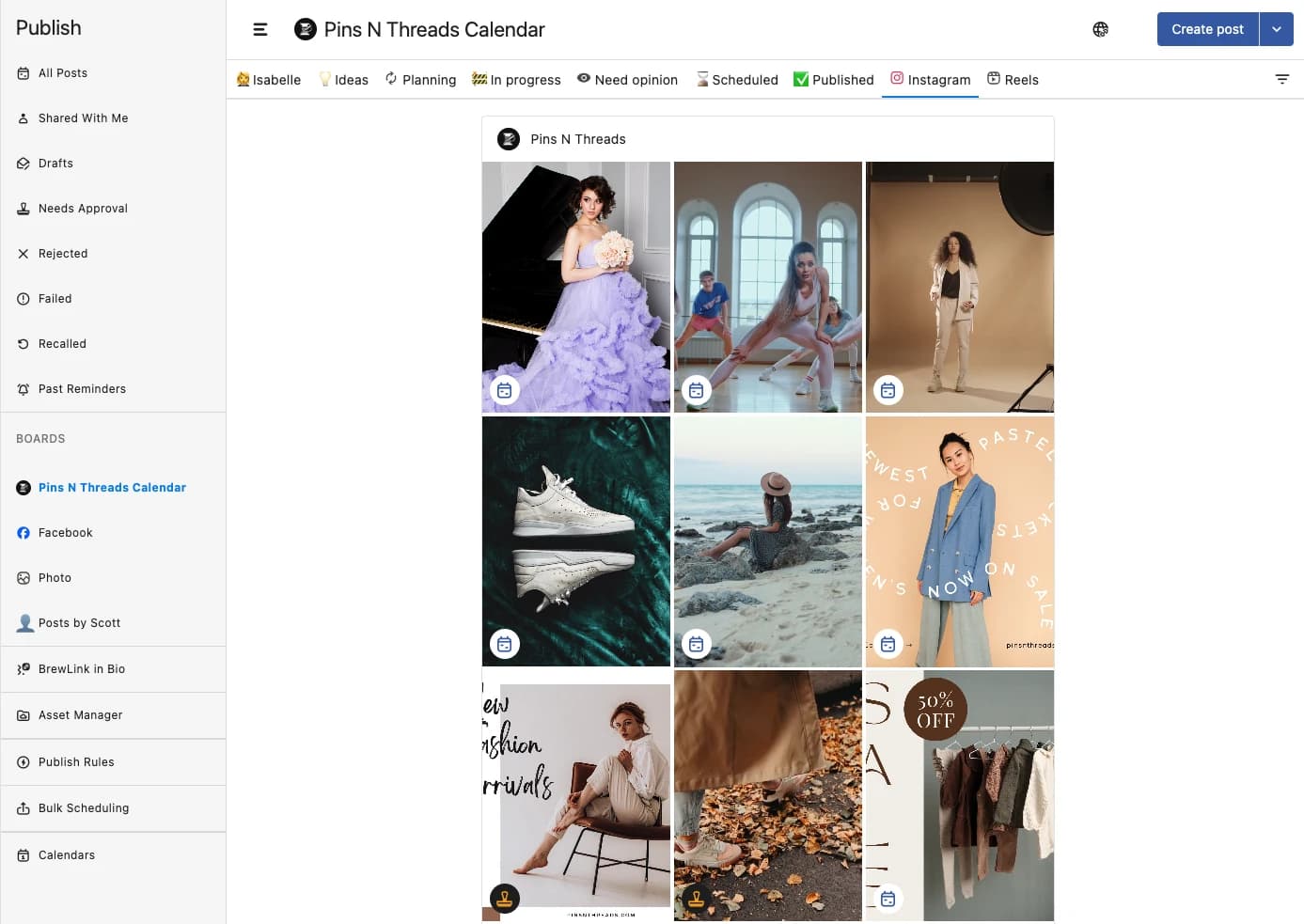
Statusbrew has an inbox called "Engage," where engagements like comments, mentions, messages, reviews etc., are managed for all the major platforms.
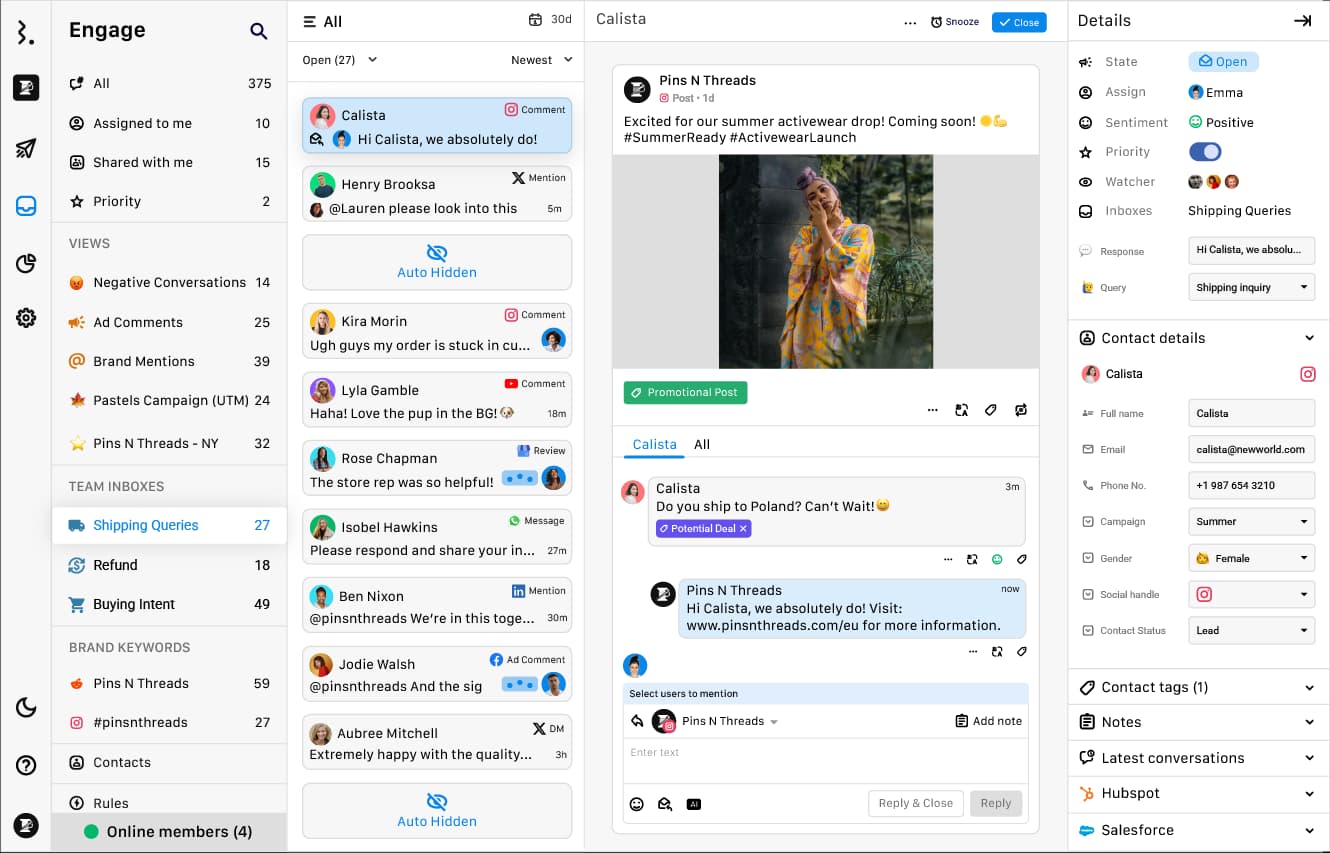
Statusbrew’s Comment Moderation tools let you automatically hide or delete negative comments on organic posts as well as ads.
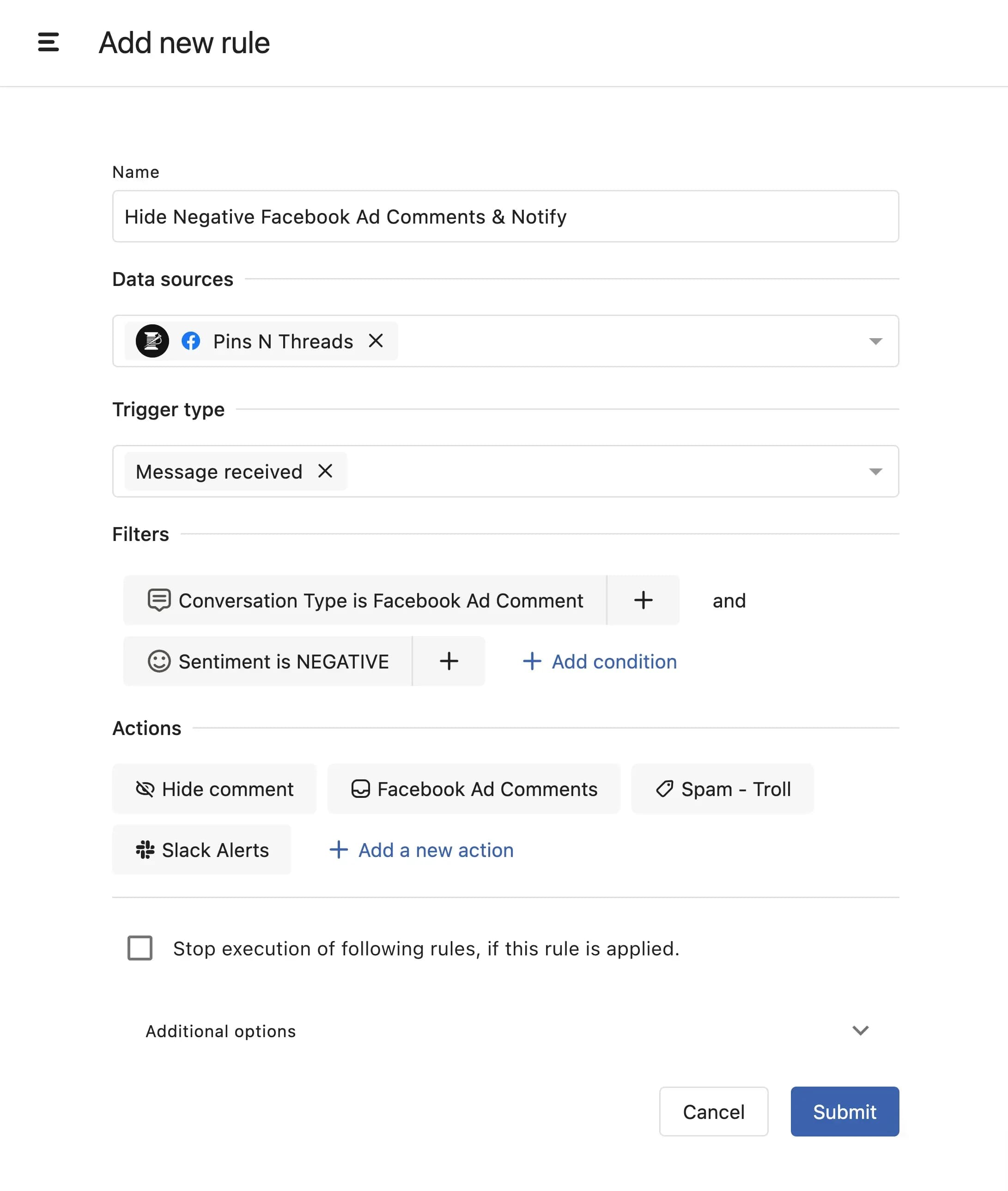
You can choose from pre-built reporting templates or customize reports to match your brand or client’s specific requirements.
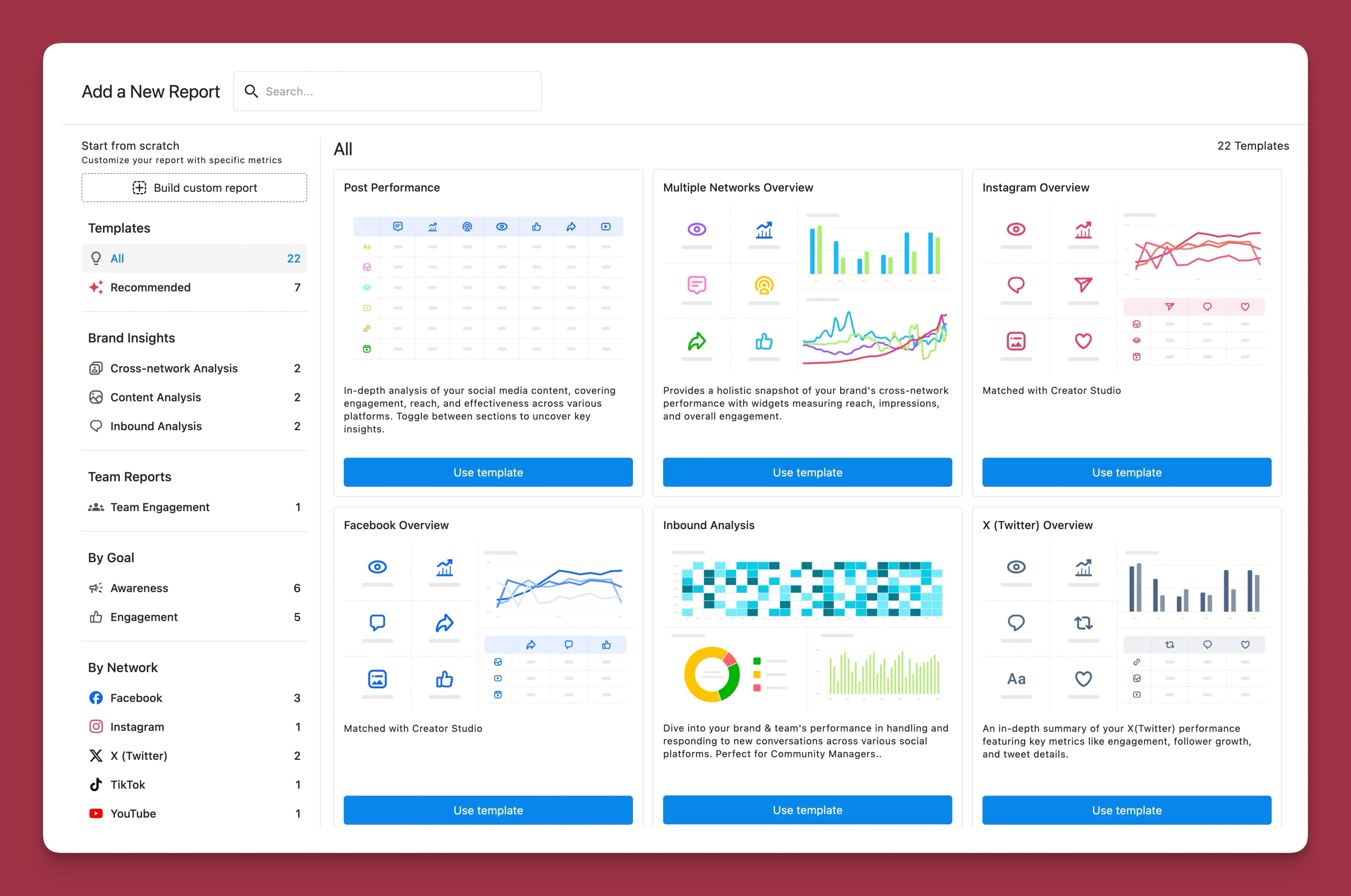
You can schedule reports, control sharable reports (Lock date range, set expiry date, and show important metrics only), and download as PDF.
Statusbrew helps with data backfill for up to 18 months. So, no migration anxiety at all.
Try Statusbrew free for 14 days and see how it will make managing multiple accounts easier for you.
Sprout Social
Sprout Social is another full-scale social media management tool that handles multiple accounts.
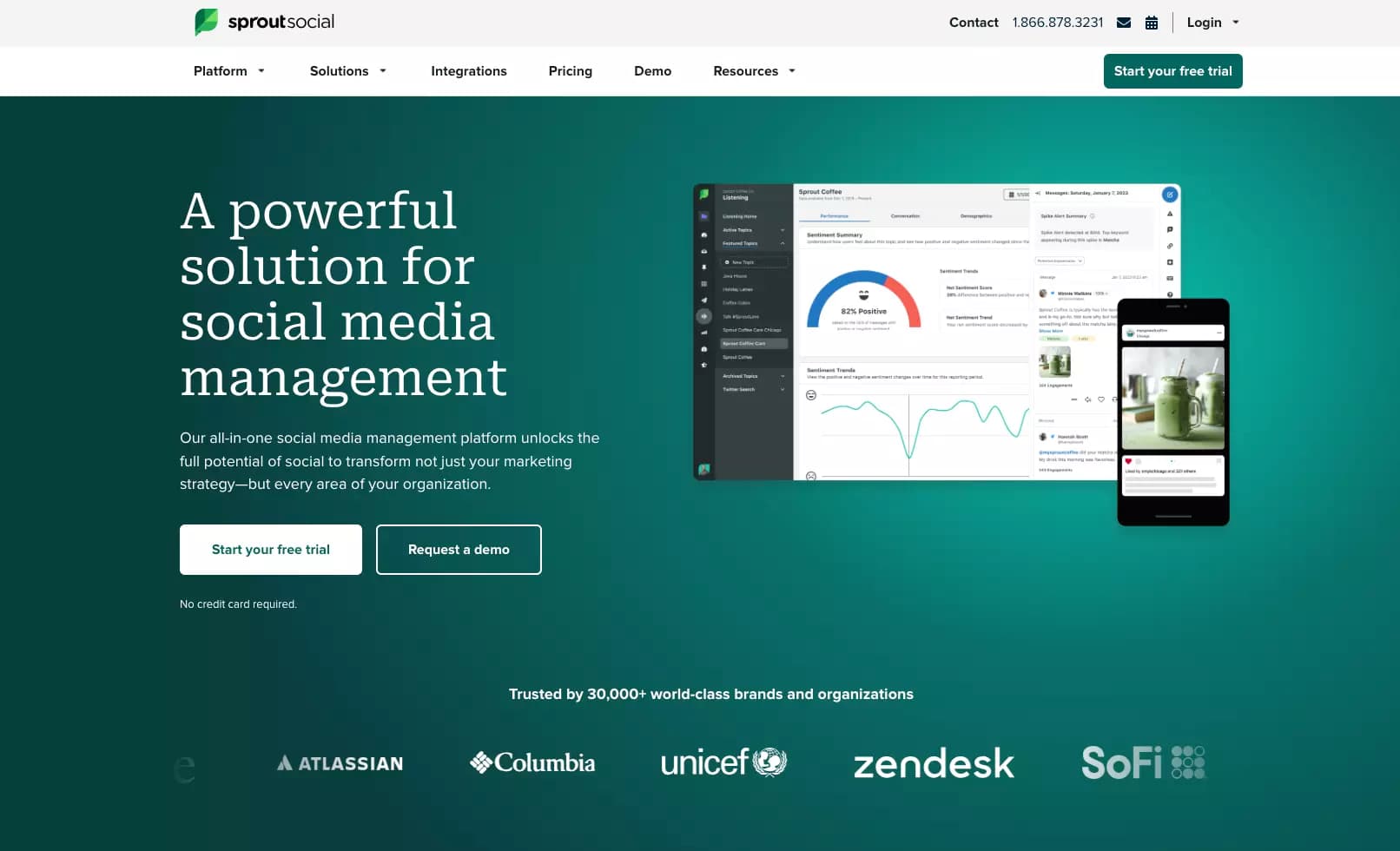
The Smart Inbox consolidates messages, mentions, comments, and DMs from all social media accounts into one feed.
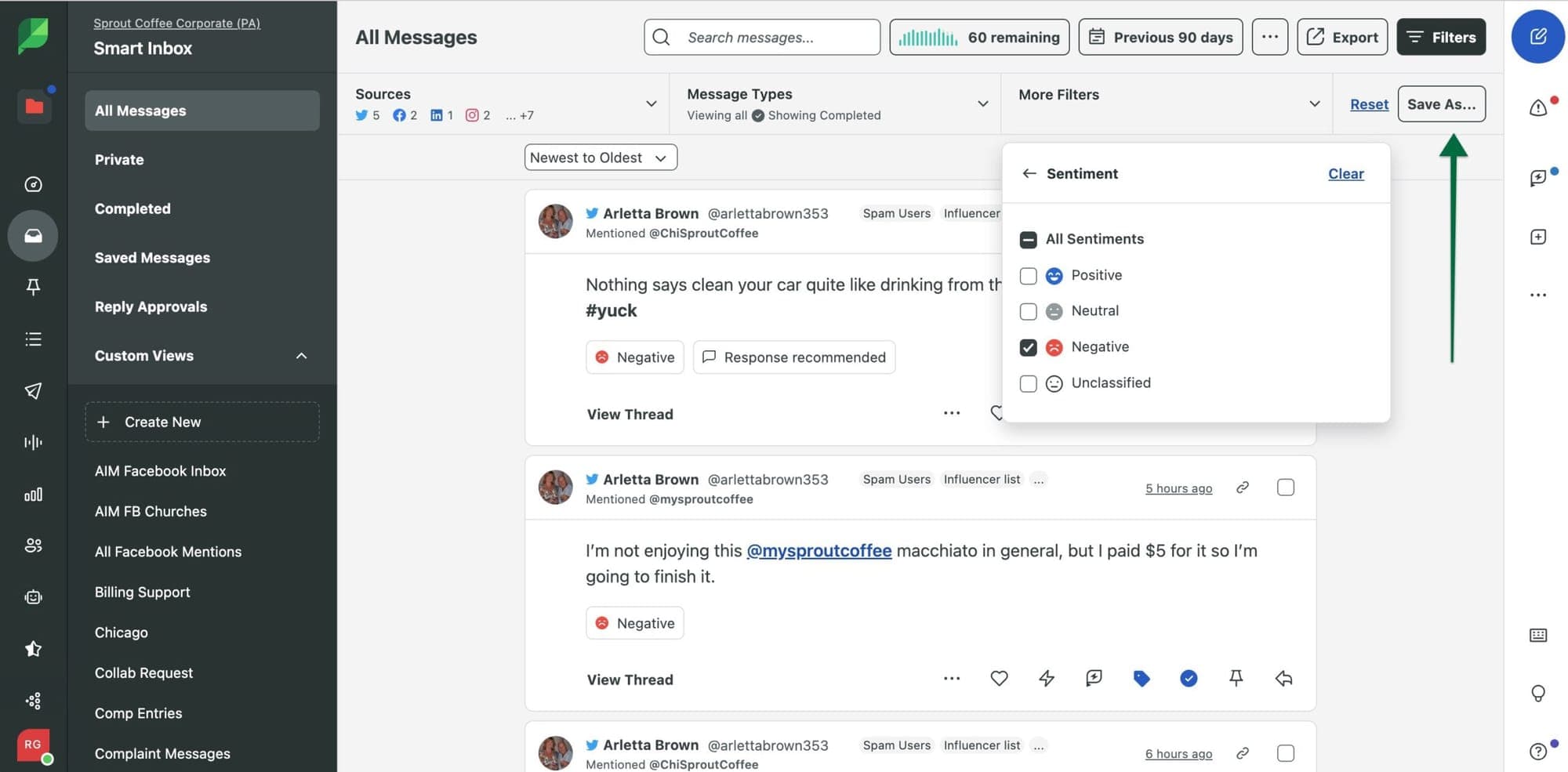
Sprout Social’s Optimal Send Times™ feature recommends the best times to post content across your social media accounts based on your audience’s behavior.
With Sprout Social’s Asset Library, businesses can store and organize creative content (images, videos, GIFs, etc.) in a centralized location.
This feature makes it easy to reuse and repurpose content across different accounts.
Sprout Social’s AI Assist helps generate captions for social media posts.
Custom Post Variables allow businesses to dynamically customize posts for different accounts based on predefined variables.
With Sprout Social’s advanced analytics, you can create in-depth reports on performance across multiple social media accounts.
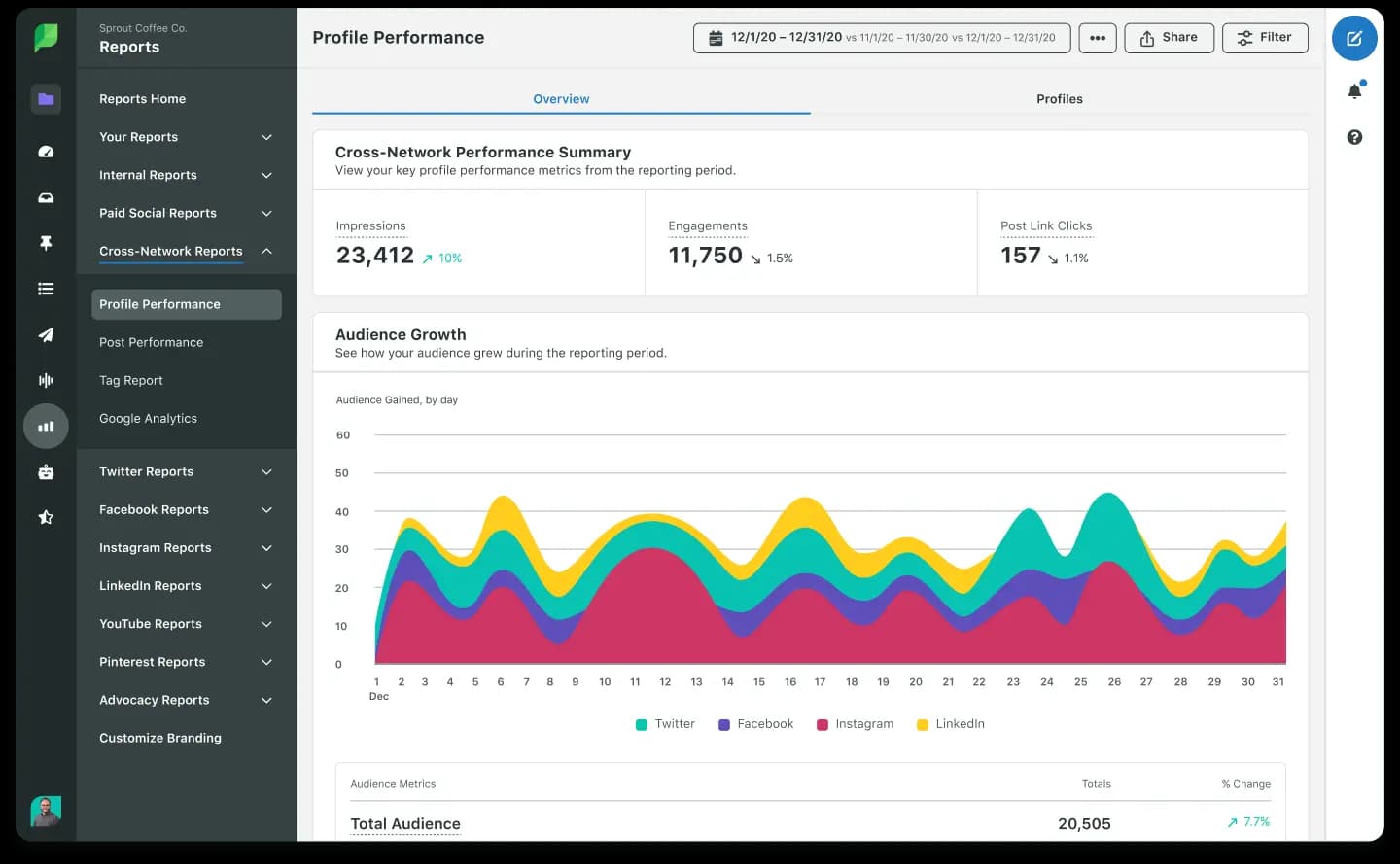
However, one major drawback of the tool is its per-user pricing, which starts at $249 per user per month. This base plan is suited for small teams managing a limited number of social profiles.
If you have a larger team, costs can quickly add up compared to alternatives like Statusbrew or Hootsuite.
For teams managing multiple profiles with high engagement, the pricing jumps to $399 per user per month. While this plan includes unlimited social profiles, it still lacks essential automation features.
Features like automated workflows in the Smart Inbox and Compose publisher, as well as report scheduling, are locked behind even higher-tier plans.
This means that core features required to manage multiple accounts at scale are only available at premium pricing, which makes Sprout Social a costly option for businesses with larger teams or complex needs.
If you're already using Sprout Social or thinking about it but find the pricing too high for your needs, check out our blog on Sprout Social alternatives for more cost-effective options.
Hootsuite
Hootsuite is another well-known option in this space.
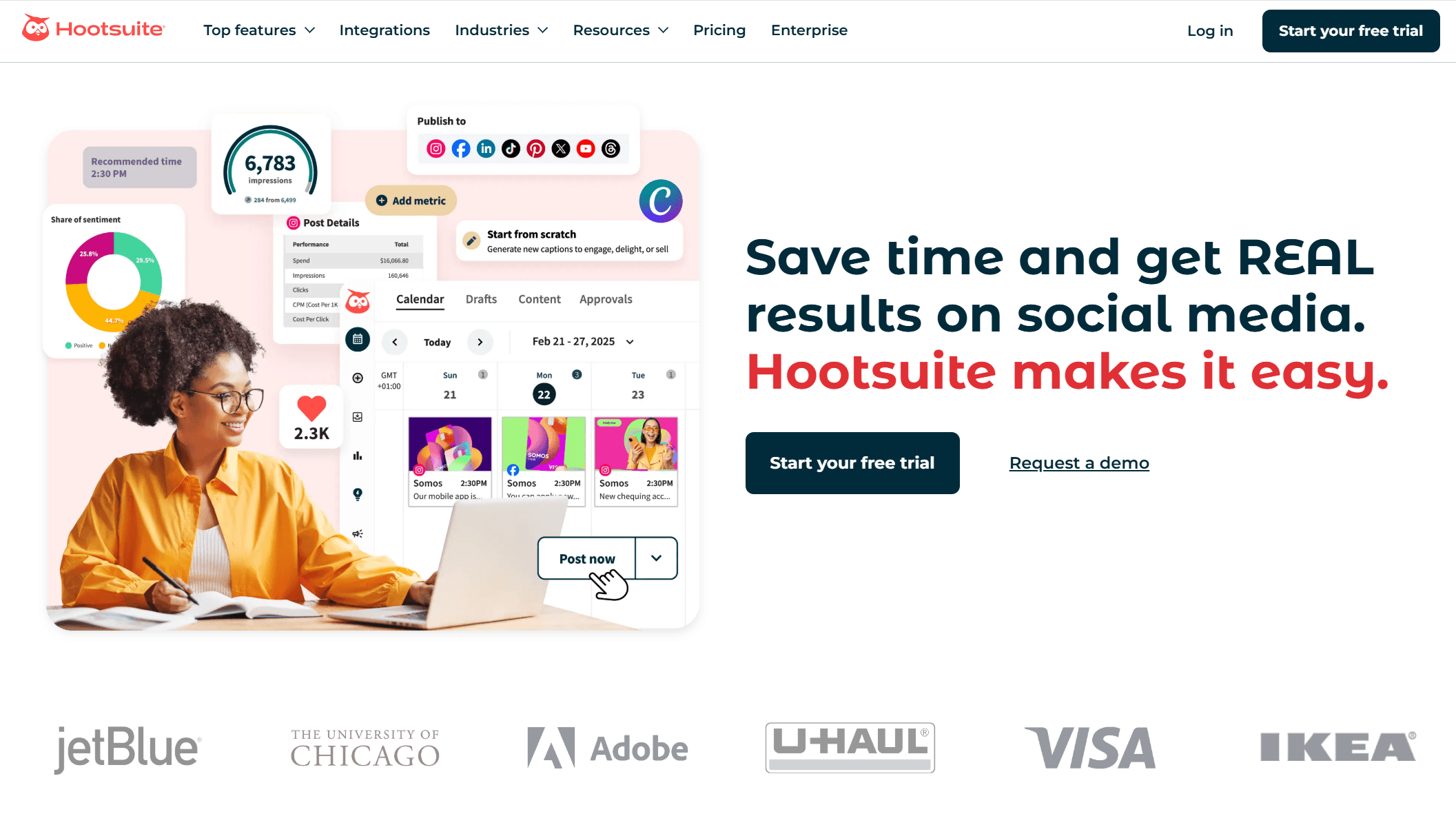
You can bulk schedule up to 350 posts in advance.
Repetitive content creation can be a time-sucker when managing multiple social accounts. Hootsuite helps mitigate this with OwlyWriter AI, which can generate content and repurpose high-performing posts across platforms.
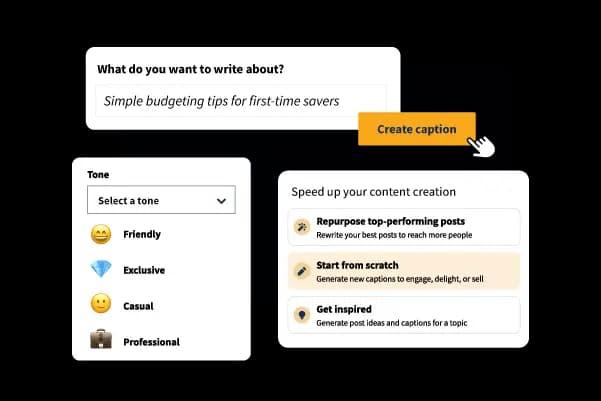
Hootsuite’s Smart Scheduling automatically selects the optimal posting times based on each account's unique analytics, so you do not have to calculate the best times manually.
One standout feature of Hootsuite is Streams, which is a column-based interface that lets you track different accounts, hashtags, and engagements in a single view.
Hootsuite integrates with over 250 apps that help you connect social media management with other business tools.
Hootsuite provides decent analytics that aggregate data from all your social media accounts into a single, unified report.
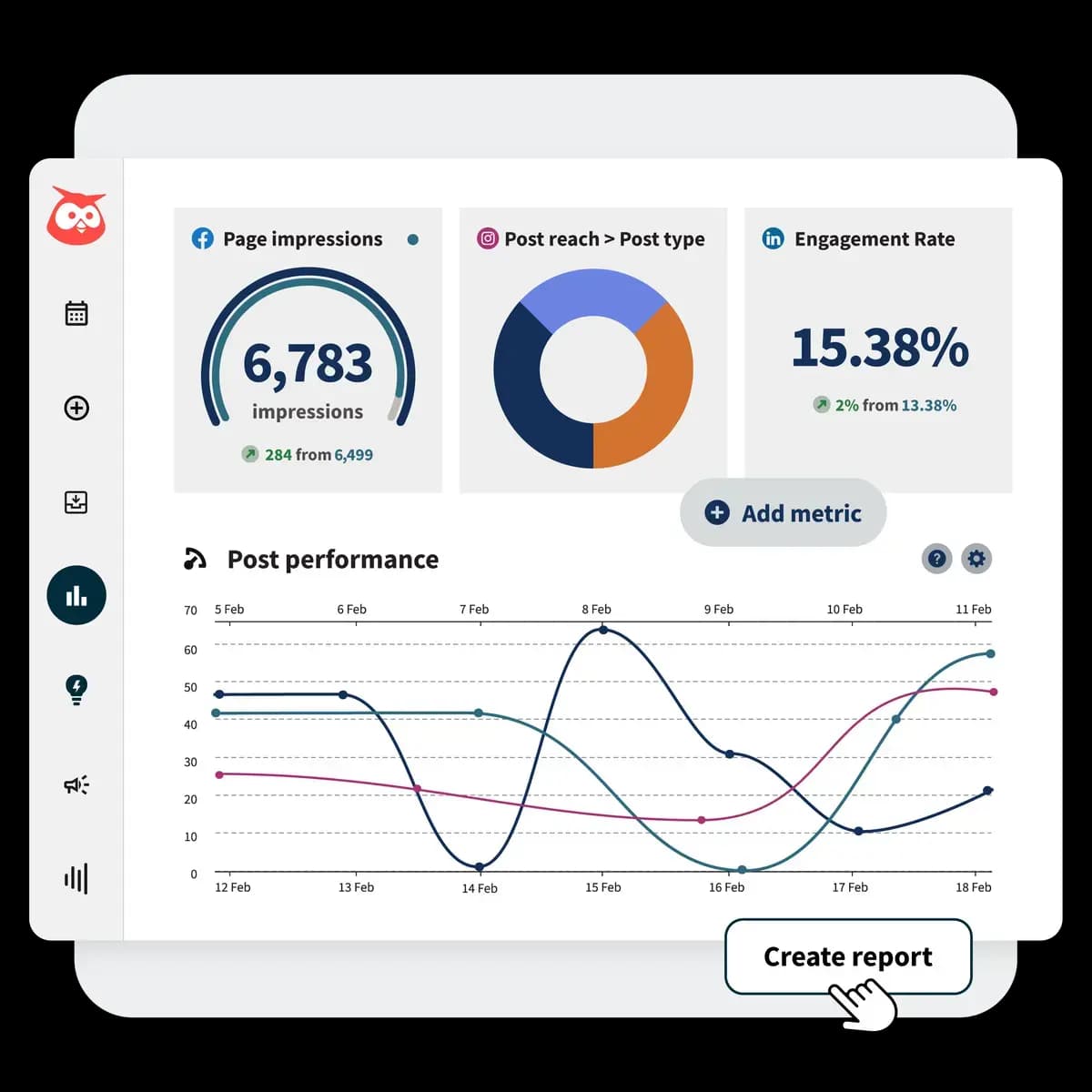
You can even schedule custom reports to be sent to your inbox regularly.
The content calendar lets you organize posts, track progress, and assign tasks.
You can also set up approval workflows, where posts are reviewed by different team members before going live.
If you’re managing social media accounts with a team, you’ll likely need approval workflows, inbox automation, and collaborative tools. Unfortunately, Hootsuite reserves these essential team features for its Enterprise tier, which starts at over $1,000 per month.
For a detailed breakdown of costs, check out our dedicated blog on Hootsuite pricing to see if it fits your budget.
Also, if you are thinking about taking a free trial of Hootsuite, keep in mind that it requires a credit card to start the trial (unlike Statusbrew or Sprout Social).
So, Hootsuite’s high costs might not make sense when you are looking to manage multiple social accounts with your team, especially when other platforms offer similar features at a lower price.
If you’ve tried or are considering Hootsuite and found it too expensive or lacking in functionality, check out our list of Best Hootsuite Alternatives for better options.
Take the First Step Toward Smarter Multi-Social Accounts Management
Now that we’ve covered the strategies for managing multiple social media accounts and the tools that can help, you have a solid starting point. The key is to stay organized and build a workflow that keeps everything running smoothly.
Compare your options, explore different platforms, and take advantage of free trials or demos to see which tool best fits your workflow.