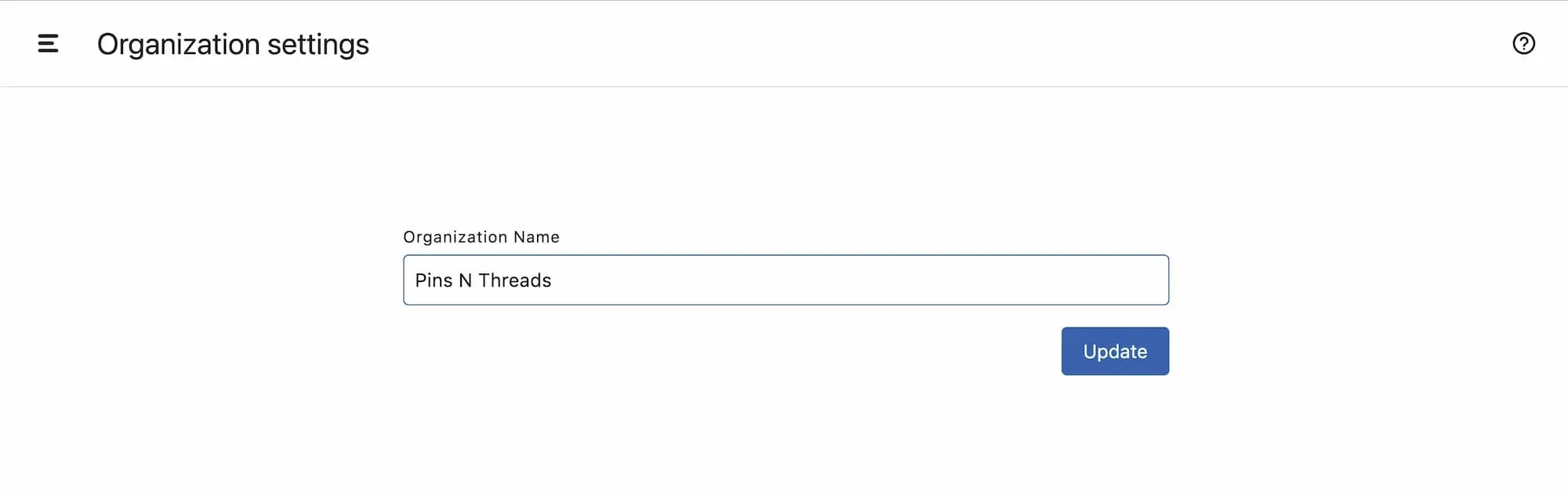What Is An Organization?
A Statusbrew Organization is the highest-level, overarching structure for organizing your social profiles and users within Statusbrew. It consists of spaces.
Each organization operates independently, with its own unique set of spaces, users, social profiles, and billing.
Creating An Organization
Each Statusbrew account can create one organization during onboarding. The user who creates an organization is a Primary Owner. They have the highest level of permissions and can grant others permissions.
Note: Your Statusbrew billing is handled at an organizational level. If you wish to create additional organizations, you would have to get a separate subscription for each organization.
Permissions
Users within an organization can have three levels of permissions: Primary Owners, Owners, Admins, and Regular Users.
Think of these permission levels as a pyramid with Primary Owners at the top. Users with regular permissions form the base of the pyramid. They can access the space(s) they’re part of and have permissions to manage.
Learn more Access Permissions.
Primary Owners and Owners have access to all spaces. They are the only users who can manage owners, admins, billing, and spaces of the organization.
Primary Owners can mark other users as the organization's owners, which grants them access to all the organization's spaces and billing settings. An organization can have multiple owners.
The Hierarchy Structure
The highest level in Statusbrew's structural hierarchy is an Organization. Spaces, profile groups, and user groups are created within an organization.
Spaces
When you sign up for Statusbrew for the first time, a new organization (and a workspace with the same name) is created by default, which is shared across the whole account. You can then begin creating new spaces as needed to organize departments, teams, or even clients.
An organization can have an unlimited number of workspaces.
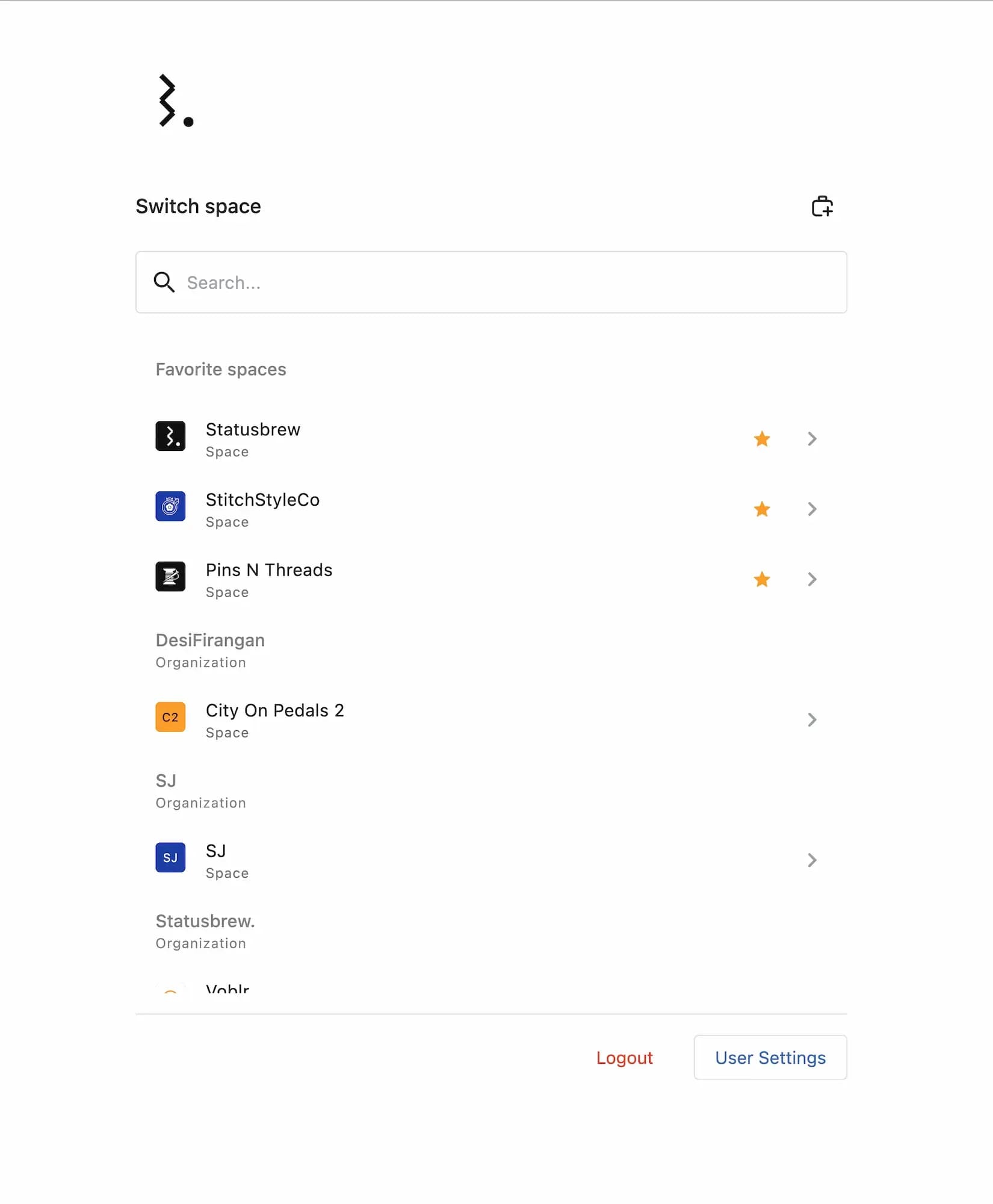
If you manage multiple sub-brands or clients that you need to keep separate, you can set up multiple workspaces. Learn how at Understanding Spaces.
Profile Groups
Once you’ve set up a Space, the next step is organizing the social profiles connected to it.
Profile Groups let you cluster related social media accounts together. This is especially helpful when you're managing multiple profiles across different platforms or regions.
Common grouping strategies:
By platform: Facebook group, Instagram group, Twitter group
By region: North America group, APAC group
By function: Support channels, Marketing channels
One social profile can belong to more than one Profile Group. This gives you flexibility without duplicating setups.
Keeping multiple related social media profiles in one workspace can quickly become cluttered and disorganized. To avoid this effect, we encourage you to create different Profile Groups within your workspaces! You can group your profiles together based on any attribute, such as social network, geographical region, purpose, etc., or based on the structure of your online presence. One social profile can be a part of multiple Profile Groups in Statusbrew.
A space can have an unlimited number of profile groups.
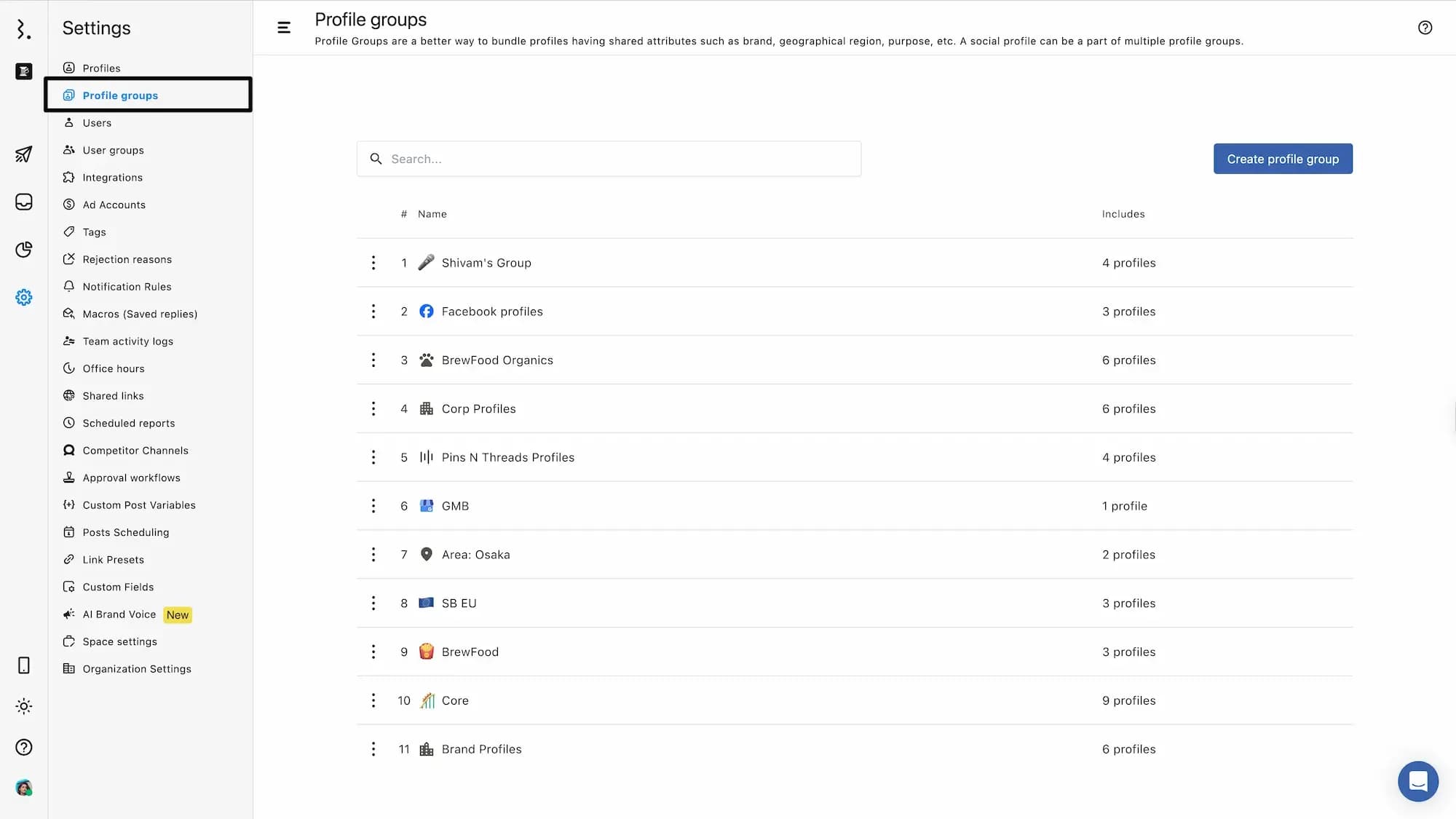
User Groups
A User Group in Statusbrew is a collection of users who share similar responsibilities and workflows. Instead of managing each user individually, you can bundle users with similar roles—such as marketing teams, customer success, or administrators—into specific groups. This simplifies access management and task assignment.
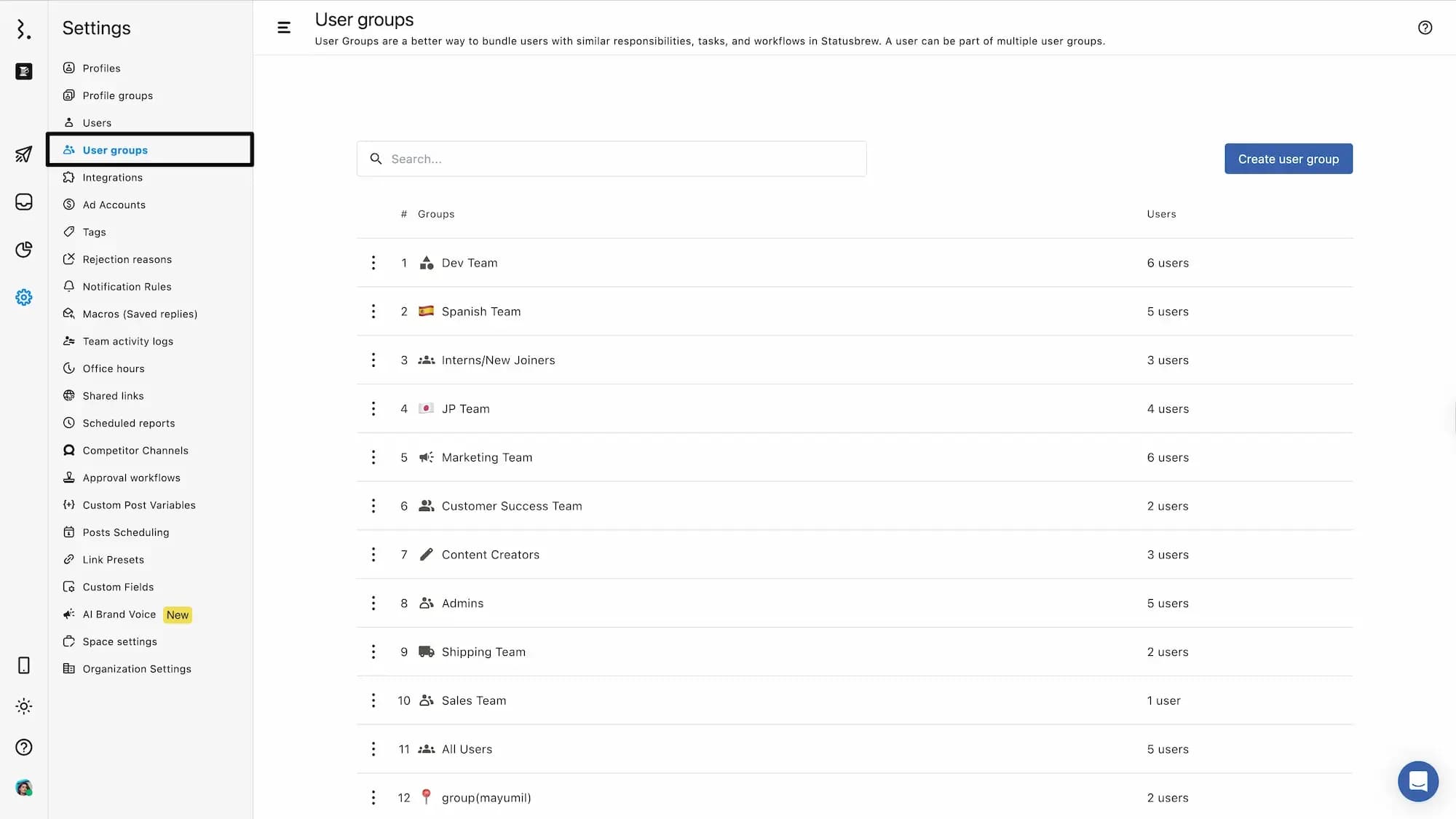
Learn more about User groups in Statusbrew.
How To Update Your Organization Name?
From Organization Settings, you can update the name of your organization.
Only owners can access Organization Settings.
To do so -
Go to Settings and click on Organization Settings
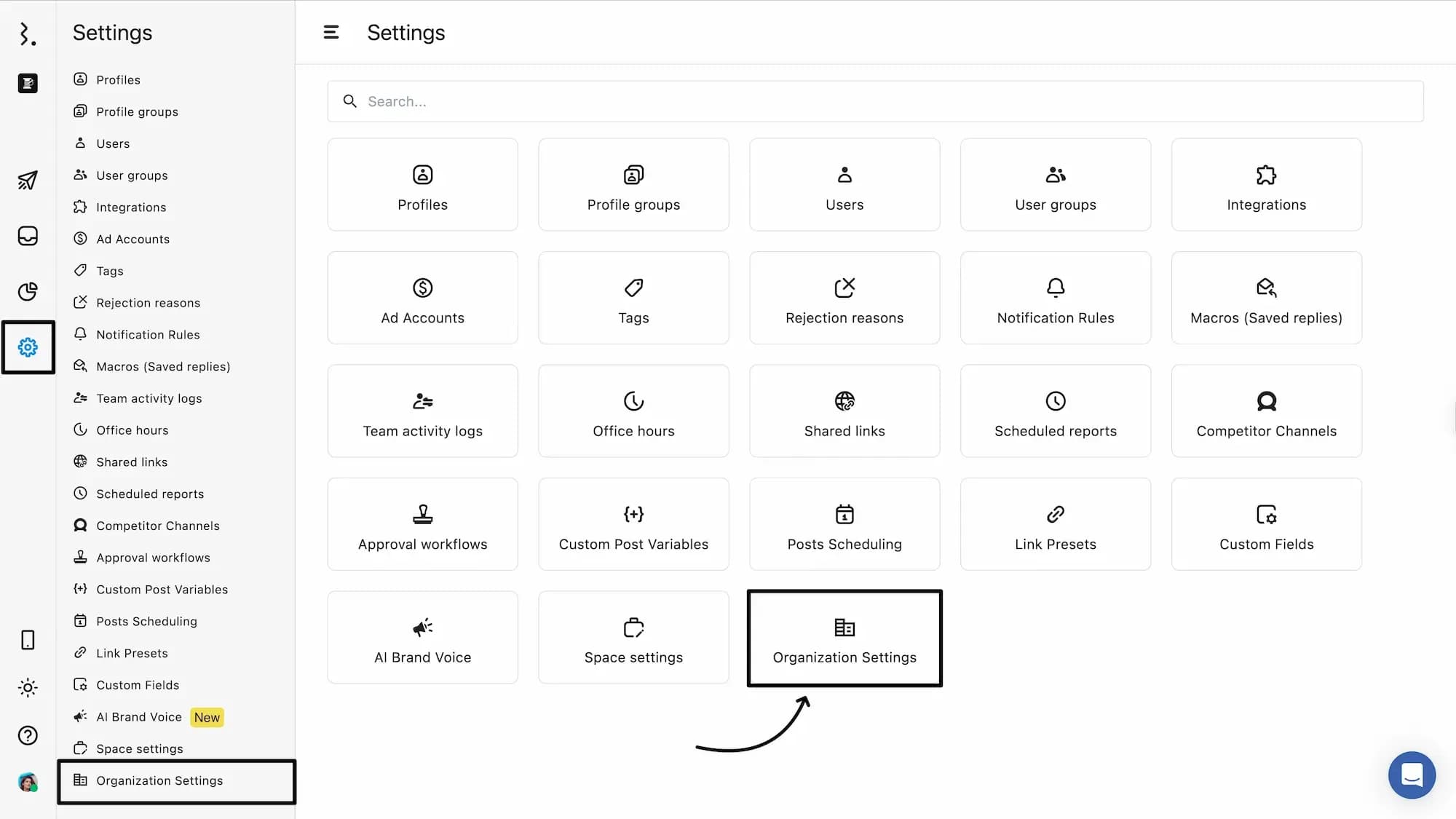
You can change the Organization Name
Click on Update to save the changes