Bitly Integration
With Statusbrew's Bit.ly integration, brands can shorten links directly in the Compose window. You can assign different shortened links for each client or sub-brand, making it easy to maintain brand identity. If your brand already uses a custom domain, this integration helps enhance recognition. Branded Short Domains not only boost visibility but can also increase click-through rates by up to 34%.
How To Connect Bit.ly With Statusbrew?
Any Statusbrew user can set up Bit.ly Integration at a space level. In order to connect one or more custom-branded Bit.ly links,
From the Statusbrew dashboard, click Settings > Integrations.
Click Manage beside Bitly. Click Manage Bitly accounts > Add Bit.ly account. This will initiate the process of authorizing Statusbrew to access your Bitly account.
Once you have successfully connected your Bit.ly account, the next step is to add a new short domain.
How To Add New Short Domain?
With your Bit.ly account connected to Statusbrew, you can now add custom domains for link shortening.
Once you add a Bit.ly account, the option to add a domain is triggered automatically. Alternatively, you can manually navigate to this screen by clicking:
Go to Settings > Integrations.
Click Manage beside Bitly.
Click Add Bitly short domain.
Select the appropriate Bit.ly User Account and the Shortening Domain you'd like to use.
Click Add.
You can repeat this process to set up multiple domains using different Bit.ly accounts for added flexibility.
How To Add A New Bitly User (Account) In Statusbrew?
To add a new Bit.ly user account:
Go to Settings > Integrations.
Click Manage beside Bitly.
Click Manage Bitly accounts > Add Bitly account, which will redirect you to the Bit.ly login screen.
Authorize Statusbrew on the following page.
Alternatively, you can also click on Add bitly domain in the Link shortener section when creating your post in Compose.
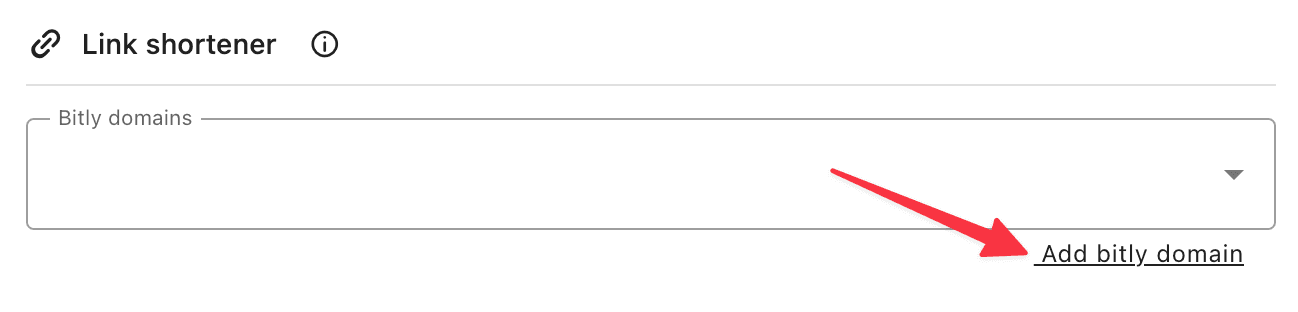
Now, let’s explore how to use the link shortener!
How To Use Your Connected Bit.ly Domain In Statusbrew?
Once your Bit.ly domain is configured, follow these steps to shorten links while creating posts:
Go to Compose and create your posts.
Under Link shortener, choose your connected Bit.ly domain to shorten your links.
This way, you can easily manage and shorten URLs with your Bit.ly integration while creating your social media posts in Statusbrew.