Facebook automation is increasing its credibility every day to coincide with the expectations of business owners. Most businesses today have multiple Facebook pages and what bothers them most is their presence. Organization's are juggling to handle the branding of their products and services on Facebook altogether.
The brands have to appropriately maintain their presence on each of the Facebook pages. Hence, they are hunting for Facebook automation tools that help them save time and work wonders for their brand. Facebook automation is necessary here because you cannot manage everything at once.
Facebook automation tools have proven to be the best thing to implement if you are looking to manage all your business pages from one place.
When it comes to Facebook automation, you should avoid the following:
- Buying followers
- Buying likes and comments
- Only sharing automated direct messages
- Cross-platform sharing
On the flip side, Facebook automation is not always harmful. Here are some examples of good Facebook automation practices:
- Repurposing content from other social networks
- Facebook comment moderation
- Chatbots for initial customer service interactions
- A/B testing Facebook ads
- Creating performance reports
- Scheduling messages
- Saving replies to Frequently asked questions (FAQs)
In this blog, you will learn about some Facebook automation techniques that will help you save time and increase your performance and engagement on the platform. Let's start!
You can directly jump to a section of your choice or keep scrolling.
Facebook Ads Automation
Facebook Automated Ads are adverts that are made using a simple AI process. They give minimal flexibility to make ad creation as simple as possible. It is like a professional ad expert that looks over your shoulder and also assists you in creating the most effective Facebook ad campaign possible. It won't handle everything for you. However, it will take your ad goals, design, and text and make recommendations on how to make your ad campaigns better.
Or in other words, if you want to go beyond the Boost button and generate more conversions for your business with minimum setup time, Facebook Automated Ads is the way to go.
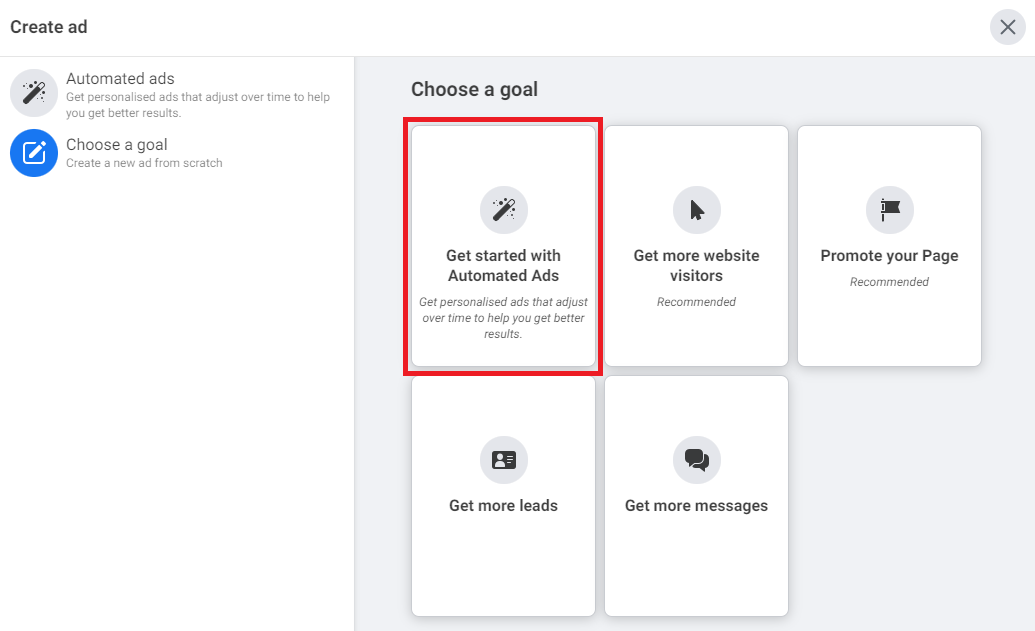
Benefits Of Using Facebook Ads Automation
Facebook Ads can help you in marketing in several ways; some of them are:
- Make numerous copies of your ad for A/B testing.
- Facebook also provides you with individualized ad recommendations.
- Assists you in selecting your audience and budget depending on your brand and marketing objectives.
- See how your ads are performing through campaign tracking stats.
- Suggestions for continuing ad tweaks. This will increase your campaign's performance as it runs.
- Puts you in charge of the creative process while also leading you to the best possible conclusion.
Bonus Content: Social Media Automation: What It Is & Why Do You Need It
How To Create Facebook Ads Automation?
If you want to create Facebook Automated Ads using your Facebook Page, follow these steps:
Step 1: Login to your Facebook account and go to your Facebook Page.
Step 2: Select "Promote" from the left-hand corner of your Page.
Step 3: Select "Get started with Automated Ads" in Choose ad type.
Step 4: Select "I Accept."
Step 5: Select "Get Started."
Step 6: Enter the details about your business and customers by answering the questions. This helps Facebook to better understand your business.
Step 7: Once you have answered each question, click "Next."
Step 8: In the "Choose your Plan" section, select the package.
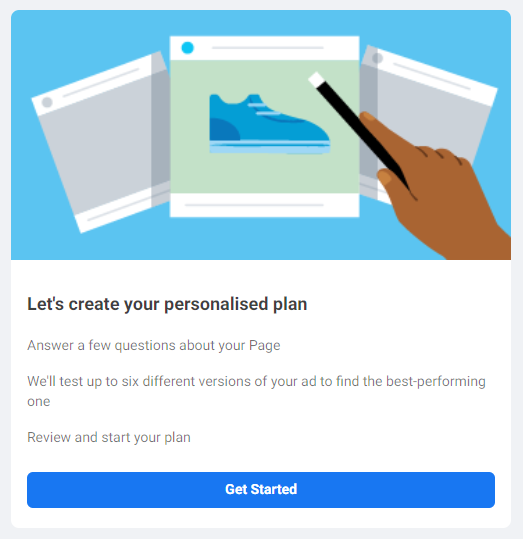
You need to fill in the following information about your Automated Ads:
- Ad Creative: Your Ad will include an image, title, and text. The Ad can be created in up to six different variants. Depending on your plan, a Call-To-Action button, URL, or Form may also be available.
- Audience: You can select a recommended audience or create a custom audience.
- Daily Budget: Facebook Ads Automation will offer a budget as a result of your plan. You can also specify a custom budget alternatively.
- Payment Method: Check your Payment Method. You can even modify or update your Payment method if required.
When you have finished, select "Promote."

You won't be able to set an end date for Facebook Automated Ads as they run continuously to learn what performs better for your plan. However, you can pause or delete your ads at any time.
How To Edit Facebook Ads Automation?
If you want to edit the already created Facebook Automated ads, follow these steps:
Step 1: Go to your Facebook Page.
Step 2: Select the "Ad Centre" tab from the left-hand menu.
Step 3: Click on "Automated Ads."
Step 4: Find the Ad you want to edit. Select "View Results."
Step 5: You can change Creative versions, Daily Budget, Audience, and Payment methods.
Step 6: When you have finished, select "Save Changes."
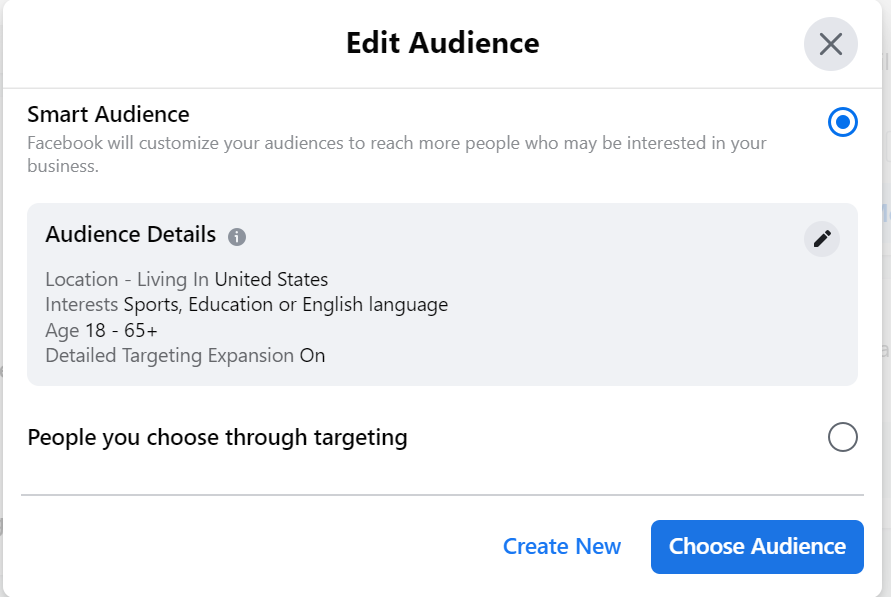
Image Source: AdEspresso
How To View Facebook Ads Automation Results?
If you want to see the results of running Facebook Automated Ads, follow these steps:
Step 1: Go to your Facebook Page.
Step 2: Select the "Ad Centre" tab from the left-hand menu.
Step 3: Click on "Automated Ads."
Step 4: Find the Ad you want to view results for. Select "View Results."
Step 5: Select the "Results" tab to find detailed results.
You can view results for each version of your Ad Creative in the Overview tab by clicking the down arrowhead in the top right-hand corner of your ad. Then select View detailed results.
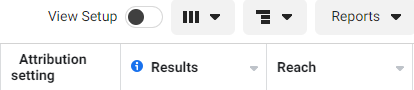
How To Pause Or Resume Facebook Ads Automation?
If you want to pause your Facebook Automated Ads or resume a paused ad, follow these steps:
Step 1: Go to your Facebook Page.
Step 2: Select the "Ad Centre" tab from the left-hand menu.
Step 3: Click on "Automated Ads."
Step 4: Find your Ad. Select "View Results."
Step 5: Turn off a Facebook Automated Ad by toggling off the green switch in the Settings tab.
Step 6: Click "Pause Ad" to confirm. Then, the status of Automated Ads will change to Inactive.
Step 7: Turn the green switch to the ON position if you want to continue your Automated Ads. Your Ad's status will then be changed to Active.
You can also pause versions of your Ad Creative in the Overview tab by selecting the down arrow in the top-right corner of your Ad and then selecting "Turn Off This Version."
How To Delete Automated Ads?
When you deactivate Facebook Automated Ads, your plan will be terminated immediately. Then, your results will no longer be available. If you want to delete your Automated Ads, follow these steps:
Step 1: Go to your Facebook Page.
Step 2: Select the "Ad Centre" tab from the left-hand menu.
Step 3: Click on "Automated Ads."
Step 4: Find your Ad. Select "View Results."
Step 5: Select the settings icon in the bottom-left corner in the Settings tab.
Step 6: Select "Delete Ad."
Step 7: Select "OK" to confirm.
Automated Responses
Facebook has a super useful feature that allows businesses to set up quick replies for their inbox. Hence, if a customer submits an inquiry and you are not currently active, they will still receive a message back from you. Facebook quick replies help manage customers' expectations in terms of getting a response.
The automated responses on a Facebook Page are kind of like automated email vacation responders or website FAQ sections. It's a chance for your customers to find out where else they can get information to get an immediate answer to their questions. Small businesses can set it up once to answer the same query for hundreds of customers. It's an excellent feature for businesses for vacation times as well as it can be a huge time saver.
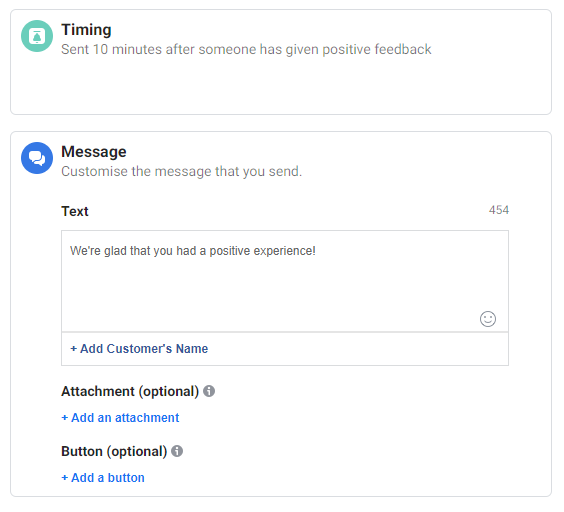
If you are in the habit of answering your Facebook messages in a few days or once a day, having automated responses can improve your credibility by decreasing the amount of time it takes for you to get your customers' questions answered. This time is figured in the response time that Facebook displays in your Page's About section. People also look here to see if a brand's Facebook Page is likely to respond to their query. Hence, having a reasonable response rate is better from the client's perspective.
Where To Find Facebook Automated Responses?
When you locate your Facebook Page, you won't find your own automated responses pop up as Facebook knows you are the administrator. However, if you go to another brand's Facebook Page, you will notice the white conversation box popping up in the bottom right corner of your screen if you are on a desktop. If you are on your mobile device, it's the conversation that will pop up when you click to send a message to the Page.
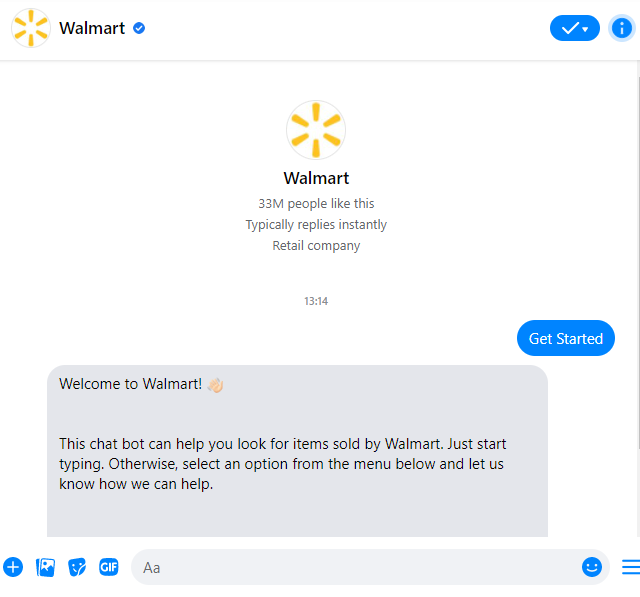
Also, if you are using a chatbot, the automated responses are disabled as the two systems conflict.
If you want your Facebook mobile app to run faster, use less data, and have a better display and graphics, try using Facebook Touch
How To Set Up Facebook Automated Responses?
Facebook automated responses allow businesses to create automated responses to common customer queries they receive through the Messages on their Facebook Business Page. Here are the ground rules of Facebook automated responses:
- It can include up to four questions with corresponding answers
- It can include clickable links and tappable buttons
- It can contain attachments like menus, forms, and other media
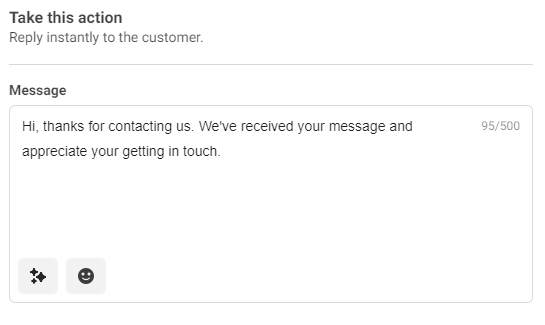
Now, let's move on to how you can set up Facebook automated responses on your Business Page. You must be a Page Admin, Editor, or Moderator to set up Instant Replies for a Facebook Page.
To start using automated responses, follow these steps:
Step 1: Login to your Facebook account. Then head over to your Facebook Page.
Step 2: Click Inbox from the left menu.
Step 3: Click Automated Responses from the left menu.
Step 4: Select the type of automated response from the options listed. You can choose between instant reply, away message, job application received, etc. Facebook will give you example messages in a mock-up on the right-hand side of your Page.
Step 5: You can select which platform to send the automated replies on, Facebook and/or Instagram, and if you want to use the default message, add personalization or write a message from scratch.
Step 6: You can use the Edit button to personalize your automated responses. The personalization options are:
- First Name (of the recipient)
- Surname (of the recipient)
- Full Name (of the recipient)
- Facebook Page Link
- Website
- Phone Number
- Email Address
- Address
Step 7: If you want to activate an 'Away Message,' which is only possible within Messenger, then you can do so here and add your own schedule. You might want to have an away message if you are closing the business, for the festive period, or out of office hours. You can customize your message and inform your customers when you will be back online.
There are many more options under the Automated Responses section that you can complete. This allows Facebook to share and collect information on your behalf.
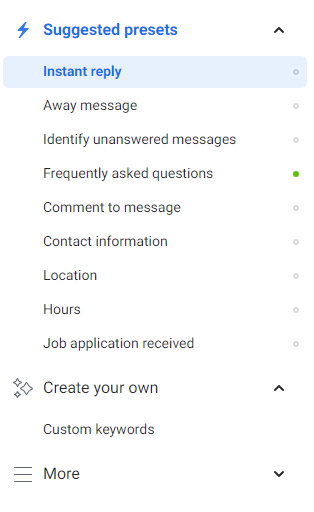
Facebook Scheduler
You can schedule Facebook posts from the Facebook Business Suite for your brand's Facebook page, which allows you to upload different kinds of media to the location you desire with all the required tags on it. You can even post it then and there or schedule it for later.
The Facebook scheduler will publish the post according to the scheduled time. On your brand's Facebook page, look for "Publishing Tools" in the left-hand menu. Once the Page is open, a "Create Post" button will be visible.
Facebook has updated this section as they have different attributes to account for your reach. Options like location tag and call to action buttons are all available here.
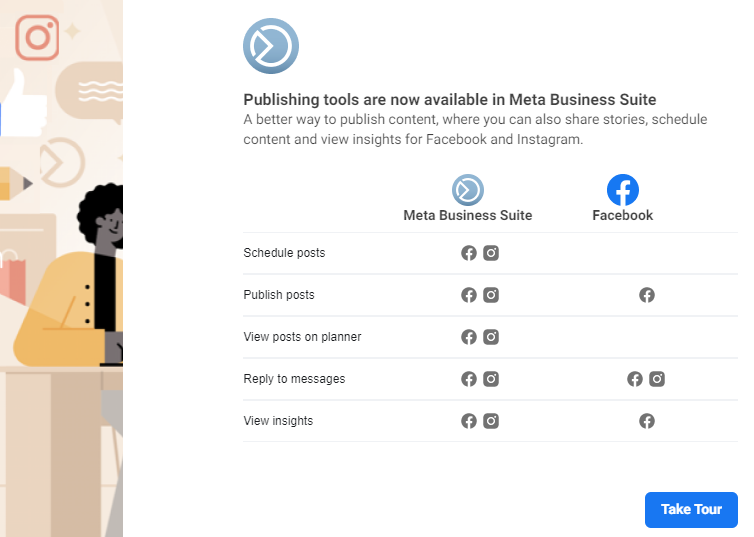
After you have added your content, set your call-to-action buttons, and added in your tags, the last thing to do is click Publish. Click the arrow next to the Publish button if you want to post it later. This will show the "Schedule Post" button that will ask you for the date and time for the post to be live for your audience upon clicking.
Scheduling Facebook posts is an excellent option, especially when your audience resides on the other side of the world. It helps to stay relevant, boost brand relevance and stay out there even when you are not active.
Learn more about How To Schedule Facebook Posts
Facebook Comment Management
Your customers might want to start a conversation by posting a comment on your post or writing a review about your product or services. Comments are an excellent opportunity for brands to engage with the social audience and develop a meaningful connection with them.
By responding promptly to the comments of dissatisfied or angry customers, you can avoid losing them and acquire many new customers. Keeping the comment section clean by filtering spam, trolls, and irrelevant comments is essential; else, it might impact your brand credibility.
Hiding or deleting such irrelevant comments is an efficient way to deal with spam conversations. Brands have noticed a significant increase in positive user sentiment by removing or hiding harmful comments.
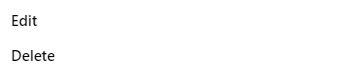
Hiding a comment made by someone on your post will keep it hidden from everyone else who looks at your post comments section. The user who commented won't get any notification.
Deleting a comment removes it entirely from the platform. No one will be able to see that comment any more. The user who made a comment won't be notified of its deletion. However, if they visit the post, they will come to know that it has been deleted.
Learn more about The Ultimate Guide To Comment Management On Social Media & How to turn off comments on Facebook post
Facebook Ads Comments Management
Facebook Ads are considered to be an efficient form of marketing. They are particularly helpful as they allow marketers to target narrow audiences that are more likely to be interested in their services or products.
However, you need to ensure that both the ad copy and your responses to customers represent your brand well. It's not a good look for your brand if you have angry or spammy comments for potential customers to read.
You can manage these comments either on Facebook Business Manager or by using Statusbrew to manage your comments.
Learn more about How To Effectively Manage Facebook Ad Comments
How Statusbrew Can You Manage & Moderate Ad Comments?
Facebook allows businesses to manage their accounts directly from Facebook Business Suite. Choosing the right tool helps in effectively managing Facebook comments by unifying all your Facebook conversations in one place to enable your brand to deliver a consistent experience.
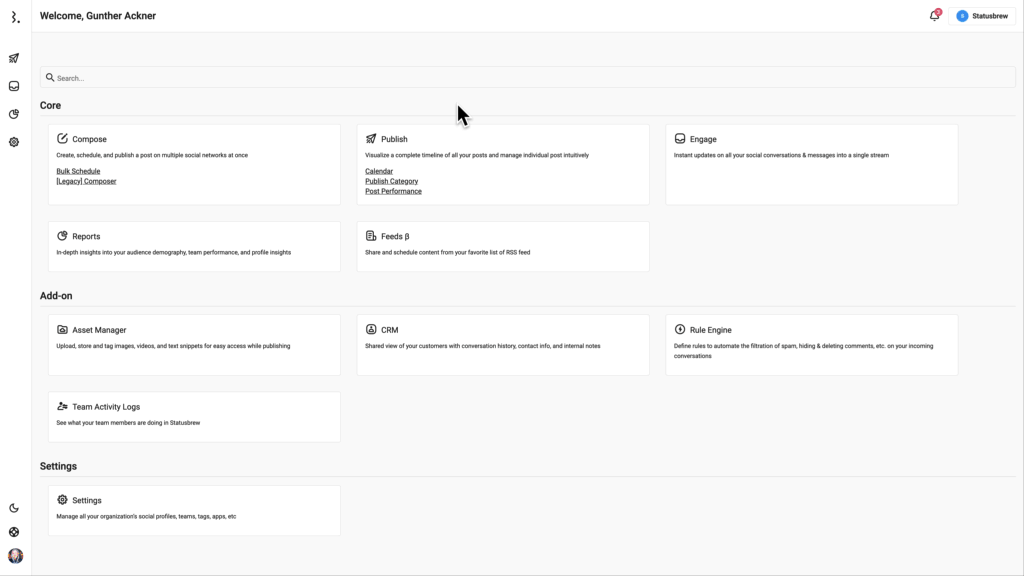
By integrating your Facebook accounts with a social media management tool such as Statusbrew, you can manage several Facebook accounts directly from one dashboard. Here are some added benefits of managing Facebook comments from Statusbrew:
- Assign comments and messages to the right team members and monitor their progress.
- Track your conversations across Facebook comments under one platform, so you don't lose your customers.
- Measure your team performance with advanced reporting.
Sounds interesting? Book a free demo today ?
Statusbrew is an all in one social media management tool that supports Facebook, Instagram, Twitter, Linkedin, YouTube, and even Google My Business.

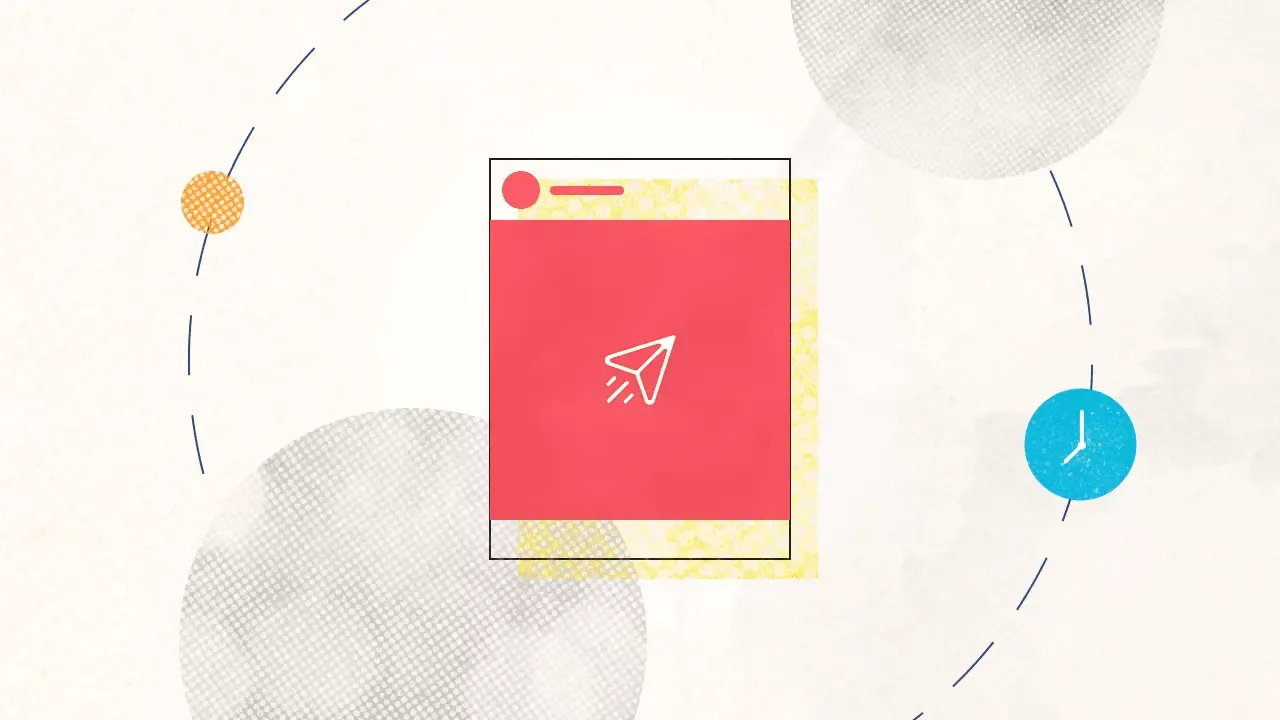
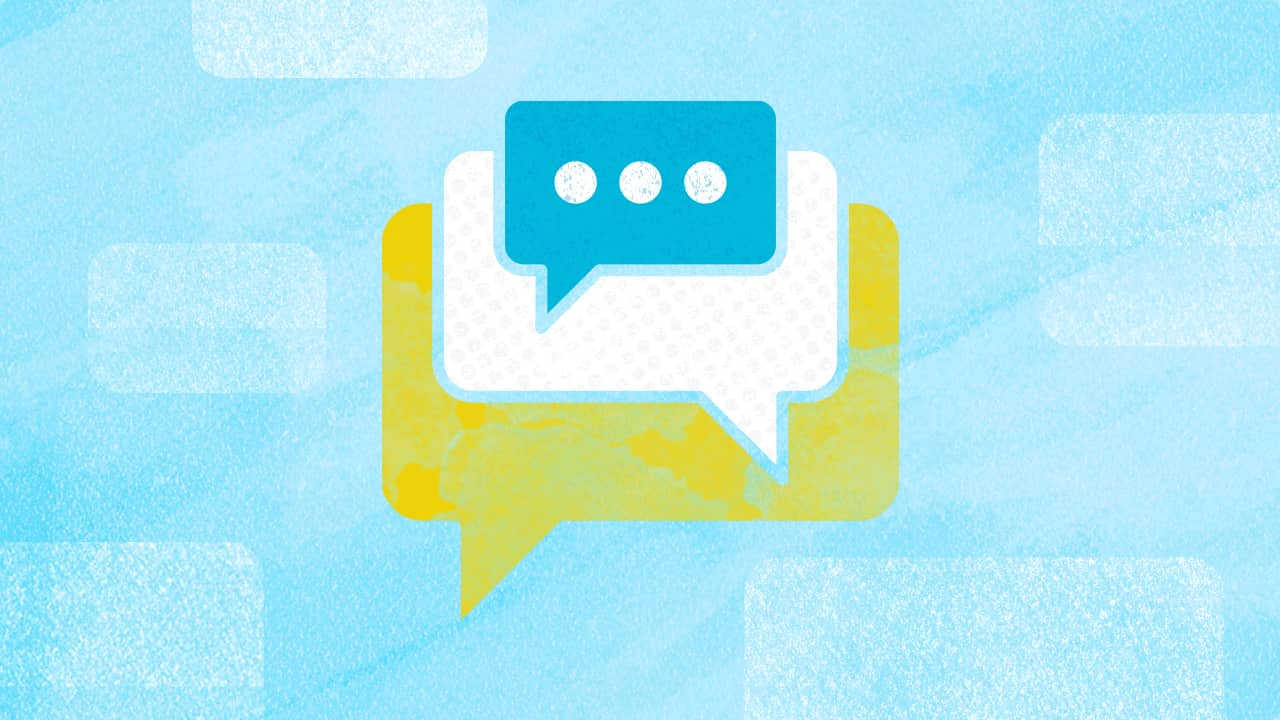
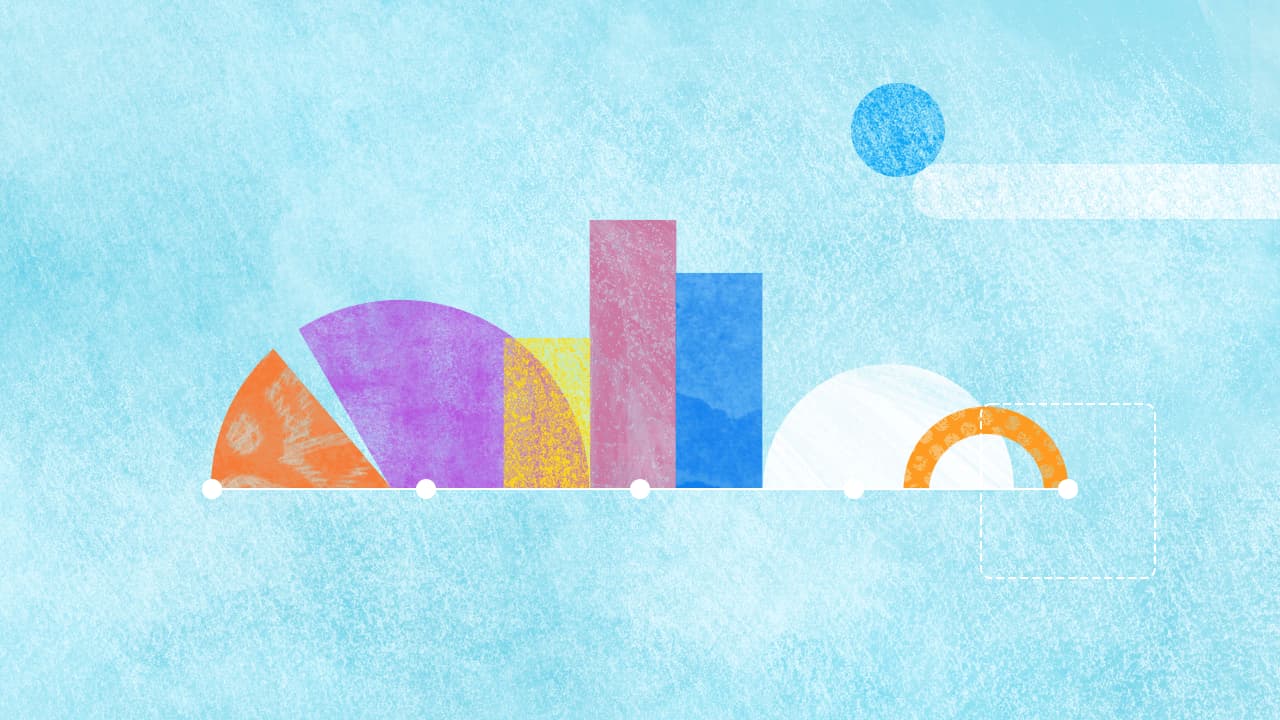
Explore the Statusbrew range of social media tools
Cancel anytime!