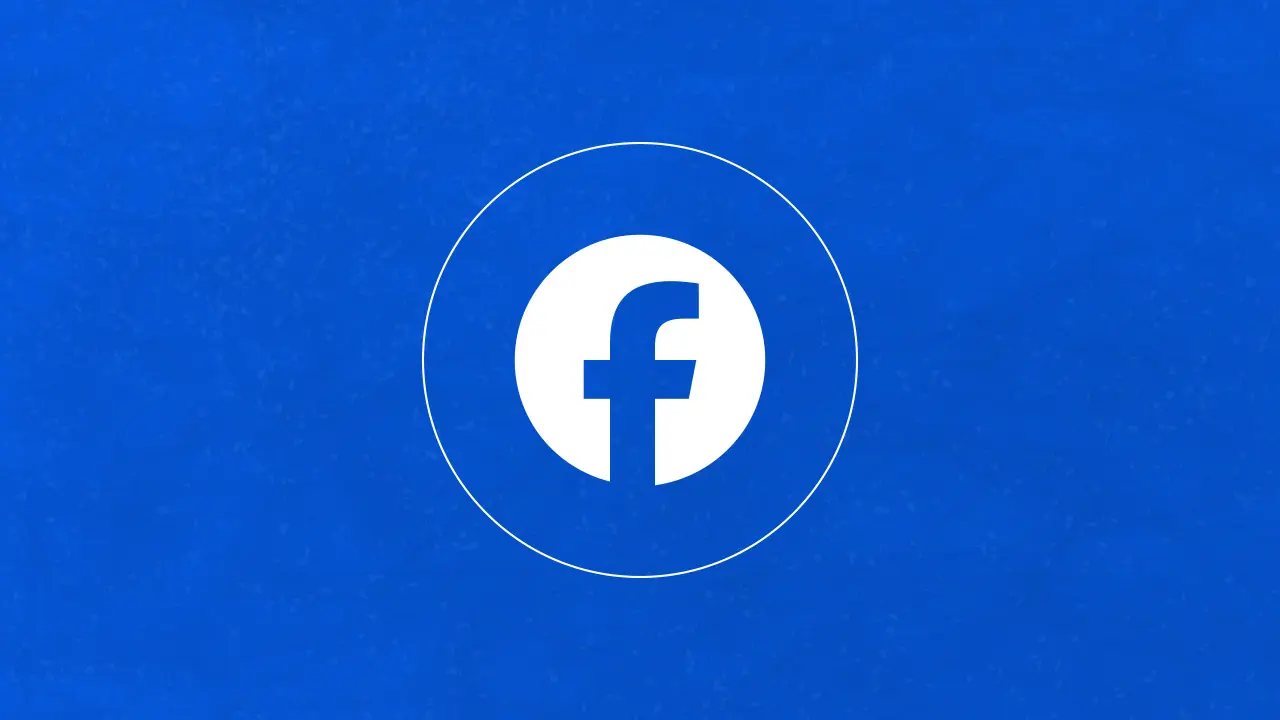
Build a deeper relationship with your audience on Facebook. Connect with the right audience and listen to your customer's voice with improved ROI on your ads with Statusbrew.
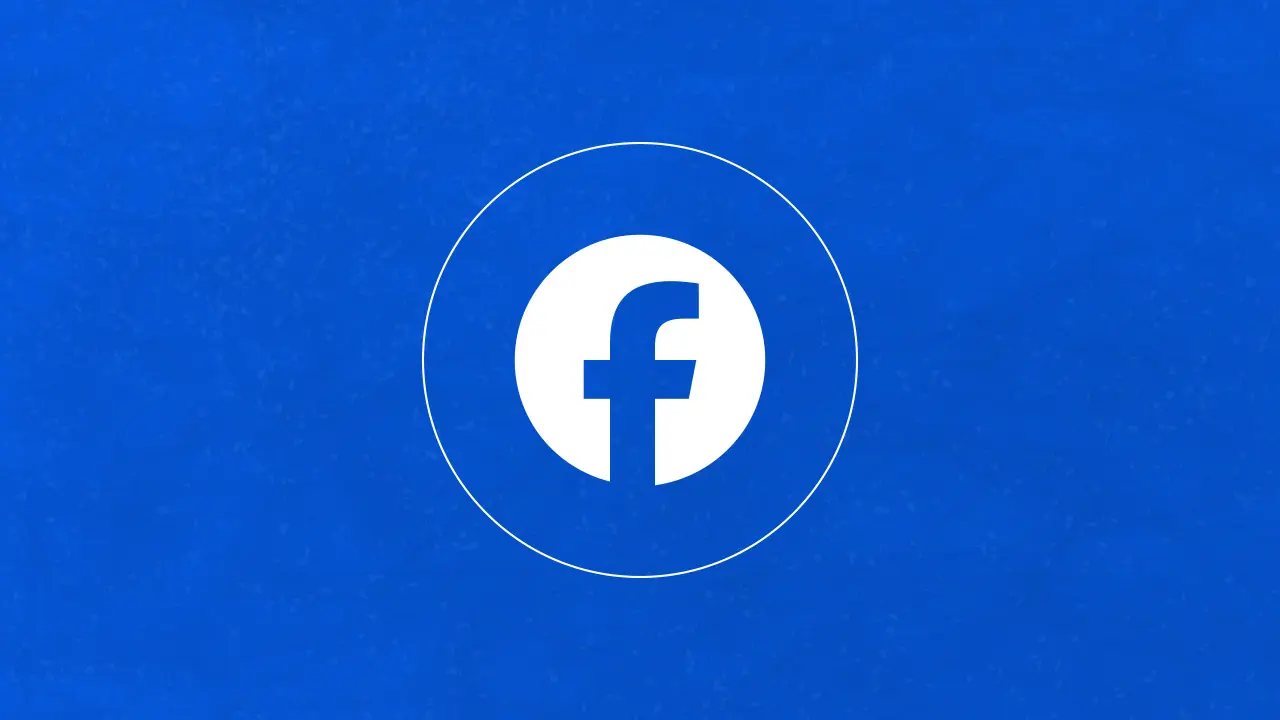
Build a deeper relationship with your audience on Facebook. Connect with the right audience and listen to your customer's voice with improved ROI on your ads with Statusbrew.