How Do I Use Tags In Statusbrew?
Take advantage of tagging in Statusbrew to organize your content, inbox, and contacts, and gain the granular insights you need. This guide provides an overview of how to use tags in Statusbrew to improve business outcomes.
Tags In Publish
When planning a social media campaign, you can tag posts and associated assets by campaign name, theme, or initiative. This way, you can later measure performance not just by individual posts but by the entire campaign.
In your Publishing Calendar, you can see all the tagged posts related to your campaign to find content gaps. In the Asset Manager, you can filter by tag to find the right media. You can even organize your planning by including tags in your Calendar Events.
You can then use Tags to analyze your content and understand the breakdown of your posts in Reports.
You can see how different types of posts (e.g., videos, carousels, product spotlights) are performing. You can then see these insights to adjust future campaigns and double down on what works.
Why Use Tags In Publish?
Tags allow you to:
Categorize outgoing posts
Connect content to specific campaigns
Measure performance across categories
Identify content gaps and improve planning
Track content types, formats, and usage per network
Tags In Engage
You can tag incoming messages and reviews in the Engage Inbox to identify and categorize messages by common questions and issues to filter, organize, and route customer requests. You can then identify recurring customer issues by reviewing tag reports.
Why Use Tags In Engage?
Create filtered views.
Group similar customer queries (e.g., Shipping Delay, Billing Issue, Product Feedback) for faster handling.
Assign tagged conversations directly to the right department or team member (e.g., billing tags to the finance team, shipping tags to logistics).
Identify high-priority tags (like Refund Request or Technical Issue) and ensure they are addressed quickly.
Tag reports help you uncover patterns in customer queries, showing you the most common issues raised over time.
Share tag insights with marketing, product, or sales teams to improve campaigns, product roadmaps, or customer experiences.
Contact Tags
Tags let you categorize contacts based on attributes such as VIP Customer, Influencer, Lead, or Support Escalation. This segmentation makes it easier to prioritize responses and tailor engagement strategies for different groups.
By tagging contacts with labels like Partner, Prospect, or Repeat Issue, you create a context that anyone on your team can see when engaging with that person again.
Combined with Tag Reports, tagging contacts shows trends across customer groups, such as the number of complaints from high-value customers or the number of positive mentions from influencers.
Once applied, tags can be used as filters inside Statusbrew’s CRM to pull up lists of specific audiences
Automated Tagging
Create Rules to automatically tag incoming and outgoing posts, messages, and reviews when content meets certain criteria and ensure consistency in tagging.
Auto Tag Spam Or Troll Accounts
Here's how you can create a rule to automatically tag messages containing the keywords 'spam,' 'troll,' and 'fake.'
Go to Rule Engine and click Add new rule.
Give an appropriate Name to your rule (e.g., "Tag Spam or Troll Accounts") > Create Manually
Select the relevant Data sources.
Choose a Trigger type (i.e., Message received).
Apply Filter to identify potential spam or troll accounts:
Add condition > Message Content > In(=) > 'spam,' 'troll,' 'fake' to filter messages containing these keywords.
Select Action:
Add a new action > Add tags and choose tags like "Spam" or "Troll.”
Click Submit to save and activate the rule.
Tag Inbound Report
The Tag Inbound Report in Statusbrew helps you move beyond simple volume counts and truly understand the nature of conversations happening around your brand by breaking down inbound messages with applied Tags.
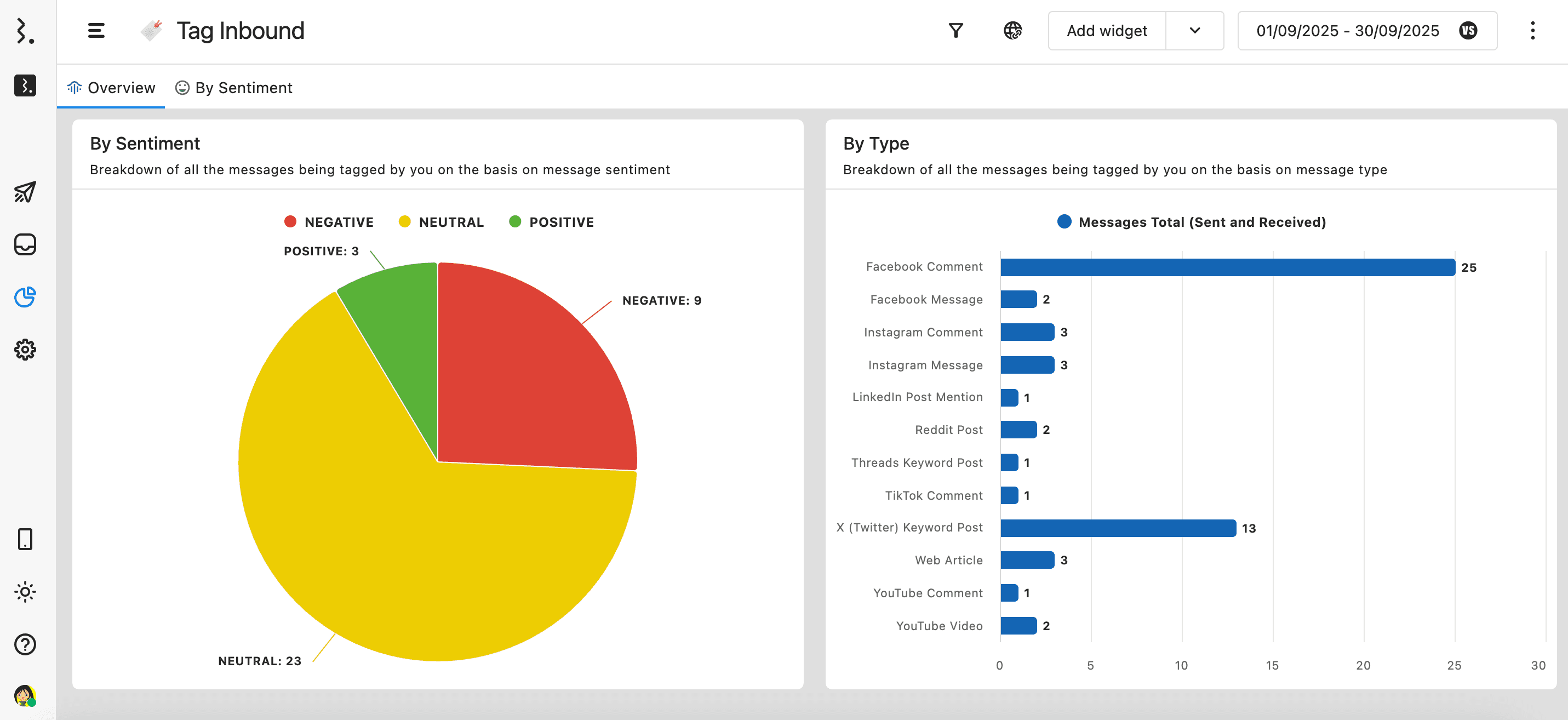
Number of tagged messages per day help you spot spikes or drops in customer queries.
Breaking down tags by network shows where specific conversations are happening
By comparing applied tags against the previous period, you can track whether your team’s efforts, such as improved response times, are shifting sentiment and reducing repetitive issues.
The Tagging Trend breakdown shows how tag usage changes day by day to identify early signals of viral topics or sudden customer concerns.
If you’re tagging messages related to specific campaigns, you can measure how audiences are reacting to your campaign.
Tags tied to common issues (Delivery Delays, Technical Issues, Refund Requests I) allow you to spot which problems are driving the highest inbound volume.
Tagging In The Mobile App
Keep your content and messages organized while you’re on the go. From Statusbrew's mobile app, you can add Tags to outgoing posts, incoming messages, and contacts.