A well-managed Facebook page is a bonanza for businesses to gain leads!
Facebook pages help build communities allowing businesses to grow through posting useful, relevant, and interesting content or asking followers for feedback or comments.
⅔ of Facebook users visit a local business page minimum once in a week; & per day an average Facebook business pages share 1.55 posts. Facebook pages with fewer than 10,000 followers have the engagement rate of 0.52%.
However, managing multiple Facebook pages or multiple Facebook accounts is a daunting task as it is time-consuming & requires dedication & consistency!
Are you already exhausted from the juggle of watching, posting & community management of multiple Facebook pages of your clients?
With the correct tool, you can streamline your work system & the process of managing multiple Facebook pages becomes easy.
We have encased beneficial tips & tools to manage multiple Facebook pages effortlessly. Dig dip in the article to get the steps of managing multiple Facebook pages & reduce workload while boosting the result.
- What Is A Facebook Page?
- How To Add A Page On Facebook
- How To Manage Multiple Facebook Pages
- Why Do You Need Multiple Facebook Pages
- Tips To Manage Multiple Facebook Pages
What Is A Facebook Page?
A Facebook page can be defined as a public Facebook account that is particularly used & created for businesses, brands, public figures, or organizations. Unlike a personal Facebook account, Facebook pages can gain an unlimited number of followers.
However, the pages work almost similar to the profile; you can share links, events, statuses, photos, and videos on your Facebook business pages; the shared information appears on the page itself & your follower's personal news feeds.

Image Source: Starbucks Facebook
Brands & businesses use pages to post updates, share content & contact information, new launch updates, promotion & release, and communicate with their Facebook followers.
Suggested Read: How The Game Of Facebook Algorithm Works In 2021
Facebook business pages can be connected to Facebook shops & Facebook ad account. A Facebook business page is a great way to build a loyal customer base for your organization & to connect with your prospects.
Suggested Read: How To Sell On Facebook | Step By Step Guide To Set Up Shop On Facebook
How To Add A Page On Facebook
We have prepared a step-by-step guide to create a Facebook Business Page.
You need to sign in through your Facebook account as a personal Facebook account acts as the key to open a business page. If you have team members helping you, your teammates also have to log in to their respective Facebook accounts to unlock their specific roles and capabilities to manage the page.
Now, let’s check out how to add a page on Facebook:
Step 1: Open 'Facebook Page Creation' by clicking on the link: Create A Facebook Page. After Signing in, enter your business information. Upon doing, you can get the page preview in real-time. Use your business name.

Step 2: Now, choose the category type, type the words that describe the essence of your business & you’ll observe that Facebook automatically will suggest specific options. Now select the option that fits your business best. You can choose three options in total from the category.
Step 3: Now, write a brief description describing what your business is all about or what it offers. Facebook allows you to write the description within the maximum word limit of 255 words, so wrap up the description within that word limit. The description appears in search results so ensure use crisp language, comprehensive & impactful content that can draw audience attention.

Step 4: Cross-check the details to refrain from any error & once you are satisfied with the briefing, click ‘Create Page’.
Step 5: Once your page is created upload Profile Picture & Cover Page. Choose a picture that aligns well with your brand’s personality & prospects can easily find it. Profile & cover images accompany the profiles in search results, so choosing the right images is vital to create a brand reputation among the target audience.
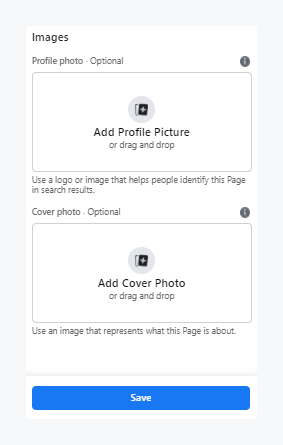
Note: The best image size for the Facebook page profile image is 170 x 170 pixels. Since Facebook crop the image in a circle, avoid adding any crucial details in the corners. The recommended size for a Facebook cover image is 1640 x 856 pixels.
Voila! The skeleton of your Facebook page is created.
Suggested Read: Social Media Image Sizes Guide 2021
Step 6: (Optional) Once you click on 'Save' you’ll observe a pop-up box asking you if you wish to connect your 'WhatsApp' to your business page.

This is an optional step; you can add 'WhatsApp button' or skip it as per your goals. To proceed to the next step, click on Leave.

Step 7: Now, create your username. Your username maximum length should be within 50 characters. Keep your user name easy & for brands, keep the user name the same as the brand name as it helps people to identify your band with ease. Click on ‘Create Username’ & when you enter the name Facebook automatically updates you if that particular user name is available. If you get the green checkmark, you can go with the chosen name & click on Create Username, follow it by clicking on the confirmation pop-up ‘Done.’

Step 8: Make sure to fill out your business details as on Facebook users or prospects check the information page of a business to know more about it. To add details scroll from 'Page view' to 'Set Your Page Up For Success', expand to 'Provide info & preference' & add details. Also, make sure to fill in the correct details of your website.

Step 9: Add an action button or the correct CTA button to encourage your follower to learn more about your business, shop, or encourage them to download your app or book an appointment. To add built-in Facebook CTAs, click on the Add Button box. You can get these tasks completed late as well. To access it later, go to Manage Page & scroll to the Edit Page info.

Step 10: Now you need to get some followers. Go to the section called Introduce Your Page. Now click on Invite Friends. Choose the friends & click on 'Send Invites.'

Suggested Read: How Much Does It Cost To Advertise On Facebook
How To Manage Multiple Facebook Pages
Are you an entrepreneur with business in multiple locations, or are you an agency managing multiple Facebook profiles of your clients? Whatever be the scenario to smoothly manage multiple Facebook pages, check out these tips & tricks.
Anyone with a Facebook account can create & manage multiple Facebook pages for one brand. But to effortlessly manage pages, you require to choose the right tools. Check out the best tools to manage multiple Facebook pages:
- Facebook Business Manager
- Statusbrew
- Creator Studio
Facebook Business Manager is the tool that allows you to manage both business pages & ad accounts efficiently. Besides, it offers you to get all your business insights & reporting.
Statusbrew is a complete social media management suite that offers 180+ reporting metrics across different channels. Let’s check out how to manage business pages using these tools:
How To Manage Multiple Facebook Pages Using Facebook Business Manager
Facebook Business Manager is the tool that keeps all business assets of Facebook centralized, organized & safe. According to the definition provided by Facebook, “Business Manager serves as a one-stop-shop to manage business tools, business assets and employee access to these assets.”
Facebook Business Manager allows you & your team to manage multiple Facebook pages simultaneously. It provides users a centralized place to manage all Facebook-related marketing projects.
To manage multiple Facebook pages for one brand or link Instagram to multiple Facebook pages, Facebook Business Manager is your best bet. Let’s explore how to manage multiple Facebook pages using Facebook manager.
How To Create A Facebook Business Manager Account
Step 1: As the initial step, visit Facebook Business Manager & click on the Create Business Account button present at the top right corner.

To add account you must have to log in to your Facebook account.

Step 2: Enter your business name & add your name.
Step 3: Add the business email address, & click on 'Submit'.

The email address used on the Facebook Business Manager account should be the one you use to conduct all business communication. A verification mail is sent to the email. Your contact info will be visible to the people who will be added to the respective business account.
Congrats, your business account is ready! Let’s move forward to the next step.
How To Access Facebook Business Page
Step 1: To get access to a business page proceed to the Facebook Business Manager & click on the 'Settings' present at the right side of the pane of the dashboard.
Step 2: Now head to the 'Business Assest' present on the left-hand pane & click on 'Pages' beneath it.
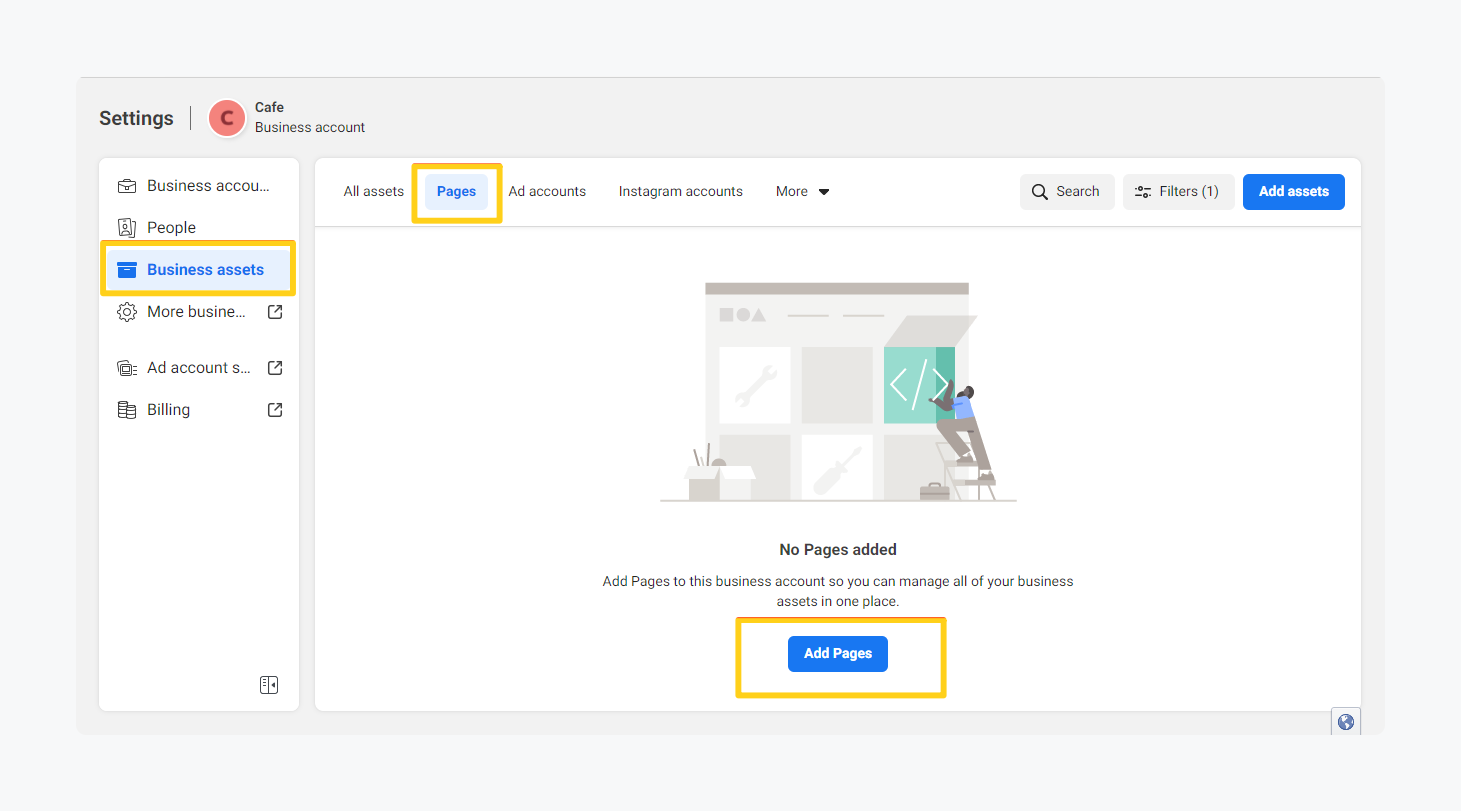
Step 3: click on 'Add'. Upon doing so, you’ll get three options:
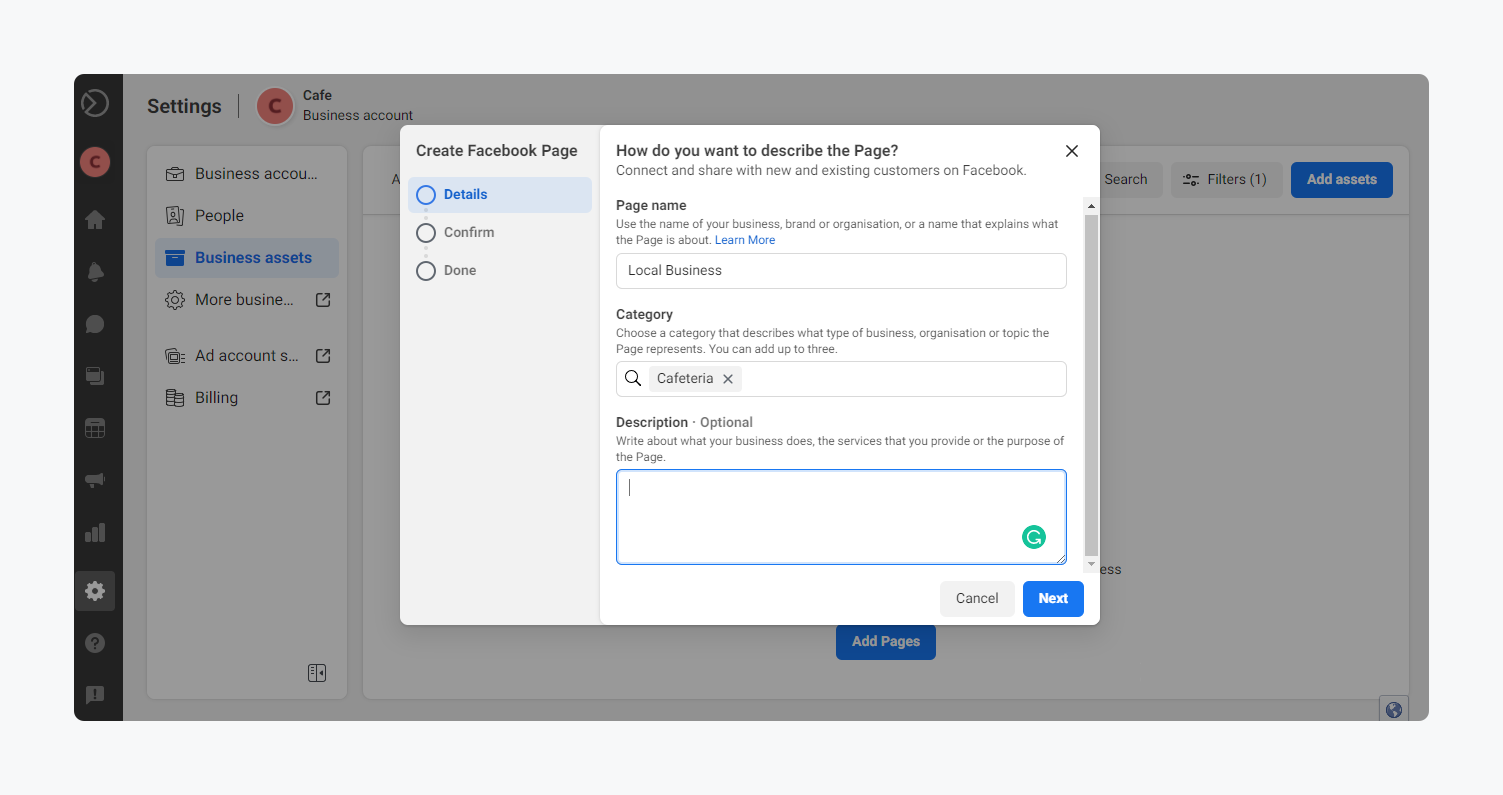

-
Add a page: If you already have a Facebook page on the registered email, add the page to the Facebook Ad manager.
-
Create a new page: If you do not have any running page, you have to create a page in your regular Facebook account.
-
Request access to a page: Click on this option if you are managing your clients or someone else Facebook business page, to request access to the page from that page’s admin.

Step 3: Lastly, to complete the step, click on 'Next' & you’ll land on the Add Facebook page window. Type the Facebook page name or URL on the provided space & Click on Add Page. For the admins, Facebook automatically approves the request & the page will now appear in your dashboard.
Step 4: To request access, choose the primary page, this page will verify you before providing you access. After choosing the page, click on next. A new window will pop up where type the name or URL of the page you want to access.

Step 5: In the process of typing, you can toggle the levels of access you want, such as create ads, publish content, manage jobs, etc. Once you have finalized the access you want, to click on 'Request Access'. Upon approving your request, the page will appear on your dashboard.
How To Create Multiple Facebook Page?
Step 1: Now, if you want to create an additional Facebook page, click on Add Page button. Choose the page category from the appeared window.
Step 2: Suppose your chosen category is Local business. Now click on the category & on the next appeared window, put up your basic business information. You must have to enter the city, category & page name. Once done, click on ‘Create Page' & the page will be visible on your dashboard.
Repeat the same process to create multiple Facebook business pages.
Step 3: If your store has multiple locations, select the hamburger items on the menu, present at the top left corner; now click on Store Locations.

Click on Get Started in the “Promote Your Stores” window to set up your parent store page. That acts as the main store page; whatever you post on this page will appear to the other location pages.
Step 4: To add more stores, go to your dashboard & click on '+ Add Store'. You’ll get three options: Add Manually, Add Multiple Stores & Connect An Existing Page.
On 'Add Manually' option you have to fill in your store information one at a time, on 'Add Multiple Stores' upload a spreadsheet containing the information about your store. If your business already has pages connect to the main page by clicking on 'Connect An Existing Page'. Notable that any content you post on your main page appears to the pages on other locations as well. While posting on the parent location page, keep this in mind.
However, Facebook allows you to change this; go to the setting page & then head to the location where you’ll get the following option:
- The default option: how posts from the main page on each location page that doesn’t have their own posts
- Never show posts from the main page.
- Always show posts from the main page on location pages.
Select the setting that suits your business & Ta-da!! Now you can use the Facebook Manager dashboard to manage multiple Facebook pages. Use the pages to create ads, link Instagram to multiple Facebook pages, track leads & conversions.
The vital parameter for managing multiple pages is an assigned primary page. It let Facekoon know that you own it and have admin access to that specific page. It allows you to have total control over its content and information. Only the admin can assign roles to other people to manage the pages.
Agencies & Franchisees can utilize the 'Bussiness Asset Groups' on Facebook Business Manager to manage & organize multiple pages with the organizations.

- To set up one of your 'Business Settings,' & click on the 'Business Asset Groups' option in the 'Accounts' tab.
- Click the '+ Add' or 'Create Business Asset Group' button. Organize your assets & give them a name.
- Click the 'Next' button after you write a name. Choose the pages you want to include in this group and click 'Next.'
- Now choose the people who can manage this specific page & finish the process by setting permissions.
How To Manage Multiple Facebook Pages Using Statusbrew
Statusbrew, the leading social media management tool, assists users in managing multiple Facebook pages from one unified dashboard.
With this power suite, you can connect your multiple Facebook pages & leverage automated comment management, publishing, scheduling, engagement, and reporting tools aligning your business goal.
How To Connect Facebook Pages To Statusbrew
Ensure that your Facebook account has a Page role of Admin or Editor before you connect your Business Facebook page to Statusbrew. To connect your page, consider following these steps:
Step 1: From your Statusbrew Home, go to on Settings.
Step 2: In the Settings menu, click on Profiles.

Step 3: Click on the Add Profile button on the right corner. Choose Facebook from other available social networking sites. Now click on the Add Facebook Page button.
After this step, you'll now be redirected to Facebook if you are already logged in. Unless there, a login window appears.
Step: 4 Click Now click on the Name & click on Ok. Check the box next to the Facebook page you like to connect & click Add Profiles & done.
Note: You can connect all your Facebook pages by checking on the boxes & clicking on Add profile. The connected pages will appear on the Profiles menu under Settings. While adding pages on Statusbrew make sure all permissions are turned on. Also, it offers permission-based access to the Facebook pages & admins can assign who can manage Facebook pages.
Suggested Read: How To Turn Off Comments On Facebook Post
Statusbrew Compose
With Statusbrew Compose, you can create & schedule content on multiple Facebook pages. To get started with it, open Statusbrew Home & click on Compose. The Compose window will appear & you are set to create & schedule posts for your Facebook pages!
-
To post on your Facebook pages, click on the dropdown menu at the top of the Compose window & choose the profile/profile groups.
-
Click on '+ Choose Profile' & the Profile Picker will be revealed. It will allow you to select the profiles and profile groups, which you have added to the Statusbrew organization.

Statusbrew Engage
Statusbrew Engage helps you to keep track of all social conversations & aids you to respond to each query faster. By connecting your Facebook pages to Statusbrew, you get to avail all the social conversations such as comments, messages, reviews synced to a unified inbox.
Statusbrew's Engage Inbox offers Rule Engine. It helps you to automatically manages all your incoming conversations on the pages. Besides, using moderation rules in Engage, you can mitigate spam & trolls or hide or delete negative comments maintaining your brand reputation.

Statusbrew Engage further offers Collision Detection, Saved Replies & Team Engagement Reports.
Statusbrew Reports
Statusbrew offers 200+ metrics with total control over the customization of widgets.
Analyzing its Facebook page metrics such as Facebook Page Actions Total, Facebook Page CTA Clicks Total, Facebook Page Audience demographics, Facebook Customer Action Metrics & many more you can get a wholesome insight about your business page.

You can easily manage Facebook page reports by draggable widgets & can share the exportable real-time report link with your teammates or non-Statusbrew users as well.
For better segregation of data, marketing agencies can create separate organizations (spaces) in Statusbrew for each of their clients. This way the data of each client is isolated from other clients.
How To Manage Multiple Facebook Pages Using Creator Studio
You can manage your Facebook page using Facebook Creator Studio. It offers you an overview of Facebook pages & assists admins to manage pages. Further, with creator studio, you can create new Facebook pages as well.

To manage Facebook pages admins can assign Page roles & can regulate who can perform specific actions from the connected Facebook pages from creator studio dashboards. To manage roles:
- Click on the pages. Now hover over a Page from the list & click on the there dots.
- Now click on manage page roles & enter the name or email of the person, choose their roles.
- Follow the process by click ’Add.’
To create a new page:
- Click on the pages.
- Click on the create a new page option on the top right corner.
- Follow the screen instructions.
Note: Facebook Business Manager assists users to manage & streamline marketing activities on both Facebook & Instagram accounts. It is the more cohesive version of Facebook Business Suite.
-
While Creator Studio is more about creation than management, using this tool, you can create & manage content for stories, videos, and other posts.
-
You cannot respond to customer reviews and create ads using Creator Studio like Facebook Business Manager.
-
Creator Studio is particularly beneficial for post-scheduling, while Facebook Business Manager helps you perform general engagement with our audience. To find which one suits you best, play around with both.
Why Do You Need Multiple Facebook Pages For Your Business?
1. Targeted Content
A Facebook business page is a medium of direct communication with your target audience. With multiple Facebook pages for your business, you can create highly targeted content for each of the audience segments.

Creating support pages assist you in running location-targeted ads easily, as well as aids in broadening the overall followers for your business. You can smoothly share content from the parent page to support pages.

Image Source: Nike Run Club Facebook
Tip: Drilling down Facebook insights provides you data on your audience & how they are interacting with your business page. Facebook pages act as the prototype of your target market.
2. Builds Loyal Communities
Multiple Facebook business pages assist the business to gather reviews, feedback & opinions from your fans, customers, or followers. Considering all their views, you can build a loyal community by posting relevant content or posting informative links about your business. Along with it, ask your followers to contribute their views on specific topics; you also can organize contests or promote your product launch.
Tip: To encourage your followers’ participation, you can imply incentives for activity on the page. Besides, when you consider your prospect’s views, they feel valued, which creates positive impacts on your business & helps in customer retention.
3. Boosts Search Engine Optimization (SEO)
Facebook pages help to direct traffic to your blog & website in an effective way. It is specifically beneficial for SEO boosts if your blog posts, website links or CTAs are melds on your public Facebook page.

The reach of Facebook can infused value into the information shared through your business pages; rich, relevant & informative content helps you in enriching your search engine rankings.

Image Source: PUMA Training Facebook
4. Creates Opportunities For Your Business
Having multiple Facebook business pages enriches opportunities for your business. Among the cut edge competitions having an impactful presence through a Facebook page keep you one step ahead of your competitors.
Notable that 93% of businesses are active on Facebook; besides, by analyzing insight, you can gain knowledge about current trends & can monitor what your competitors are up to, and accordingly plan your marketing strategy targeting your segmented audience.
Tips To Manage Multiple Facebook Pages
Along with the tools, you need to adhere to certain tactics to get the most out of the Facebook pages. Let’s roll down to the following tactics:
Set Goal
Decide upon your goal why you need a Facebook page. Discuss with your team & accordingly set your goals. During the process, find out which audience section you want to target. Setting goals & target audience assists you to be precise with your content plan. It is particularly essential when you’re managing multiple Facebook pages.
Create Impactful & Timeless Content
Are you worrying about dried-up content ideas for your multiple Facebook pages? Well, the solution is to post 'Evergreen content.' It refers to the types of content that you can share with your followers irrespective of the time of the year.
To create such type of content brainstorm on ideas & topics which are always popular in your industry. If you are in digital marketing, share essential tips; if you are in the restaurant industry, you can share recipe ideas, or share ideas about budgets to different palaces in the travel industry.
Use CTAs
Leverage the use of CTAs on your Facebook business pages as CTA helps you to get more leads & assist to boost your sales. Facebook offers a diverse number of CTAs. Some of the top CTA buttons are mentioned below:
- Shop Now: This CTA button is especially beneficial for e-commerce stores as it allows users to shop for your products.
- Donate Now: It assists businesses in soliciting donations from users.
- Book Now: It guides your followers to book your services.
- Contact Us. Allows your users to contact you for questions or requests directly.
- Use App: If your organization has an App, you can use the CTA to guide users to download & use the app.
Apart from these, you also can use CTAs such as Play Game, Sign Up, Watch Video.
Suggested Read: Ultimate Guide To Facebook For Nonprofits

Mesure Performance
Measuring the performance of your Facebook page is a vital parameter to understand the insights of the page. Facebook page analytics offer you data about users’ actions, consumption, etc. You get insights on what content is performing best & what your audience expectations & requirements are.
Statusbrew’s newly launched reports features are a perfect way to measure the performance of your Facebook page. It provides users 180+ metrics, which is the highest in the entire SMM industry.

Suggested Read: Facebook Analytics: The Ultimate Guide For Business
Plan A Social Media Calander
Plan a social media content calendar for each of the pages. It assists you in organizing what you are going to post, which day & what time. It streamlines your constant creation process as well & consistency of posting content is maintained. It further helps you to mix your content, refraining you from over-marketing yourself. Instead, you can deliver more quality content to your target audience. With Statusbrew Planner you can plan content one month in advance.

Summing Up!!
The right social media management tool streamlines the process of managing Facebook pages efficiently, you can successfully administer multiple pages from a unified dashboard.
To start with you can rely on Statusbrew to manage your client's multiple Facebook pages. Its advanced automated comment moderation tools assist users to hide or delete negative comments or mark spam comments maintaining the brand reputation.
Statusbrew’s advanced permissions and flexible approval structure ensures high-level team collaboration & make communication easy.
To know more about Statusbrew, book your demo today.
Statusbrew is a unified Social Media Management tool that supports Facebook, Instagram, Twitter, YouTube, Linkedin, and even Google My Business!




Explore the Statusbrew range of social media tools
Cancel anytime!