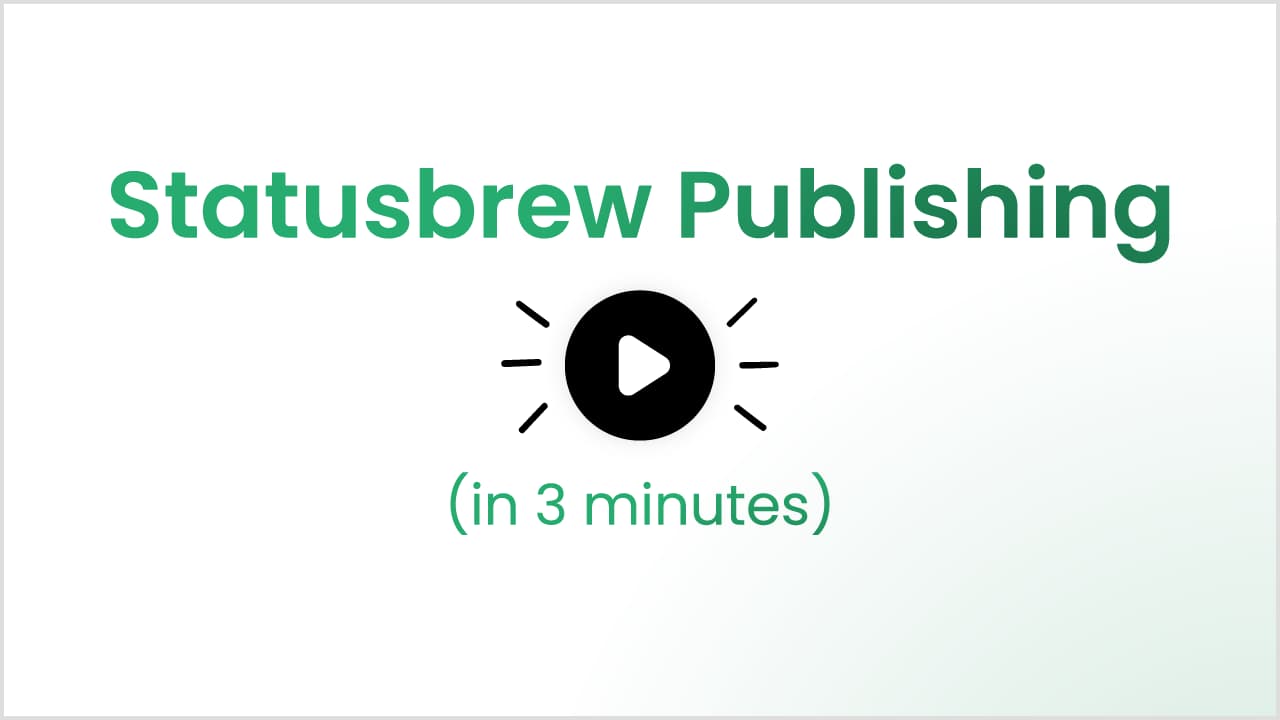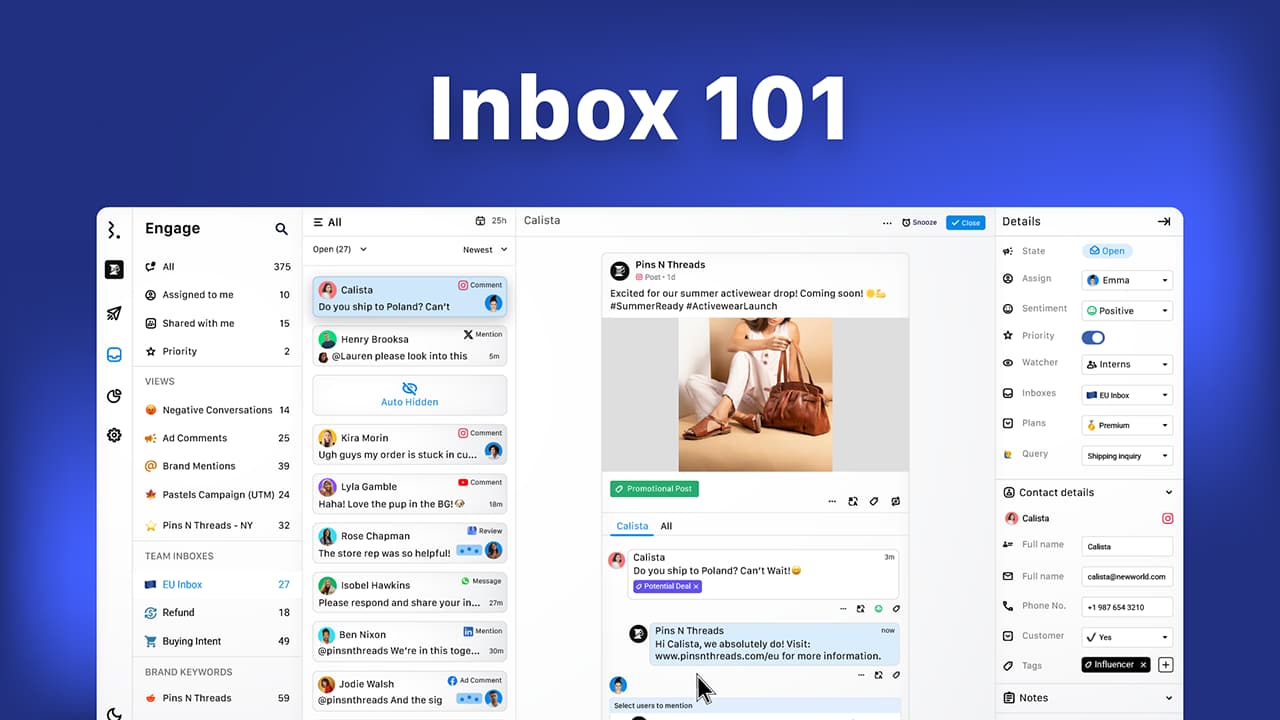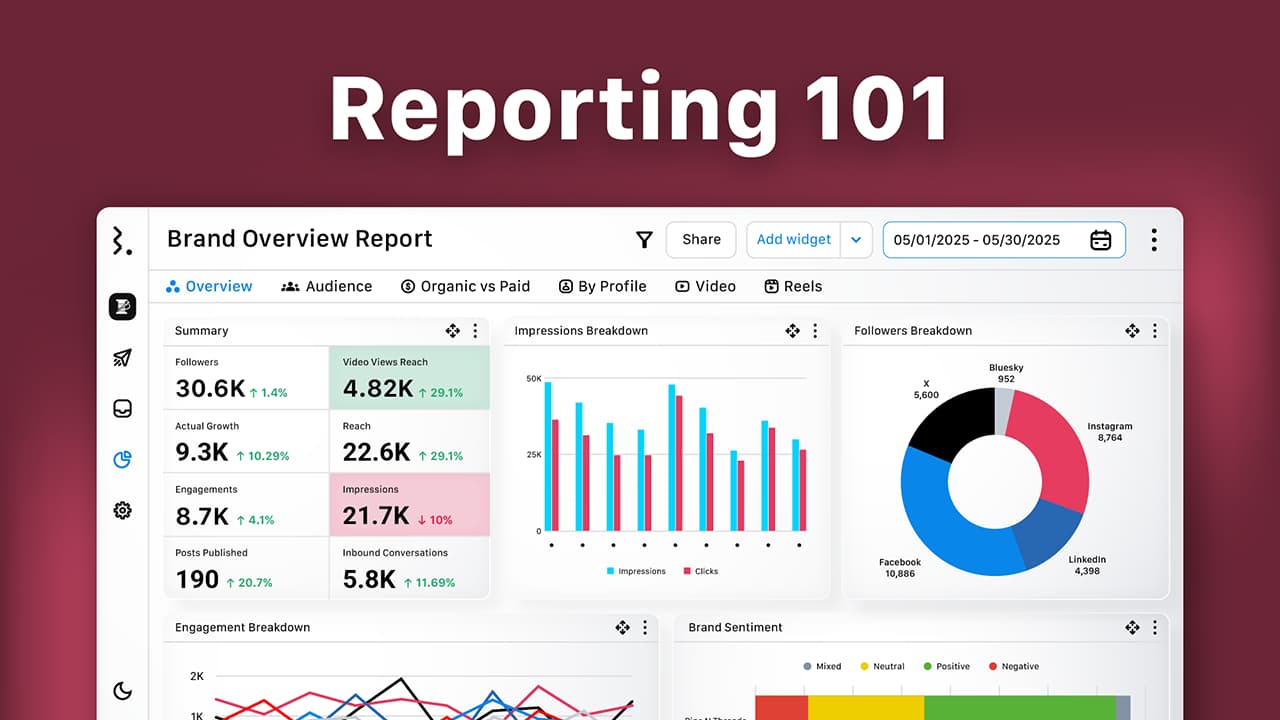Agencies, freelancers, and social media marketers often juggle managing several Instagram accounts at once.
This includes handling different brand voices, content calendars, posting schedules, reporting, and engagement strategies for each account.
If you're managing multiple Instagram accounts, you might be running into challenges like:
Accidentally posting content to the wrong profile
Struggling to keep strategies, content calendars, and reports organized
Juggling engagement across multiple accounts without missing important ones
Lacking a clear, centralized way to oversee everything without confusion
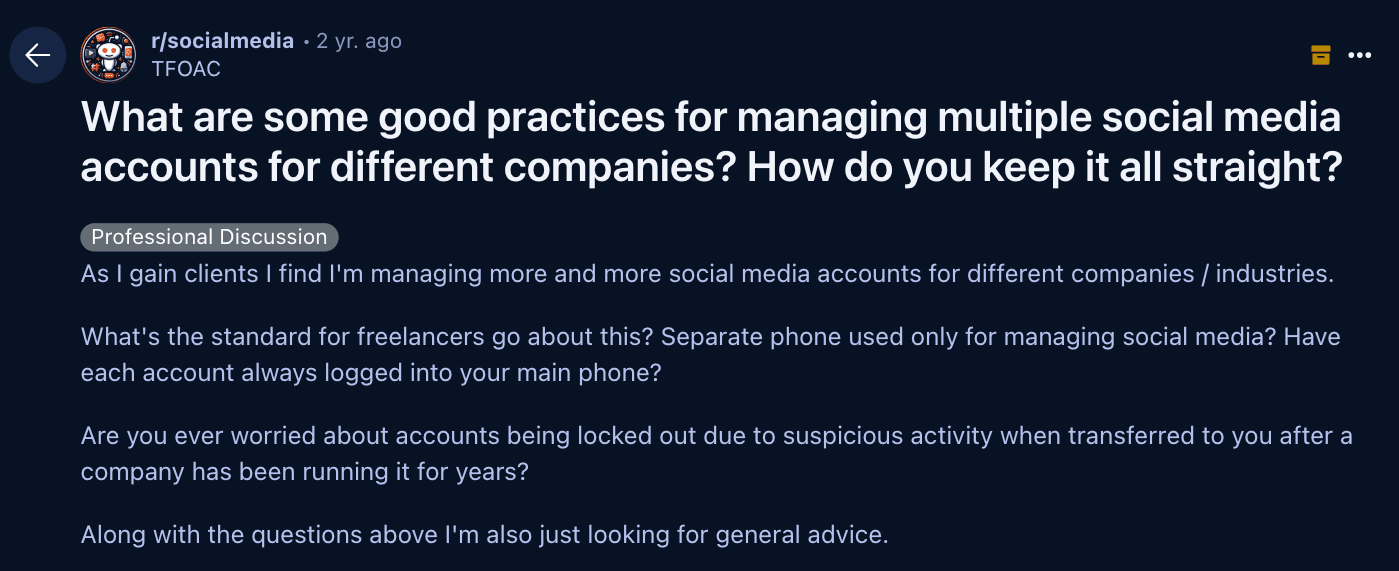
If that sounds familiar, this blog is for you.
It will provide you with practical steps to manage multiple Instagram accounts without confusion and without compromising on quality.
Let’s start by understanding:
Why Managing Multiple Instagram Accounts Requires a Systematic Approach?
The risk of accidentally posting content on the wrong profile increases when toggling between multiple accounts.
Without centralized access control, it’s easy to lose track of usernames, passwords, or permissions for different profiles.
Maintaining a unique brand voice across profiles becomes increasingly difficult as account volume grows.
The constant need to shift between tools, tabs, and apps adds cognitive load.
Prerequisites Before Taking Over a New Instagram Account
Start by confirming that the account is a professional (Business or Creator) profile. Personal accounts lack access to insights, scheduling features, and ad tools.
Avoid converting a personal account to prevent mixed content.
Ensure Instagram is linked to a Facebook Page to manage it through Meta Business Suite
3 Ways to Manage Multiple Instagram Accounts?
Option 1: Instagram App
Instagram’s mobile app allows users to log in and switch between up to five accounts without logging out every time.
To add an account:
Open the Instagram app
Tap your profile picture
Tap your profile name (top left)
Tap "Add Instagram account"
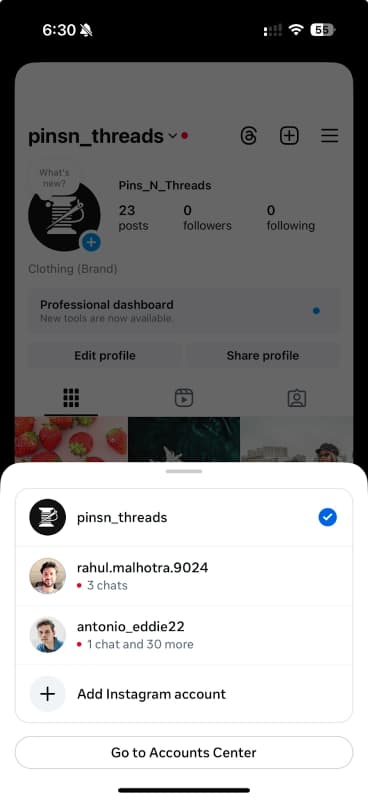
This method is suitable for freelancers managing a small number of profiles.
However, limitations exist.
Those managing more than five clients must either log out and in repeatedly.
This method provides no layered access control. So every logged-in user has full permission to post, comment, and publish stories.
There are also no approval workflows before publishing content.
Logging into multiple accounts requires the client to share their username and password. This raises security risks.
Recovery of the account becomes an issue if a freelancer or team member logs into a client/brand’s Instagram account and later leaves the project or team without removing the profile from their device.
It also lacks session history, which complicates activity tracking.
Option 2: Meta Suite
Unlike Instagram’s native app, it supports sharing account access to agencies and team members without direct password sharing.
To use Meta Business Suite, first ensure that the Instagram account is set up as a Business account. The account must then be added to your business portfolio.
Remember that one Instagram account can only link to one business portfolio.
Meta Business Suite supports content scheduling, inbox management, and performance tracking for both Facebook Pages and Instagram accounts.
Users can publish feed posts, Stories, and Reels, respond to DMs and comments, set automatic replies, and access insights.
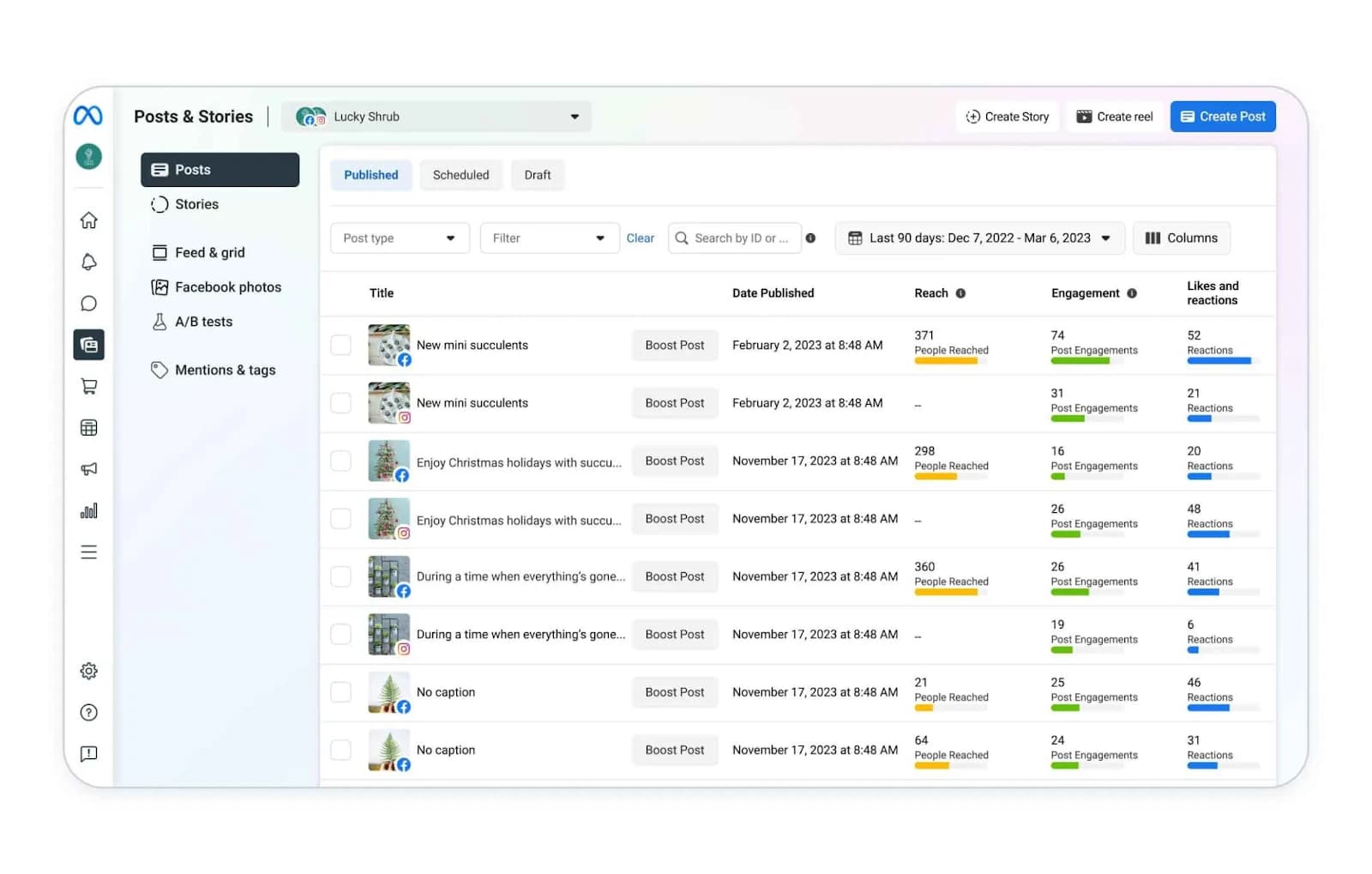
Limitations
Bulk scheduling is restricted to Videos and Reels only
No structured approval workflows
Lack of Instagram Grid planning
Content calendars cannot be filtered by specific accounts, campaigns, or tags
Minimal collaboration features, with no support for adding internal notes, tagging team members, or assigning conversations for follow-up.
Offers only basic insights, with no advanced analytics like Story Exits, Shares, Replies, or Completion Rate.
Lacks customizable reports, restricting flexibility in how performance data is presented or shared with clients
Meta Business Suite is not for managing non-Meta channels like X, TikTok, LinkedIn, YouTube, Pinterest
Option 3: Statusbrew
Statusbrew is an all-in-one social media management platform built to support large teams and agencies managing multiple accounts.
Statusbrew helps centralize your Instagram account management for multiple profiles by offering:
Ability to plan, schedule, and publish posts across multiple Instagram accounts from a unified dashboard with support for all native features.
Instagram Grid Planner (Portrait & Square) to maintain a consistent and visually appealing profile layout.
A unified Engage Inbox to manage DMs, comments (Organic + paid), mentions from all connected Instagram accounts, along with your team.
Scalable moderation of Instagram organic and ad comments using bulk actions and 68+ advanced automation rules.
In-depth analytics for both paid and organic Instagram activity, including historical data backfill for up to 12 months.
- Organize Multiple Accounts
You can create dedicated workspaces for each client, business unit, or location to keep their data, content, and workflows separate, organized, and secure.
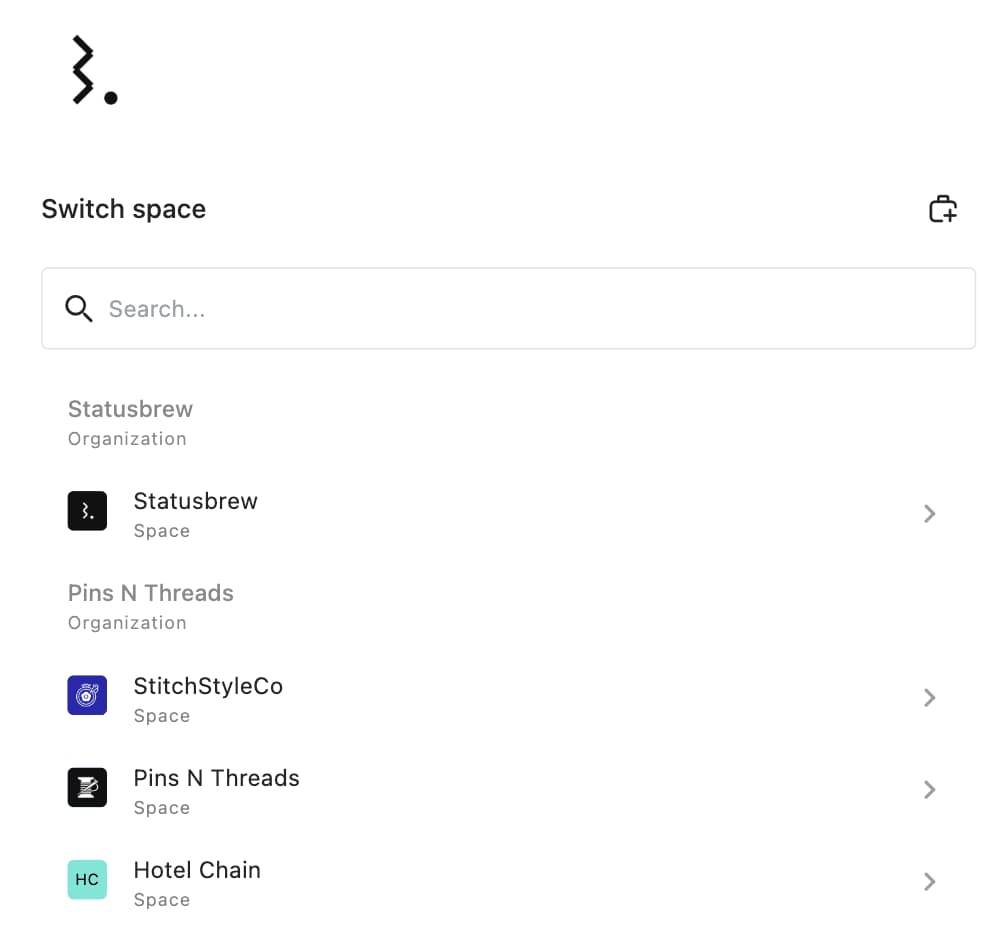
Statusbrew provides options to connect Instagram via both Instagram login and Facebook login.
Admins can control user permissions for each account to maintain security and limit access based on individual responsibilities.
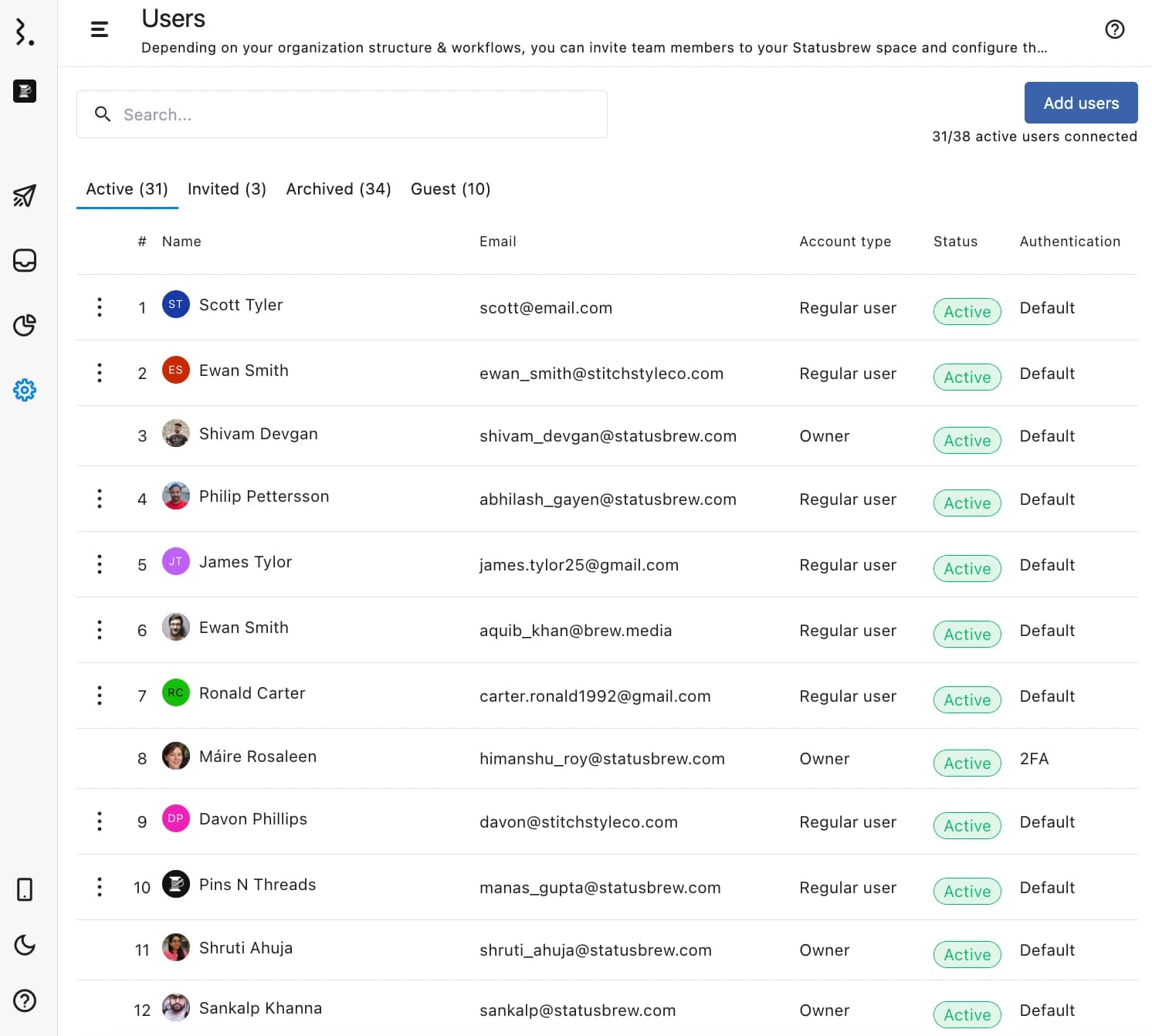
Profile grouping helps to organize multiple Instagram accounts by client or project and reduce the risk of cross-posting, while user grouping simplifies managing team access.
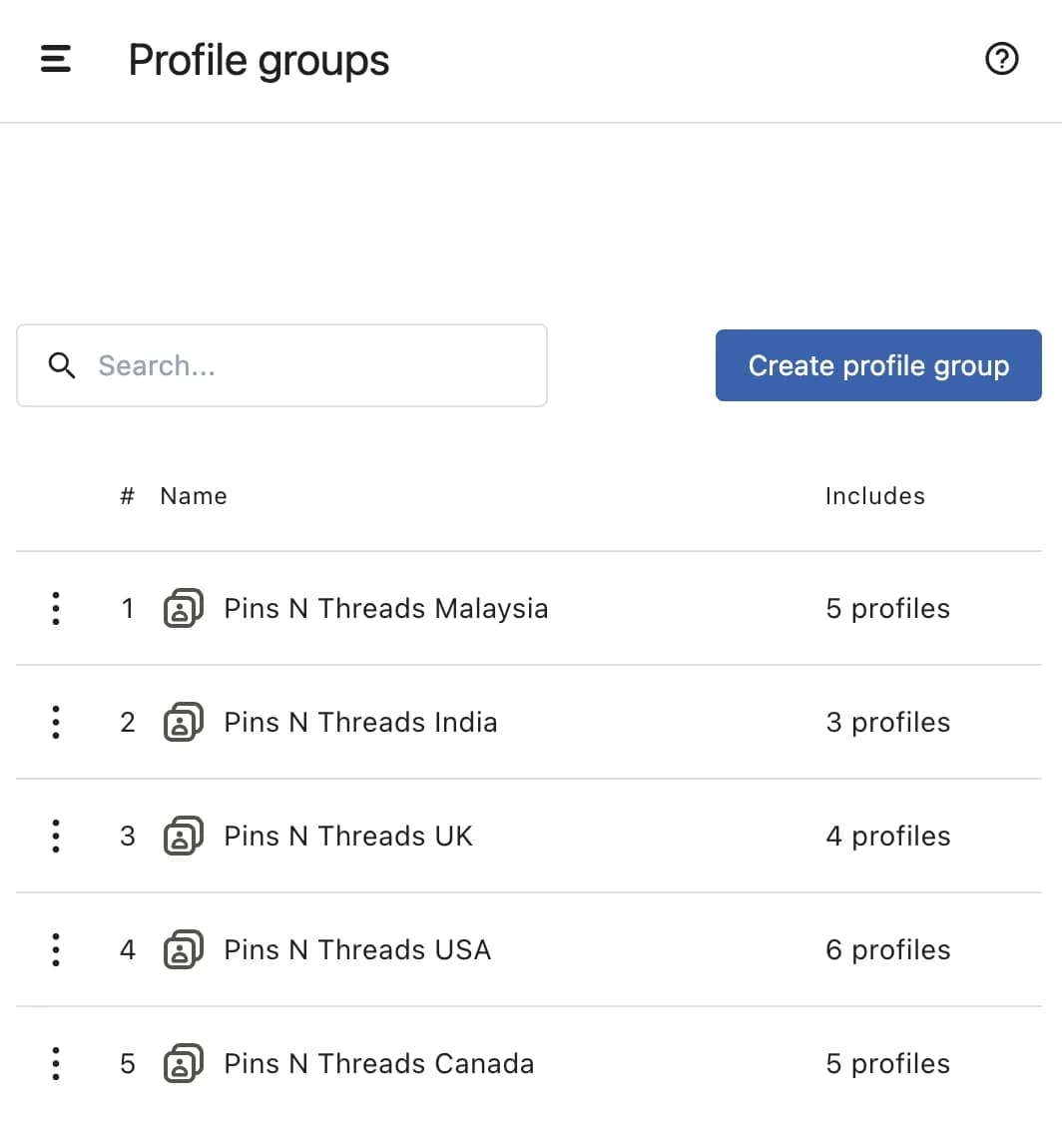
- Publishing & Scheduling
Statusbrew supports direct publishing of Instagram posts, Reels, and Stories, with recommendations for optimal posting times based on audience activity of the past 180 days.
You can even bulk schedule 400 posts up to 12 months of posts for each profile in advance.
Statusbrew supports all native Instagram publishing features, including:
User and location tagging
Branded content collaborations
Product tagging
Link in bio (Check an example page)
Statusbrew’s asset library helps maintain consistency in branding across multiple Instagram profiles.
Teams can reuse approved media, apply saved hashtags, and manage creative assets in one place.
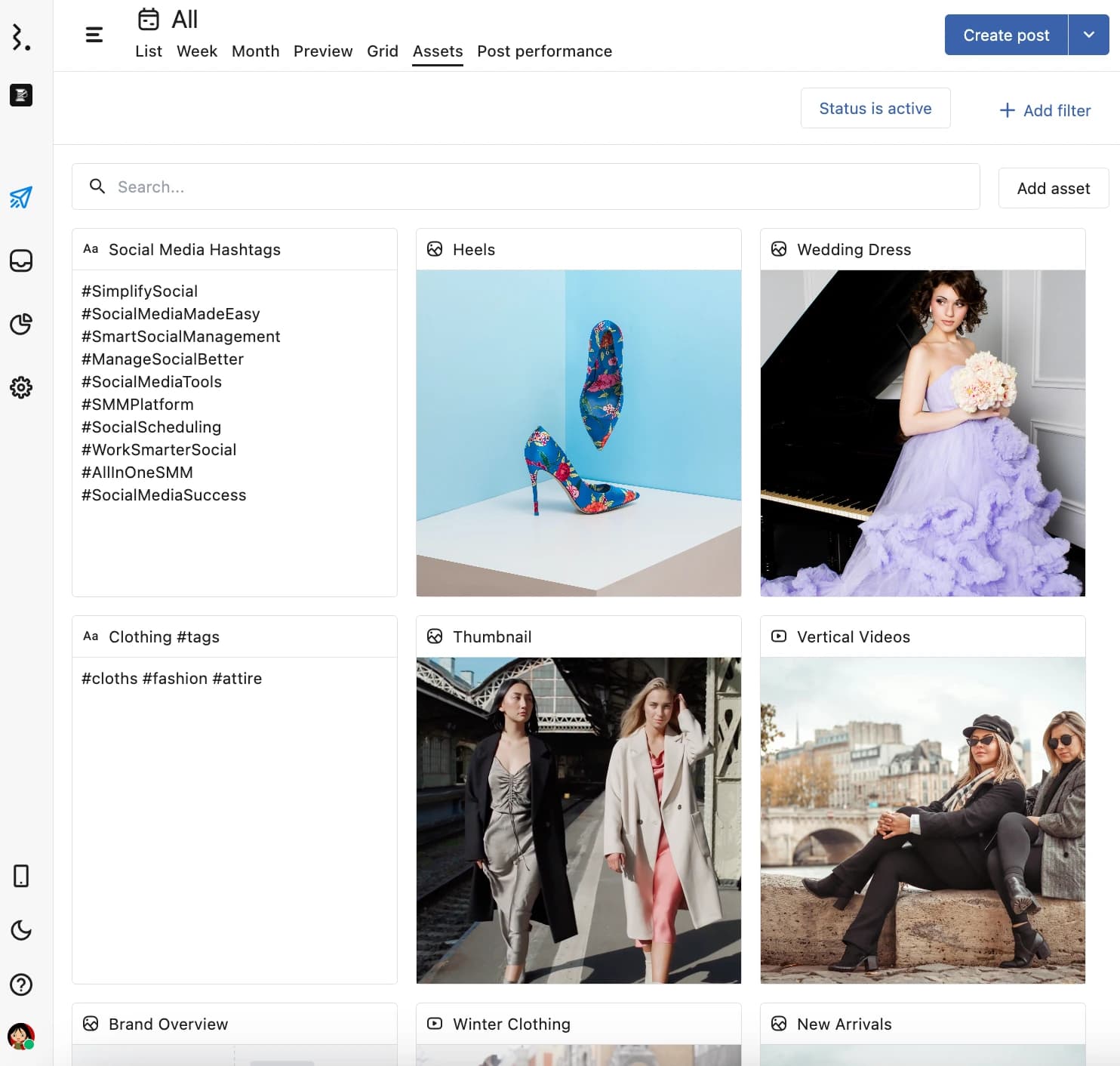
Statusbrew supports multi-user, multi-step approval workflows to ensure that all content is reviewed thoroughly before going live.
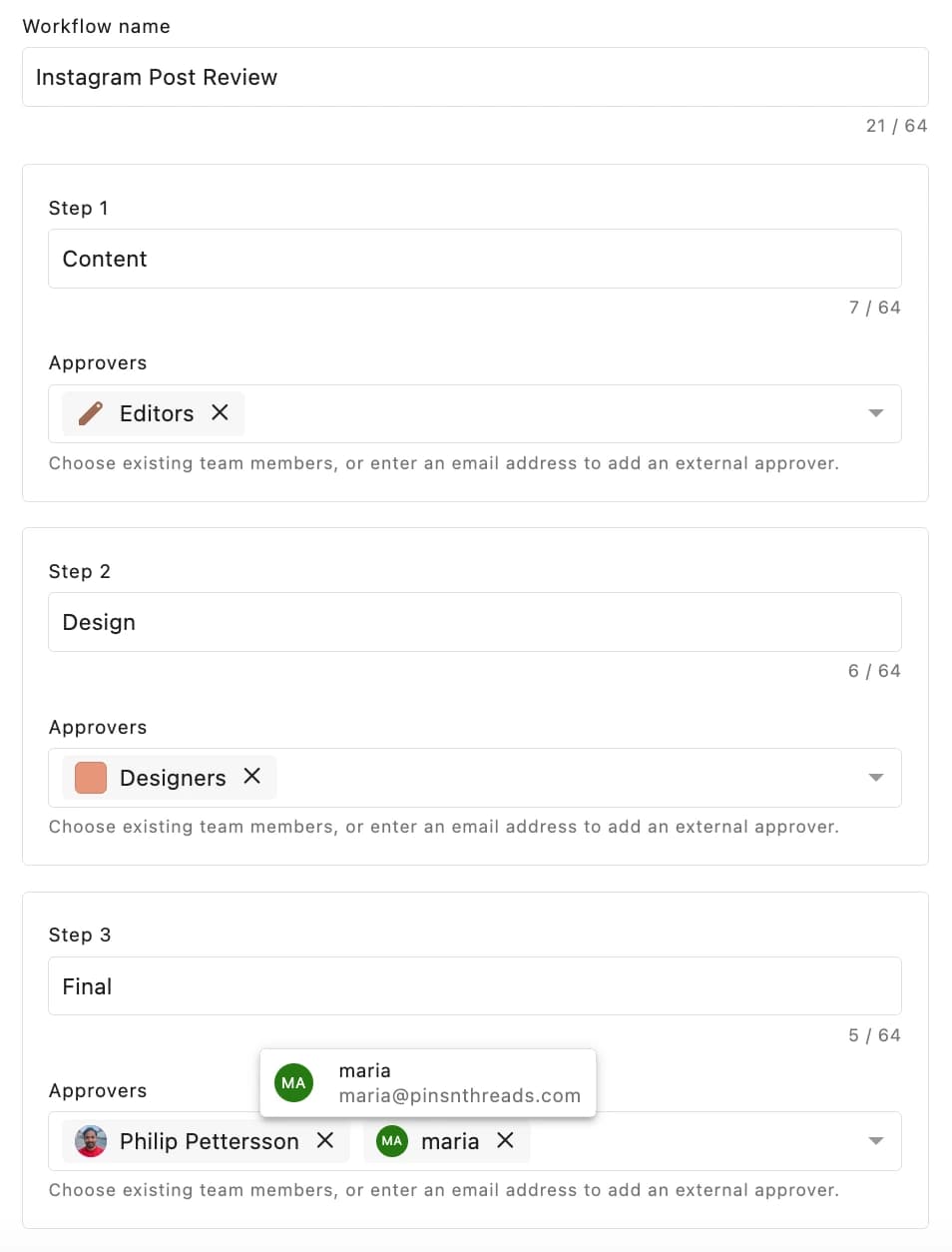
External Approvers can also review, provide feedback, and approve or reject scheduled posts without needing a Statusbrew login or user seat.
Also, Publish Rules enforce brand compliance by requiring content to meet specific criteria before publishing to minimize the risk of off-brand or inaccurate posts.
Statusbrew’s content calendar provides a unified visual interface for planning, organizing, and managing posts across multiple Instagram accounts.
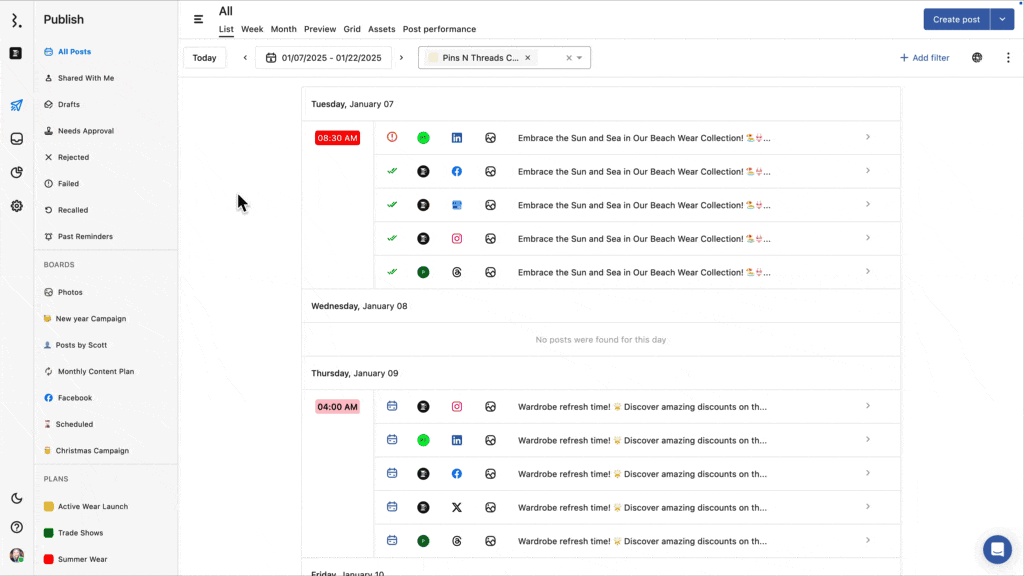
External stakeholders can view the calendar, leave comments, and suggest edits without needing a Statusbrew login or consuming additional seats, making it an efficient tool for client approvals and collaborative content planning.
Statusbrew’s Instagram Grid Preview helps you to visualize how your upcoming posts will appear on your feed before publishing.
- Engagement & Moderation
The platform’s standout feature is its Engage Inbox, which centralizes all interactions, such as comments (Organic +ad), mentions, and DMs across multiple Instagram accounts into a unified dashboard.
This simplifies response management without needing to switch profiles.
When managing a high volume of engagement across accounts, you can create separate inboxes in Statusbrew to segment incoming messages by account, brand, keywords, or even sentiment.
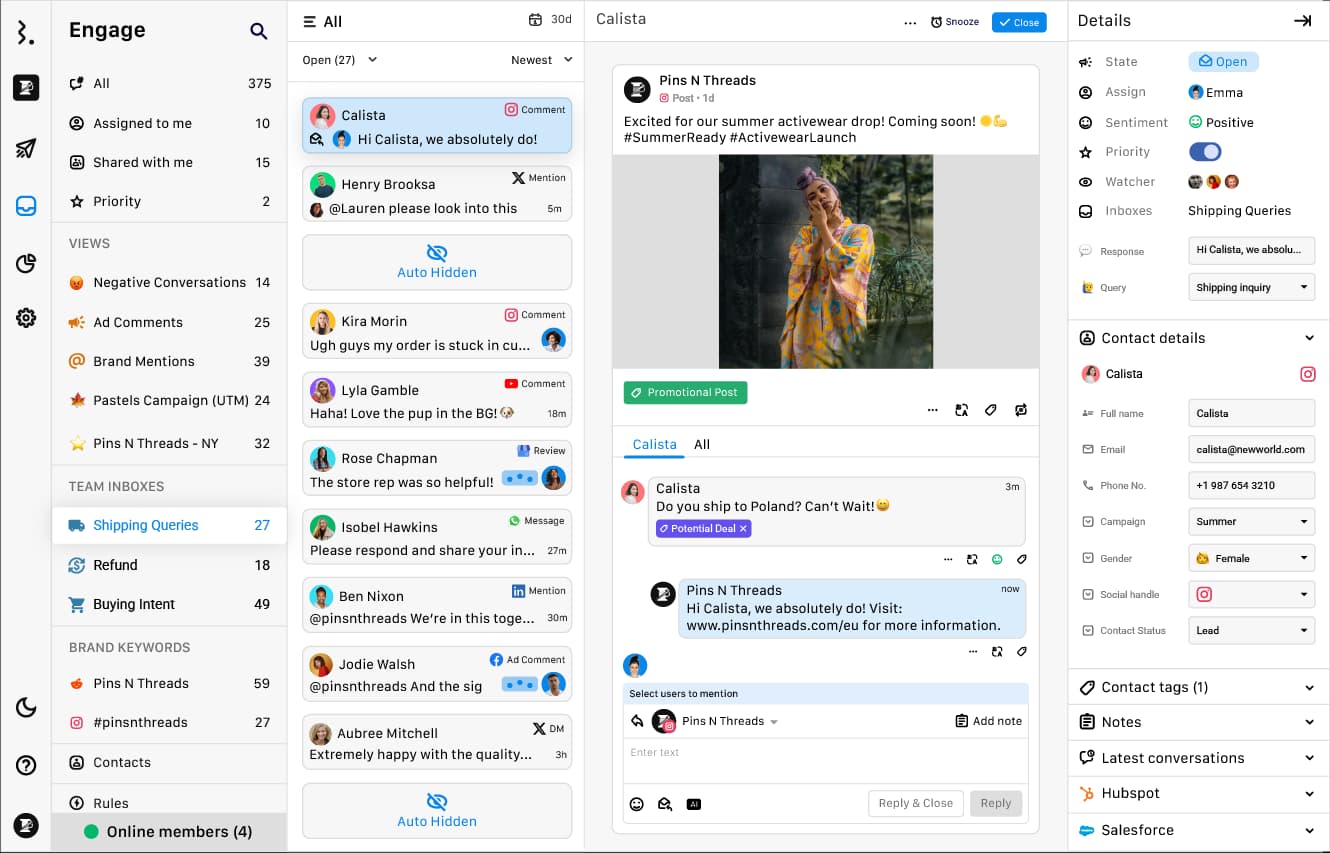
Statusbrew simplifies moderation at scale by allowing you to hide or delete up to 4,000 comments in one click.
Unlike Meta Suite’s limited options, it offers over 68 advanced automation rules for managing and moderating Instagram comments, ad comments, and messages.
You can protect brand reputation and optimize ad performance by automating tasks such as:
Hiding Instagram ad comments with negative sentiment
Deleting comments containing external links or attachments from your organic posts
Hiding or deleting empty mentions with no accompanying text
- Reporting
Statusbrew's analytics suite provides a centralized view of performance across multiple Instagram accounts.
Here are a few sample reporting templates offered in Statusbrew:
Reports can be scheduled and shared with advanced access controls, including lockable date ranges, expiration settings, and selective metric visibility.
Statusbrew supports historical data backfill for up to 12 months for a smooth migration without losing past performance data.
Book a free demo to see how Statusbrew can help manage multiple Instagram accounts with secure access, automated moderation, customizable workflows, and collaborative tools.
Statusbrew vs Native App vs Suite: Comparison
Feature / Area | Statusbrew | Instagram Native App | Meta Business Suite |
Access Method | No password sharing; role-based permissions, external approvers | Requires username/password login | Access via business roles, no password sharing |
Workspaces | ✅ | ❌ | ❌ |
Profile grouping & user grouping | ✅ | ❌ | Profile grouping is available as a business portfolio, but lacks user grouping |
Approval Workflows | Single/Multi-user, multi-step approval workflows | ❌ | ❌ |
Instagram Grid Planner | ✅ | ❌ | ❌ |
Calendar View | Unified calendar with filters, shareable links, and list/week/month views | ❌ | Basic calendar with no granular filtering and shareable links |
Inbox Management | Unified inbox across accounts creates custom inboxes | No unified inbox across accounts | Unified inbox across accounts with no ability to create custom inboxes |
Assign conversations & add notes | ✅ | ❌ | ❌ |
Engagement Moderation | Manual & Automated | Manual | Manual & Automated (basic) |
Engagement Automations | 68+ | ❌ | 9 |
Analytics & Reporting | Advanced analytics with metrics like story exits, story shares, and story replies | Native analytics with no cross-account performance reports | Basic analytics |
Custom Reports | ✅ | ❌ | ❌ |
Controlled report access | Lockable date ranges, expiry settings, and selective metric visibility | ❌ | ❌ |
Ideal For | Agencies & social media teams managing multiple clients | Freelancers | Small teams managing less accounts with few users |
Conclusion
Managing multiple Instagram accounts is a demanding task that requires structure, clarity, and the right tools.
Without a systematic approach, there’s a high risk of publishing errors, brand misalignment, overlooked messages, inefficient collaboration, and compromised security.
Meta Business Suite, while better in basic management, fails to support non-Meta channels, provide advanced automation, granular analytics, customizable reporting, and scalable workflows.
That’s where tools like Statusbrew become important. They provide secure access management, centralized publishing, scalable moderation, collaborative workflows, and customizable reporting, all essential for agencies and teams handling multiple Instagram accounts without errors.
FAQs
1. Can I use the Instagram app to handle more than one account?
Yes, Instagram's mobile app supports up to five accounts per device. You can switch between them without logging out.
2. What's the best way to stay organized with several Instagram profiles?
Use social media management tools like Statusbrew, Sprout Social, or Hootsuite to manage content calendars, user permissions, approval workflows, and analytics across multiple accounts from a single platform.
3. Is there a risk of getting banned for managing multiple accounts?
There's no rule against managing multiple Instagram accounts. However, using unofficial or shady automation tools can violate Instagram's terms of use.
4. How can I post to multiple accounts without switching manually every time?
Tools like Statusbrew, Sprout Social, Hootsuite, and Plannable allow you to schedule and publish to multiple Instagram accounts from a single dashboard. This eliminates the need to manually switch accounts for posting.
5. Can I run ads from multiple Instagram accounts at once?
Yes. By linking each Instagram account to its respective Facebook Business Page, you can manage ad campaigns through Meta Ads Manager.
6. How can I compare organic vs paid performance for Instagram?
Instagram’s native insights don’t separate organic from paid metrics in detail, but tools like Statusbrew and Sprout Social provide advanced reporting that distinguishes between the two.
7. What kind of businesses usually have multiple Instagram accounts?
Businesses with regional branches, diverse product lines, multilingual audiences, or separate B2B/B2C strategies often have multiple Instagram accounts.