How To Use The Instagram Grid View?
When it comes to Instagram, first impressions matter. A visually appealing grid is the deciding factor between a visitor bouncing off your profile or becoming a follower.
To help you take control of your Instagram aesthetic, Statusbrew offers a Grid View that lets you plan, preview, and perfect your feed for multiple Instagram profiles all from one place.
The Grid View provides a centralized space where you can:
Preview how your upcoming posts and Reels will appear alongside existing content
Drag and drop to rearrange posts for a consistent look and feel
Open each post to edit content, approve for publishing, or collaborate with your team
Plan a perfect grid for multiple Instagram accounts from one place
In this guide, we’ll walk you through how to use the Instagram Grid Planner in Statusbrew, so you can create a scroll-stopping, cohesive feed every time.
How To Access The Instagram Grid Planner?
To see the Instagram Grid Planner, go to Publish > All Posts > Grid from the sidebar.
Grid View is available for each Instagram profile you've connected to Statusbrew.
You can switch between them to view and curate individual feeds.
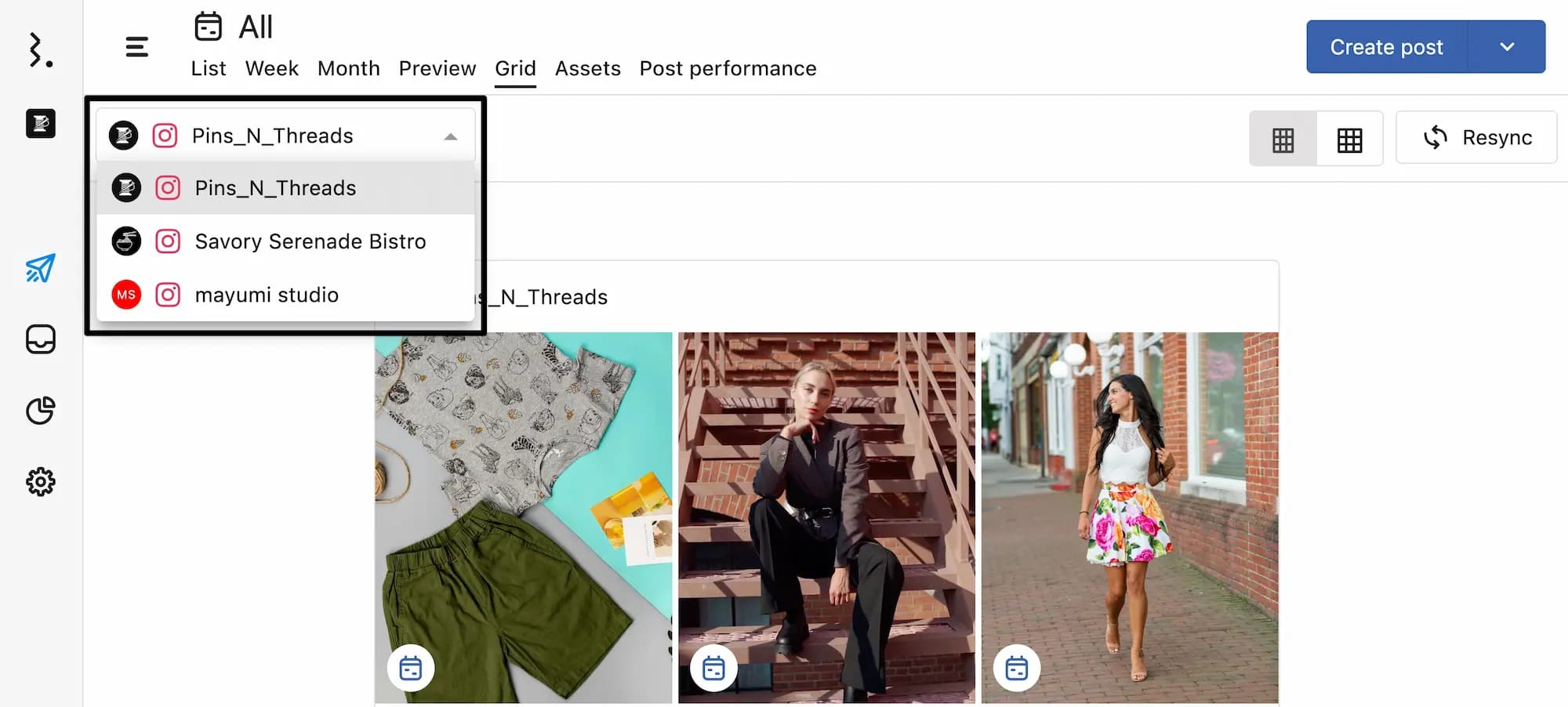
Each post is marked with its current state, so you always know what’s live and what’s coming up.
Clicking on any post will open its Post Detail view.
From here, you can:
Review the scheduled content and make quick edits
Leave internal comments or tag team members
Approve or reject the post, depending on your workflow
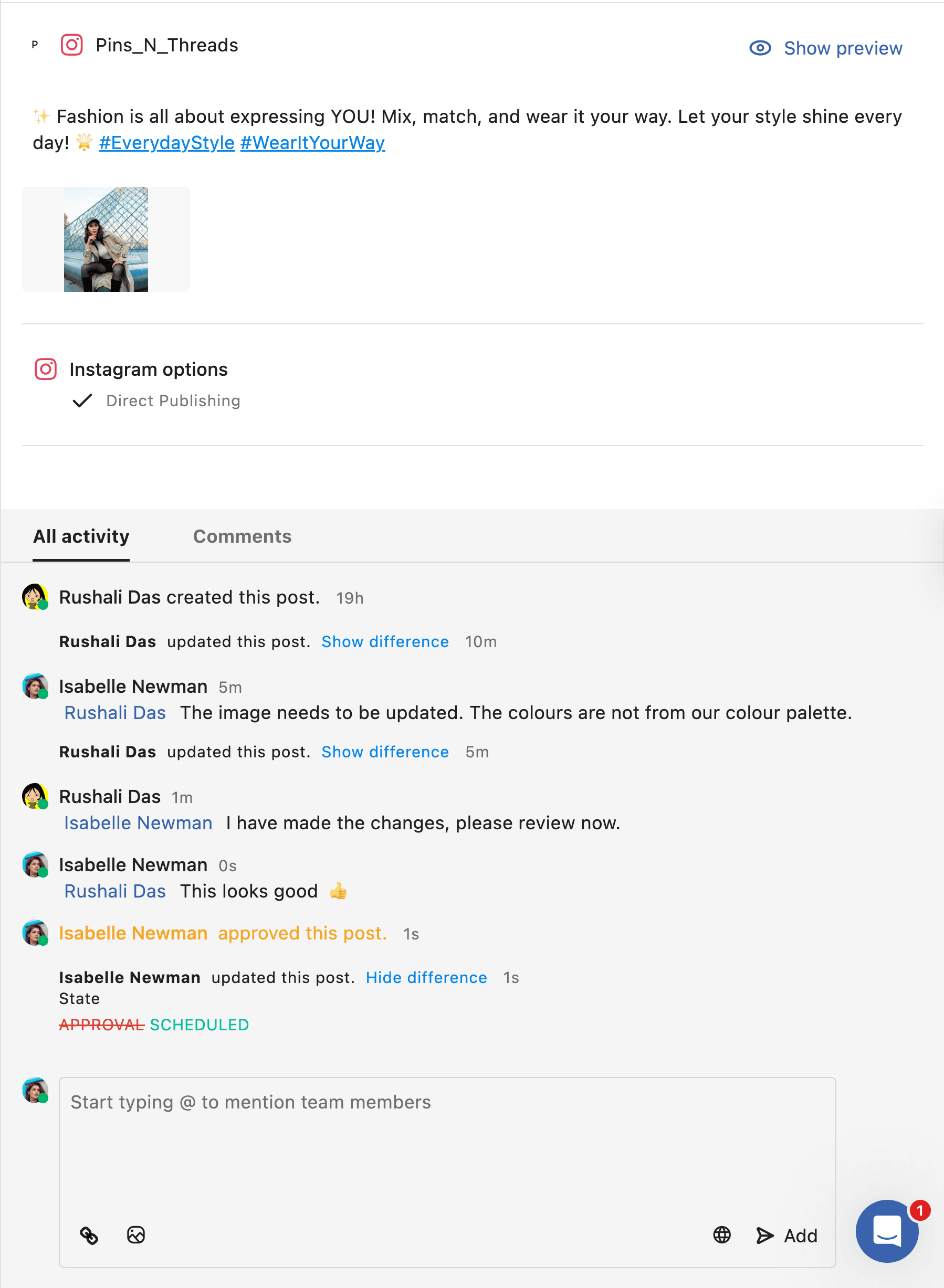
Use the Resync button to refresh your feed.
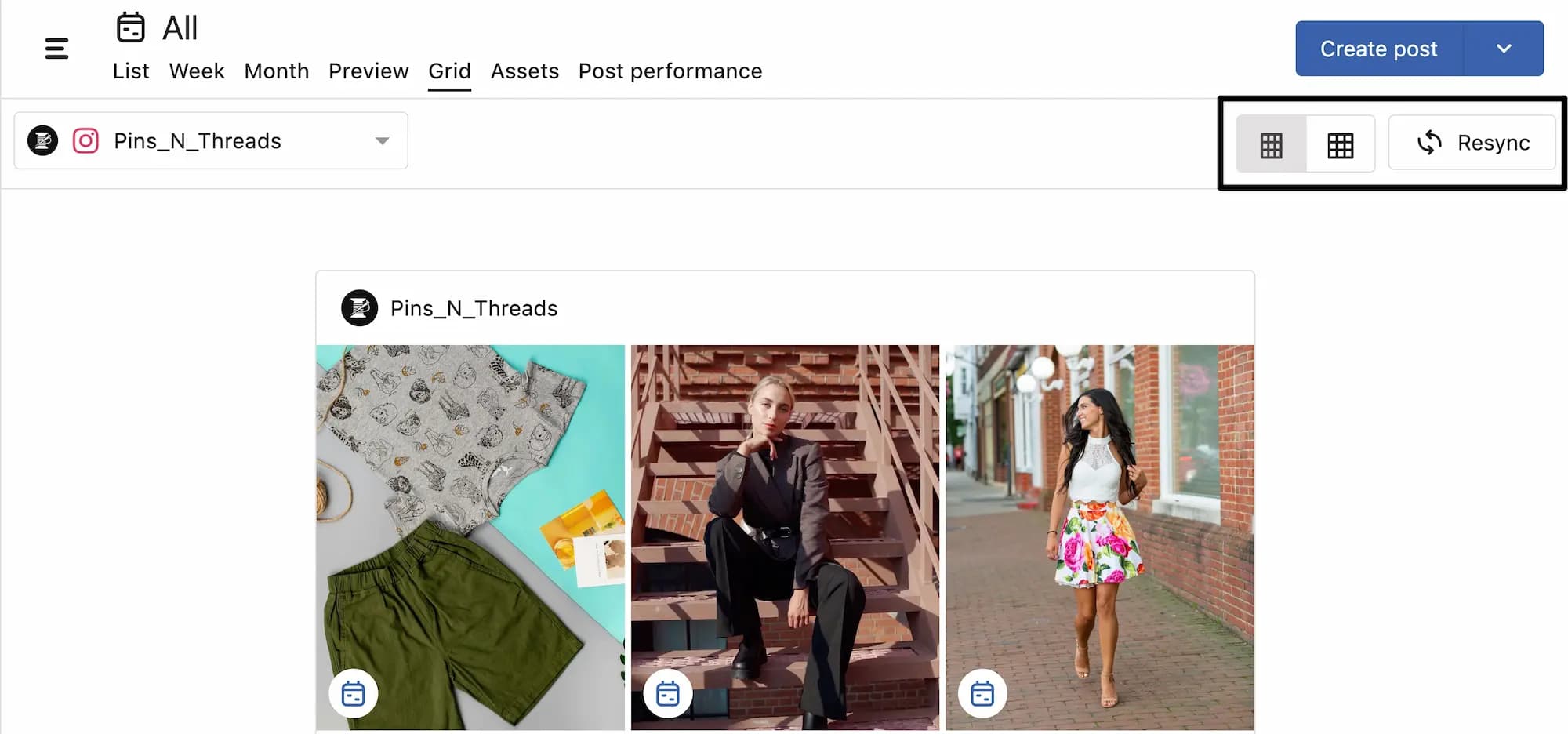
In Grid View, you can toggle between two Instagram layout options:
Square (1:1 aspect ratio)
Portrait (3:4 aspect ratio)
Rescheduling Post
You can reschedule a post in Grid View by dragging and dropping it to the appropriate slot in the grid. Once you drop the post, the Reschedule Post dialog will appear, allowing you to change the schedule date and time of the post. You can set the time in hour, minute, and AM/PM before confirming with Save.
You’ll also see the previous post and the next post in the Reschedule Post dialog with its schedule date and time, helping you reschedule in context without breaking the visual or chronological flow of your grid.