No matter what your business is, in today's world, your marketing strategy should be supported by an active social media presence.
Social media can be a pretty effective channel to drive an audience to your website, where they can be converted into paying customers.
But, like every other part of your business, your activities on social media need to be tracked regularly to ensure the success of your social media efforts.
There are a lot of tools available for use when it comes to tracking your social media marketing efforts on a daily, weekly, and monthly basis.
But most of them are paid, and if you're just starting out, those costs can be hard to justify to the higher-ups.
Thankfully, you can still measure the impact of your social marketing efforts without spending a penny.
Yes, we're talking about Google Analytics, and we'll talk about how you can effectively use Google Analytics to track your social media activities.
Let's go exploring the world of social media analytics!
- Google Analytics And Social Media
- Setting Up A Social Media Marketing Dashboard In Google Analytics
- Measure Social Media Campaign
- Social Media Reports In Analytics
- Interpretation Of Social Media In Analytics
- Different Types Of Social Media Reports
Google Analytics And Social Media – The Dream Team
Google Analytics is a website analysis dashboard wherein you can keep a note of almost all of the vital insights concerning your website. It acts like the doctor, who will find the flaws, list out the findings, and give you the best possible solutions to your problems.
The amalgamation of social media and Google Analytics is something that can benefit organizations in the long run. It can be a privilege for any digital marketer to use them both. The advantages that both of them can give you are as follows:
- You can keep track of the social media platforms which provide you with the highest amount of traffic
- You get the ability to compute the return on investment for the social media campaigns that you put forth
- Identify the best content for particular social media platforms
- Measures the number of conversions that you receive from platforms
- Ensuring the right amount of traffic is taken in from proper segments of people on the media platform
Setting Up A Social Media Marketing Dashboard In Google Analytics
Google Analytics can help you learn which social media platforms work the best for you. You get insights on social media platforms driving the maximum traffic to your website, along with information on user behavior and audience interaction with your website.
Before moving ahead, you need to set up a Google Analytics dashboard to monitor your social media efforts.
Here's how to get started with setting up a social media marketing dashboard in Google Analytics.
Setting Up Google Analytics Tracking Code
Google Analytics tracking code is what allows Google to analyze the traffic to your site.
There are two ways to set up analytics code on your company's website, we'll take a look at both.
Add Google Analytics Tracking Code Directly to Your Site
- Once you're logged in to your Google Analytics account, click on "Admin."
- Select website property from account and property columns. Click on "Tracking Info" and then on "Tracking Code."
- Copy the snippet and paste this snippet onto each page you're looking to monitor and track
Install Google Analytics With Google Tag Manager
Using Google Tag Manager streamlines tag management on your website.
Here's how to set up Google Analytics tracking on your website through Google Tag Manager:
- Start by Setting up a Tag Manager "Container code" and adding it to your website
- Select "Tags," then "New," and then select "Universal Analytics" tag type
- Now you need to configure your tag:
- Name your Tag
- Add Google Analytics property ID
- Select Track Type according to your company objectives and goals
- Select firing triggers. Then select "All Pages" to gather data for each page of your website.
- Choose "Create Tag."
- Now simply publish the tag
Adding Your Social Media Goals In Google Analytics
Once you set up the Google Analytics tracking code on your website, the next step is to add the social media goals to your analytics dashboard.
Some of the standard social media goals are:
- Traffic
- Downloads
- Pageviews
To add social media goals in analytics,
-
Log in to Google Analytics & open the admin tab
-
Now click on "View" & click "Goals."
-
Click on "New Goal" and define your social media goal
That's it. You're done!
Measuring Social Media Campaign Using Google Analytics Reports
Once you've set up your Social Media Marketing dashboard in Google Analytics, it is time to put it to the test. We would now be discussing how to measure social media ROI using Google Analytics.
Social Media ROI
Social media return on investment is referred to as the output that you can get for your organization's social media strategy. The number of efforts given in terms of brand awareness, revenue generation, and customer satisfaction strategies will accordingly determine the returns that you get.
It should be understood that value does not mean capital. Quality is something that should also be focused on when it comes to maintaining social media ROI. Google Analytics is the one-stop tool for tracking website traffic, conversions, and sign-ups that have been taken place owing to the campaigns that you have run. All of this would add an amount to the efforts you make for increasing the ROI.
Vital Social Media Metrics To Measure ROI
Some of the essential social media metrics that need to be kept in mind are as follows:
- Audience reach
- Customer engagement
- Traffic generated
- Leads generated
- Total number of sign-ups
- Conversion rates
- Capital produced
- Social media costs
Social Media Reports – Where Can You Find Them
Social media reports are available in the traffic sources section on Google Analytics. The list is as given below:
- Overview - You can take a look at the overall outline of your social media reports. The new feature from Google Analytics also shows you the total capital that has been generated concerning user conversions. You can look out for the number of interactions too.
- Conversions - This section will show you the total number of conversions that your website has got from social media platforms. You can find the cumulative goal too.
- Assisted Social Conversions - This type of conversion will be the one that was assisted by social media. Meaning that the users came to your website using the links present on social media. All the data related to the same is displayed in this section.
- Last Interaction Social Conversions - These conversions are generated directly from the social media source. In essence, the users contacted you via social media and also gave you some capital, or in business language, brought about a conversion.
- Social Sources - This section provides an overview of platform-specific metrics. Google Analytics monitors the referring URL and accordingly maps it up to your respective report.
Interpretation Of Social Media Data In Google Analytics
Google Analytics is used to display multiple data sets based upon the social media traffic. All of that data will be tabulated for your convenience just in case if you want to alter the views by any chance.
Below given are some of the things which can be seen to interpret the social media data in the Analytics:
-
Percentage: This will have the pie chart, which will have a section-wise contribution to every social media metric.
-
** Performance**: This will show a horizontal graph displaying the relative Performance of the chosen metric.
-
Comparison: Consists of a bar graph displaying the Performance concerning the average and the selected metric.
-
Term Cloud: This shows a representation of keywords used on the website. You can interpret all the data for the keywords using this view.
-
Pivot: It is used for keeping track of all the trends, which could be hard to figure out without Google Analytics. You can reposition all of the data by pivoting it into a different section altogether.
Different Types Of Social Analytics Reports
Below listed out are multiple variants of social Analytics reports, which will help organizations and business houses in revolutionizing their social media marketing efforts.
-
Demographics And Interests - Google Analytics helps out organizations in analyzing the demographics and interests. It would help you figure out whether your strategies are practical and in place or not. You have to filter out the social media traffic from the overall segment accordingly to get a better picture.
-
User Explorer - User explorer helps you understand those social media websites that are driving traffic towards your site and how the users are interacting with the content that you have.
-
Top Conversion Paths - This report is used for determining the navigational paths that the users take before the conversion takes place. This will help you out in getting higher rates of sales for your company as a whole. You can jot down all the websites that they use and accordingly design a strategy.
-
Benchmarking - Benchmarking offers a very keen acuity into the social media traffic and tabulates it against the rivals in your sector. This would help you out in changing your strategy if required.
Conclusion
Understanding social media analytics is very crucial to make social media marketing decisions. It helps you bring traffic, leads, and ultimately conversion.
No doubt Google Analytics provides decent reportings, but if you want to get progress report of each post on your social media, its impressions, clicks, engagement, then for an all-encompassing view of your social efforts, you can try Statusbrew reporting. It provides native analytics that helps you track your social media performance. You can build your social media team and analyze their work too.
Statusbrew allows you to:
-
Get insights into audience perception and demography to understand their behavior and brand loyalty.
-
Measure Your Content's Health**
Measure the reason for the success of your content and optimize it regularly to get maximum engagement. -
Build Custom & White-labeled Reports**
Customize reports with your company or client's logo and easily share them across the team by exporting them in PDF format.
Take a look at Statusbrew's detailed reporting options & claim your free seven-day trial for Statusbrew when you sign up.
Statusbrew is an all-in-one social media management tool that supports Facebook, Instagram, Twitter, YouTube, Linkedin, and even Google My Business.!


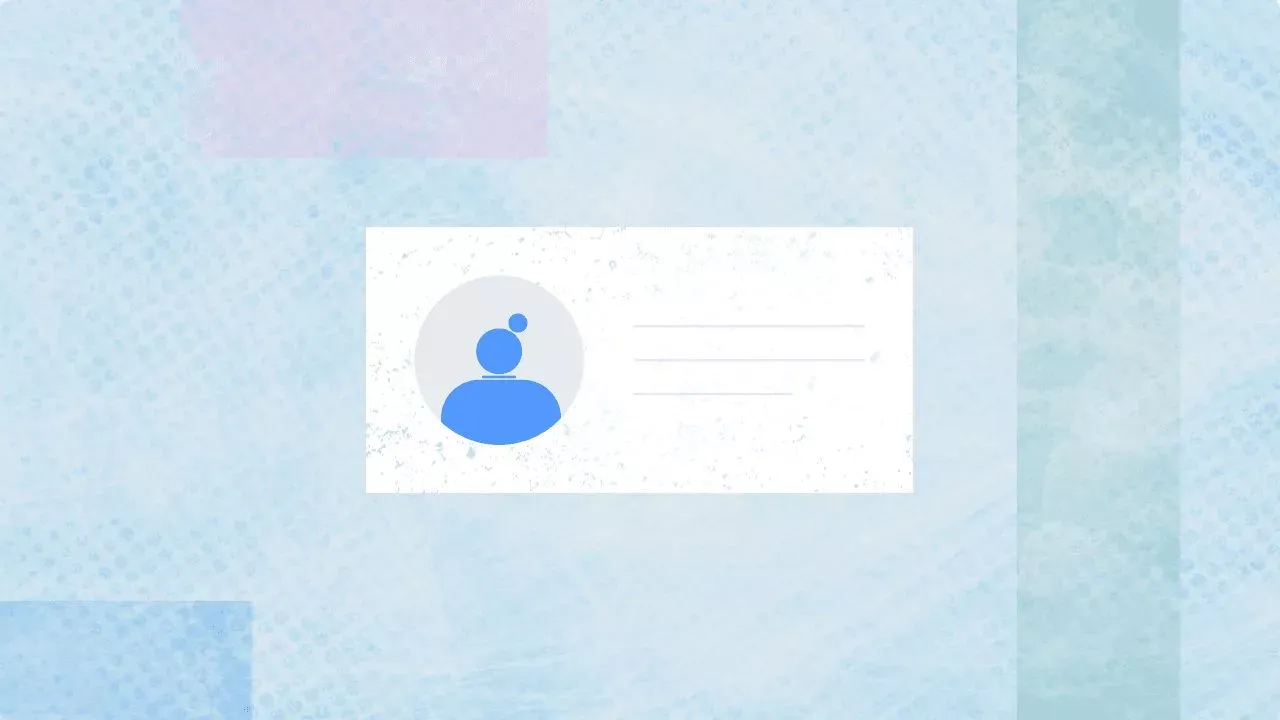
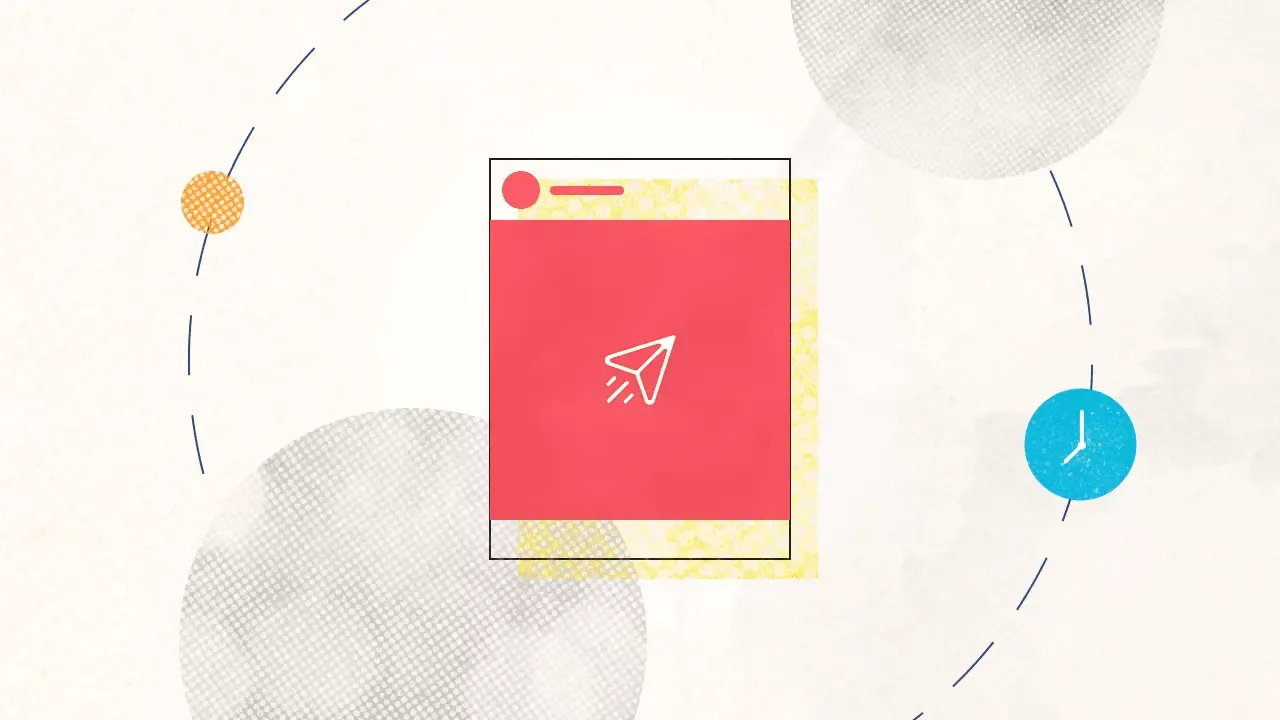
Explore the Statusbrew range of social media tools
Cancel anytime!