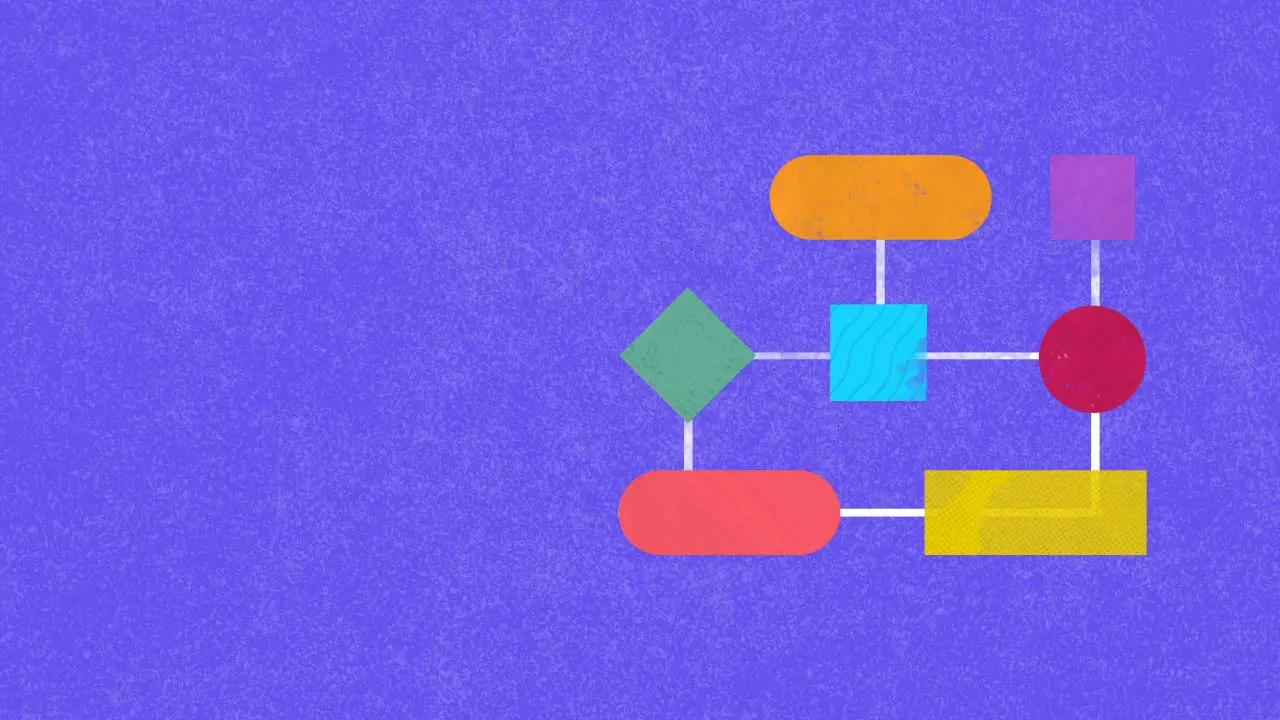
Social Media Strategy
Master the dynamics of your social landscape. Develop effective strategies & transform yourself into a customer-centric business with Statusbrew.
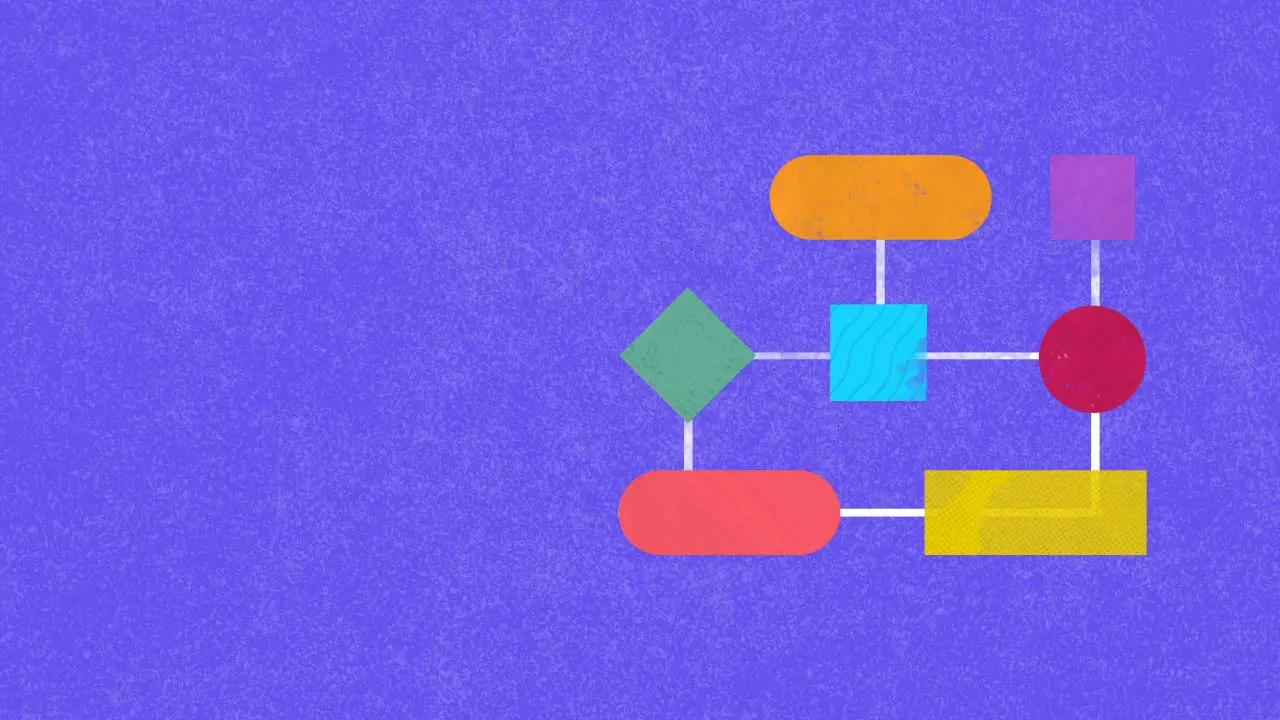
Master the dynamics of your social landscape. Develop effective strategies & transform yourself into a customer-centric business with Statusbrew.