Instagram has recently made it easier to manage multiple Instagram accounts on a phone or desktop.
So, if your brand has multiple instagram accounts & you're struggling to manage them effectively. You've landed at the right place.
We have crafted this strategic guide to help you manage two or more Instagram accounts. Scroll through the article to get tips for creating & managing multiple Instagram accounts.
- How To Create Multiple Instagram Accounts
- How To Manage Multiple Instagram Accounts
- Instagram Creator Studio For Managing Multiple Instagram Accounts
- Manage Multiple Instagram Accounts With Statusbrew
How To Create Multiple Instagram Accounts
There are several benefits to creating aditonal Instagram accounts for your business. You can set up a dedicated Customer Service accounts or you can even create region based account for your audience in different parts of the world.
Whataver maybe your reason, recent changes to Instagram has made it easier to switch between the accounts without having to log out and log in repeatedly.
If you wish to setup multiple Instagram accounts, here are the steps.
Step:1 Open the Instagram app & tap on your profile picture icon on the right corner
Step:2 Click on the three-bar menu & you'll find the settings
Step:3 Scroll to the bottom & tap on the add account feature
Step:4 Enter the required information such as Instagram username, password for the account you want to add & tap log in.

Step:5 Go back to settings again & tap on set up 'Multi-Account Login'; it makes your access easier with one login
Step:6 Choose the account you want to use to log into all other accounts.

Note: While you use multiple account settings for login with one single account, any of your team members who have access to one account are also able to access all your linked Instagram accounts.
How To Manage Multiple Instagram Accounts
Before you create multiple accounts for your brand, it is vital to understand the know-how of managing different Instagram account for your brand:
Steps To Switch Between The Accounts
To switch between your accounts, follow these steps:
Step:1 Open your profile page & tap on the user name present on the right
Step:2 Choose the account on which you want to post content & wish to use other features. On tapping on that account, the account will open. You can do all the activities such as liking, commenting, etc
Step:3 To switch to a different account, again switch on the username, and the account will open.
You can add up to five accounts on a single device.
Note: If you do not sign out from your device, you'll log into the last account you have used on Instagram. To avoid posting repetitive content, make sure to check if you are logged in to the account where you want that particular content.
You can post on your account of your choice using the steps mentioned above. To know which account you are logged in you can check the profile photo.
But since the profile photo is small, use distinct pictures & it is always advisable to use different images according to the theme of the content of that account.
Along with easy recognition, it deters you from posting inappropriate content on the wrong account, which otherwise can create a negative impression of your brand on your target audience.
How To Post On Multiple Accounts On Instagram

1. Create A Content Strategy
Along with these preventive measures of posting, it's vital to create a content strategy for different accounts.
Content strategy includes figuring out the type of content that best suits the audience's needs. It will also determine when, how & what kind of content you post on your profiles.
2. Separate Audience Data For Each Account
To craft a practical content blueprint, get a 360-degree holistic view of your audience. Measure metrics & gather data about your audience age, demography, location, likes, dislikes, and online user behavior.
Craft a different content strategy for each of your accounts, treat each account as a separate entity.
For content inspiration for your segmented audience, you can check out Nike's profile @nikewomen. The brand focuses on creating posts for the profile that can resonate most with the women community from all walks of life.
Also, check out the @starbucksemployee, the employee account of Starbucks. Here the brand posts content sharing life, narratives & achievements of their employees.
3. Use Instagram Features
Make sure to monitor the metrics of each of your accounts to get the whole idea about which of your posts is performing best.
It also helps you to understand content breakdown ways & the performance of your hashtags.
To enrich engagement, use reels to give a product walkthrough; you can also use stories to share recent updates or create carousel posts to get more organic reach.
4. Social Listening Tools
Use social listening tools like Stausbrew to get a clear picture of your diverse audience type.
Social listening tools are a beneficial way to tell your target groups' niche stories; it also ensures that you can reach your business goals.
Posting also becomes easy with these tools as you can add multiple accounts & schedule a content calendar. It reduces the chances of sharing the same content over & over again.
Also, you get the scenario of which content will be going out on which profile & at what time.
5. Consistent Brand Voice
Ensure that each content posted on your different account has a consistent brand voice.
Create a target persona for the accounts and compare it to allocate your resources to the accounts, which can serve your audience and the brand the most.
The know-hows of posting content on your Instagram account is an ongoing process. Follow the technical steps and tips above to craft a strategic approach to post on your multiple accounts on Instagram.
How Push Notifications Works For Multiple Account
You can turn on push notifications for multiple Instagram accounts to get notifications to track all the activities on your profile; you can get push notifications for all of your profiles on your mobile device.
While Instagram sends you push notifications, each notification consists of the account name mentioned in the bracket. Besides, Instagram allows users to adjust notifications separately for each account.
To track the activities tap on the notification & you'll directly lend on that specific profile. Check out how you can manage push notifications for multiple Instagram accounts:
Step:1 Log in to your account & go to settings.
Step:2 Tap or click on notifications.
Step:3 You can choose notification for each Instagram feature. Instagram allows you to decide whether you like to push notifications for likes, comment on your post, likes on comments, Instagram direct requests, DMs, Live videos, stories, and many more.
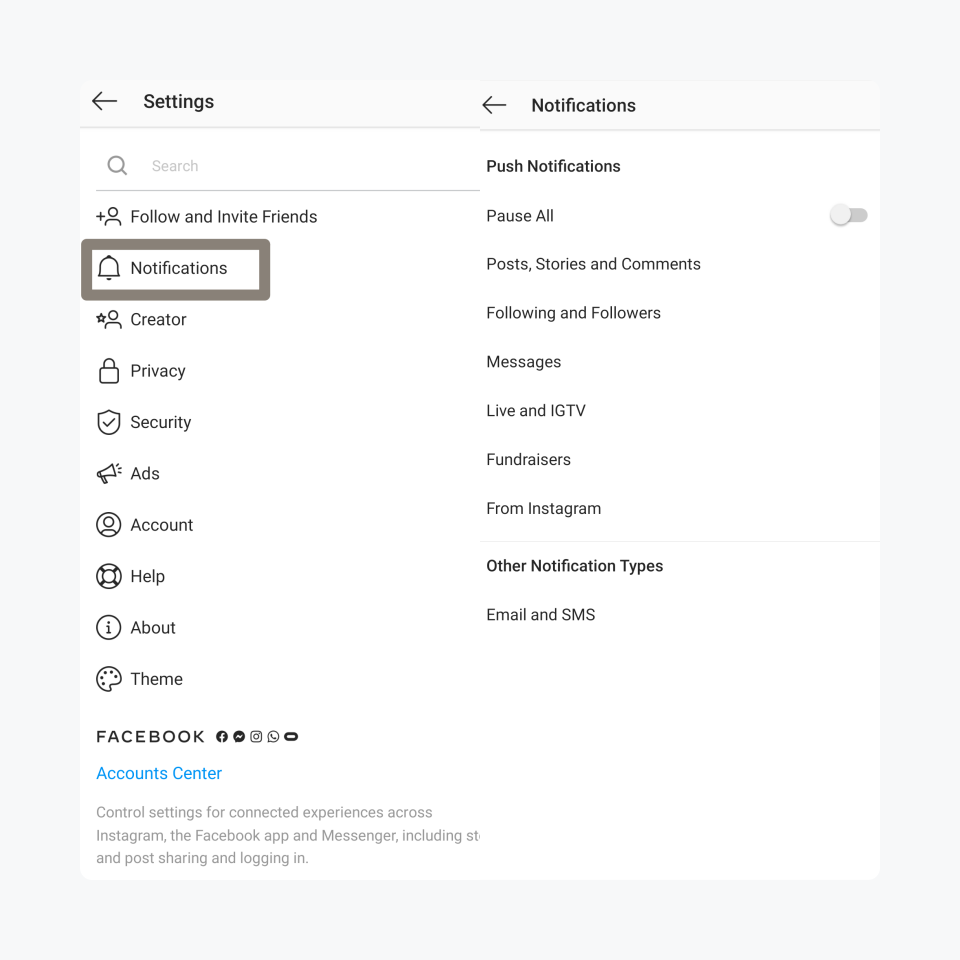
You can pause notifications up to eight hours. To customize notification for each profile, repeat the steps as mentioned earlier.
How To Remove Multiple Instagram Account
Instagram app allows you to use five accounts on one device. If your brand have more than five accounts, you require to remove one of your existing five accounts on the app to add a new account.
Before removing one account, make sure that you have disabled multi-account logging. If you have not enabled the multiple accounts login setup, you can skip till step no 3:
Step:1 Open your profile and tap on the setting; go to the multi-account logging feature
Step:2 Tap on the deselect option for the account you want to remove. Follow the process by tapping on the remove option on the popup message
By following the process mentioned above, you disable the multi-account login setup. To remove the account from your app, consider the following procedure.
Step:3 Open your profile again, choose the account you no longer want to use. Tap on the profile & switch to the account
Step:4 Click on the three-bar menu, and click on the settings
Step:5 Tap on log out username & follow the process by tapping on logout from the popping box
How To Delete Insatgram Account
Your removed account is no longer included in the drop-down when you again open the app. However, worth mentioning that removing the account from the app does not imply that you have deleted it. To delete an account, follow the beneath steps:
-
To delete your Instagram account, you have to log in to Instagram via your mobile browser or desktop. Deleting an account is not possible using the Instagram app
-
Once you are logged in to your profile through a mobile browser or desktop & go to the 'Delete Your Account' page
-
You'll find a drop-down menu from where you have to choose the option 'Why are you deleting your account?' After the step, the platform will ask you to re-enter your password

- Selecting a reason for deleting the menu is crucial as only after choosing the reason from the menu 'delete your account' will appear.
After the steps, click or tap on the 'Delete' option, your account will be deleted permanently.
If you'd like to delete a different account from your multiple accounts, consider following the steps:
Step:1 Click the username in the top-right of the 'Delete Your Account' page
Step:2 Click on settings and choose the 'Log Out' feature
Again log back to the account you want to delete & consider following the steps above.
Note: Instagram does not allow users to delete multiple accounts once; you have to delete each account seperately. Ponder upon your decision to delete your Instagram account. Temporary disable is safe rather than deleting your account & getting rid of all data for good. Instagram allows users to temporarily disable account once in a week.
Insight On Factors Associated With Instagram Account Deletion:
-
According to the Instagram policy, to permanently delete your account & all related information takes 30 days after a deletion request. Once your account is deleted for good, you can't retrieve information related to your deleted profile.
-
During the buffer period, i.e., 30 days after the deletion request, the information is not accessible by anyone using Instagram & it comes under Instagram's 'Terms of Use' and 'Data Policy' and is not accessible to other people using Instagram.
-
Once the permanent deletion process of your account starts, it takes 90 days to complete the entire process. Instagram keeps the content copies in backup storage for 90 days. The social platform uses those copies to recover software errors, data loss, or disaster-related issues.
-
Instagram also keeps your information even after permanently deleting your account for violation issues or legal issues or as a part of their harm prevention effort. To understand all these factors read all Instagram data policies to get a clear view.
-
Furthermore, it is a good practice to download the copy of your account you want to delete; these copies include all the information about your visual content and posts. It is a crucial step because Instagram won't give your access to Instagram's data download tool once you delete your account.
Can One Email Be Used To Create Multiple Accounts?
One of the significant queries often social media managers or brands raise is that can one email be used to create multiple accounts. Yes, Instagram allows you to use a single email ID to open up to 5 accounts.
But from the security angle, it is not a best practice to follow. If you lose access to your email address, unable to recover your password, you cannot access any of your accounts.
Besides, if someone gets access to your email ID, the person can access all the accounts associated with the ID. That can be a significant security threat to your brand identity & reputation.
Instagram Creator Studio For Managing Multiple Accounts On Desktop
Instagram creator studio is the platform to post, manage, measure & monetize your multiple Instagram accounts from desktop.
The platform helps to schedule & managing posts only on business or creators' profiles and helps to manage Instagram presence conveniently. Creator studio is available only on the desktop now.
It empowers users with a specific set of tools to manage accounts' online presence; you also can manage messages & get insight into your profile growth.

Steps to connect your Instagram account to creator studio without a Facebook page:
Step:1 Go to Instagram Creator account website.
Step:2 Click on the login & select settings.
Step:3 Follow the instructions on the platform to sign in to Instagram via
Creator Studio. Enter the 2FA code if it's active on your Instagram account.
Step:4 You can add your business Facebook page on creators studio; if you wish to link the account, select appeared list, you can skip this step if you do not want to link your page.
Step:5 Once done, review all your contact information; you can choose whether you want to display your contact information on your profile or not. You can choose if you wish to display your category or not.
Steps to connect multiple Instagram account to Creator Studio with a Facebook Page
Step:1 Open Creator Studio.
Step:2 Click on the Instagram icon on the top of the screen, next to the Facebook icon.
Step:3 Click on connect to the page if your Facebook Page already connected to the Instagram account
Step:4 If your Facebook Page is not connected to an Instagram account, click connect to Instagram & follow the instructions to log into Instagram.
Step:5 If you want to add a different Instagram account, other than the one already connected to a Facebook Page, click connect another Instagram account and follow the on-screen instructions.
Step:6 If your multiple Instagram accounts are connected to your Facebook Page or Pages, click continue with connected cccounts, and onboard them in Creator Studio.

Note: Creator studio for Instagram supports only two types of content formats: Instagram feed posts & IGTV. Also, you can post carousels via creator studio on your Instagram feed. Other than that, Creator studio does not allow you to create or post Instagram stories or reels. Creator studio is for business or creator's profiles only.
Advantages Of Using Creator Studio For Instagram
1. Professional Dashboard
Creator studio provides a professional dashboard through which you can track your post-performance; you can dive into the educational information curated by Instagram.
The professional dashboard also helps you to access and discover professional tools to create content for Instagram.
2. Content Performance Report
Growth Insights on the creator's lab helps you understand how your content is performing & you can map the growth of a new audience. Also, it gives you insight into the total changes of followers in your existing posts.

3. Automated Reply
With Creator' studio 'Saved replies,' you can create & save replies templates of most common responses. It ensures a quick response to your user's queries which, in the end, enhances your customer service.
Also when you reciprocate quickly on users comment, user's feels valued & it helps in transforming your fans to your customer.
4. Segmented Inbox
Secondary Inbox on creator studio gives you access to an inbox with 'Primary' and 'General' tabs. With these segmented inboxes, you can organize messages and regulate notifications.
5. Request Ranking
'Ranked Requests' feature on creator studio enables you to sort your requests according to account ranking & received date.
6. Contact Information And Category Labels
Contact Information and Category Labels on the platform allow you to use tags like author, athlete, or blogger.
This feature is optional, and you can choose to be turned on or off according to your priority & goal.
7. Content Library
Its content library keeps collecting all the content posted on your account, including the archived stories. You can navigate the platform to filter content by post status or date.
The platform is beneficial for brands using multiple Instagram accounts or the social media managers who have to juggle between different accounts, as you can track all your content, metrics & audience.
Manage Multiple Accounts On Instagram With Statusbrew
Statusbrew allows you to integrate multiple social accounts, including Instagram business profiles. By adding multiple Instagram accounts, you can start planning and publishing social posts, managing conversations, get sentiment analysis and receive extensive analytics for all your Instagram accounts. Furthermore, now users can view & manage all Instagram Direct Messages from the Statusbrew Engage Inbox.
Learn more: Connecting & Managing Social Profiles
Statusbrew further allows you to group your Instagram profiles based on your profile attribution such as social network, purpose, geographical region, etc. It improves workflow, and managing profiles at scale becomes easier.
Learn more: Overview Of Profiles & Profile Groups
Statusbrew Rule Engine allows comment moderation. Across all Instagram profiles, you can automatically incoming conversations. You can ban spam & bots, hide, disable, or delete unwanted comments that can negatively impact your brand reputation.
Read more: Introduction To Rule Engine (Moderation Rules) & How to turn off comments on Facebook post
Instagram Multiple Account Managing Best Practices
Despite knowing all the technicalities of managing your different Instagram account at one time, the entire process can be exhausting.
To increase productivity & to make the work enjoyable, one should stick to specific best practices. What are they? Scroll through the following point:
1. Unified Dashboard
One significant parameter to efficiently handle multiple profiles on Instagram is to access them from a single dashboard.
Social media dashboards like Statusbrew or Creator Studio can be your time-saver tools. Instead of stopping & switching on each account, unified dashboards enable you to monitor all the profiles collaboratively.
2. Account Specific Content
Before posting content on each of your accounts, remember the purpose the account is serving. It is always advisable to create unique content, depending on the segmented audience needs, on each of your accounts.
Avoid posting generic content on all of the accounts. It won't serve the purpose also if the content does not suit audience needs, your all effort can go in vain. Focus on usage of captions & hashtags as well. Statusbrew Asset Manager allows you to save high-quality content such as captions, images & videos directly. With hashtag insights, you can track the performance of your most engaged hashtags.
3. Maintain A Content Calendar & Schedule Posts
When you manage multiple accounts, there is a different content strategy for each account. Hence prepare a content calendar for the accounts so that you won't miss out on any specific or important date.

Beside making sure to prpare the posts beforehand, as it helps maintain continuity of posting on all the accounts. Use Statusbrew publish & planner to schedule posts one month in advance.
4. Create Benchmarks To Measure Performance
Benchmark your Instagram accounts stats for key segments: Aspirational, Trended, Earned, Competitive.
Aspirational benchmarking is acquiring knowledge from your social leaders of the niche; trend benchmarking is setting goals, projections, and standards-based on your previous activity history & data.
Use earned benchmarking to compare campaign or promotional efforts against a prioritized or set goal. Adapt competitive benchmarking for setting baselines for performance and growth based on your direct competitors.
Let's Wrap Up
Managing multiple Instagram accounts lets brands reach unique variations of the target audience of each segmented section. When you effectively manage the account, it ensures the brand's precise communication to the audience.
Follow Statusbrew on Instagram to get updated with tips & tactics about latest Instagram tips & tricks.
Book a demo with Statusbrew to learn how you can manage multiple Instagram and other social profiles.
Statusbrew is a unified Social Media Management tool that supports Facebook, Instagram, Twitter, YouTube, Linkedin, and even Google My Business.!




Explore the Statusbrew range of social media tools
Cancel anytime!