Have you heard that Facebook Reels have gone global? Let's see what that means for you & your business! Reels are Instagram's fastest-growing content format. No doubt it is helping to attract & keep users on the platform for an average of 29 minutes every day. And with 1 billion monthly active social media users worldwide, a lot of content is consumed daily.
Studies show that users spend half their time on Facebook & Instagram watching videos. This prompted Meta to expand the popular Reels feature from Instagram to Facebook as well.
One thing we know for sure is that any social media platform rewards early adopters. So, if you start using Reels on Facebook now, then your content will get shared and highlighted more than it will if you start using them later after more people have joined the trend.
In this blog, we will cover what Facebook Reels are and how you can use them to grow your business. This is all you need to know to get started with Reels on Facebook!
- What Are Facebook Reels?
- Difference Between Instagram Reels & Facebook Reels
- Difference Between Facebook Reels & TikTok Videos
- How Facebook Reels Can Help Grow Your Business?
- Where Can I Find Reels On Facebook?
- How To Make A Reel On Facebook?
- How To Get Rid Of Reels On Facebook?
- How To Get Rid Of Reels On Facebook?
- Can You See Who Watched Your Reels On Facebook?
- Facebook Reels Not Showing
- 24 Exciting Ideas For Facebook Reels
- Can You Share Reels From Instagram To Facebook & Facebook To Instagram?
- Conclusion
You can directly jump to a section of your choice or keep scrolling.
What Are Facebook Reels?
Facebook Reels are short 60-second videos and are very similar to Instagram Reels or TikTok videos. They appear on your feed or on Facebook Watch. You can find Reels in your Facebook app as they are not available on Facebook's desktop version. At the top of your home page, you will see a Reels tab right next to the Stories tab. Once you click on the Reels tab, you will be able to see the Reels that other people have posted.
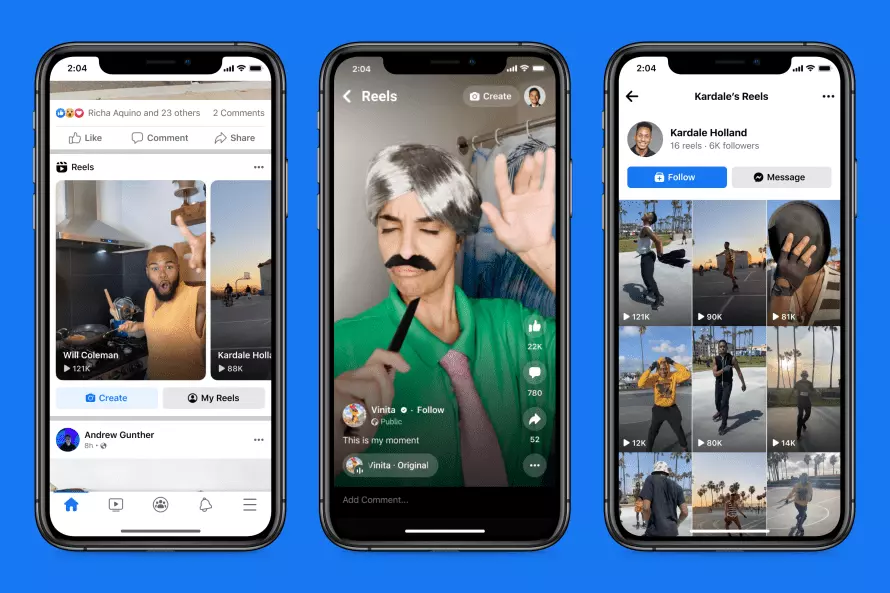
Image Source: Facebook
Difference Between Instagram Reels & Facebook Reels
You can choose your Instagram Reels to show up on Facebook as well. However, there are some limitations to doing it this way, such as:
1: People will be able to view your Instagram Reels on Facebook, but they cannot comment on such Facebook Reels. For that, they should be in the Instagram app.
This could hurt your engagement on the platform in a huge way as people will not be willing to transfer to the Instagram app just to comment on your Reels on Facebook. You will also run into the problem if your Facebook users do not have an Instagram account.
2: While posting Facebook Reels, the platform lets you choose who can see your Reels. This is a really cool feature that is exclusive to Facebook. You get three options when choosing who can view your Reels: the public, your family & friends, & you can even exclude specific people from seeing your Reels.
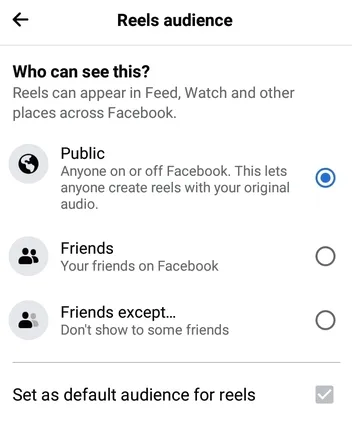
3: You can identify which videos originated on Facebook vs. Instagram by looking at the watermark that will be present at the bottom of the Reel. If the Facebook Reel has a small Instagram icon at the bottom corner, that means the Reel originated on Instagram & was posted over to Facebook.
4: If you look at your Analytics, you can see how many people viewed your Facebook Reel but cannot see which specific users viewed it. This feature is available on Instagram and is popularly known as Instagram Story Viewer.
Some people like to see who viewed their Reels because it helps them know what type of people are taking the time to look at their content and helps them get to know their audience better. This way, they can create more content their audience will want to see.
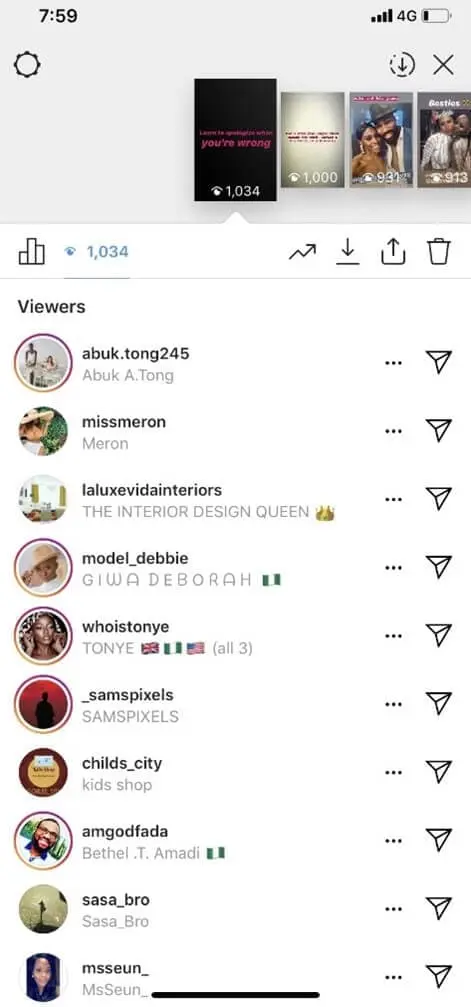
Image Source: Wondershare
5: You can see who has liked your Facebook Reels, and the same goes for Instagram as well. But if you have shared a Reel from Instagram to Facebook, you can't see who liked the Reel on Instagram from Facebook.
You can only see who liked your Reel on Instagram from the Instagram app itself or by accessing Instagram on a desktop browser. To know who liked your Facebook Reel on Facebook, in the bottom right corner, tap the views number under the thumbs-up button.
6: When you watch a Reel created on Facebook by a creator, you can see other Reels they have created by tapping on their name.
If you are watching a Reel created on Instagram, you will be directed to their profile on Instagram instead if you tap on their name.
Difference Between Facebook Reels & TikTok Videos
1: The layouts are almost identical when comparing Reels on Facebook & TikTok videos side by side. The like, comment, & share buttons are in the exact location on the screen, as are the sound link & profile's name. TikTok's user design is similar to Snapchat's Spotlight & YouTube Shorts.
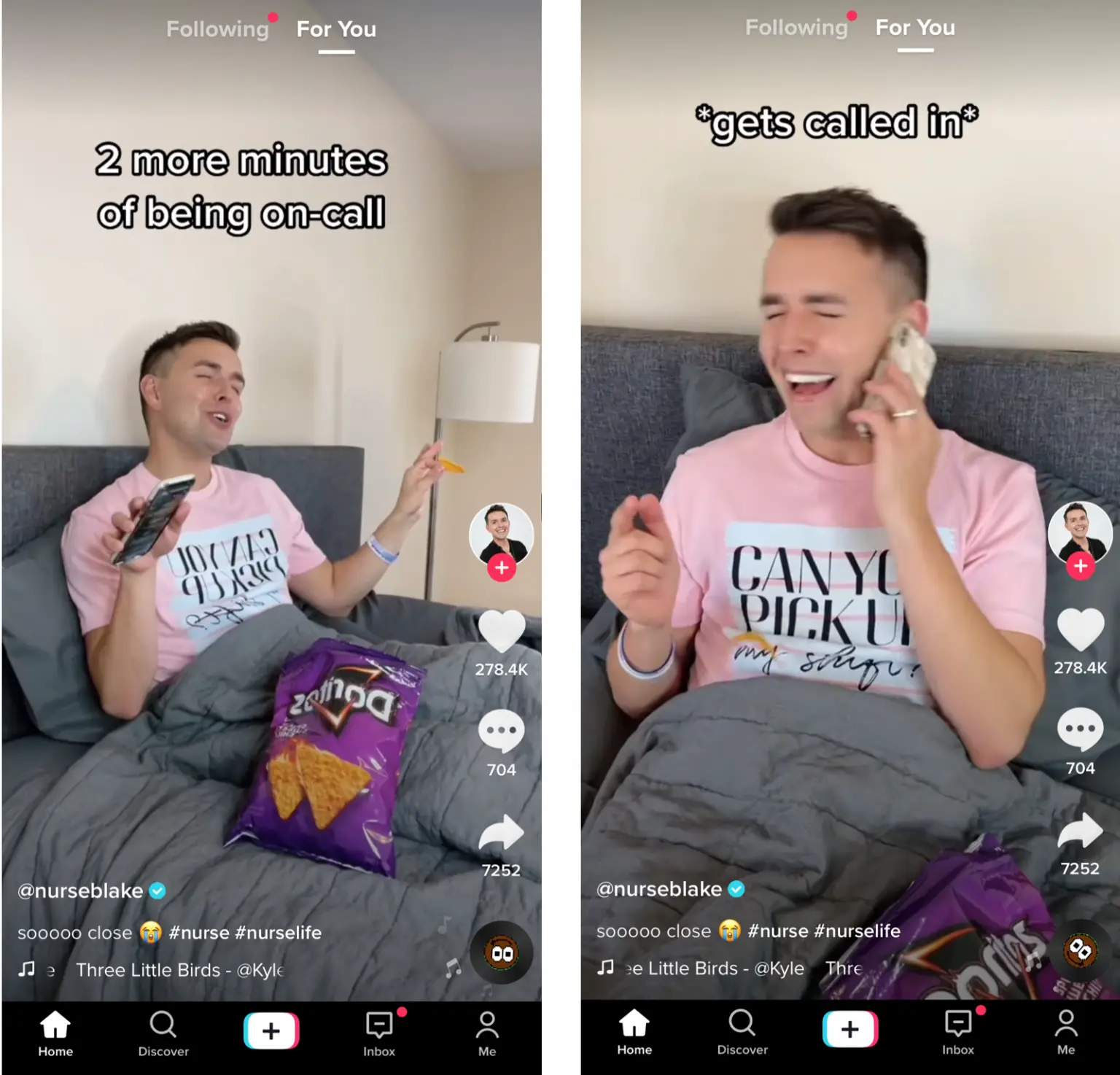
Image Source: Social Media Examiner
2: The creation tools inside Facebook Reels feel somewhat the same as TikTok. TikTok has encountered numerous moderation issues. So if Reels sticks around, Meta will encounter similar problems unique to short-form video content.
3: While Facebook is seen as a mixed platform that accommodates text, links, music, videos, and a mix of other types of content, TikTok, as a social platform, focuses solely on short-form videos. TikTok's sole purpose is to entertain its audience. TikTok presents a form of social entertainment wherein users invent new characters and act on them.
4: Who, exactly, enjoys creating TikTok videos or Facebook Reels? Well, that's hard to pin down. Active Facebook users might like experimenting with this new feature and consuming the bit-sized clips.
Most TikTok creators are underwhelmed by the video editing power of the platform. If you are a dedicated Instagram user & dabble in Reels there, you could get the most out of Reels on Facebook with the available integrations.
5: For those who want to keep up with the latest trends, TikTok offers more filters, video effects, & transitions. Facebook Reels has all the video effects & audio that are available on Instagram Reels & Stories.
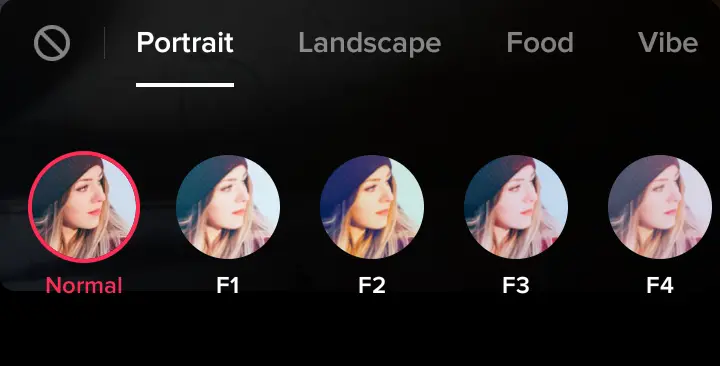
Image Source: Iconosquare
6: Facebook is one of the older social media platforms. Thays why its target demographic is older than that of both Instagram and TikTok. If you are looking to target people between the ages of 25 & 35 years, Reels on Facebook should be the one to go.
How Facebook Reels Can Help Grow Your Business?
Return On Creative Investment
Facebook Reels are fun & businesses are present on Facebook to attract & retain an engaged audience that is interested in their product or service. Their underlying goal is increasing profit. Reels ensure businesses have a positive ROI from the social media content they create on the platform.
Increases Discoverability
The majority of the audience on Facebook is between the ages of 25 to 34, and 70% of the audience uses the app daily. While it's essential to know the statistics, it's more important to know your audience to ensure the content speaks to them.
With Facebook Reels being rolled out to a global audience, you can start to reach people who will never be able to find you. That doesn't mean you can't connect with them & convert them into brand fans. After all, who knows, they may become your ideal customer one day & in the meantime, they can increase your popularity & brand awareness!
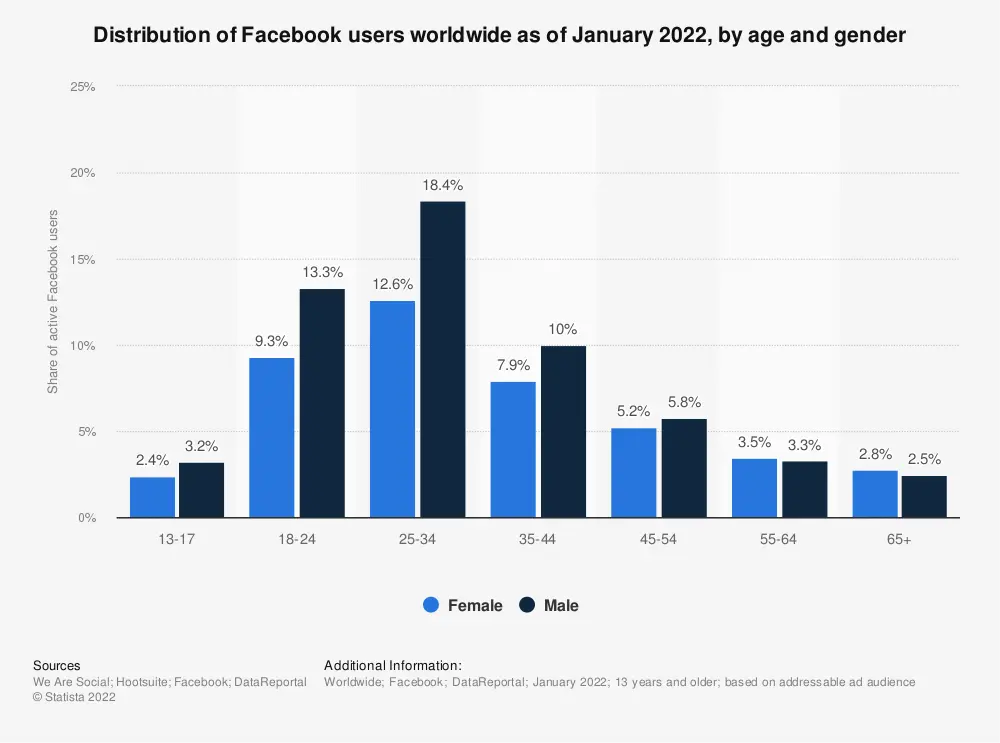
Image Source: Statista
Facebook's Demographics
Don't ignore Facebook's spending power. Research reveals that Facebook's audience is highly educated & also has high disposable income. Creativity should lead in your Facebook Reels. However, it's also essential to consider the potential that your audience has to get a sale as well. There are creative ways to entertain & promote simultaneously.
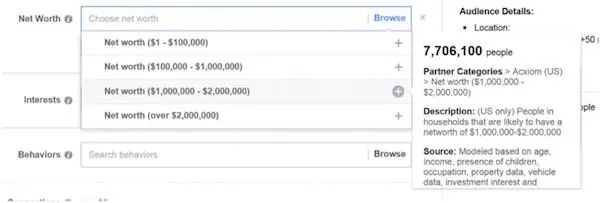
Image Source: WordStream
Where Can I Find Reels On Facebook?
Currently, Facebook Reels are only available on the mobile app on Android and iOS devices.
1: The quickest way to find Reels on Facebook is at the top of your News Feed in the 'Reels' tab beside the 'Story' tab. Once you click on any one of the Reels shown, you will be taken to the Reels Feed, where you can swipe up to see other Reels.
2: Some people don't see the Facebook Reels tab at the top of their newsfeed yet. Don't worry; you can still watch Reels by tapping on the menu button (hamburger icon) at the top right corner of your newsfeed and then tapping on 'Reels' under 'All shortcuts.'
Once again, after tapping on any Reel, you are taken to a feed of different Reels, where you can swipe up through to reveal the next Reels.
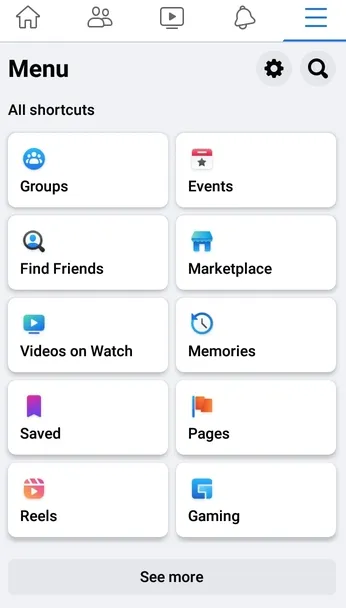
3: Another way of viewing Reels on Facebook is by scrolling down your Facebook newsfeed, and you will see a section that reads 'Reels and short videos.' Under this section, you will see Reels that Facebook has suggested and you may like from people you do not follow already.
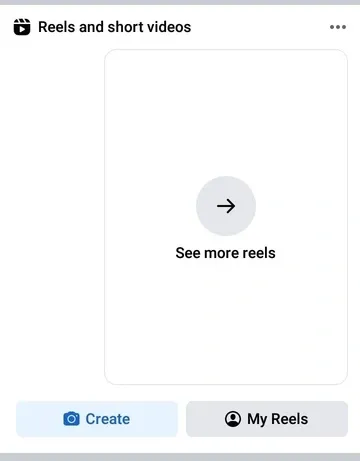
If you want your Facebook mobile app to run faster, use less data, and have a better display and graphics, try using Facebook Touch
How To Make A Reel On Facebook?
The quickest way to create Facebook Reels is by tapping on the 'Reels' section beside the 'Stories' section at the top of your newsfeed. Then tap on 'Create Reel.'
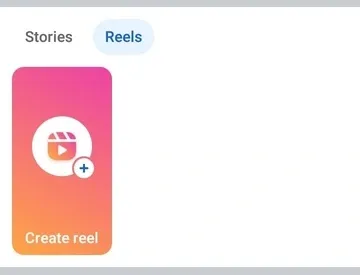
Alternatively, you will see a camera icon in the top right corner of the screen next to your profile picture when you are scrolling through Reels on Facebook. Tap on this icon to get started!
Once you have started creating a Facebook Reel, you will see a screen with a record button at the bottom center. Tap on it to start recording the Reel. You can flip the camera if you want to record your own Reel. Once you have recorded, tap on the stop icon from the bottom center to stop recording the Reel.
You can add videos from your camera roll as well. You can do so by clicking the icon in the bottom left & selecting the video of your choice.
On the right side of the screen, you can see different icons that you can add to or change on your Facebook Reel. Here's what each icon will allow you to do from top to bottom:
- Add Music Icon: Enables you to choose the audio that you want to use in your Reel. It can be saved audio from another Facebook Reels or audio that you can search for using the search bar.
- Length Icon: Allows you to change the length of the Reel. You may select between 15, 30, or 60 seconds. This length shows how long the sound plays & for how long you will be able to record.
- Speed Icon: Allows you to change the speed of your Reels on Facebook. It can be 0.3x, 0.5x, 1x, 2x, or 3x. It will slow down or speed up the sound while you are recording the Reel. This can be useful if you are lip-syncing to audio that is very fast.
- Effects Icon: There are different effects to choose from & apply to your Reel. You can even change the effects throughout the recording if you wish to.
- Timer Icon: It shows you a countdown timer of 3 or 10 seconds before the audio or music begins. This gives you time to get ready to record!
- Green Screen Icon: A green screen allows you to add an image behind you in your Reels on Facebook. This is a good idea if you wish to hide your background or add some other background behind that relates to the subject of your Reel. There are a variety of green screens to choose from, and you can also use an image from your camera roll.
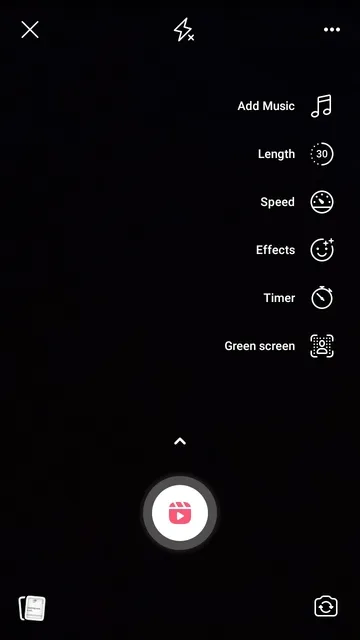
Once you have recorded your Facebook Reel, tap on "Next." Now, you can write a description and choose an audience you want to share your Reel with (from the public, friends, or friends except certain people). Once selected, tap on "Share Reel."
Note: If you are 18 & older, Facebook Reels on personal profiles are set to public. However, you can change the audience for each individual Reel.
Reels from business or creator pages can only be posted publicly. Your friends can also see your Reels in their newsfeed.
How to Save A Facebook Reel's Sound?
While you scroll through Facebook Reels in your newsfeed, and if you find an audio or music that you want to use in your own Reel, tap on the sound at the bottom of the Reel.
Then, you will see an option to use the audio or save it. You can use the audio if you want to create a Facebook Reel then and there; tap 'Use Audio,' or to use the sound at a later time, tap 'Save.'
You will find all your saved audio in the audios section when you are on the screen to create a Facebook Reel.
How To Get Rid Of Reels On Facebook?
To hide Reels from your Facebook feed:
Step 1: Open the Facebook app and scroll down until you see the Reels and short videos section.
Step 2: Tap the three dots (ellipsis) next to the title.
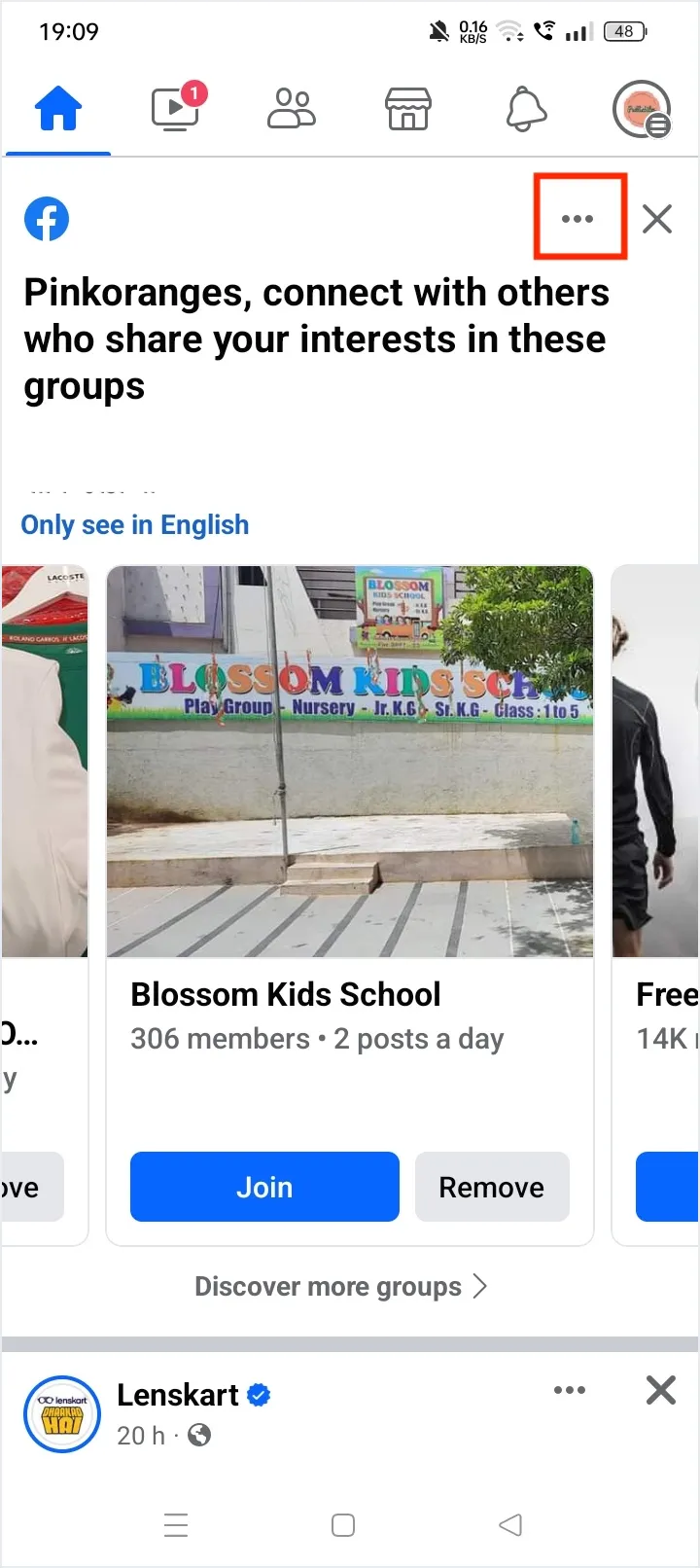
Step 3: Tap Hide.
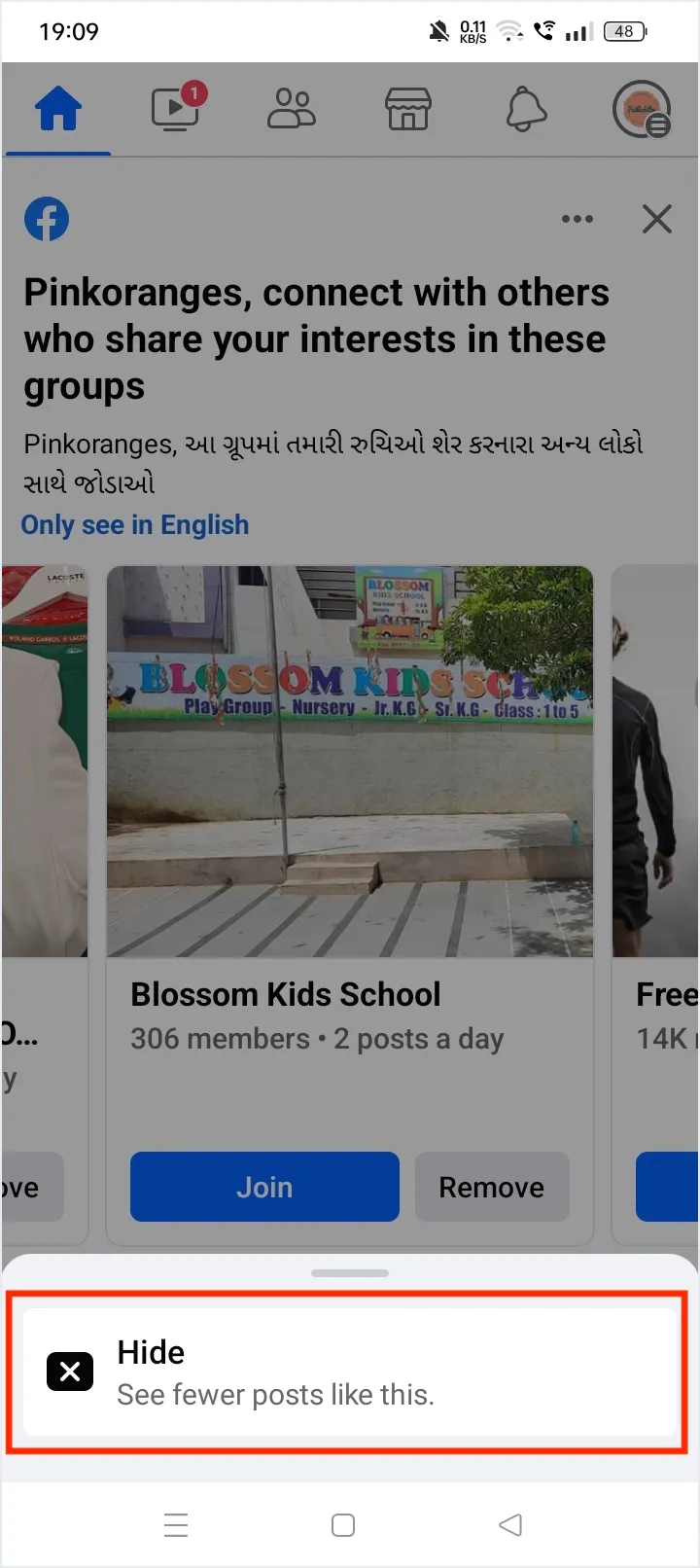
You should now see fewer Reels on your Facebook feed.
To stop seeing Reels on the Facebook website:
Step 1: Click your profile picture in the top right corner.
Step 2: Click Settings & privacy.
Step 3: Click Settings.
Step 4: Scroll down and click Videos.
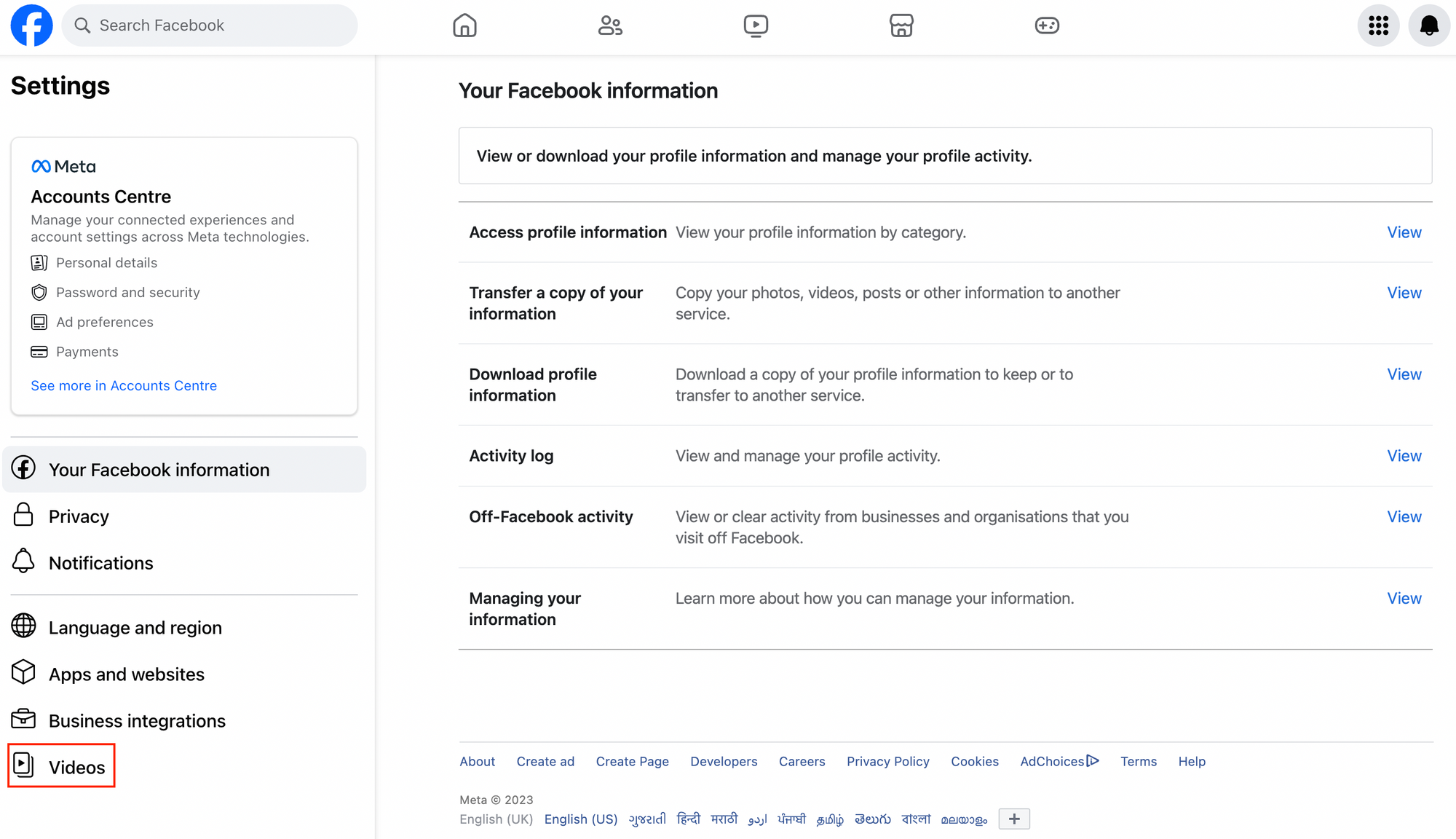
Step 5: Next to Autoplay videos, click on the dropdown and click Off to switch off autoplay so that Reels don't automatically play.
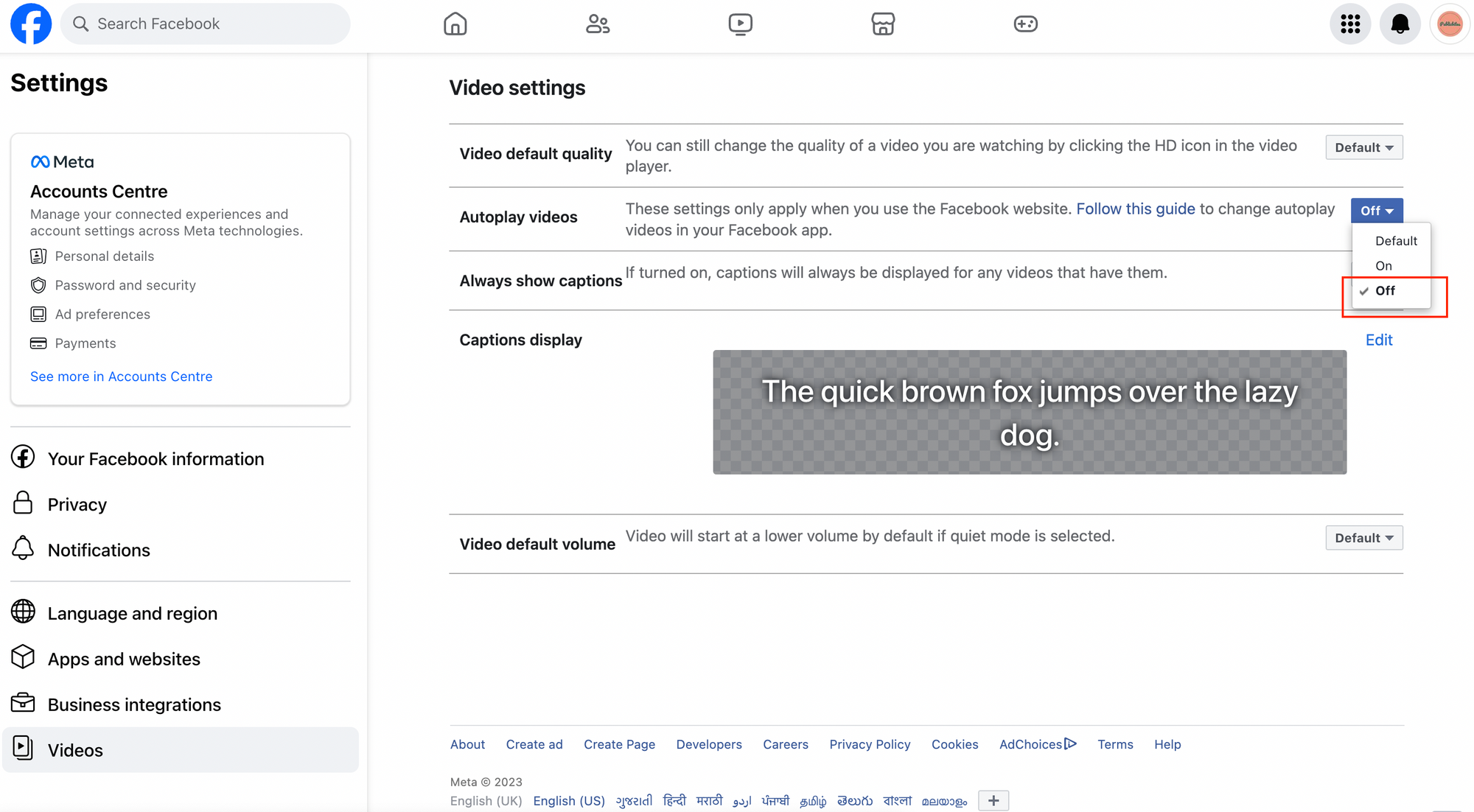
To remove Reels from your own Facebook account:
Step 1: Open the Facebook app and tap More.
Step 2: Tap Settings & privacy > Settings.
Step 3: Scroll down and tap Reels from Audience and visibility.
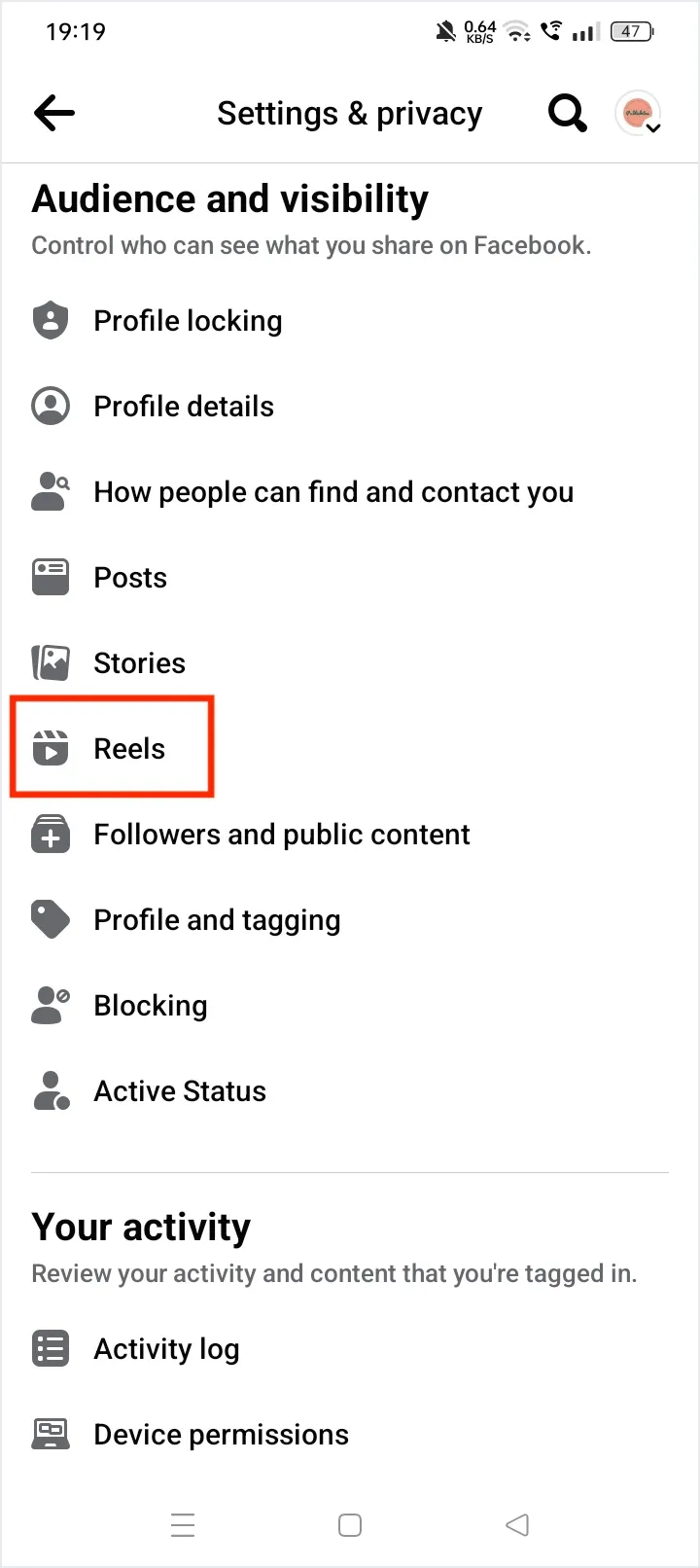
Step 4: Tap the options you want to change.
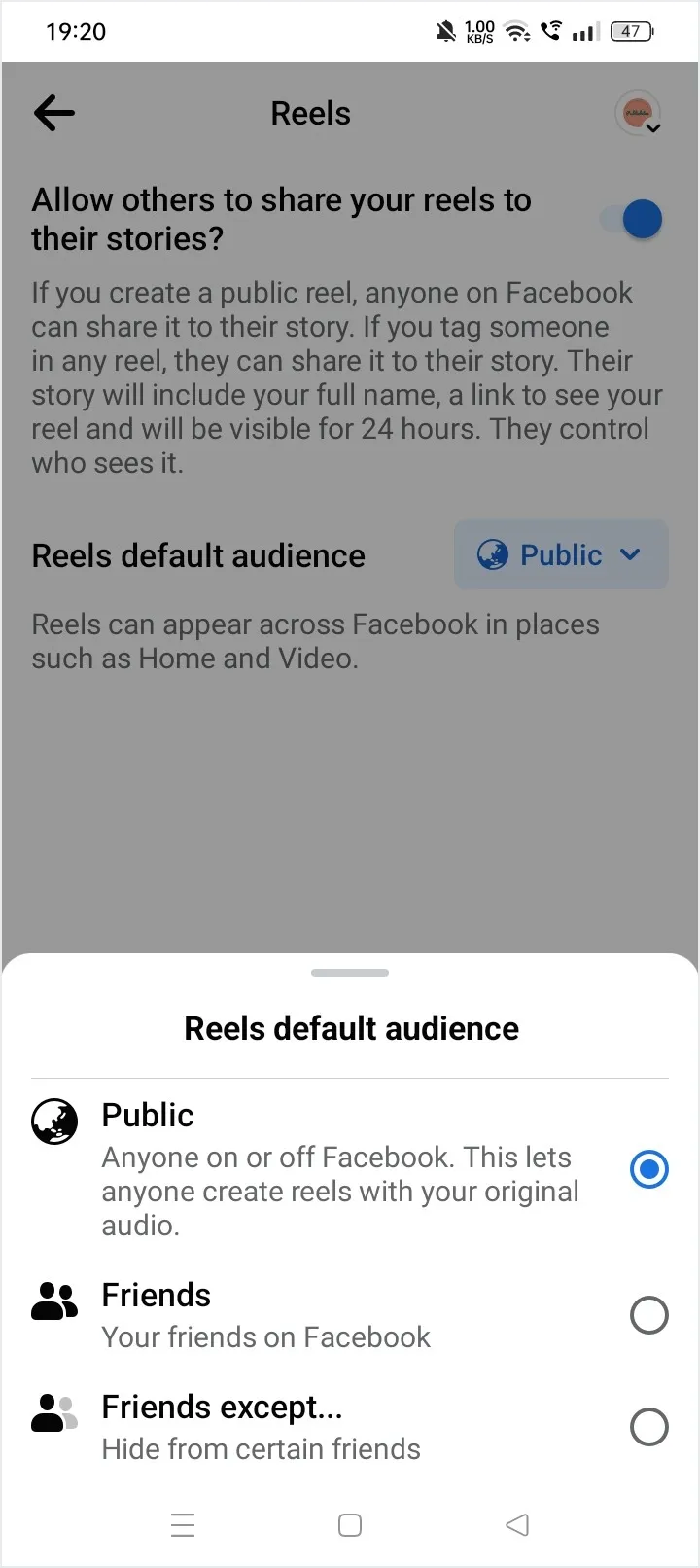
Most users will want to disable allowing others to share their Reels and limit the audience to Friends.
How To Find Saved Reels On Facebook?
On the desktop
Step 1: Go to your Facebook profile.
Step 2: Click the Reels tab.
Step 3: Click Saved reels.
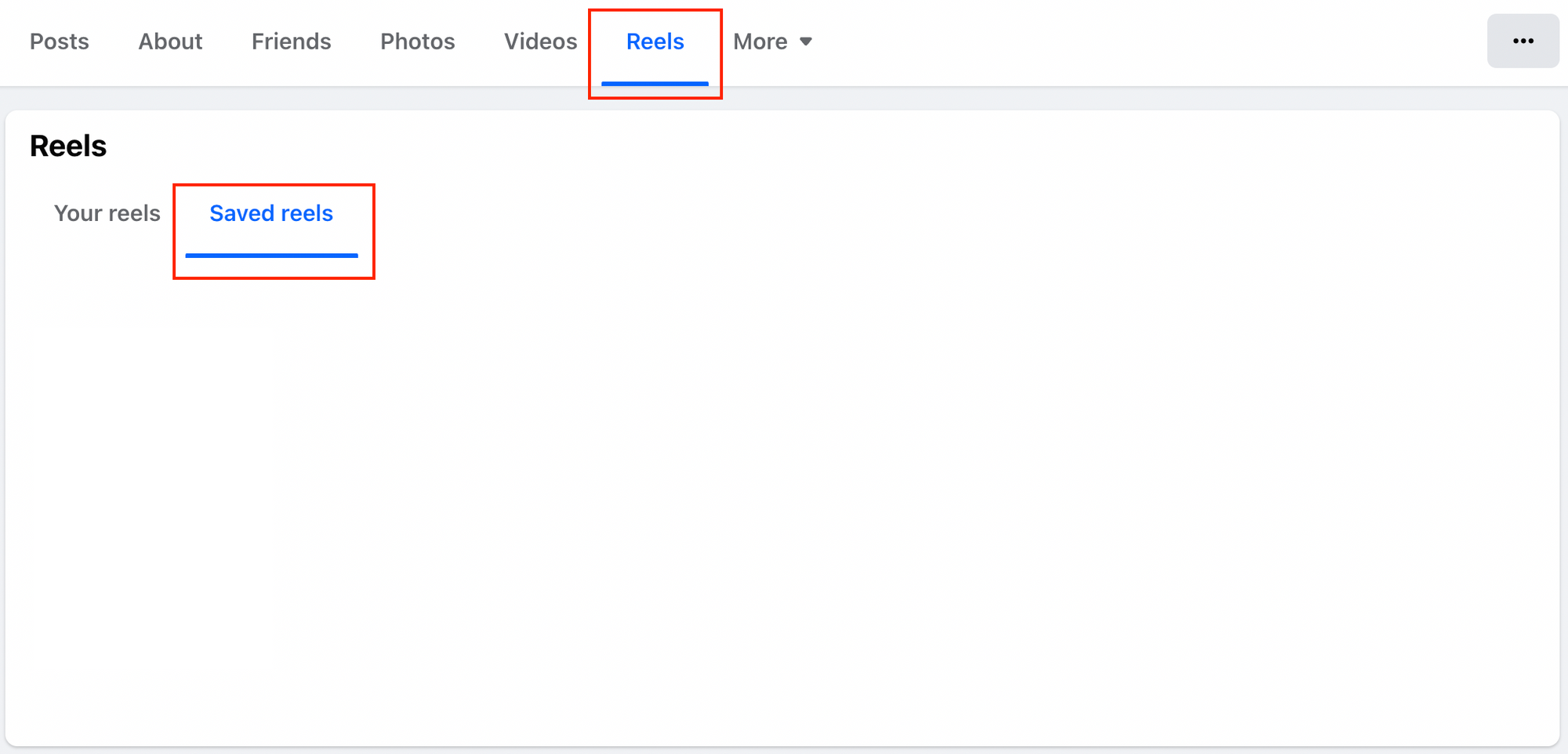
On mobile device
Step 1: Open any Facebook reel.
Step 2: Tap your profile picture from the top right corner.
Step 3: Tap Reels next to Posts.
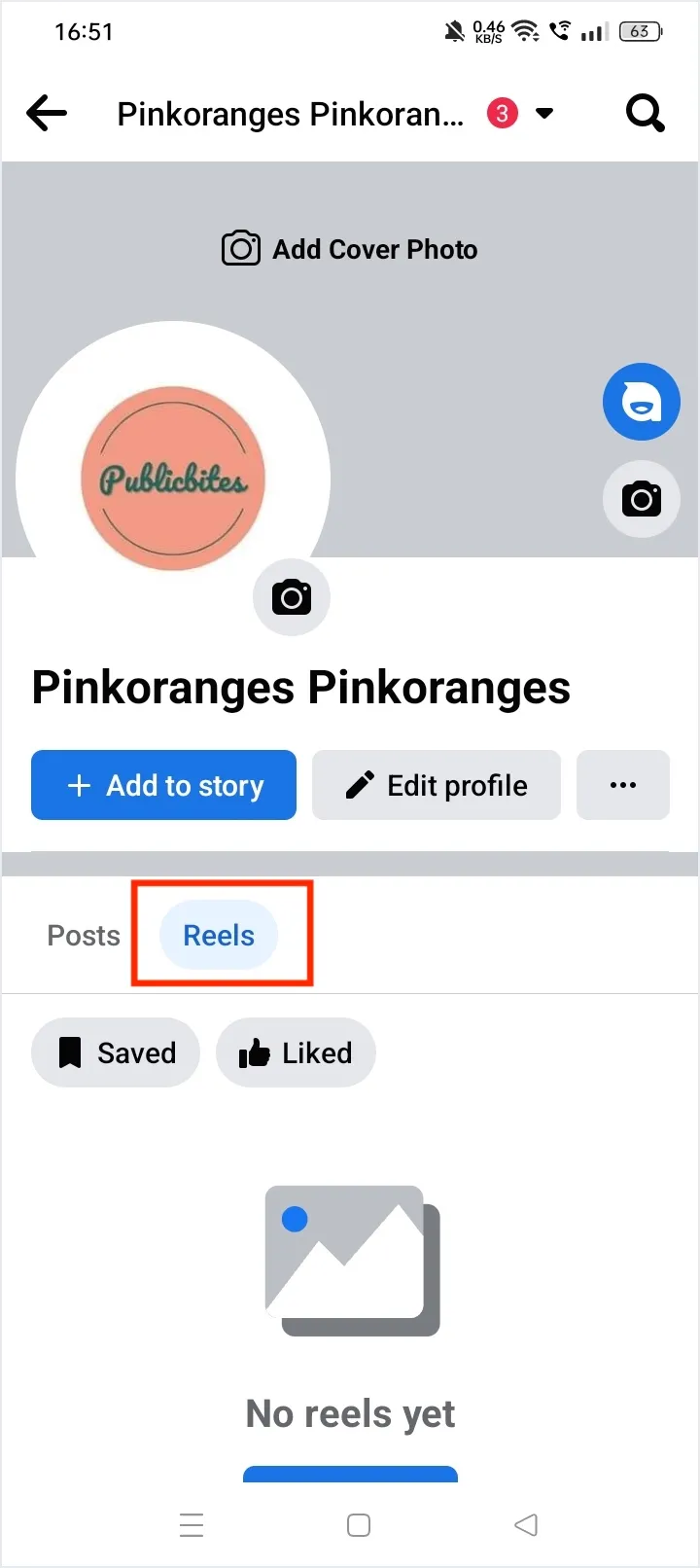
Step 4: Tap Saved to view your saved Reels.
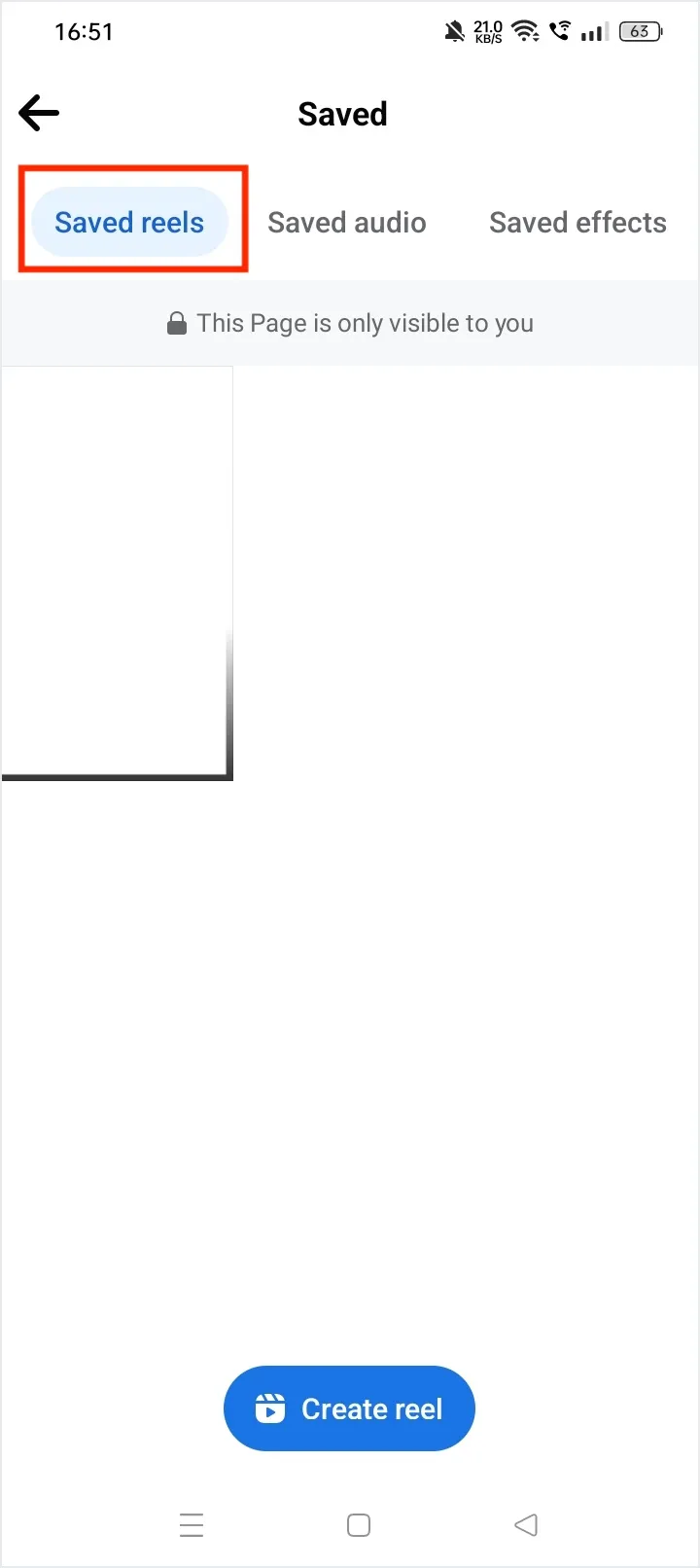
Can You See Who Watched Your Reels On Facebook?
No, you cannot see who watched your reels on Facebook. Unlike Instagram Stories, Facebook Reels does not offer a built-in feature that allows users to see a list of people who viewed their videos. You can only see the total number of plays.
Facebook Reels Not Showing
There are a few reasons why your Facebook Reels might not be showing and how you can fix them:
- Network connection problems: Make sure you have a strong and stable internet connection.
- Removed Reels: If you saved or liked a Reel and can't find it anymore, the person may have removed it from their account.
- Facebook servers are down: Check Downdetector to see if the Facebook servers are down. If they are, you will need to wait for Facebook to fix the issue.
- Disabled mobile data permission (iPhone only): Make sure that Facebook has permission to use mobile data.
- Low data mode is enabled: Disable low data mode in Facebook settings.
- Corrupt cache: Clear the Facebook cache.
- Outdated app: Make sure you have the latest version of the Facebook app installed.
- Bug in the app: If you have tried all of the above and your Reels are still not showing, it's possible that there is a bug in the app. Contact Facebook support for help.
If you are having trouble with Facebook Reels on your phone, you can try viewing them on the desktop instead.
24 Exciting Ideas For Facebook Reels
- Repurpose evergreen content
- Answer an FAQ
- Meet the team
- Show your workspace
- Share micro tips
- How-to's
- Unboxing
- Trend
- National/International holiday
- Introduce your project
- Something about my brand you don't know
- Showcase your favorite product(s)
- Introduce yourself (tell your story)
- Take your followers behind the scenes
- A day in the life
- Sneak peek
- Employee spotlight
- Customer testimonial
- Micro case study
- Recommend your favorite tools
- Start or participate in a challenge
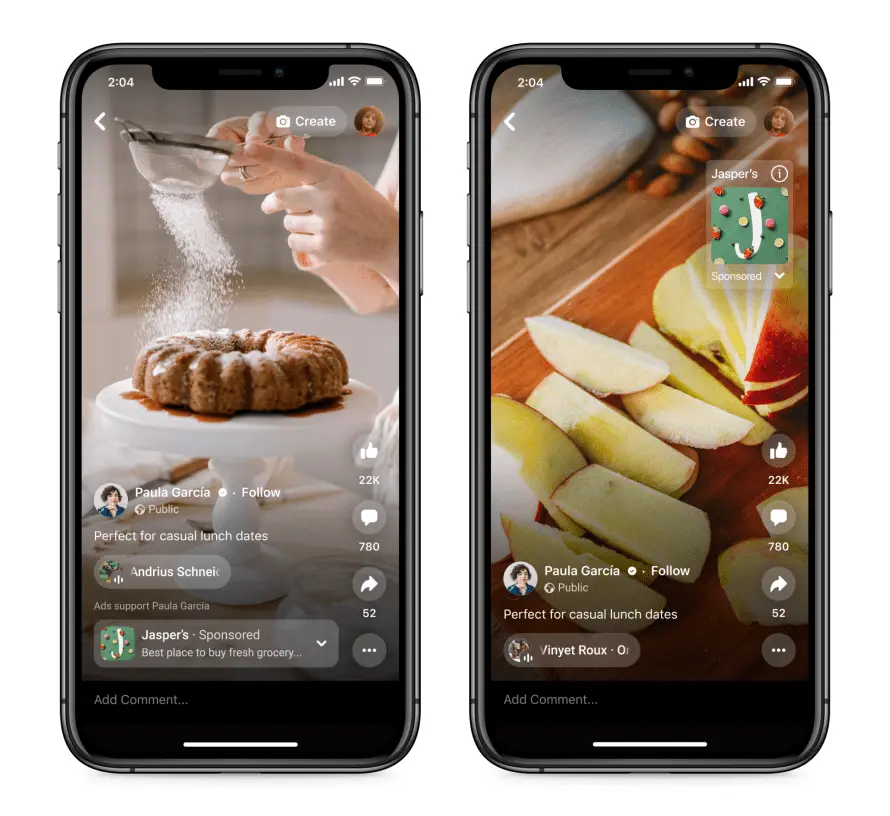
Image Source: Facebook
Can You Share Reels From Instagram To Facebook & Facebook To Instagram?
Although there isn't a way yet to share Facebook Reels to Instagram, you can share Instagram Reels to Facebook.
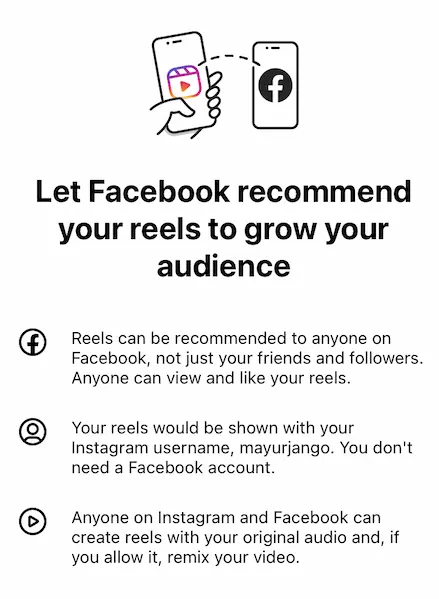
But this feature is also not available to everyone. Your Facebook & Instagram accounts should be linked in the Accounts Center to share your Reels to Facebook. You can share a Reel to Facebook from the Instagram mobile app only for Android or iPhone.
The feature known as "Recommend on Facebook" allows Facebook to recommend your Facebook Reels on its own platform. Sharing Reels to Facebook helps brands and creators to expand the reach of their Reels.
Once you opt for this feature, your Instagram Reels can be recommended to anyone on Facebook. It will be shown with your Instagram username on Facebook. You can choose to share a specific Reel or all the Reels you create on Instagram and Facebook & create Facebook Reels.
How To Share Instagram Reels To Facebook?
Here's how you can share Instagram Reels to Facebook:
Step 1: Create a Reel & tap the "Share to" button
Step 2: Tap the "Recommend on Facebook" option
Step 3: Turn on the toggle button for "Recommend on Facebook"
Step 4: Tap on the "Turn On for This Reel" option
Step 5: Go back & share the Reel on Instagram

That's it. Now, your Instagram Reel may appear in the "Reels and Short Videos" section on Facebook.
To share all future Instagram Reels to Facebook automatically & create Facebook Reels, follow the below steps to adjust your settings:
Step 1: Tap on your profile picture in the bottom right corner to go to your profile
Step 2: Tap the hamburger icon from the top right corner
Step 3: Tap Settings
Step 4: Tap Accounts Center
Step 5: Select the account you want your Instagram Reels to be shared from
Step 6: Select the account you want your Instagram Reels to be shared to
Step 7: Tap Set up or switch off next to Reels below Automatically Share
Conclusion
In keeping up with the current trend of short-form video consumption, Facebook has stepped into the arena. With its unique editing features, including the remixes, green screen option, & access to the Facebook music library, Facebook Reels are all set to provide its loyalists with an exciting form of short-form videos.
With the ability to share Reels between co-platforms, there is much room for creativity in creating short video content for both Facebook and Instagram users.
Looking for a social analytics tool to track the performance of your marketing campaign? Try Statusbrew. With several ready-to-use reporting templates and total flexibility to customize these reports, Statusbrew will help you determine whether your social initiatives have led to positive results and where adjustments are needed to strengthen your marketing campaigns - in no time.
Statusbrew is an all in one social media management tool that supports Facebook, Instagram, Twitter, Linkedin, YouTube, and even Google My Business.

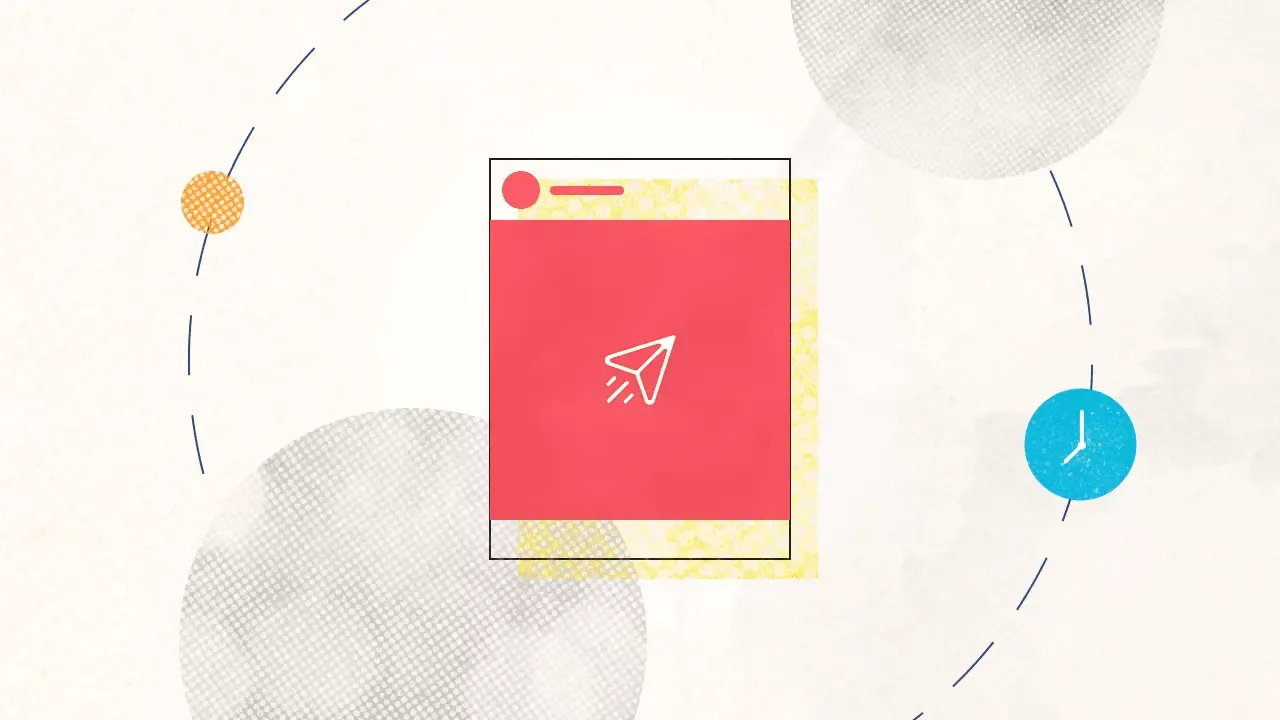
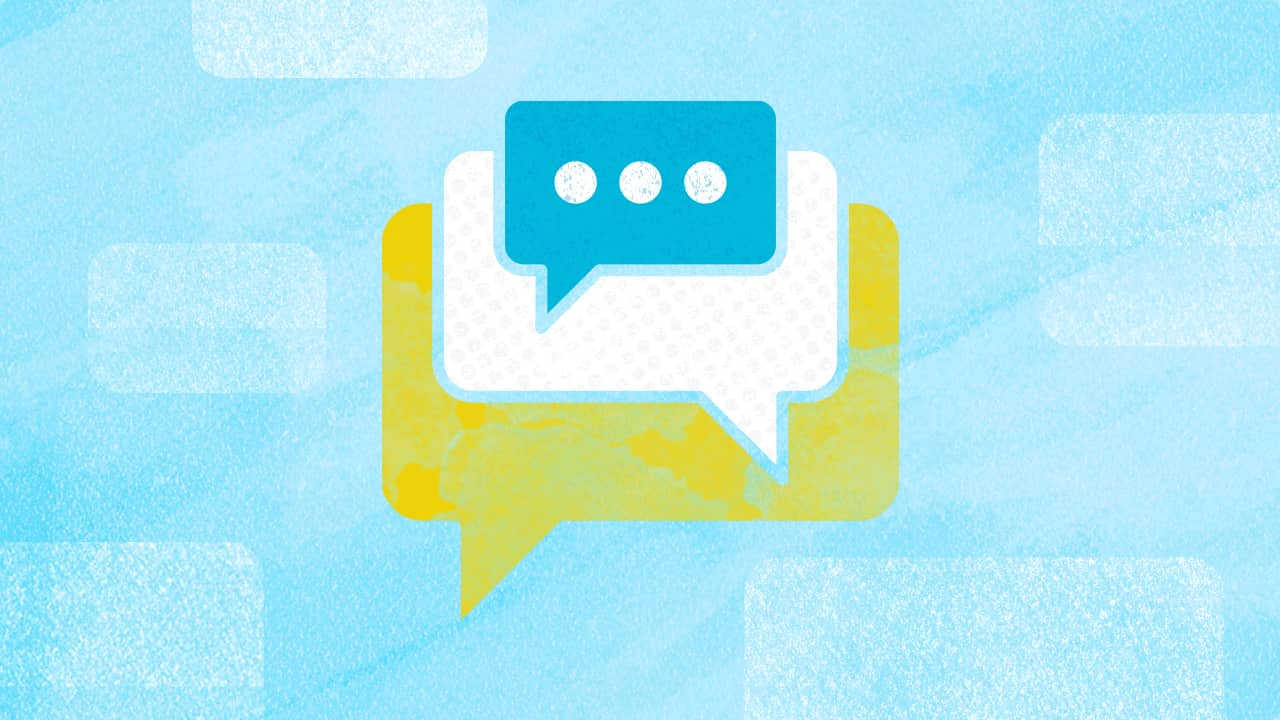
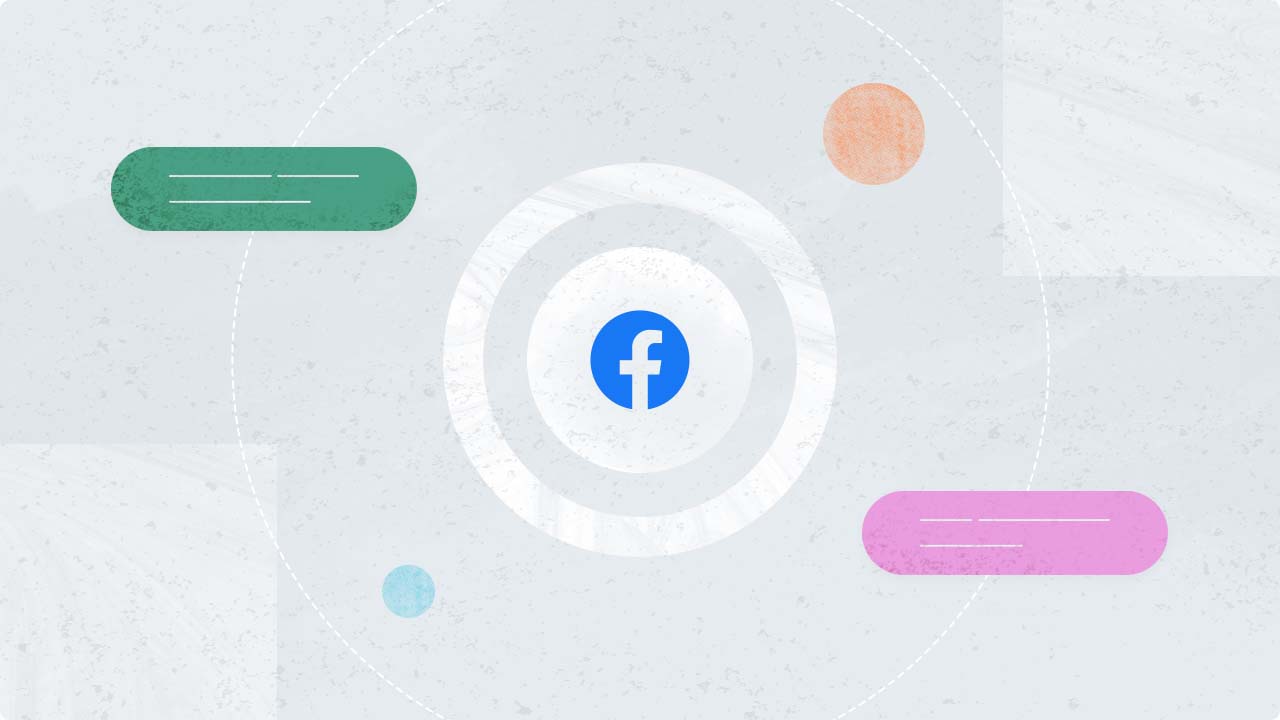
Explore the Statusbrew range of social media tools
Cancel anytime!