Running a business is not an easy task.
To keep your business up and running, you need to be on the trends and find contemporary ways to boost sales.
Of late, Facebook Messenger has become one of the most prominent online assets for brand promotion and customer engagement, with the exchange of over 8 billion messages taking place daily on the platform.
Interestingly, to use Facebook Messenger, you don't have to be on Facebook's website or even own an active Facebook account.
Take a closer look at how your brand can set up and use Facebook Messenger as a preferred mode of customer communication and brand advertisement.
- Benefits & Creative Ways To Use Facebook Messenger For Business
- How To Set Up Messenger On Facebook Business Page?
- Best Practices For The Effective Use Of Facebook Messenger For Business
- How To Turn Off Messenger On Facebook Business Page?
You can directly jump to the section of your choice or keep scrolling.
Click here to download detailed infographic on tips to effectively use Facebook messenger for business.
Benefits & Creative Ways To Use Facebook Messenger For Business
Marketers using Facebook can take advantage of a wide range of opportunities when using Messenger to facilitate communication with customers. Facebook Messenger for business offers several benefits, such as the ones listed below.
Improve Customer Accessibility
It's no doubt that customers expect brands to address their concern instantly. And it's also no doubt that Messenger services and chatbots allow brands to address concerns quickly compared to an inbound phone call.
Along with this, your customer agents can deliver personalized experiences to your customers within a matter of a few clicks.

Image Source: Walmart Facebook
Offer Proactive Customer Support
Apart from being an excellent customer service tool, Facebook Messenger is also a powerful pre-sales resource. A potential customer following your Facebook page may not want to ask their question on a public forum.
Messenger provides an avenue for such potential customers to ask their questions privately while they consider making a purchase. Ensure your agents are ready to give suggestions, answer questions, and guide customers through their purchase journey without being too pushy.
Facebook Messenger can also be used to collect sensitive information such as customer contact information.
Create Premier Sales Leads
Since its inception, Facebook Messenger for business has attracted a great deal of user's attention. This further helps brands to generate leads that are sure to convert.
According to a study, the response rate on Facebook Messenger is incredibly high, with chatbots asking a series of questions compared to emails.

Image Source: Facebook Business
Inform & Update Followers About Business Events
Facebook Messenger for business is a valuable platform for delivering critical information and reminders about your business events to your followers and asking them to sign in. Brands that have been using this marketing strategy with Facebook Messenger have seen a significantly higher response rate.
Distribute Content To A Broader Section Of The Audience
Facebook Messenger has now become one of the most significant places for distributing your content. Although the most used platform for sending content materials to target audiences is email, yet the content transmitted through Facebook Messenger has shown a "242 % higher open rate and a 619% higher click rate."
To include Facebook Messenger for business in your marketing strategies, experts suggest creating a Facebook Messenger marketing bot to deliver your content.
How To Set Up Messenger On Facebook Business Page?
Let's take a detailed look at how exactly a brand should set up Facebook Messenger for the success of their business.
Step 1: Enable Facebook Messenger
To receive messages through Facebook Messenger for business, your Page should have Messenger enabled. If this functionality is disabled, none of your customers will be able to reach you privately.
Once this feature is switched on, you can create a Facebook Messenger username and link. You can then link your Facebook Messenger to your website, social media bios, among other places.
Note: You should have the admin rights of your Facebook business page to change its setting and set up Messenger.
Step 1: From the top right-hand side, select "Settings."
Step 2: From the left menu, click on "General."

Step 3: From the center of the settings page, open the "Messages" section clicking on "Edit."

Step 4: Uncheck the box of "Allow people to contact my Page privately by showing the Message button."

Step 5: Click on "Save changes."

Next, you will have to add a "Send Message" button to your Facebook business profile. To do so, follow these steps.
Step 1: Locate your Facebook business page and click on "Add a Button," which would appear under your cover image.

Step 2: The following menu will open up from which you need to select "Contact Us."

Step 3: A dialog box will open that will ask you to enter your website URL for people to find your contact information. Click on "Save" after entering your website URL.

Step 4: Now, you will observe that the "Add a Button" is changed to "Edit Contact Us."

If you would have already performed these steps earlier and now, if you want to change the button to "Contact Us," you need to click on the same button that appears below your cover image and select "Edit Button" from the menu that opens up.

To create a unique Messenger link for your Facebook Business Page, add m.me/ in front of your Page's username.
Step 2: Set Up A Messenger Greeting
The primary aim of Facebook Messenger for business is to encourage as much conversation as possible. And instant greetings are a great way to achieve that.
This native feature of Facebook opens up a Messenger box for your brand as soon as someone navigates to your Page. This is an excellent way to kick off a direct conversation with your potential customers to address their questions or concerns.
Ensure to keep an encouraging message that triggers your users to shoot their questions. This will give your users a quick reminder that they can (and should!) get in touch with you using Messenger!
However, you can also keep the greetings blank if you want, just as Salesforce has done.

Image Source: Salesforce Facebook
To enable this feature and set up a greeting, follow the below steps.
Step 1: On your Facebook Business Page, select "Settings" from the top right-hand side.
Step 2: From the left menu, click on "Messaging."

Step 3: From the Page's center, click on "Jump to Section" beside the "Starting a Messenger conversation."

Step 4: Toggle the "Show a greeting" option to turn it on.

Step 5: To customize the greeting message, click on "Change" below the toggle button.

Step 6: Now, you can customize your message as you see fit within the word limit of 160 words.

Step 7: If you want to personalize your message, you can click on "Add Customer's Name." The following menu will open up, and you can select the most appropriate option to address your customer.

Step 8: Click on "Save" once you have finalized a greeting.
Step 3: Set Up Automated Responses
Automated responses come in handy when you can't get around to reply to your customers instantly. Use the following steps to set up pre-loaded, automated responses right from greeting your customers to providing quick answers to the frequently asked questions in your Facebook Messenger for business.
Step 1: On your Facebook Business Page, select "Settings" from the top right-hand side.
Step 2: From the left menu, click on "Messaging."
Step 3: Click on "Go to Automated Responses" under the "General settings" section from the center of the Page. You will be taken to the Facebook Business Suite page.

Step 4: You will now see different automated responses on the left-hand side menu that you can enable by toggling them and customizing them according to your need.

Facebook Messenger provides the following automated responses along with customizable templates.
Greet people
- Instant reply
- Away message
Share and get information
- Frequently asked questions
- Comment to message
- Contact information
- Location
- Hours
Send confirmations
- Job application received
Follow up
- Positive feedback
- Negative feedback
- Appointment reminders
- Page recommended
- Page not recommended
Step 6: You need to toggle the button beside the response that you would want to set. Facebook will then provide you with a template for a reply. By clicking on "Edit message," you can change the message as per your need.
See how a Central Florida coffee shop, Lineage Coffee Roasting, uses automated responses in their Facebook Messenger for business to assist customer questions better.

Image Source: Lineage Coffee Roasting Facebook
For brands with a hefty workload of messages and a limited number of moderators, setting up automated away messages is highly advisable. In this manner, the people who visit your Page will know that they should not expect an instant response outside your business timings. The good thing here is that messages received when your Page is Away aren't included in your Page's response rate or response time.
Get some more quick reply templates for social media customer service for businesses from here.
Step 4: Use Chatbots
Chatbots are automated messaging software programmed to understand the user's questions and provide appropriate information and solutions. Chatbots are extremely useful for businesses to help users make purchases, book appointments, track orders, and more.
Facebook Messenger for business has recorded more than 300,000 active chatbots on its platform. That means several firms and brands have stretched to see the benefit of using chatbots to address user inquiries and improve social customer service.
Using a chatbot, you can also send users responses to let them know that you are currently away but will respond as soon as you're back or provide your contact information options for anyone who needs them.
The option to set up a chatbot is currently available only to a limited number of users. To know how to set up a chatbot and customize it, check Facebook's guide from here.
If you cannot set up chatbots on Facebook Messenger for business, you can set up the incredible automated responses available to us now.
See how the online retail brand Walmart's Messenger chatbot prompts users to type "Get started" to interact with the chatbot.

Image Source: Walmart Facebook
Brands can leverage chatbots in several other ways to interact with their customers.
- To find a product in the catalog
- Encouraging instant purchase by including the “Buy Now” button
- Find out the reason for the abandoned cart and solving the problem to complete the purchase
- To provide gift recommendations, discounts, or sales to specific customers and encourage repurchase

Image Source: Facebook Business
Additional Reading: 10 Advantages Of Using Facebook Chatbots For Businesses
Step 5: Engage With Customers Using Social Media Monitoring Tools
If your Facebook Messenger chatbot offers an authentic and conversational experience to the user, then it's great! But if interaction with your chatbot feels inauthentic and clunky, it can be frustrating for the users who need a straightforward answer.
If you would like to have one-on-one conversations with your users and dread logging in to the social channels to answer questions on Facebook Business Manager, Instagram, Twitter, LinkedIn, using third-party social media monitoring tools will be a perfect choice.
Such tools will help you maintain a positive brand image while also monitoring conversations around your brand and related products on social.
As an example, Statusbrew comes equipped with an all-in-one social inbox that populates comments and messages from all your multiple social profiles and brings them in its smart inbox so that you can respond promptly. Using Statusbrew's Rule Engine, you can automate your engagement workflows.

You can also assign messages to specific team members if you want them to address a particular concern.
Statusbrew is a social media management platform that integrates all your social media efforts to help you run seamless social media campaigns, track engagement, and derive analytical reports.
Do you think responding to private messages has ever been so easy!
Step 6: Create Facebook Messenger Ads
The four ways to advertise using Facebook Messenger for business are:
- Messenger ads
- Messenger stories ads
- Ads that Click to Messenger
- Sponsored messages
Messenger Ads
Those ads that appear in your feed with CTA, such as “Send Message,” are Messenger Ads. To create Messenger Ads, follow the below steps.

Image Source: Facebook Developers
Step 1: Go to Facebook Ads Manager, and click on "Create." Choose your objective amongst Messages, Traffic, or Conversion, and click on "Continue."

Step 2: Give a suitable name to your ad campaign and enter other campaign details according to your choice. This window will differ based on the campaign objective you select. Click on "Next" once done.

Step 3: Choose an appropriate "Message Destination." Again this window will vary based on the campaign objective you choose.
If you had selected "Message" as your objective, you will get to choose where you would like people to message you: Facebook Messenger, WhatsApp Business, or Instagram Direct.

Suppose you had selected "Traffic" or "Conversion" as your objective. In that case, you get an option to send people to a destination such as a Website, App, Facebook Messenger, or WhatsApp business.

Step 4: Select ad placements if desired, edit your audience, budget and schedule and click “Next.”
Step 5: Select a suitable ad format, add creatives if required according to your objective selected, and click "Confirm" to finish editing your ad.
Messenger Stories Ads
Just as with Instagram and Facebook, story ads can be displayed in Facebook Messenger as well. A notable caveat is that such ads can be created only as an addition to Facebook ad campaigns or as an enhancement to Instagram Story ads.
You need to choose a campaign objective that supports Messenger Stories ads. Such objectives include Conversions, App Installs, Traffic, Video Views, Brand Awareness, or Reach.
Messenger Stories is an automatic placement for the Conversions, App Installs, Traffic, and Brand Awareness objectives. They aren't available as a stand-alone placement.
If you choose to edit Messenger Stories ad placements, you will need to select Instagram Stories or Facebook Feed to access Messenger Stories.

Image Source: Facebook Business
Ads That Click To Messenger
Such ads transfer people directly into your Messenger conversation with a single click on your ad.
These ads work with three objectives: Messages, Traffic, and Conversions. When using ads that click to Messenger, they can't target people under the age of 18.
To learn how to create such ads, refer to Facebook's guide here.

Image Source: Facebook Developers
Sponsored Messages
Sponsored messages allow you to send highly targeted promotional messages directly to the users who have already talked to your business through Facebook Messenger. Retargeting customers in this way helps brands retain mindshare with their customers by informing them about updates such as special events and the launch of new products.
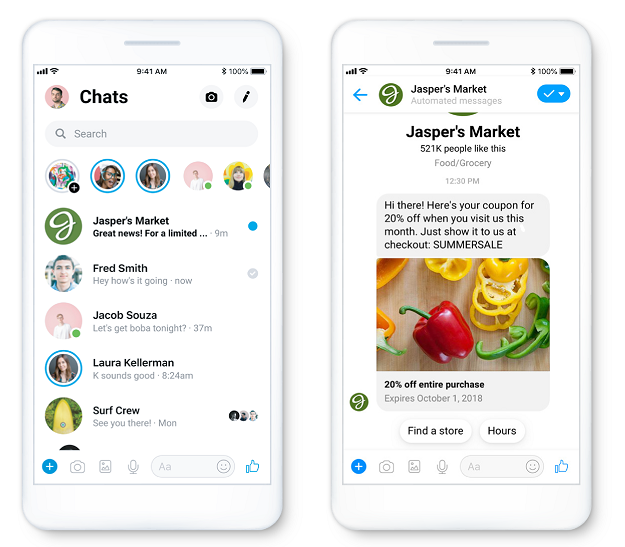
Image Source: Facebook Business
To create a sponsored message, follow the below steps.
Step 1: Choose the “Messages” objective.
Step 2: In the “Message Destination,” select “Messenger.”
Step 3: Use the dropdown menu to choose “Sponsored Message.”

Step 3: Select the correct Facebook Business Page from which you would like to run Sponsored Messages.

Note:
-
Sponsored messages will not be delivered to conversations that have been inactive for the past 6 months or have been active in the past 24 hours.
-
Only one sponsored message will be delivered per person, per ad set.

Best Practices For The Effective Use Of Facebook Messenger For Business
Consumers want to reach out to brands whenever and however they want. In such a scenario, brands must figure out how to best handle such on-demand customer expectations. Here are five such tips to consider.
Become Highly Responsive
As a brand, it pays to know that your customers expect 24/7 support. And surprisingly, issues don't stop happening on weekends and nights. So, that's a tall order!
Adding Facebook Messenger for business actually makes your customer support team more efficient. In no time, you would start seeing a shift from inbound phone calls to messages. So ensure to respond quickly to your customers over Facebook Messenger, just as you would with phone calls.
Protip: If your Page has a response rate of 90% and a response time of 15 minutes or less, Facebook will give you the "Very responsive to messages" badge, which is like a cherry on top for your customer service.

Image Source: Simple Segment Facebook
Analyzing how well your brand and your team respond to messages on social would help improve your response rate and response time. Statusbrew's Report feature lets you gauge your team's performance, discover opportunities to manage the team's workflow better, and allocate proper resources for unparalleled social customer care.
You get to analyze a variety of different metrics like total conversations participated in, conversation closed, the busiest period for new conversations, median reply time, and a lot more.

Use Messenger To Provide Quick Customer Support
When the majority of your customers are reaching out to you through Facebook Messenger, use it as a tool to ease out the customer's problem within seconds.
This way, your customers will get the perk of receiving a fast and instant solution to their problems. Needless to say, they would prefer such a timely facility instead of being hung on phone calls for several days.

Image Source: Facebook Business
Know The Interest Of Your Audience With One-to-one Communication
Most people are changing track from Facebook every day as their feed gets stuffed with promotional ads. With Messenger ads, a brand gets the scope to communicate on a one-to-one basis with their target audience and a chance to make them more curious about your product and its unique features.
Understating the customer's problem and providing a customizable solution through your products will further enhance the approach.

Image Source: Facebook Business
Treat Chatbots Like A Content Marketing Tool
Chatbot plays a key role in Facebook Messenger for business. Using chatbots, your primary focus should not just be to solve customer queries and sell your products. It should rather be to navigate and send users to your website.
Use Facebook Messenger to help your users to pull your website's content by themselves. Brands make use of Facebook Messenger chatbots to help their followers find articles they want to read. Add a browsing menu to make it easier for your users to find the content on your website that they're interested in.
Establish A Messaging Protocol
By now, your brand is likely to have a process for addressing inbound support inquiries, common product-related issues, and outbound social engagement. Whether handling Facebook Messenger is a role of your customer service or marketing team depends on the situation and who is available to spare time.
Ensure to work closely with your customer support or marketing team to establish a protocol for timely and knowledgeable responses that do not sound automated. Prepare a templated response with a few placeholders (customized according to the situation) to provide prompt answers.
How To Turn Off Messenger On Facebook Business Page?
Suppose you are not finding enough to manage Facebook Messenger for business properly. In that case, it's better to turn off Messenger entirely than to leave your customer waiting for a response that would never come.
If you have enabled Facebook Messenger on a lot of pages, you can consider turning off the ones that don't receive much response using the below steps.
Step 1: From the top right-hand side, select "Settings."
Step 2: From the left menu, click on "General."
Step 3: From the center of the settings page, open the "Messages" section by clicking on "Edit."
Step 4: Check the box of "Allow people to contact my Page privately by showing the Message button" and click on "Save Changes."
That's it! Easy peasy, right?
And Voila! It's A Wrap
Facebook Messenger has not been around for too long, but it has definitely made a long-lasting impression on the stone. With 1.3 billion active users, almost one-sixth of the global population is using this app!
If you want your Facebook mobile app to run faster, use less data, and have a better display and graphics, try using Facebook Touch
And now the question is on you. Are you already using Facebook Messenger or planning to implement it shortly? Let us know in the comment below.
Statusbrew is an all in one social media management tool that supports Facebook, Instagram, Twitter, Linkedin, YouTube, and even Google My Business.
Infographic

Citation Policy: Please feel free to use these infographics in any commercial or non-commercial capacity. If you use the infographics, we require a reference back to Statusbrew Blog.

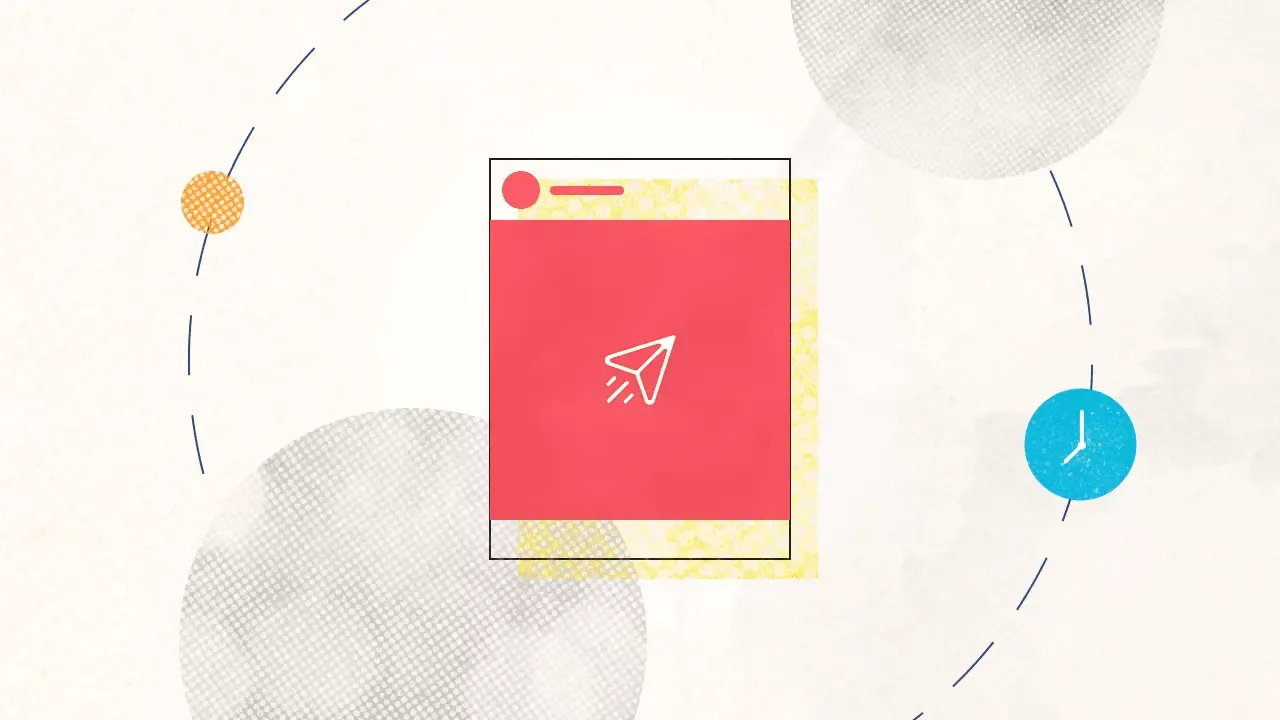
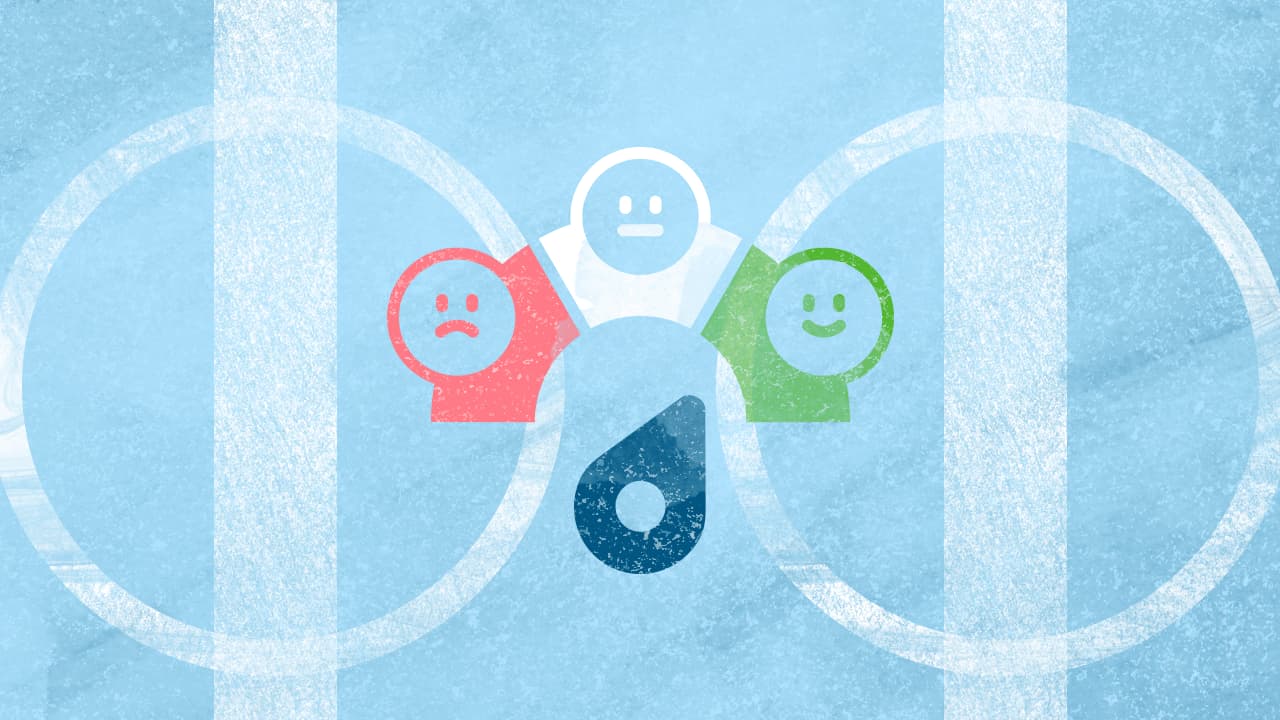
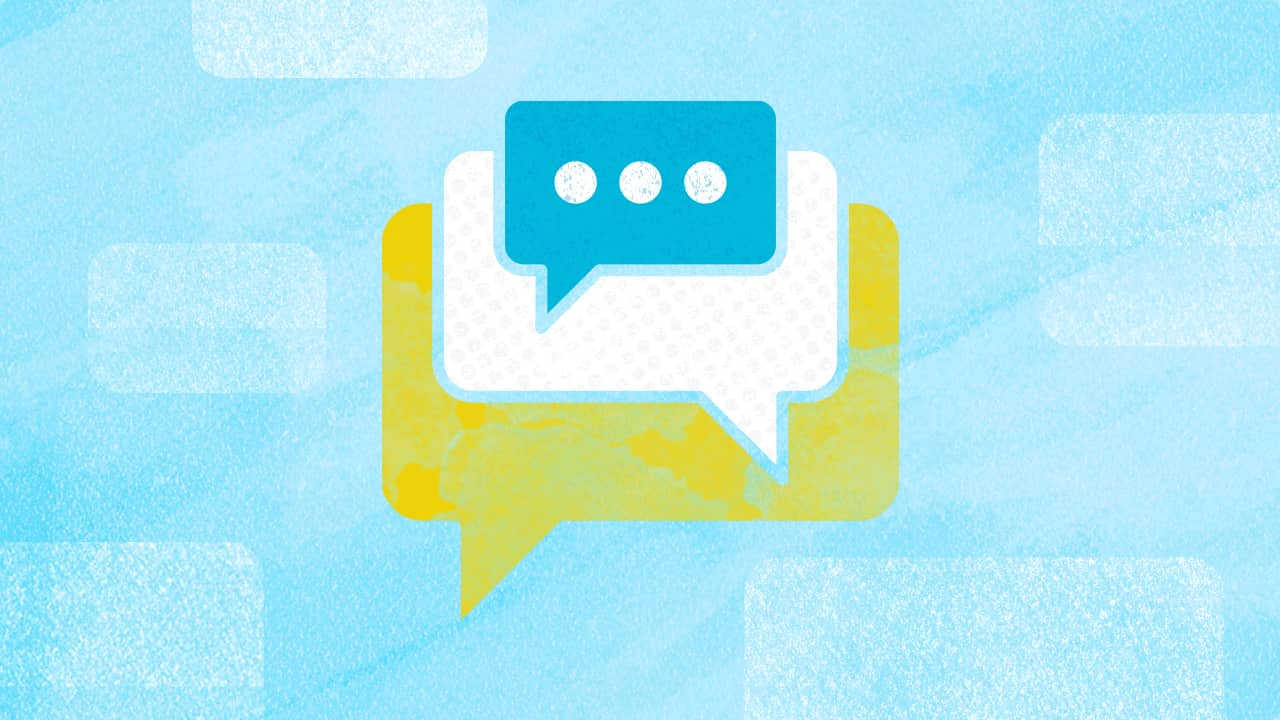
Explore the Statusbrew range of social media tools
Cancel anytime!