Drafts
If you want to note down a content idea or start working on a post to finish later, you can save it as a Draft.
You can save draft content at any time to polish and publish later.
There is no limit to the number of drafts you can create.
Drafts are meant for single-use, meaning they will disappear from Drafts once they are scheduled.
Creating A Draft
You can create a draft from Compose. To create a draft:
Go to Compose.
Select the profile(s)/profile groups(s) you want to post to from the Profile Picker.
Create your post by crafting your caption, adding any emojis, links, media, and hashtags. You can also use Brew AI to write or refine the post caption. You can also apply network-specific options like adding the first comment, choosing Instagram or TikTok Publishing Type (Direct Publishing or Publish via mobile reminders), or selecting the approval workflow.
Select the checkbox of Save as draft. When you perform this action, the Post now button will change to Save as draft.
Click Save as draft. Now your post is saved as a draft.
Note: Click in front of Save as draft and select Save as draft and duplicate if you want to make any modifications to the draft without losing the original one or want to save the draft for other profile(s).
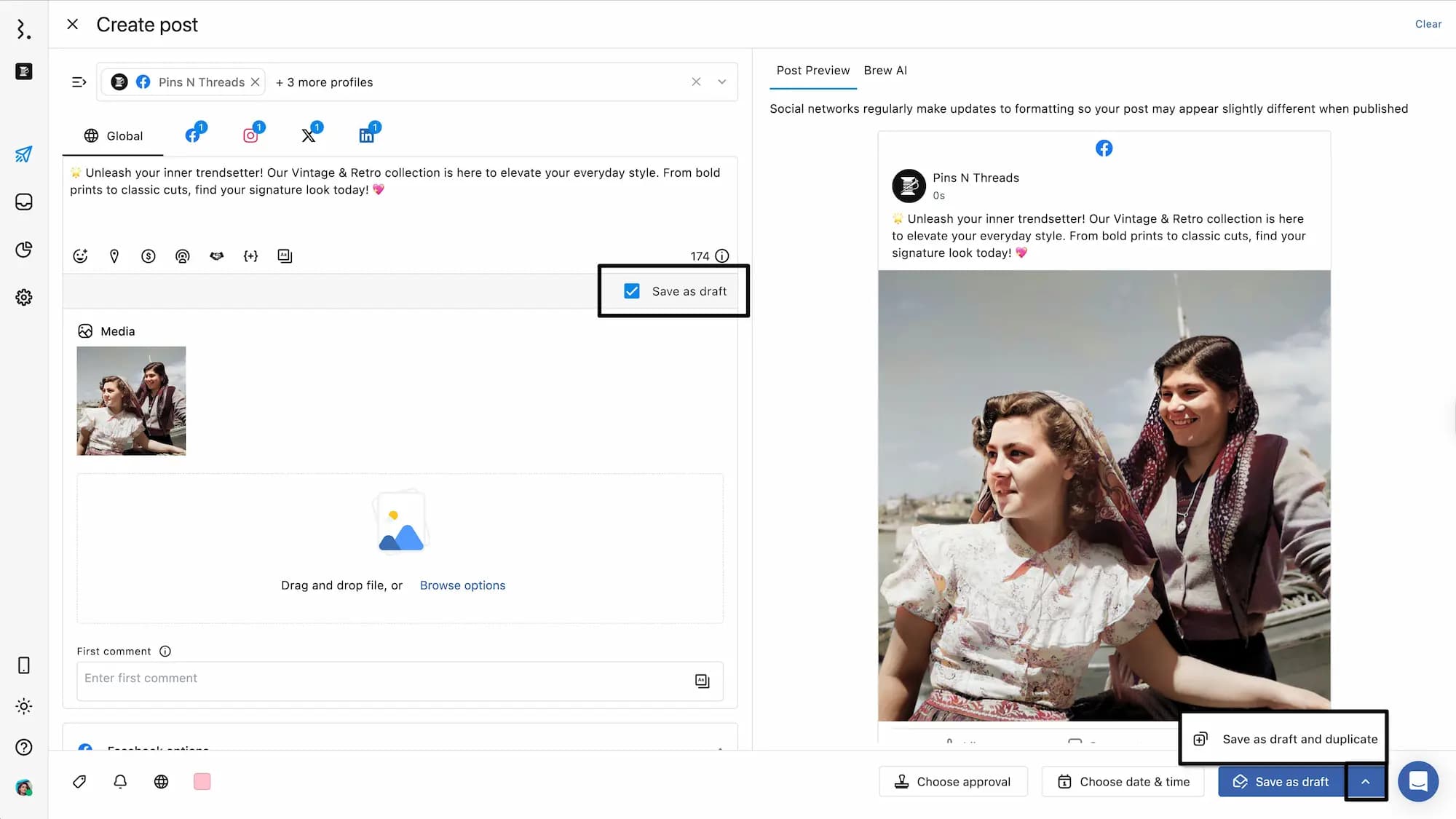
Managing Drafts
You can find your draft posts in Publish > Drafts.
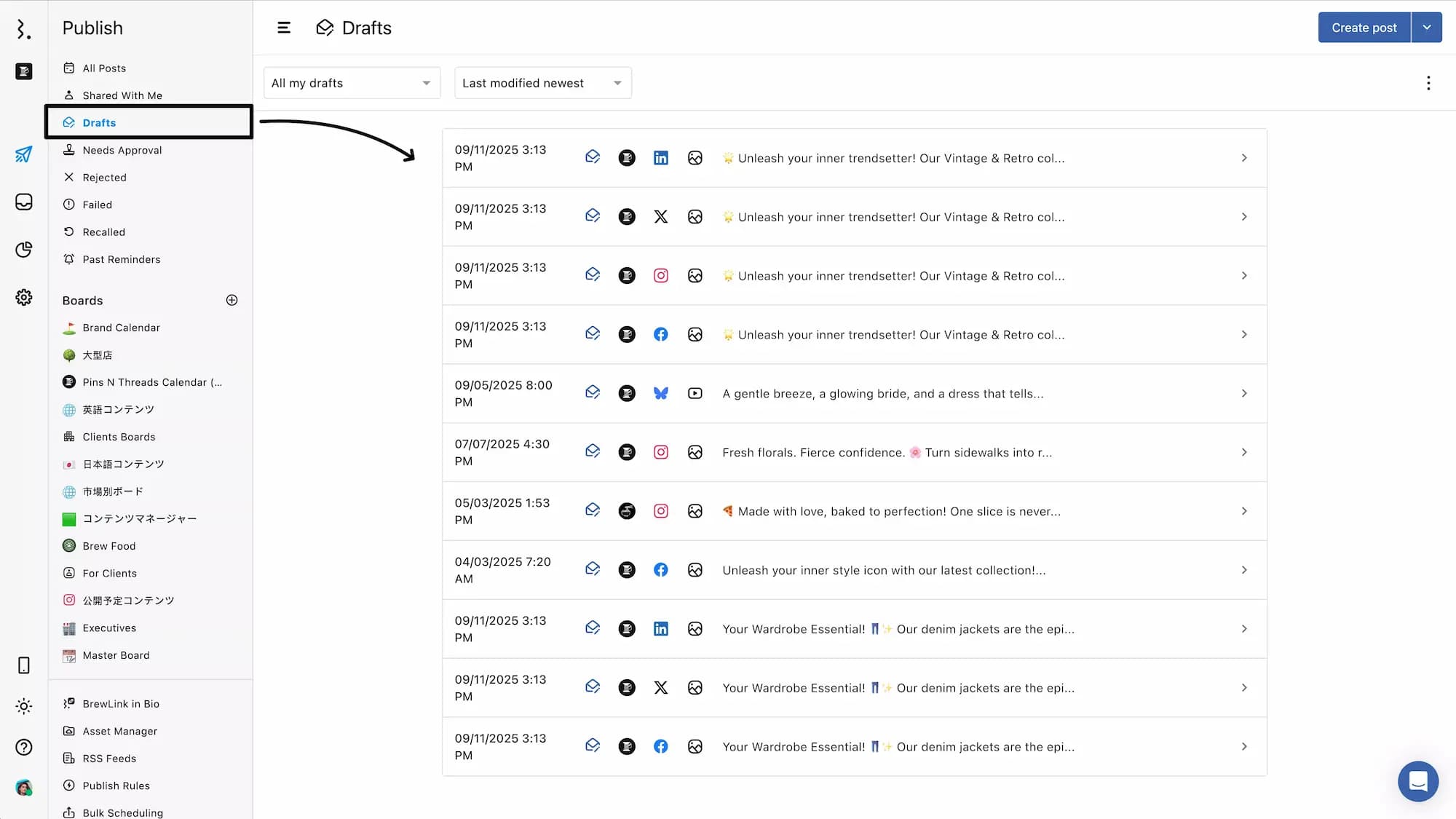
This section shows all drafted posts.
By default, the Drafts view displays your drafts sorted by Last modified newest, meaning the most recently edited drafts will appear at the top of the list. This helps you quickly access and continue working on your latest drafts.
You can customize the view using the available sorting and filtering options:
You can toggle visibility of posts across:
All my drafts: Displays only the drafts you’ve created.
All of my team’s drafts: Displays drafts created by anyone on your team and shared with you.
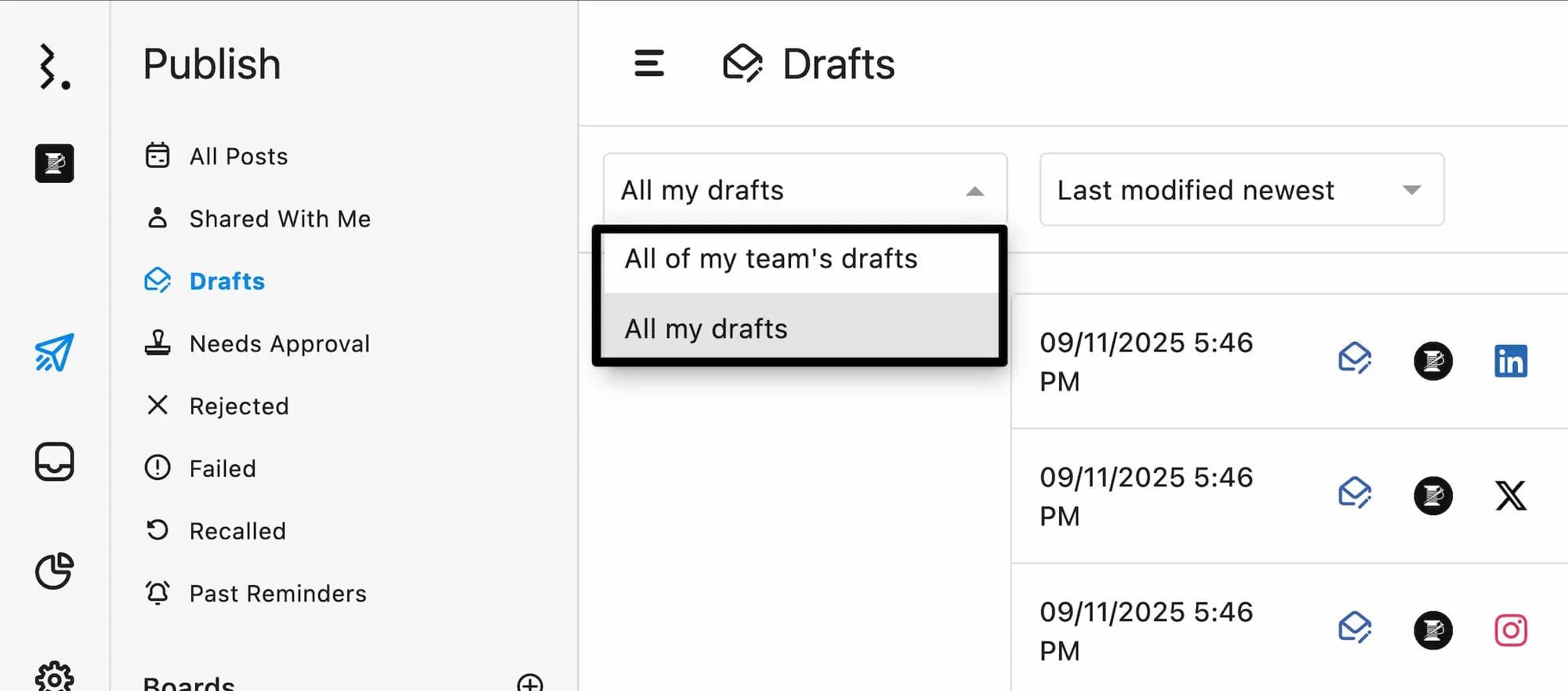
You can use the Sorting dropdown to organize drafts based on your preference:
Scheduled time soonest
Scheduled time furthest
Last modified oldest
Last modified newest
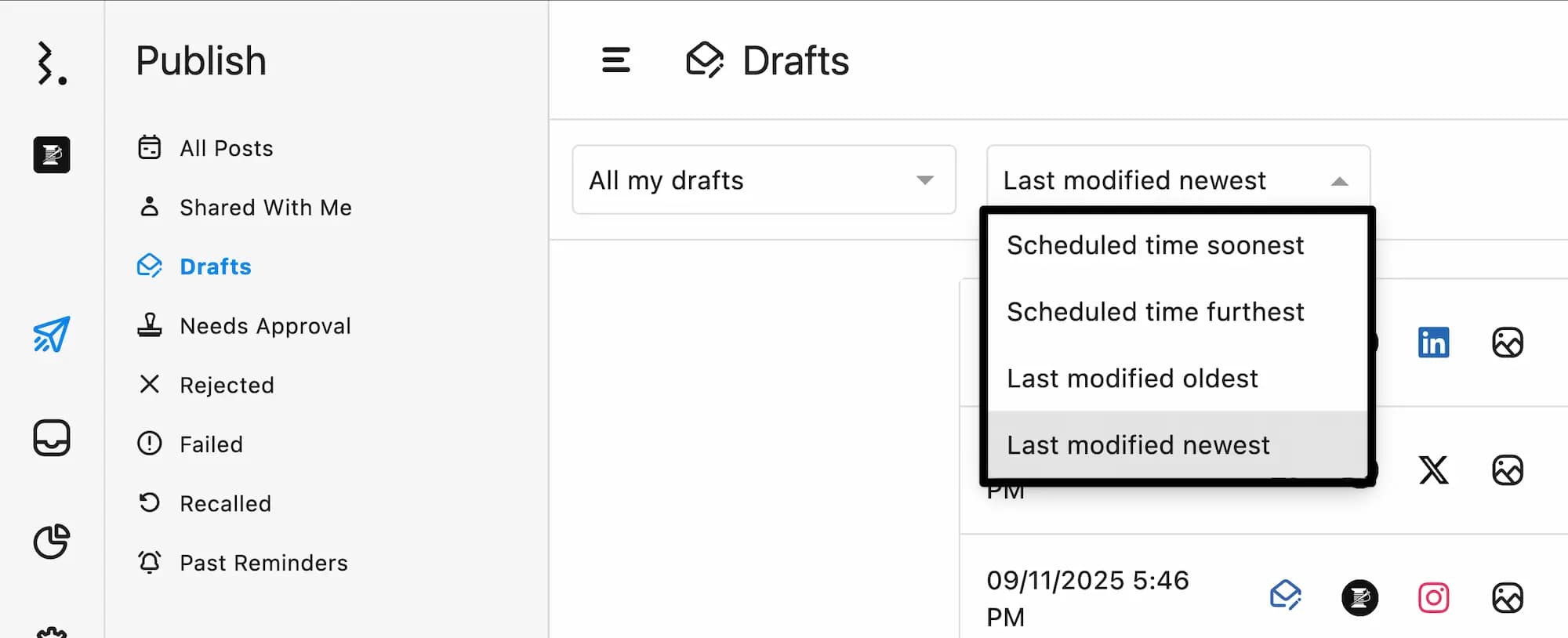
Click on any draft to open its detail view. From here, you can make quick edits to the drafts and even schedule/post them.
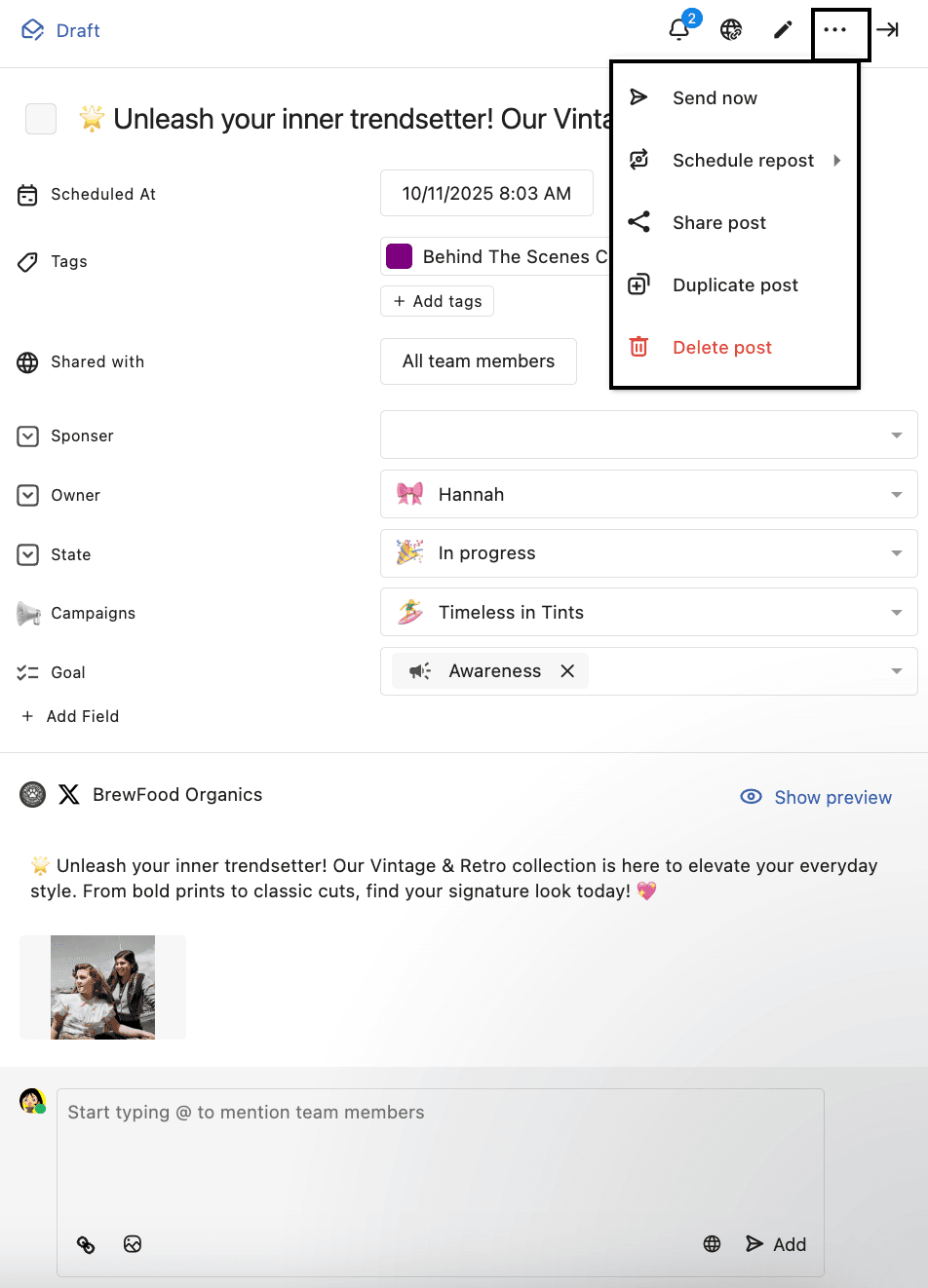
You can also see your Draft posts directly on the Content Calendar and open their detail view.
Tip:
Suppose you are creating similar posts for multiple profiles, and you also want to customize each one for its specific network. Select all the profiles from the Profile Picker in Compose and save the post as a draft. A separate draft will be created for each selected profile. You can then customize each post and schedule or post them.
Exporting Posts
If you wish to export draft posts, click (Export options) at the top right corner and select Export CSV.
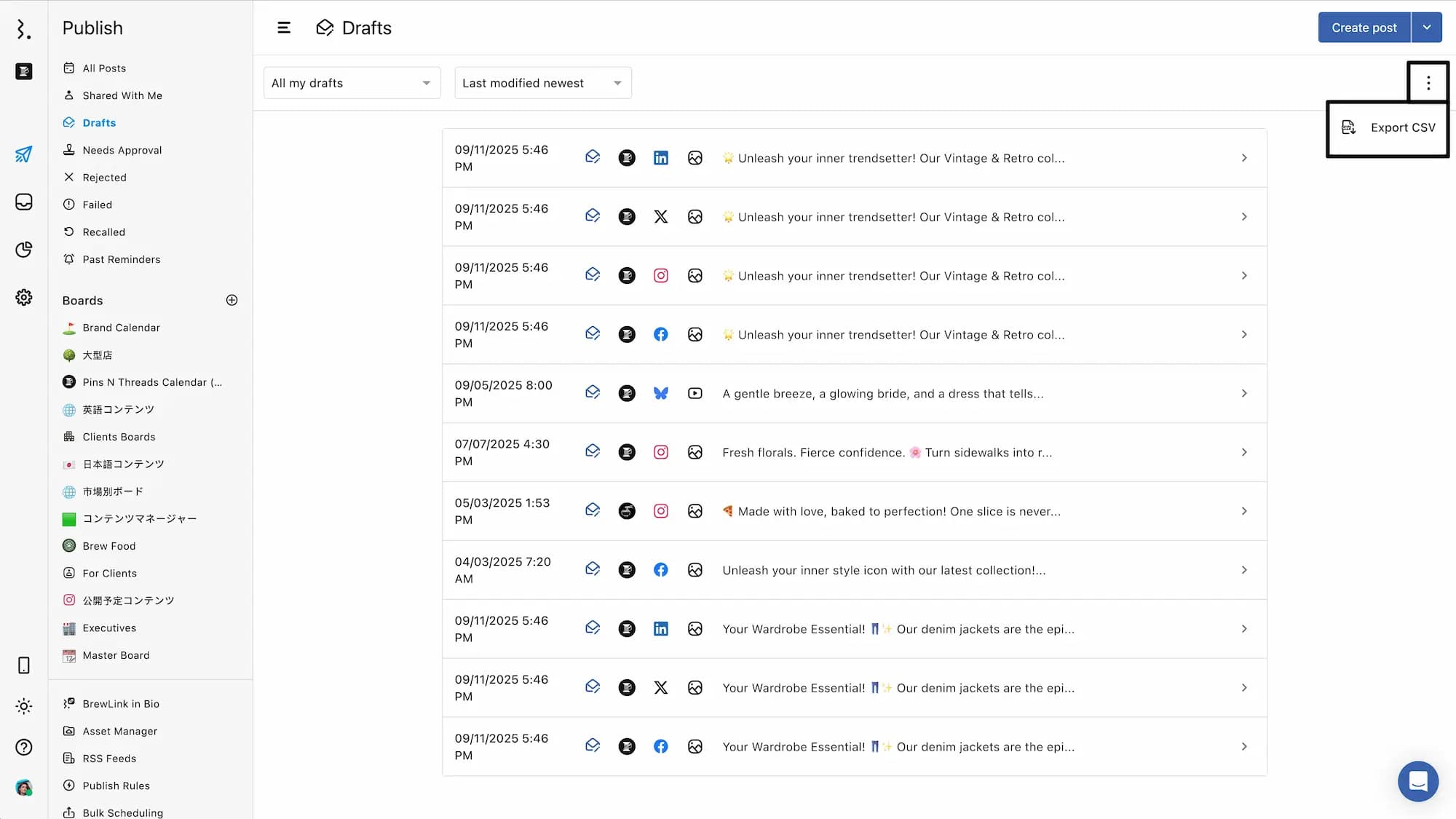
Note: If you scheduled a draft and did not publish it on the same date, a timeout warning will be displayed in red. However, you can always edit the time by clicking Edit and reschedule it.